[TourBox Tips] How to Quickly Adjust Clip Speed in DaVinci Resolve
0
0
Manually adjusting clip speed in DaVinci Resolve is not an efficient habit for any creative professional to endure.
So, how can you use TourBox to adjust clip speed in DaVinci Resolve swiftly?
First, let's list a few keyboard shortcuts related to clip manipulation in DaVinci Resolve:
- R: Change Clip Speed
- Ctrl/Cmd + D: Change Clip Duration (you can also use this keyboard shortcut to enable/disable nodes in DaVinci Resolve)
- Ctrl/Cmd + D: Retime Controls
- Ctrl/Cmd + [: Add Keyframe
- Ctrl/Cmd + Alt/Opt + R: Reset Retime
Once you know these clip control shortcuts, setting them up on the TourBox Console becomes a breeze.
You can assign the above five keyboard shortcuts to the Tour, Up, Down, Left, and Right buttons on TourBox.
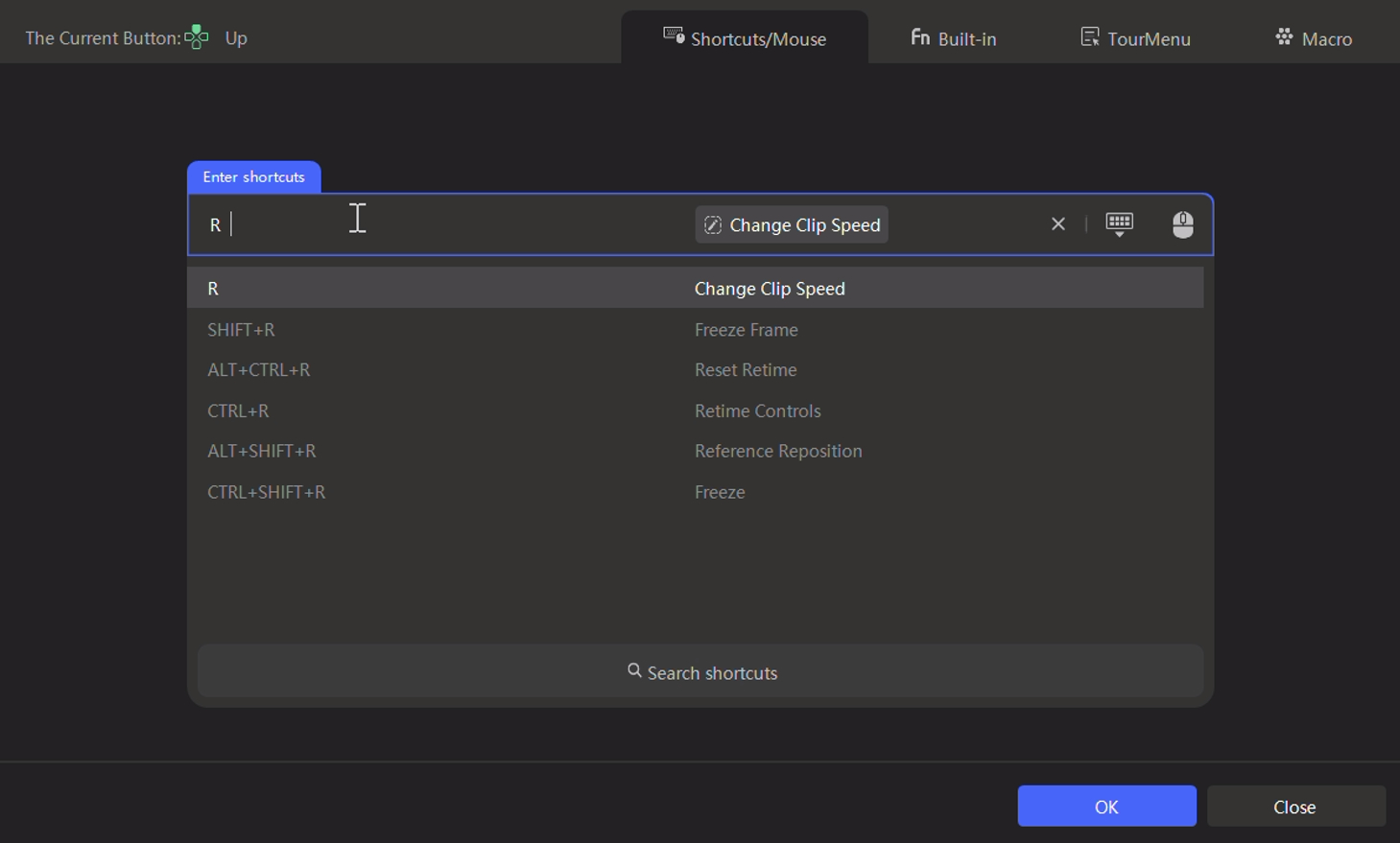
Head back to DaVinci Resolve and give TourBox a try for quickly adjusting clip speed!
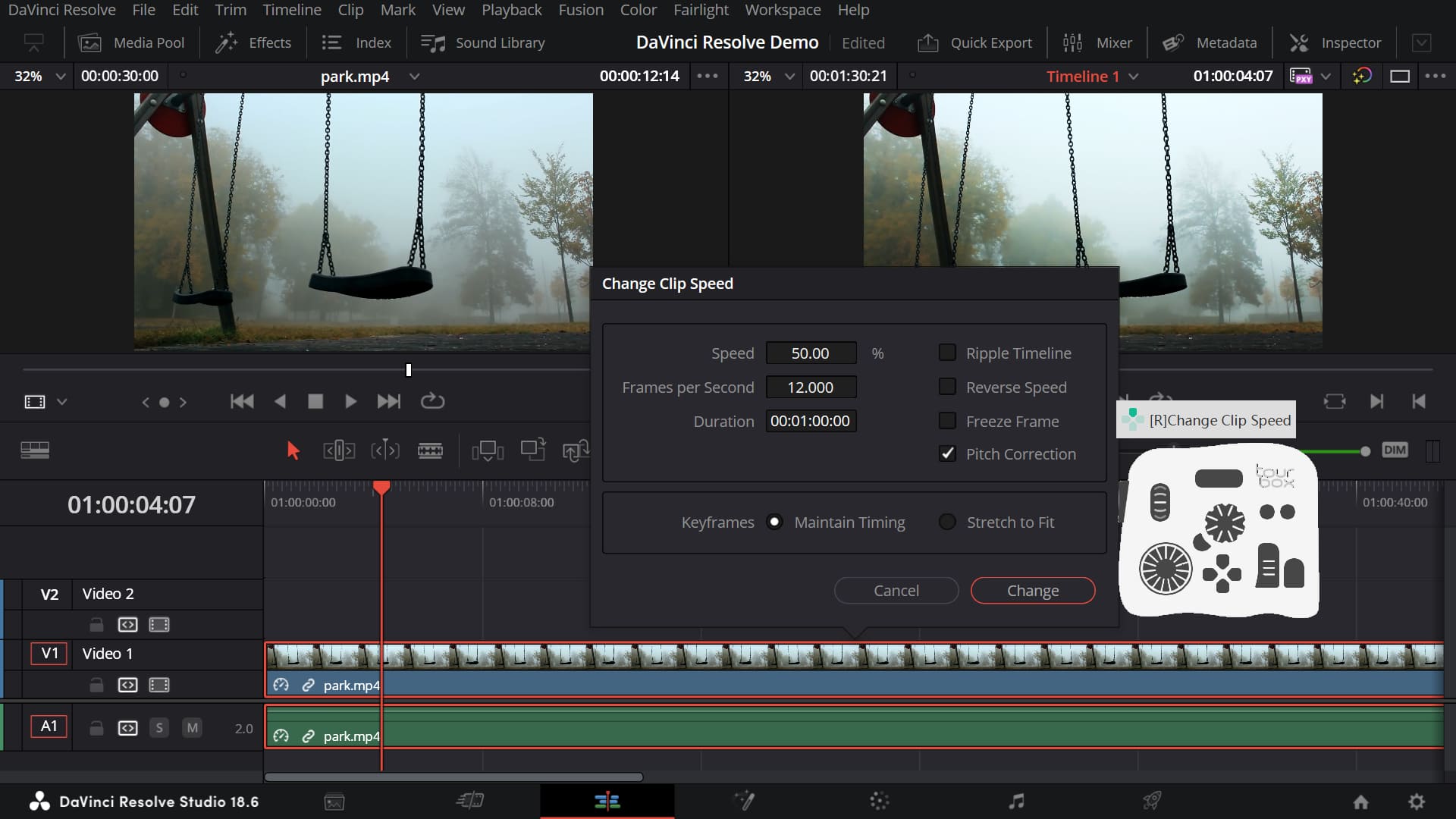
You Might Also Be Interested in:
Read: 0
Like this article