Top 10 Free Photoshop Alternatives for Powerful Image Editing
Are you tired of paying an arm and a leg for Photoshop? Do you want to edit your photos without breaking the bank?
We have compiled a list of the top 10 free Photoshop alternatives. These alternatives are completely free and do not require any payment. So put down your wallet and get ready to say 'cheese' with these free photo editing options!

In this article, you will learn:
- Introduction to Free Photoshop Alternatives
- Choosing the Best Free Photoshop Alternative
- Tips for Improving the Efficiency of Image Editing
Introduction to Free Photoshop Alternatives
Photoshop is one of the most popular photo editing software used by professionals and enthusiasts alike. However, its high price tag and complex interface can be a barrier to entry for many. With the rise of social media and the need for visually appealing content, photo editing has become more important than ever.
Thankfully, numerous open-source and free alternatives to Photoshop provide comparable functionalities and abilities.
In this section, we'll take a look at the top 10 free Photoshop alternatives. We'll start by introducing the different types of free Photoshop alternatives available.
Then, we'll take a closer look at each of the top 10 options. Finally, we'll discuss how to choose the best free Photoshop alternative for your needs.
Types of Free Photoshop Alternatives
There are two main types of free Photoshop alternatives:
- Free online image editors: These editors are accessed through a web browser and can be used on any device with an internet connection.
- Free desktop image editors: These editors are installed on your computer and can be used offline.
Top 10 Free Photoshop Alternatives
Here is a list of the top 10 free Photoshop alternatives:
1. GIMP
GIMP is a free and open-source image editor that is similar to Photoshop in many ways. It has a wide range of features, including layers, masks, brushes, and filters. GIMP is a great option for users who are looking for a powerful and versatile free photo editor.
Some of its features include:
- Layer-based editing: You can edit different parts of an image separately and combine them into a final image.
- Image retouching: You can remove blemishes, adjust colors, and enhance the overall quality of an image.
- Selection tools: You can select specific parts of an image to edit or manipulate.
- Customizable interface: You can customize the layout and tools to suit your workflow.
Advantages of GIMP:
- It's free and open-source, which means it has a large community of users who contribute to its development.
- It has a wide range of features and capabilities that are comparable to expensive image editing software.
- It's available on multiple platforms, including Windows, Mac, and Linux.
Disadvantages of GIMP:
- The interface can be overwhelming for beginners and may take some time to learn.
- It may not be as user-friendly as other image editing software, which may make it less accessible to some users.
- It may not be as optimized as other software, which may result in slower performance on some systems.
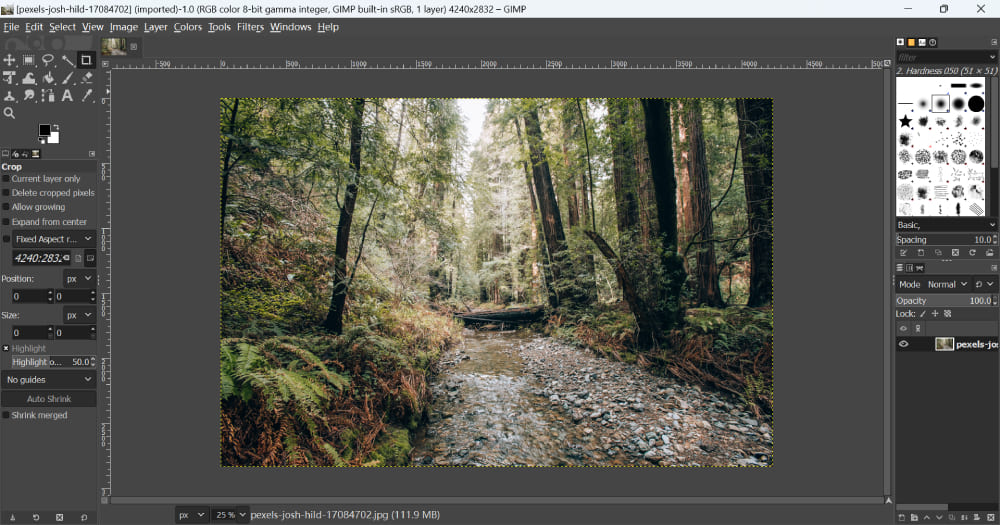
2. Photopea
Photopea is a free online image editor that is a great alternative to Photoshop. It has a user-friendly interface and supports many of the same features as Photoshop, including layers, masks, brushes, and filters.
Photopea is a great option for users who need to edit photos online or who want to try out Photoshop before they commit to buying it.
Here are some of the features of Photopea:
- Layers: Layers allow you to edit different parts of an image independently. This is a powerful feature that allows you to create complex edits with ease.
- Masks: Masks allow you to selectively edit parts of an image. This is a powerful tool that can be used for a variety of tasks, such as removing unwanted objects or creating special effects.
- Brushes: Brushes allow you to paint an image. This is a great way to add text, shapes, or other elements to an image.
- Filters: Filters allow you to apply effects to an image. This is a great way to change the look and feel of an image.
Advantages of Photopea:
- Photopea is completely free to use.
- Photopea can be accessed from any device with an internet connection.
- Photopea has a similar interface to Photoshop, so it's easy to learn if you're already familiar with Photoshop.
- Photopea has a wide range of features, making it a powerful image editor.
Disadvantages of Photopea:
- Photopea can only be used online.
- Photopea only allows you to store 50MB of images on their servers.
- It may not have all the advanced features of Photoshop, which may limit the capabilities of some professional users.
- Photopea displays ads on its website. This can be distracting and can make it difficult to focus on your work.
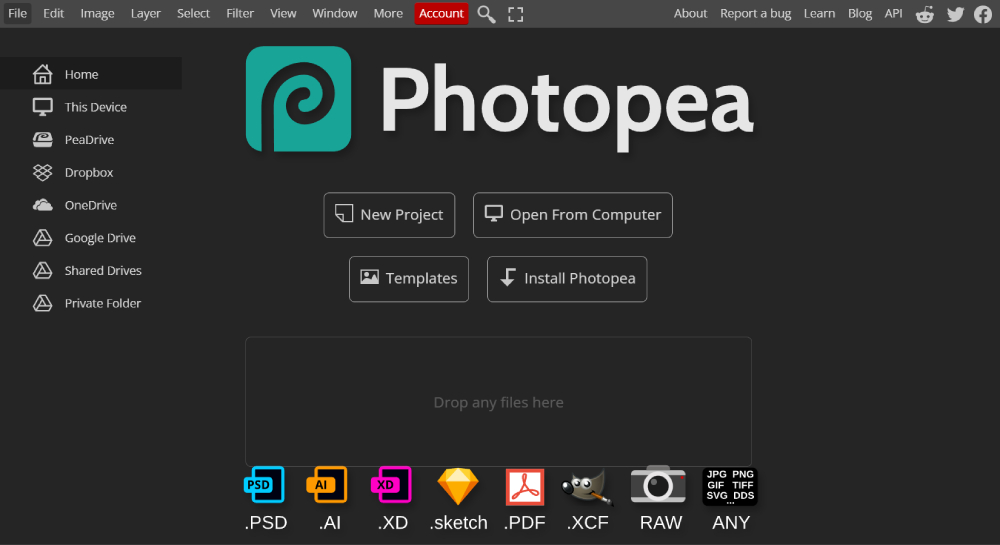
3. Paint.NET
Paint.NET is a free image editor that is popular with Windows users. It has a user-friendly interface and a wide range of features, including layers, masks, brushes, and filters.
Paint.NET is a great option for users who are looking for a free and easy-to-use photo editor for Windows. You can download the app directly from the website for free.
However, if you prefer to access the app through the Windows Store, there is a small fee involved.
Here are some of the features of Paint.NET:
- Layers: Layers allow you to edit different parts of an image independently.
- Brushes: Brushes allow you to paint an image. This is a great way to add text, shapes, or other elements to an image.
- Effects: Effects allow you to apply effects to an image. This is a great way to change the look and feel of an image.
- Plugins: Paint.NET supports plugins, which are add-ons that can extend the functionality of the software.
Advantages of Paint.NET:
- Paint.NET is completely free to use.
- Paint.NET is open-source software, which means that the code is available for anyone to view and modify.
- Paint.NET has a user-friendly interface that makes it easy to learn and use.
- Paint.NET has a wide range of features, making it a powerful image editor.
Disadvantages of Paint.NET:
- Paint.NET is not as powerful as Adobe Photoshop.
- Paint.NET does not have as many plugins as Adobe Photoshop.
- Paint.NET is not as widely used as Adobe Photoshop. This can make it difficult to find help and support.
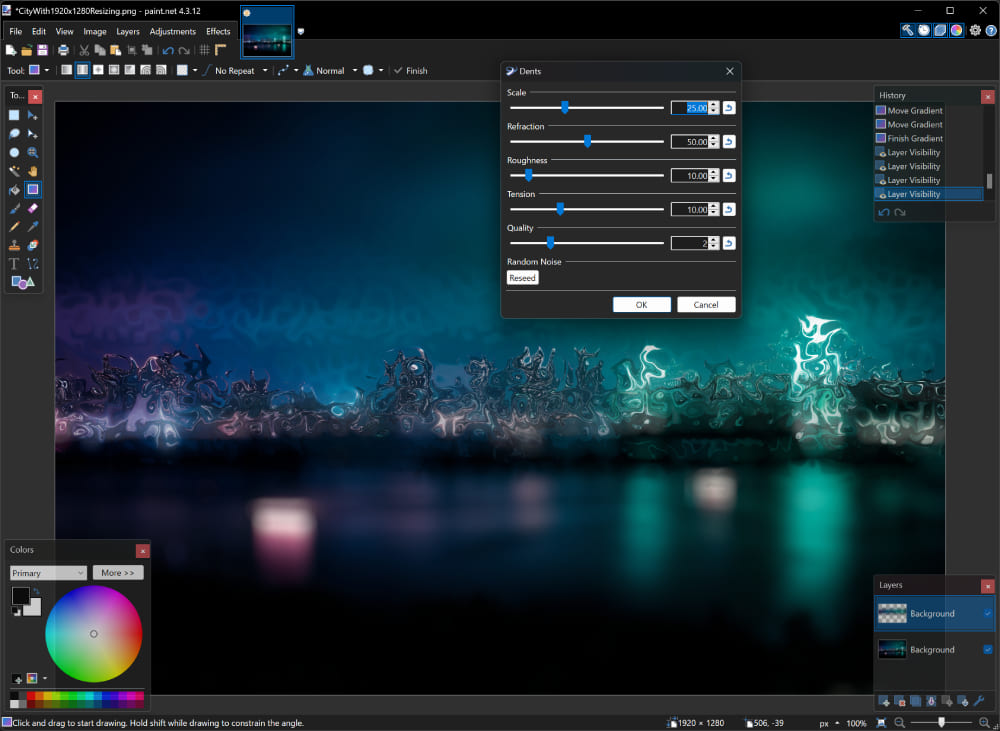
4. Krita
Krita is a free and open-source digital painting software that is designed for concept art, texture painting, and illustrations. It has a wide range of features and tools that are specifically tailored to the needs of artists, including brush stabilization, HDR painting, and vector tools.
Krita is available for Windows, Mac, and Linux operating systems. Krita is a great option for users who are looking for free and powerful digital painting software.
Some of its features include:
- Brush engines: Krita has a wide range of brush engines that allow you to create custom brushes and simulate different textures and styles.
- Layer-based editing: You can edit different parts of an image separately and combine them into a final image.
- Color management: Krita has robust color management capabilities that allow you to work with a wide range of color profiles and color spaces.
- Animation support: You can create animations and work with timelines directly within Krita.
- Vector tools: Krita has a range of vector tools that allow you to work with vector graphics and create scalable graphics.
Advantages of Krita:
- It's free and open-source, which means it has a large community of users who contribute to its development.
- It has a wide range of features and capabilities that are comparable to expensive digital painting software.
- It's designed specifically for artists and has tools and features that are tailored to their needs.
Disadvantages of Krita:
- The interface can be overwhelming for beginners and may take some time to learn.
- It may not be as optimized as other software, which may result in slower performance on some systems.
- It may not have all the advanced features of some other digital painting software, which may limit the capabilities of some professional users.
5. Photo Pos Pro
Photo Pos Pro is a free photo editing application. It has been downloaded by over 10 million people worldwide. This makes it one of the most popular photo editors available. It offers both free and premium photo editing features that allow users to enhance and manipulate their images.
Photo Pos Pro has the tools to help you edit existing images, create new works, or even start from scratch. It doesn't matter if the tasks are simple or complex.
Photo Pos Pro is a versatile tool for image enhancement, image editing, and computer graphics design. It offers a wide range of possibilities for all types of users.
Here are some of the features of Photo Pos Pro:
- Advanced color correction: Photo Pos Pro has advanced color correction tools that allow you to adjust the hue, saturation, brightness, and contrast of your images with precision.
- HDR image processing: You can create high dynamic range (HDR) images by merging multiple images with different exposures into a single image.
- 3D text and graphics: You can create 3D text and graphics using the built-in 3D tools.
- Batch processing: You can apply the same edits to multiple images at once, which can save time when working with large batches of images.
- Support for RAW files: Photo Pos Pro supports a wide range of RAW file formats, which allows you to work with images directly from your camera.
Advantages of Photo Pos Pro:
- It's free to download and use, which makes it accessible to a wide range of users.
- It has a wide range of features and tools that are comparable to expensive photo editing software.
- It supports a wide range of file formats, including RAW files, which allows you to work with images directly from your camera.
- The interface can be customized to match your workflow by adjusting the layout and tools.
- It has a large community of users who contribute to its development and provide support and resources.
Disadvantages of Photo Pos Pro:
- The interface may be overwhelming for beginners and may take some time to learn.
- It may not be as optimized as other software, which may result in slower performance on some systems.
- Some of the more advanced features may require a premium upgrade, which may limit the capabilities of some users.
- It's only available for Windows operating systems, which may be a disadvantage for users who use other operating systems.
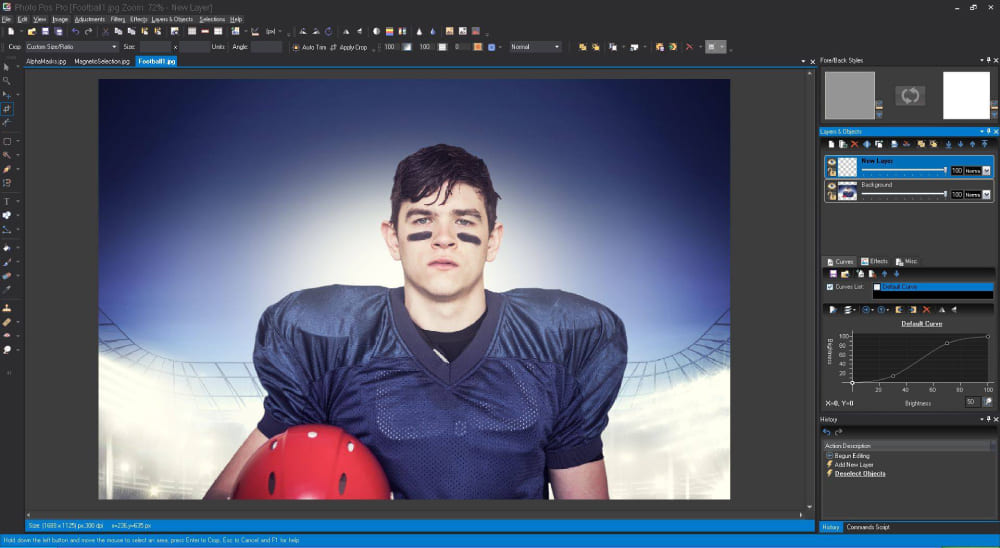
6. SumoPaint
SumoPaint is a free online image editor that is similar to Photoshop. It has a user-friendly interface and supports many of the same features as Photoshop, including layers, masks, brushes, and filters.
SumoPaint is a great option for users who need to edit photos online or who want to try out Photoshop before they commit to buying it.
Here are some of the features of SumoPaint:
- Web sharing: SumoPaint allows you to share your images directly to the web. This is a great way to share your images with friends, family, or colleagues.
- Collaboration: SumoPaint allows you to collaborate with others on the same image. This is a great way to work on projects with others or get feedback on your work.
- Updates: SumoPaint is regularly updated with new features and bug fixes.
Advantages of SumoPaint:
- SumoPaint has a user-friendly interface that makes it easy to learn and use.
- System requirements: SumoPaint has relatively low system requirements, meaning that it can run on a wide range of computers.
- Portability: SumoPaint is available as a web application, meaning that you can access it from any computer with an internet connection.
Disadvantages of SumoPaint:
- The software doesn't offer offline functionality or the ability to work on images when you're not connected to the internet.
- SumoPaint has a file size limit of 10MB, which may be a disadvantage if you're working with large images or high-resolution files.
- SumoPaint doesn't support RAW file formats, which means that you need to convert your RAW images to a supported file format.
- SumoPaint doesn't offer dedicated customer support or live chat.
- SumoPaint has a limited selection of fonts compared to other image editing software.
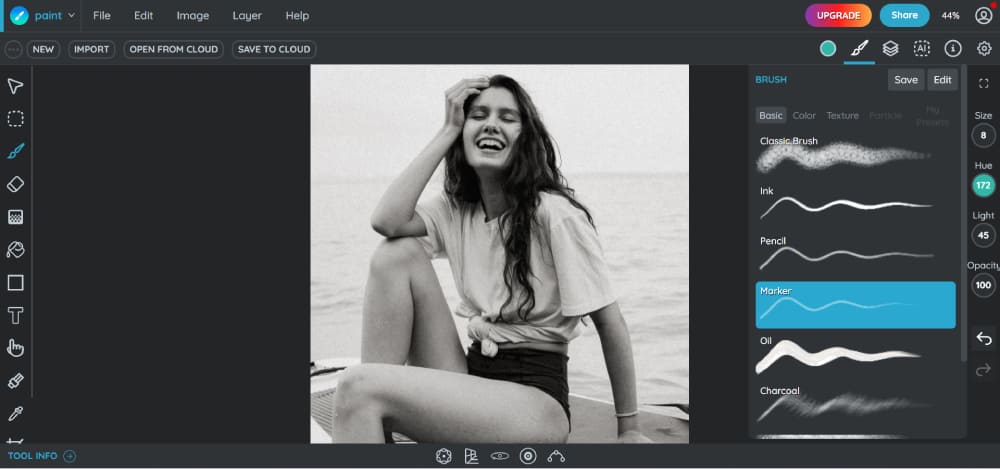
7. LunaPic
LunaPic is a free online image editor that is easy to use and has a variety of features, including basic editing tools, filters, and effects.
LunaPic is a great option for users who need to make quick edits to photos or who want to add some fun effects to their images.
Here are some of the features of LunaPic:
- Animation support: You can create simple animations and work with timelines directly within LunaPic.
- Filters and effects: You can apply a range of filters and effects to your images to change their appearance.
- Art effect: The Art Effect in LunaPic is a fun and easy way to add a touch of creativity to your photos.
Advantages of LunaPic:
- LunaPic has a user-friendly interface that makes it easy to learn and use.
- LunaPic has a wide range of features, making it a powerful tool for a variety of tasks.
- LunaPic receives regular updates with new features and bug fixes, ensuring that it is always up-to-date and equipped with the latest features.
Disadvantages of LunaPic:
- The software doesn't offer offline functionality or the ability to work on images when you're not connected to the internet.
- LunaPic has a file size limit of 50MB, which may be a disadvantage if you're working with large images or high-resolution files.
- LunaPic doesn't support RAW file formats, which means that you need to convert your RAW images to a supported file format before you can edit them in LunaPic.
- LunaPic has a limited selection of fonts compared to other image editing software, which may limit your creative options when working with text.
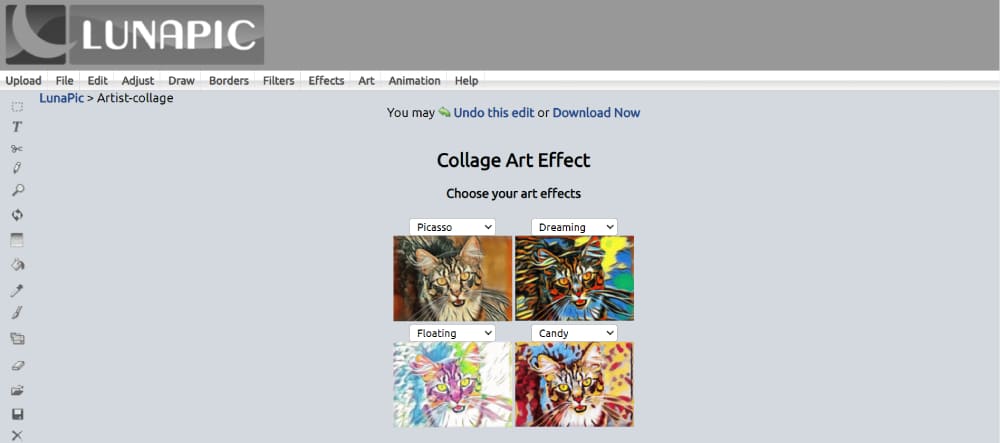
8. iPiccy
iPiccy is a free online application that allows you to edit photos without having to download them to your hard drive, and there's no watermark in the background.
It offers a range of tools including basic photo editing, collage maker, and design templates. Additionally, iPiccy offers skin retouching, red-eye removal, and make-up add-on features that are not commonly found in free applications.
Here are some of the features of iPiccy:
- Basic photo editing tools: iPiccy offers a range of basic photo editing tools, including crop, rotate, resize, and color adjustments.
- Collage maker: You can create photo collages using the built-in collage maker, which allows you to combine multiple images into a single image.
- Skin retouching: You can use the skin retouching tool to remove blemishes, smooth skin, and enhance portraits.
- Red-eye removal: You can use the red-eye removal tool to remove the red-eye from your photos.
- Makeup add-on: You can add makeup to your portraits using the built-in makeup add-on tool.
Advantages of iPiccy:
- iPiccy is an online application, which means that you don't need to download or install any software to use it.
- iPiccy has a user-friendly interface that makes it easy to navigate and use, even for beginners.
- iPiccy offers a built-in collage maker and design templates that can help you create professional-looking images quickly and easily
Disadvantages of iPiccy:
- iPiccy is an online application, which means that you need to have a stable internet connection to use it.
- iPiccy has a file size limit of 20MB, which may be a disadvantage if you're working with large images or high-resolution files.
- iPiccy displays advertisements on its website, which may be distracting or intrusive for some users.
- iPiccy hasn't gotten any new features in years. Since it's a niche online photo editor, you'll find very few tutorials for it online.
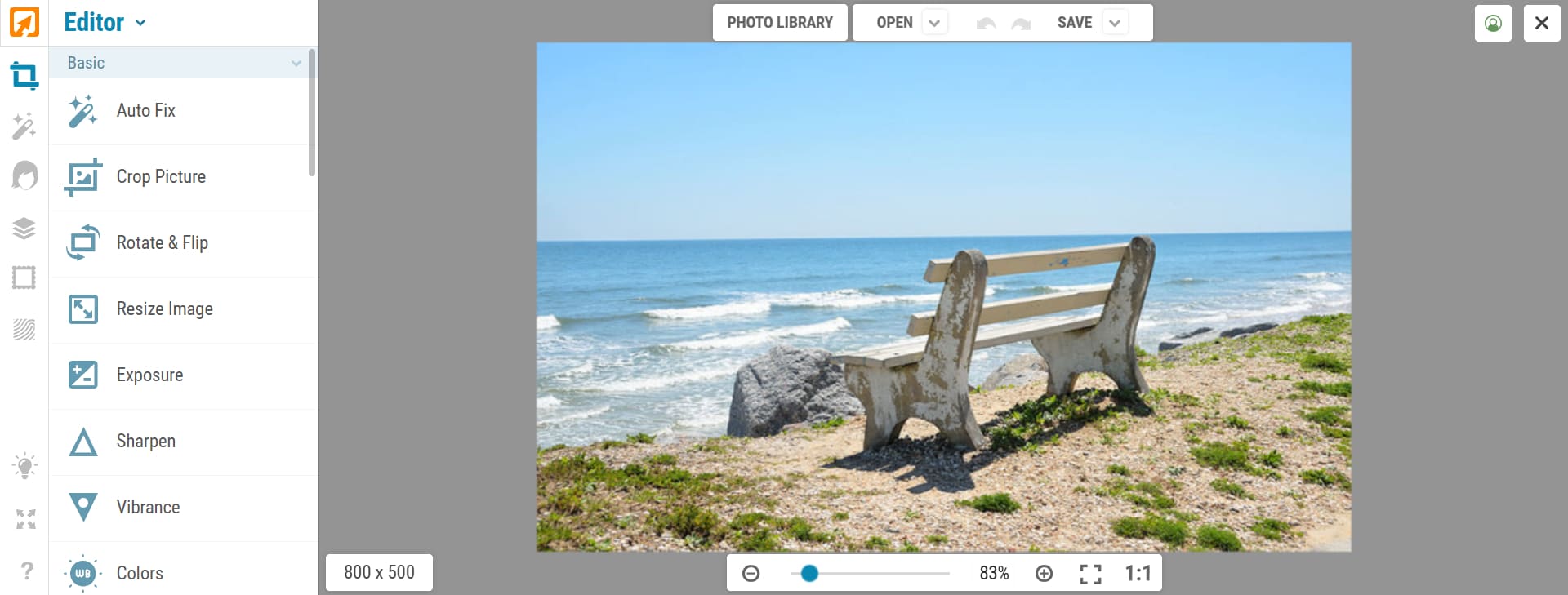
9. PhotoScape X
PhotoScape X is a graphics editing program that allows users to edit their digital photos with ease and enjoyment. It provides a variety of photo editing tools, such as color adjustments and resizing, while also supporting GIF animation.
PhotoScape X is an updated version of the original PhotoScape software that has a modernized interface and additional tools and capabilities.
Some of the features in PhotoScape X include:
- Facial recognition: You can use the facial recognition tool to detect and tag faces in your photos.
- Selective color adjustments: You can adjust the colors of specific parts of your image, such as the sky or grass, using the selective color adjustments tool.
- RAW image processing: PhotoScape X supports RAW image processing, which allows you to edit RAW files directly without converting them to another format.
Advantages of PhotoScape X:
- PhotoScape X is completely free to use, making it an excellent alternative to costly image editing software like Photoshop.
- PhotoScape X has a user-friendly interface that makes it easy to navigate and use, even for beginners.
- The software has a facial recognition tool that can detect and tag faces in your photos, making it easier to organize your image library.
Disadvantages of PhotoScape X:
- PhotoScape X does not have all the advanced features found in professional image editing software like Photoshop.
- PhotoScape X doesn't offer dedicated customer support or live chat, which means that you need to rely on online forums and documentation for help and support.
10. Canva
Canva is a free online graphic design platform that offers a wide range of features, including templates, fonts, and images. It is a popular option for users who need to create graphics for social media, presentations, marketing materials, or any other visual content.
Canva's user-friendly interface and extensive library of design elements make it easy for users to create professional-looking designs without needing advanced design skills.
Canva also offers paid plans with additional features and capabilities for users who need more advanced design tools.
Some of the features in Canva include:
- Templates: Canva offers a wide range of templates for various design types, including social media posts, presentations, posters, and flyers. These templates are fully customizable and can be used as a starting point for your design.
- Design elements: Canva has an extensive library of design elements, such as icons, illustrations, and stock photos, that you can use to enhance your designs.
- Text tools: Canva offers a variety of text tools, such as text boxes, fonts, and colors, that allow you to customize the text in your designs.
- Collaboration: Canva allows you to collaborate with other users on your designs, making it easy to work on projects with colleagues or clients.
- Branding: Canva has a branding feature that allows you to create and store your brand's colors, fonts, and logos. This makes it easy to ensure consistency across all of your designs.
- Mobile app: Canva has a mobile app that allows you to create and edit designs on the go.
Advantages of Canva:
- Canva is user-friendly and intuitive, making it easy for even non-designers to create professional-looking designs.
- Canva offers a large selection of templates for a variety of design types, which can save time and effort in creating designs from scratch.
- Canva offers a free plan, as well as paid plans with additional features, making it an affordable option for individuals and businesses.
Disadvantages of Canva:
- Canva's templates and design elements can be limiting for users who require more customization options.
- Canva has a limited selection of fonts, which may limit your creative options when working with text.
- Canva exports design in a limited number of file formats, which may be a challenge for users who require specific file types.
- Canva is web-based, which means an internet connection is required to use the platform.
Choosing the Best Free Photoshop Alternative
The best free Photoshop alternative for you will depend on your specific needs and preferences. If you need to edit photos online, a free online image editor is a great option. If you need to edit photos offline, a free desktop image editor is a better choice.
Here are a few factors to consider when choosing a free Photoshop alternative:
- Features: The free Photoshop alternatives all have different features. Make sure to choose an alternative that has the features you need.
- User interface: The user interface is the way that the software is designed. Make sure to choose an alternative with a user interface that you find easy to use.
- Learning curve: The learning curve is how difficult it is to learn how to use the software. Make sure to choose an alternative with a learning curve that you are comfortable with.
Tips for Improving the Efficiency of Image Editing
Image editing can take a while. But with the right tools and techniques, you can make the process faster. This will help you save time.
This is the last section of our article about the best free Photoshop alternative. We will provide some tips to help you improve the efficiency of image editing.
By implementing these tips, you can work faster and more effectively while still achieving high-quality results. So, let's discover how to make the most of your image editing software!
- Use keyboard shortcuts: Keyboard shortcuts can help speed up your workflow and reduce the time you spend navigating menus and options.
- Batch editing: Batch editing allows you to apply the same edits to multiple images at once, which can save time and effort.
- Use plugins: Plugins can help extend the capabilities of your image editing software, allowing you to perform more advanced tasks or automate certain tasks.
- Use a powerful computer: Image editing can be resource-intensive. To improve efficiency and reduce lag, use a powerful computer. It should have a fast processor, ample RAM, and a dedicated graphics card.
- Use a graphics tablet: A graphics tablet can be used to edit images with more precision. This gives you the ability to make more accurate selections and adjustments.
- Use TourBox: TourBox is a small device that helps you edit images faster and more comfortably. It lets you adjust settings and make selections without using a keyboard or mouse. It works with popular image editing software and can be customized to fit your needs.

Free Photoshop alternatives provide powerful and versatile tools for many users. This saves them from paying the high cost of professional image editing software. Canva provides a user-friendly interface, while GIMP offers advanced capabilities. Free options are available for users of all levels.
Designs can be created for both personal and professional use. These free Photoshop alternatives can help you achieve high-quality results.
You don't need to spend a lot of money to get these results. So why not give them a try and see how they can enhance your image editing workflow? With a free Photoshop alternative at your fingertips, the possibilities are endless.