[TourBox Tips] Effortless Tool Control in PaintTool SAI
In the older version of PaintTool SAI Ver.1, some commonly used tools didn't have default keyboard shortcuts. This could be frustrating for digital artists and painters who use TourBox and are accustomed to PaintTool SAI.
However, using TourBox to control tools in PaintTool SAI without default shortcuts is actually quite simple. It only takes a few clicks to set it up!
First, right-click on your preferred tool (such as the Bucket tool). From the menu that appears, select "Options," which will open the Custom Tool settings dialog box.

In the Custom Tool settings dialog box, locate the "Shortcut Key" option and enter a keyboard shortcut of your choice in the input field.
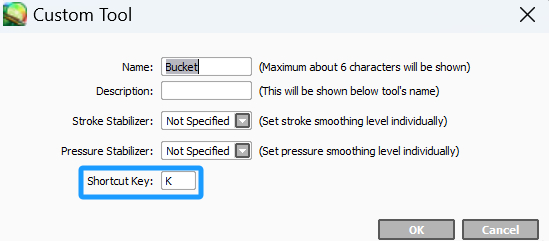
Alternatively, you can click on the "Keyboard Shortcuts" option in the "Others" menu at the top of PaintTool SAI. You can set shortcuts from the custom keyboard shortcuts panel based on your preferences.
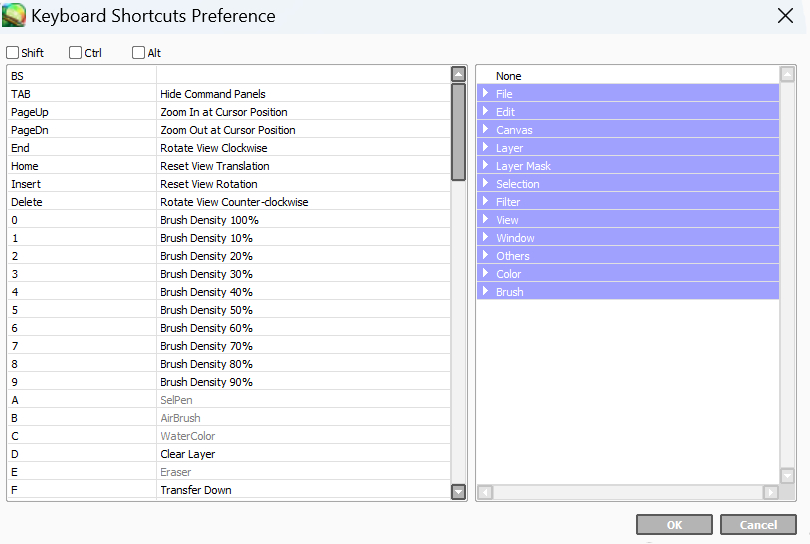
Once you've set up the keyboard shortcuts in PaintTool SAI, you can bind the newly assigned shortcuts to TourBox buttons or combination actions in the TourBox Console.
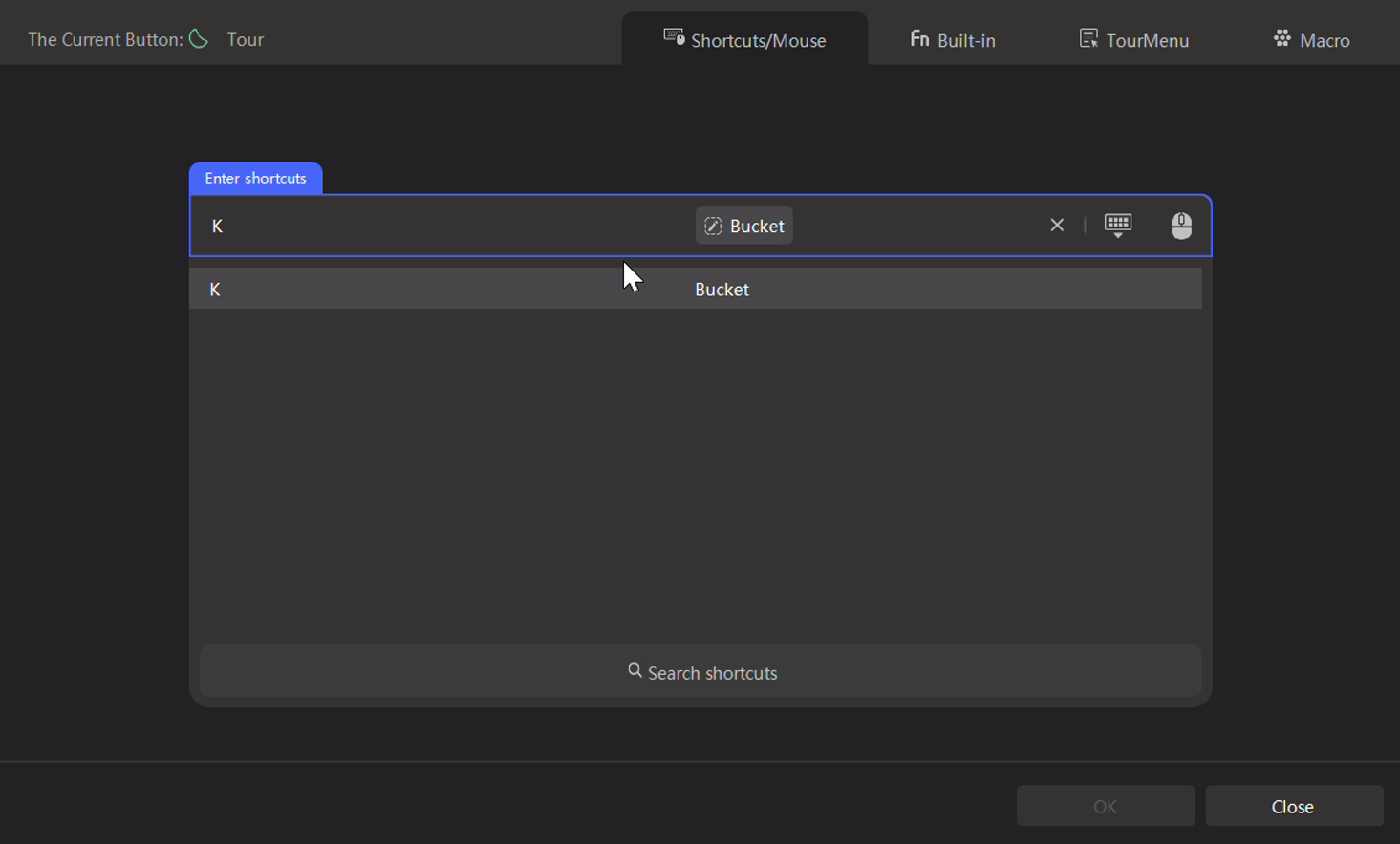
Now you can easily switch tools in PaintTool SAI using TourBox. The method we described above for controlling tools without default shortcuts in PaintTool SAI Ver.1 also applies to the newer version, PaintTool SAI Ver.2. Give it a try!