What's New in DaVinci Resolve 20?
Blackmagic Design recently announced the release of DaVinci Resolve 20. This major update brings over 100 new features and AI tools, along with big improvements to some of its core functions.
The update is like dropping a bomb into a calm lake, sparking plenty of buzz on social media. In this article, let's take a look at what's new in DaVinci Resolve 20.

In this article, you will learn:
What's New in DaVinci Resolve 20?
DaVinci Resolve 20 comes with over 100 brand-new features. Many of these updates include AI tools that run through editing, color grading, compositing, and audio work. They’re designed to help you work faster and let you focus more on your creative ideas.
Blackmagic Design CEO Grant Petty said, "These AI tools and new features will take over many time-consuming tasks so that users can concentrate on their creativity."
Now, let’s take a look at what’s new in DaVinci Resolve 20.
1. Blackmagic Cloud Collaboration
- Cloud Folders: You can create Cloud Folders in Blackmagic Cloud to share extra clips, images, or graphics with your team. These items appear as “virtual clips/folders” and only download to your computer when you use them. This keeps your media pool tidy.
- Presentations Review: Even if your client doesn’t have a Blackmagic Cloud account, you can give them a special URL link. They click the link to view your presentation, mark up the timeline, and chat with you — all without signing up.
- Icon View: Cloud storage now shows thumbnails of all your clips. Just hover your mouse over a thumbnail to preview it. The Inspector panel also shows camera info, clip metadata, and any production notes.
2. Cut & Edit Pages
- Keyframe Editor: On the Cut and Edit pages, you now get a dedicated Keyframe Editor. It shows your keyframes as curves and gives you a bigger panel to work in. You can add ease‑in and ease‑out, or draw custom animation shapes, so it’s easy to fine‑tune any parameter change.
- Voiceover Palette: You can record narration right on the timeline while it plays. The Voiceover Palette gives you script prompts, a countdown, and simple record/stop buttons. It also adds a new voiceover track automatically and offers tools for voice isolation and dialogue leveling.
- Live Overwrite: In the Cut page viewer, just drag clips to overwrite angles in real time. When Sync Bin or Multi‑View is on, drag left/right to switch angles and drag down to drop a clip into your timeline.
- Safe Edit Trim: This mode stops you from accidentally cutting into the wrong clip. When you drag a trim point, the edit pauses at the cut point. If you really want to overwrite, just keep dragging.
- Fairlight Mixer: The Cut page now has a built‑in Fairlight Mixer. Each channel strip has a 6‑band EQ, a professional loudness meter, pan control, fader, solo/mute buttons, plus dynamic and FX controls. You can mix and monitor audio as you edit.
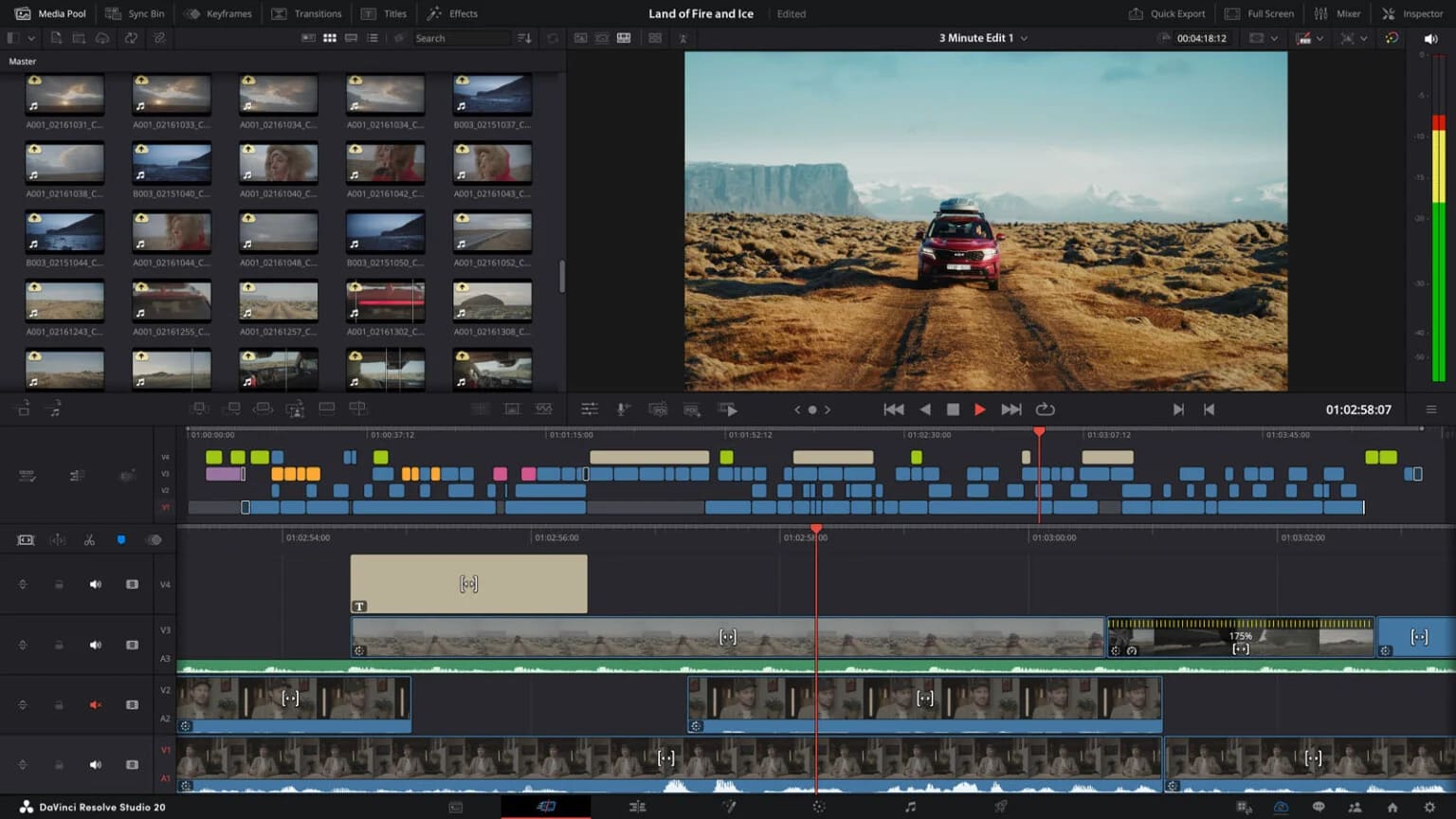
3. Color Page
- Color Warper: The new Color Warper adds a Chroma Warp mode. You can click and drag strokes or individual points to push colors around. This makes it easy to isolate an area and fine‑tune its hue or saturation.
- Remote Monitoring: You can now stream your grade over the internet in H.265 4:2:2. A reference monitor can show extra overlays and info while you work. This helps teams color‑grade from different locations.
- HDR Light Level Reports: Right‑click any clip in the Media Pool to generate a PDF report of its HDR light levels. This is great for checking quality before delivery.
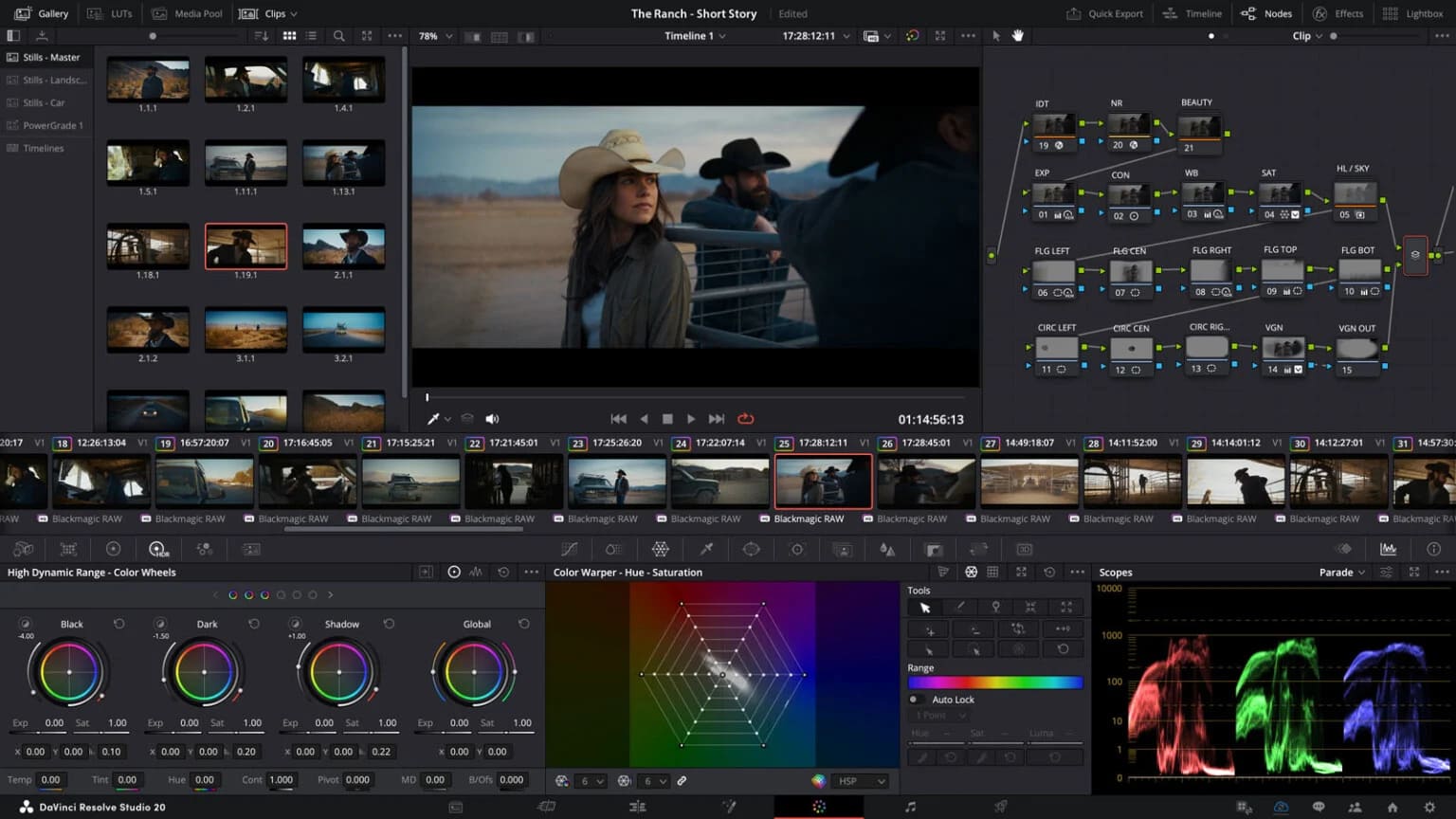
4. Fusion Page
- Multi‑layer Compositing: Fusion can now read multi‑layer EXR and PSD files. You see each layer in the viewer and can tweak them one by one—no extra rendering needed.
- Depth Image Compositing: A new depth map tool lets you work with EXR files that carry depth data. You can merge, transform, recolor, and even create holdout masks right in Fusion. When you render 3D scenes, you can export depth EXR straight from the MediaOut node.
- Vector Flow Tools: Fusion's new optical flow tools include Vector Warp, Vector Transform, and Vector Denoise. They use motion vectors to create smooth time‑based effects and smart noise reduction.
- VR/360° Support: Tools like PanoMap, Spherical Stabilizer, LatLong Patcher, and the 3D VR camera/viewer now handle 180° content. You can also render VR180 scenes directly. The upgraded Dome Light lets you load 360° HDRI maps for realistic environment lighting.
- Live Color Preview: In Fusion's viewer, hook up a MediaOut node to preview your Color Page grades in real time—no need to jump back and forth between pages.
5. Fairlight Page
- AI Audio Assistant: This tool listens to your timeline, balances dialogue, levels, and music, then makes a pro‑quality mixdown for you.
- AI Dialogue Matcher: It matches tone, loudness, and room feel across clips. Your dialogue stays consistent, even if it was recorded in different places or times.
- AI Music Extender: The software adjusts your music length to fit your video. It gives you four versions and visual edit markers to pick from.
- AI Detect Music Beats: It finds the beat in your music and adds markers automatically. This makes cutting on the beat super easy.
- Chain FX: You can stack up to six plugins in a single Chain FX, save it as a preset, or build longer chains right in the channel strip.
- Clip‑level EQ Matching: Use Level Matcher and EQ Matcher to automatically align a clip’s loudness or tonal range with a reference clip.
- Automation Modes: Each channel supports Latch, Write, and Trim modes. Set it once, and you get dynamic changes across multiple tracks in a single pass.
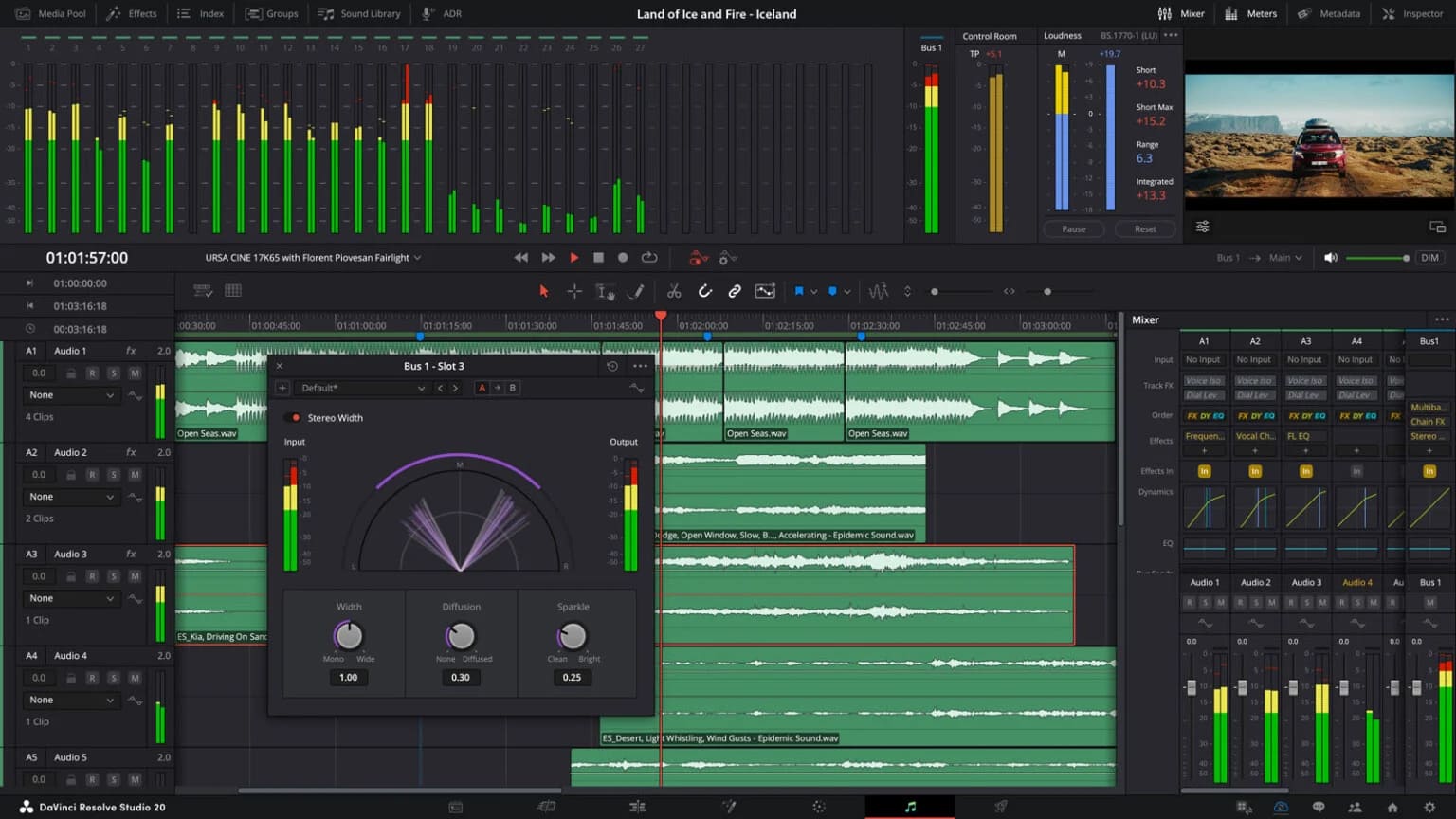
AI Tools in DaVinci Resolve 20
DaVinci Resolve 20 not only adds many new features but also streamlines the UI. It's now easier to work with vertical videos on fast-edit, cut, and color grading pages.
But the real buzz is its new AI tools:
- AI IntelliScript: Creates a multi‑track timeline from your text script. It lines up transcripted audio with your script and puts alternate takes on extra tracks for review.
- AI Animated Subtitles: Transcribe your dialogue into a subtitle track, then drop in a Fusion template to make those subtitles come alive.
- AI Multicam SmartSwitch: Analyzes audio and lip movement to pick the best camera angle in your multicam clips.
- AI Voice Convert: Applies a pre‑built voice model to your existing audio. Change gender, environment, or character, but keep the original tone and emotion.
- AI Magic Mask v2 & Depth Map: Track subjects more accurately and isolate them by depth. Quickly generate and tweak masks in a single tool.
- AI IntelliCut & Remove Silence: Automatically cut out silent parts and split dialogue into tracks by speaker. It even makes an ADR list for you.
- AI SuperScale 3×/4×: An improved up‑res algorithm that keeps archival or film footage sharp at higher resolutions.
- AI Set Extender: Extend your scene based on a text prompt. Fill in missing backgrounds or behind objects with generated content.
- Apple Immersive Video Support: DaVinci Resolve Studio 20 is optimized for Apple Vision Pro and Blackmagic URSA Cine Immersive. It supports spatial audio mixing and delivery for immersive video.
Conclusion
In this article, we saw how DaVinci Resolve 20 brings over 100 new features, including many AI tools, to speed up editing, color correction, and audio work.
Beyond the big changes in video editing that come with the new version, a handy tool can also boost your creative workflow and make your work more efficient.
You might be thinking about the DaVinci Resolve Speed Editor, but TourBox is another great choice. TourBox makes using DaVinci Resolve a breeze. With its simple, intuitive controls, you can edit and grade with ease.

TourBox cuts down on many tedious tasks, so you have more time to focus on your creative ideas. Click on our video editing page to learn more about what TourBox can do. And if you like editing on your iPad, check out the TourBox Elite Plus by clicking the link below.

Finally, if you decide to upgrade to DaVinci Resolve 20, you may run into issues like data loss or system crashes. Click the link below to see how you can upgrade smoothly.
Further Reading: