How to Choose a Drawing Tablet: A Simple Buying Guide
Thinking about buying a drawing tablet? This guide can help. We'll walk you through the key points so you can find the right tablet as quickly as possible. Ready? Let's jump in.

In this article, you will learn:
- What a Drawing Tablet Can Do?
- Before You Buy: Know What You Need
- What Specs to Consider When Buying a Drawing Tablet
- Difference Between a Pen Tablet and a Pen Display
- Conclusion
What a Drawing Tablet Can Do?
A drawing tablet — also called a graphics tablet, pen tablet, or pen display — is a computer input device. It usually has a flat tablet and a pressure-sensitive stylus.
The tablet connects to a computer by USB, Bluetooth, or a wireless receiver. Some devices are standalone pen displays (for example, certain tablets and the iPad) and don't need an external computer.
The tablet and stylus send data to your computer: position, pressure, and sometimes tilt. Your drawing software reads that data and turns it into strokes on the screen. In other words, the tablet provides the input, and the software creates the effects.
A tablet gives you the feel of drawing on paper. It can also do things that are hard or impossible with traditional tools. For example, it can reproduce many kinds of brushes and tools in your software:
- A paintbrush effect: press harder and the stroke becomes thicker and darker; press lightly and the line gets thin and faint.
- An airbrush effect: press harder and it sprays more paint over a larger area. Tilting the stylus can change the spray shape, too.
Of course, not every stylus or tablet supports the same pressure sensitivity or tilt features. If you want fine control, check a device's specs before you buy.

Before You Buy: Know What You Need
If you're a design student or you work as a professional (for example, a photographer, illustrator, or animator), a drawing tablet is often essential. It really speeds up many tasks and saves a lot of time and effort. If you're already working, you know how valuable time and energy are.
For example, retouching portraits usually needs skin smoothing. Techniques like advanced skin retouching, dodge & burn on a neutral-gray layer, or heavy Curves work take a lot of time. Using a mouse means you're constantly changing brush flow, opacity, and size with the mouse and keyboard.
A tablet makes that easier. You can paint directly with the pen. Brush size and pressure respond to how hard you press. The pen feels more natural than a mouse, and long mouse use can leave your wrist and forearm sore.
If you're a hobbyist, think about your actual needs. You might not end up working in these fields, and some people buy a tablet and then hardly use it or resell it later.
In short:
- Casual users: If you just want to replace a mouse for hand-drawing, a basic drawing tablet with good value is fine.
- Professional users: Designers who use a tablet a lot should choose a high-quality, reliable model with strong features.
- Artists/illustrators: Pro artists need higher specs. Pay attention to pressure sensitivity, pen responsiveness (how fast the tablet reads the pen), software compatibility, and driver stability when you buy.
What Specs to Consider When Buying a Drawing Tablet
Before you buy a drawing tablet, think about how you'll use it. Besides your needs, the tablet's specs matter. So what should you look at?
Many people only check four numbers: pressure levels, resolution, report rate (reading speed), and active area.
But the market is messy. You'll see very cheap tablets that claim "8192 pressure levels, 5080 LPI resolution, 266 reports/sec." Those numbers can be misleading. Some brands use them as marketing points, and real-world results don't always match the ad.
So don't stop at those four specs. Also consider appearance, Bluetooth support, battery life, shortcut keys, weight, stylus features, after-sales service, and the overall user experience.
1. Pressure Levels
Pressure levels measure how many different pressure values the stylus can send to the computer. For example, a tablet that claims 2048 levels can send 2048 distinct pressure values. Higher numbers let the software catch more subtle changes in how hard you press.
Common tiers today are:
- 2048 (entry level)
- 4096 (mid level)
- 8192 (high level / professional)
Some newer models advertise 16,384 levels or more. In practice, anything above 8192 gives only small, hard-to-notice improvements for most users. And very low numbers like 512 or 1024 are uncommon now.
You can see in the image below that, from thickest to thinnest, higher pressure sensitivity produces more variation.
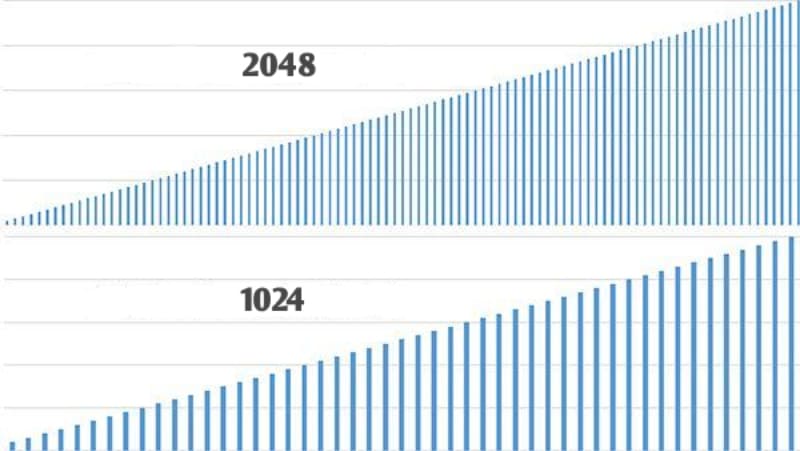
Pressure, on its own, doesn't make a great drawing experience. The tablet's chip, drivers, the stylus, and your drawing software all affect how the strokes feel. A tablet may list 8192 levels, but still feel poor if the driver or the computer is slow.
Higher specs are nice, but they're not always necessary. Pressure levels, resolution, and report rate are important — but most people won't notice tiny differences past a certain point. So buy something that's "good enough" for your work.
How a tablet "feels" is personal. Different tablets have different surface textures and different stylus weights. One person may love a tablet's friction and pen weight, while another won't. Specs are a guide, not the final answer.
2. Resolution
Tablet resolution is not the same as screen resolution. Tablet resolution measures how accurately the tablet detects the pen, not how sharp an image looks on a monitor. It's usually given in lines per inch (LPI).
Think of the tablet's active area as a grid made of tiny squares. Each time you touch the pen down, the tablet spots which square you hit. In basic design terms, points make lines and lines make shapes.
So if the grid is divided into more, smaller squares, the tablet can record pen positions more precisely. That means finer detail and smoother strokes.
Common tablet resolutions include 2540, 3048, 4000, and 5080 LPI. Higher LPI generally means higher drawing precision and finer-looking lines. Many manufacturers and reviewers treat around 5000 LPI as a high-resolution tier for modern tablets.
That said, a bigger LPI number doesn't always give a noticeable improvement for every artist. For most creators, anything above about 2000 LPI is usually plenty. Higher values mainly help with very tiny brushwork or extreme zoom levels. In everyday drawing, the difference is often small.
Also, note that some brands advertise different numbers or use marketing to make specs sound better. Use the numbers as a reference — but don't rely on them alone when choosing a tablet.

3. Readout Speed
Readout speed is how fast the tablet reads the pen's position and pressure. A higher readout speed usually gives more responsive, smoother strokes. Because people can't draw infinitely fast, most artists won't notice big differences between near values.
Common readout speeds are 100, 133, 150, 200, 220, and 266 reports per second (often written as pps or Hz). Today, most tablets run at least 133 pps.
Keep in mind the graphics tablet's readout can be limited by the driver, the connection (USB vs. Bluetooth), or your computer's performance. So even a tablet with a high readout rate can feel worse if the PC or software isn't running well.
4. Active Area
Drawing Tablet size actually means two things: the device's physical size and its active drawing area. The active area is what matters for drawing comfort and how you move your hand or arm.
Small tablets are easy to carry and good for quick sketches. They can feel light and fast to use. But depending on mapping and screen size, tiny active areas can make very detailed work harder unless you adjust settings.
Large active areas let you make broader arm gestures and can be better for high-precision workflows. They can also be more tiring over long sessions.
Which size is "better" depends on your drawing style, how much desk space you have, and whether you prefer wrist movement or full-arm movement.
5. Pressure Sensitive Stylus
The pen you use on a tablet or display is usually a pressure-sensitive stylus. It acts like a pencil on paper: when you press harder, the line gets thicker or darker; when you press lightly, the line gets thinner or lighter.
Pressure pens are different from basic touch pens because they sense pressure. A good pen isn't just about specs. Shape, weight, nib type, and driver settings all affect comfort and control. Many artists prefer battery-free (powerless) pens because they feel lighter and more natural.
There are three common stylus types: wired active, wireless active, and battery-free (passive). "Active" means the stylus needs power (a battery or charging). "Passive" means no power source is needed.
Pens are not always interchangeable — a pen that works on one brand or model may not work on another — so always check compatibility before buying.

6. Appearance
As tech gets better, more tablet models appear, and their looks vary a lot. A good tablet doesn't just perform well — it also pays attention to design and ergonomics.
Everyone has different tastes. What one artist loves, another might hate. So use appearance to quickly narrow your choices. Pick a few designs you like, then compare their features.
7. Shortcut Keys
Shortcut keys are very useful for many drawing tablet users.
Custom shortcut keys are great for designers and photo editors. You often need to switch tools. With custom keys on a tablet, you can map common shortcuts to a button. Press that button and the tool switches — no need to reach for the keyboard. That saves time and keeps your flow.

Most drawing tablets today include some shortcut keys. If you rely on certain shortcuts, choose a tablet with enough buttons for your workflow.
If you want an even smoother setup, consider pairing your tablet with a TourBox creative controller. Unlike simple tablet key mapping, TourBox offers deeper, more flexible shortcut mapping.

You can put your most-used tools and actions on TourBox's buttons and knobs and control them with one hand — a bit like using a gamepad. That can make your workflow more efficient.
In our tests, using TourBox noticeably sped up common tasks. If you want to learn more, check our Digital Painting page. If you use an iPad, take a look at the TourBox Elite Plus. It's designed to give a different, more tactile control experience.

8. After-Sales Service and User Experience
After-sales support is something many buyers overlook. A clear warranty and responsive support show a brand has confidence in its product. A good tablet should perform well and also come with reliable customer service.
Try to pick a well-known brand (for example: Wacom, Huion, XP-Pen, UGEE, GAOMON). If something goes wrong, these brands usually offer support, and it's easier to find solutions online. Avoid unknown brands unless you're sure about their warranty and support options.
Also, remember that most tablets require a driver to work with your computer. Good brands keep their drivers updated to fix bugs and maintain compatibility with new operating systems and art software. Updated drivers help the tablet run smoothly.
9. Wired or Wireless
Many artists prefer wireless tablets now, and both wired and wireless models have pros and cons.
Wireless tablets free you from cables. They're easier to move and more convenient to carry. A wireless setup can make your desk look cleaner and feel less cluttered. But wireless tablets need a battery or a built-in radio, so you may need to charge them or deal with occasional connection issues.

Wired tablets are simple and stable. A cable gives a steady connection with less chance of interference or lag. They also don't need charging, and they tend to cost less because they don't include wireless hardware.
Which is better depends on your needs. If you value portability and a tidy desk, wireless is great. If you need the most consistent performance and lower cost, a wired tablet may be the smarter choice.

Difference Between a Pen Tablet and a Pen Display
In short, a pen tablet (drawing tablet without a screen) does not show the image. You draw on the tablet while the picture appears on your computer screen. A pen display (drawing tablet with a screen) shows the image where you draw.
1. Pen Tablet
Pros:
- Portable. Most pen tablets are thin and light. They usually use just one cable. Some models offer wireless or can connect to a phone via USB-C or Bluetooth.
- Affordable. Prices range from tens to a few hundred dollars, depending on size and features.
Cons:
- Not intuitive at first. You draw on the tablet but look at the screen. That hand-eye mismatch takes time to get used to.
- Color depends on your monitor. The tablet itself doesn't show color — the final look depends on your screen and its calibration.
Best for:
- Beginners and hobbyists who want a budget-friendly, portable option.

2. Pen Display
Pros:
- Direct and intuitive. You draw where you see the picture, so it feels much like drawing on paper.
- Good for detailed work where seeing exactly what you draw helps.
Cons:
- Less portable. Pen displays are usually bigger and heavier. They need more cables and sometimes multiple ports.
- Pricier. Pen displays generally cost more than simple pen tablets.
Best for:
- Artists with some drawing experience, or anyone who prefers a paper-like, direct drawing feel.

Conclusion
This article covered the things you should know and consider before buying a drawing tablet. We didn't recommend any specific model, but with the info above and your own needs, you should be able to pick the tablet that fits you best.
If you're an art student or want to work professionally as an illustrator, comic artist, or similar, we recommend a high-end model from a well-known brand.
If you're a beginner or a hobbyist who just wants to try drawing, choose a tablet with good value. That way, you won't have a big financial burden.
Better tools make the experience nicer, but they won't directly raise your skill level. Picking the right tools and practicing consistently is the best way to improve your work.