How to Export and Import Presets on TourBox Console for iPad?
0
0
For TourBox Elite Plus users, after updating the iPad TourBox Console to version 1.3.0, you can now export and import your TourBox presets just like on the PC version.

TourBox Elite Plus
Bluetooth Controller for iPad and PC
How to Export a TourBox Preset on the iPad?
Open any TourBox preset in the iPad TourBox Console. Tap the three-dot icon next to the preset name at the top left.
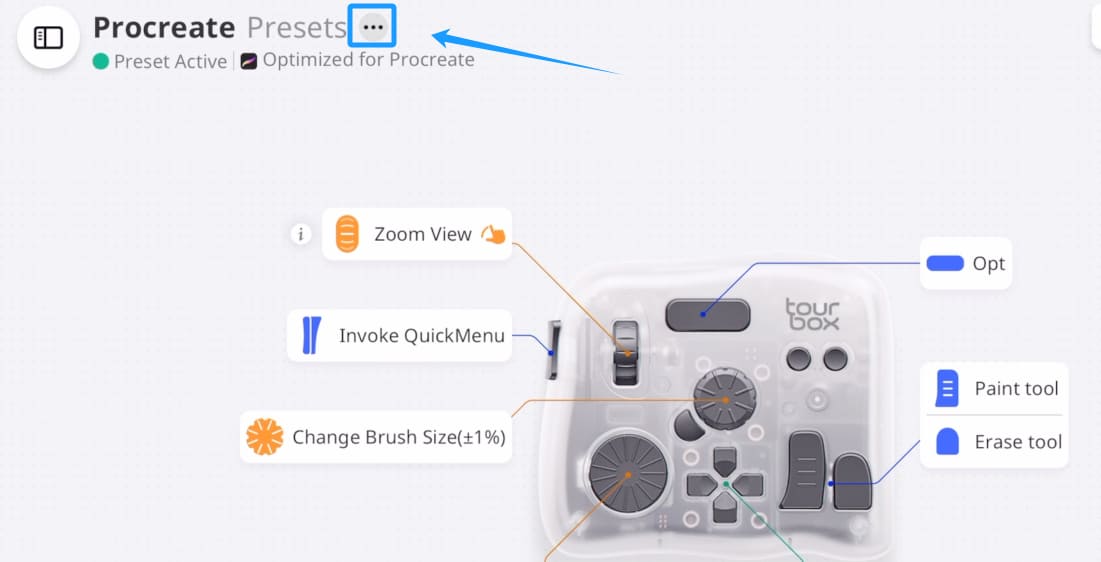
Choose Share Preset from the menu.
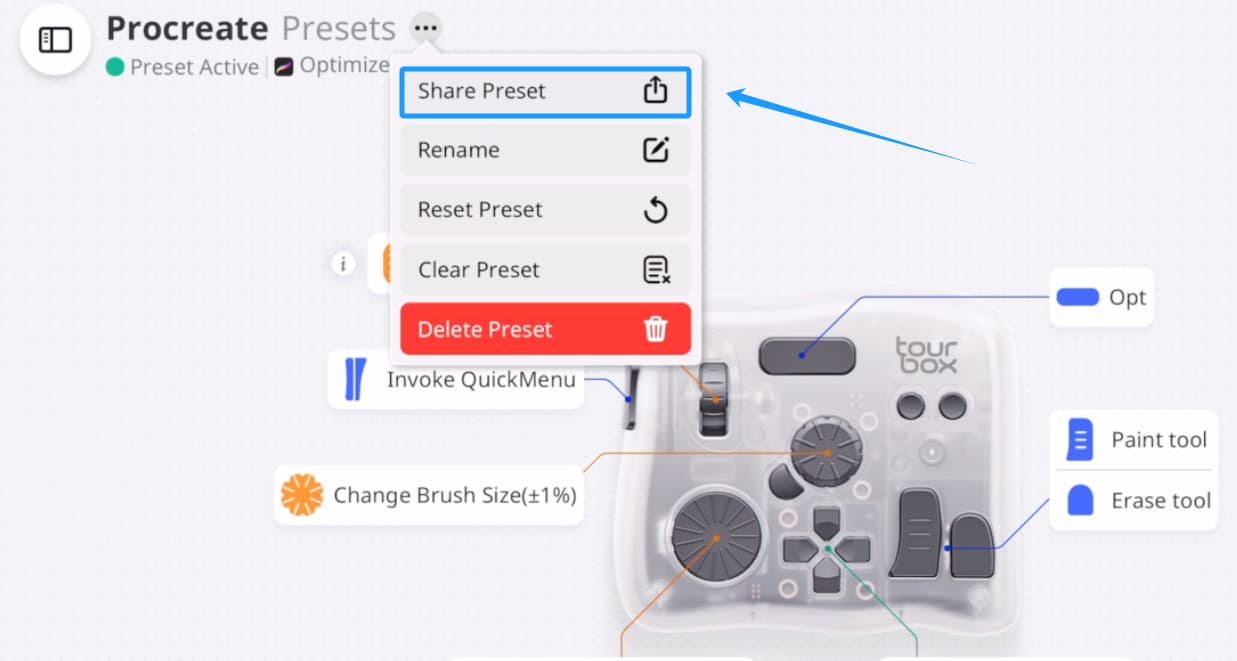
Tap Save to Files and save your preset.
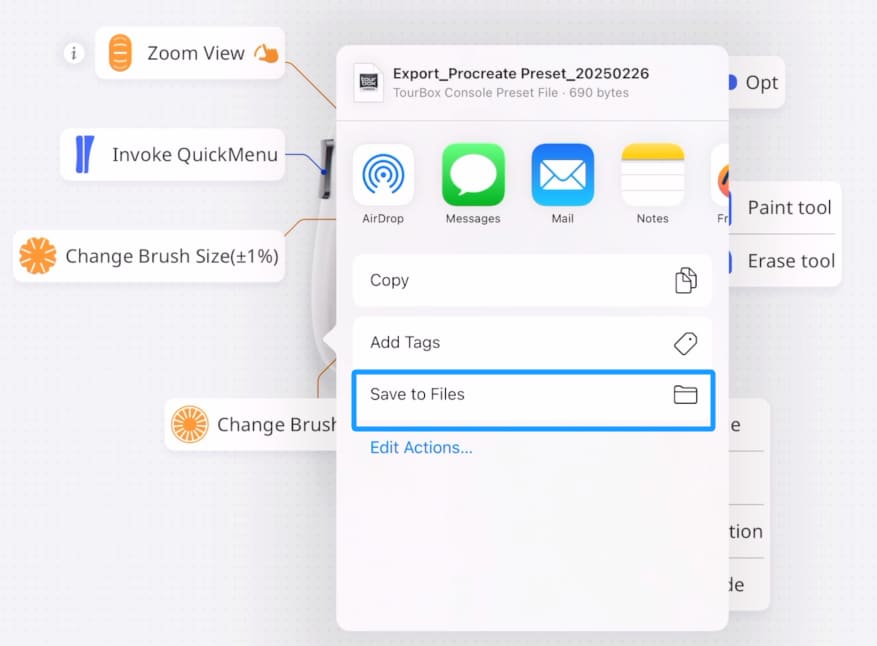
How to Import a TourBox Preset on the iPad?
Open the Files app and tap a preset file with the ".tbx" extension. In the menu that appears, tap Share.
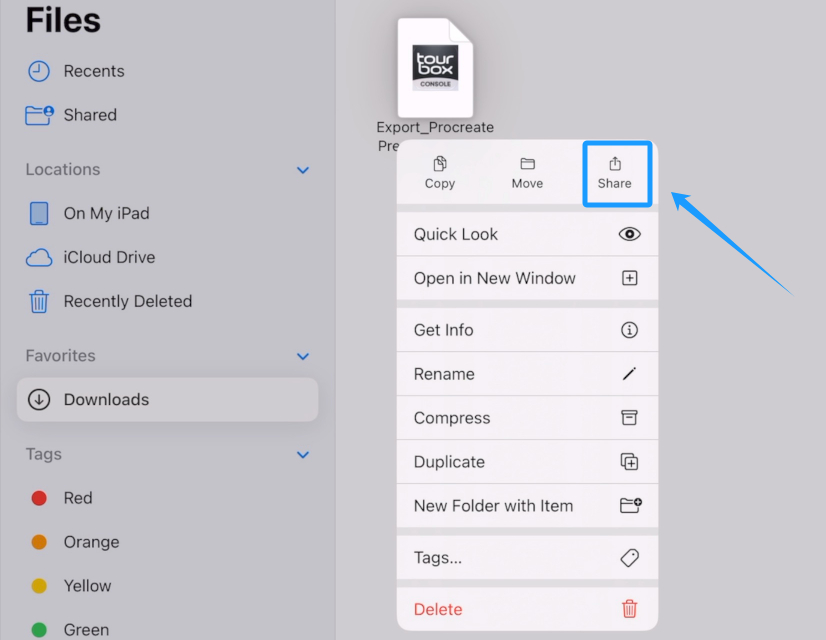
Select the TourBox Console app.
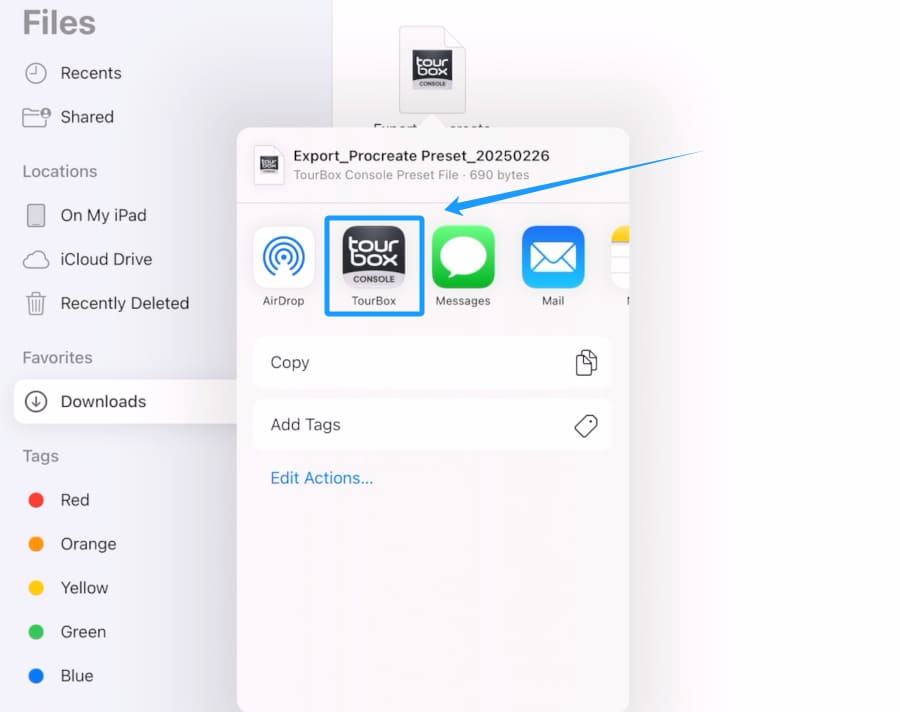
Tap Confirm in the TourBox Console.
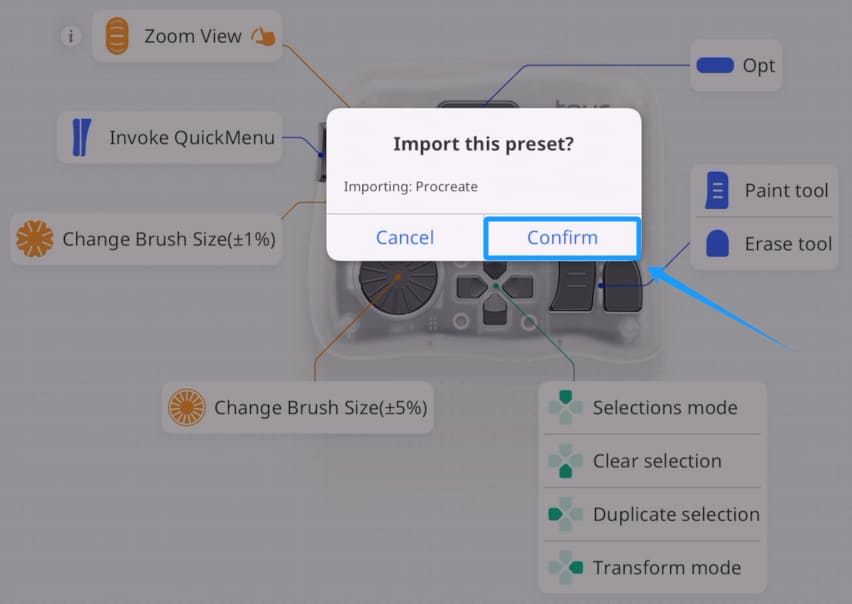
Video Guide for Importing and Exporting Presets
Watch the video below to see the entire process of importing and exporting presets in the TourBox Console app.
If you have any questions or suggestions about using the import/export feature, please contact our TourBox team.
Read: 0
Like this article