FREE Top 8 YouTube Video Editors
The world of YouTube is a vast and ever-changing one. With millions of videos being uploaded every day, it can be tough to stand out from the crowd. But one thing that can help you make your mark is having high-quality videos. To make sure your videos are high quality, use a good video editor.
But with so many different video editors available, how do you know which one to choose? Well, if you're looking for a free video editor that's packed with features, then you've come to the right place. In this article, we'll take a look at the 6 best free YouTube video editors.
So whether you're a beginner or a seasoned pro, we've got you covered. So read on and find the perfect video editor for your needs.

In this article, you will learn:
PART 1:Best Free YouTube Video Editor for All Creators
PART 2:FAQ About YouTube Video Editing
- What Is the Best YouTube Editor for Beginners?
- What Is the Best Video Editing Software for YouTube Gaming Videos?
- What Are the Basics of YouTube Video Editing?
- Tips for Creating Great YouTube Videos
PART 3: Great Helper for YouTubers Making Videos
Best Free YouTube Video Editor for All Creators
1. Shotcut
Shotcut is a powerful and versatile free video editor that's perfect for both beginners and experienced users. This video editor supports many formats and features, such as 4K and 8K, trimming, cutting and so on.
Shotcut is a great choice for anyone who wants to edit and create high-quality YouTube videos. It is free and open-source, so it is a great option for budget-minded users. It is also easy to use, so it is a good choice for beginners.
Features:
| Support for a wide range of formats | Shotcut supports a wide range of formats, including AVI, MP4, MKV, and H.264. |
| A user-friendly interface | Shotcut has a user-friendly interface that makes it easy to use. |
| Powerful editing tools | Shotcut has a wide range of powerful editing tools that allow you to edit your videos quickly and easily. |
| Support for chroma keying | Shotcut supports chroma keying, which allows you to remove a background from your video. |
| Support for audio editing | Shotcut has a built-in audio editor that allows you to edit the audio tracks in your videos. |
| Support for exporting to a variety of formats | Shotcut can export your videos to a variety of formats, including AVI, MP4, MKV, and H.264. |
Platform: Windows, Mac, Linux.
| Pros | Cons |
|---|---|
| Free and open-source | Can be slow on older computers |
| User-friendly interface | The interface can be a bit cluttered |
| Supports a wide range of formats | Not as many features as some of the paid options |
| Powerful editing tools | |
| Support for exporting to a variety of formats |
Cost price: Free
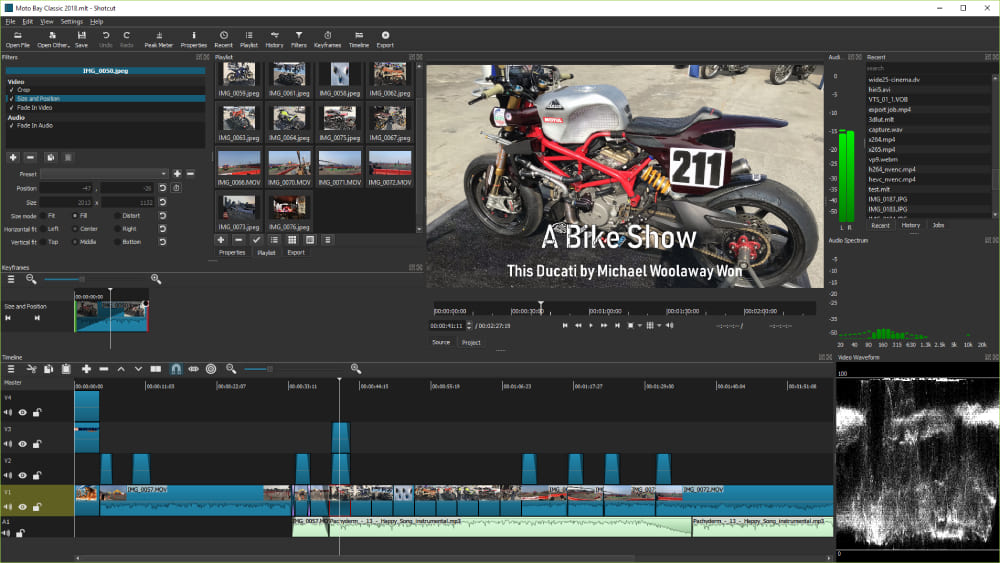
2. VSDC Free Video Editor
VSDC Free Video Editor is another great option for free video editing. This video editor is easy to use and has many features, such as trimming, cutting, splicing, text, titles, credits, effects, transitions, overlays, and exporting.
Features:
| All video/audio formats supported | VSDC supports a wide range of video and audio formats, including AVI, MP4, MKV, MOV, WMV, FLV, 3GP, and many more. |
| Powerful Chroma Key tool | VSDC's Chroma Key tool is a powerful tool that allows you to remove the green background from your videos. |
| Trendy video effects, filters, and transitions | VSDC has a large set of trendy video effects, filters, and transitions that you can use to add style to your videos. |
| Essential tools | VSDC has a number of essential tools that you can use to edit your videos. |
| Convenient export profiles | VSDC has a number of convenient export profiles that make it easy to save your videos for various devices. |
| Lowest system requirements | VSDC has very low system requirements, which means that it can even run on outdated PCs. |
Platform: Windows
| Pros | Cons |
|---|---|
| Lightweight and easy to use | No macOS or Linux support |
| Low system requirements | The interface can be a bit cluttered |
| Powerful editing tools | Not as many features as some of the paid options |
Cost price: Free

3. DaVinci Resolve 18
DaVinci Resolve is a video editing software that combines editing, color correction, visual effects, motion graphics and audio post-production all in one software tool. It is used by Hollywood professionals and is considered to be one of the best video editing software available.
DaVinci Resolve is known for its powerful features, intuitive interface, and affordability. It is a great choice for both beginners and experienced users.
Features:
| Multi-user collaboration | DaVinci Resolve 18 is the only video editing software that allows you to collaborate with other users in real time. |
| All-in-one solution | DaVinci Resolve 18 is a complete post-production suite that includes editing, color correction, VFX, motion graphics, and audio editing |
| Powerful editing tools | DaVinci Resolve 18 has powerful editing tools that allow you to edit your footage quickly and easily. |
| Accurate color correction | DaVinci Resolve 18 is the industry standard for color correction. |
| Advanced VFX | DaVinci Resolve 18 has powerful VFX tools that allow you to create realistic visual effects. |
| Professional audio editing | DaVinci Resolve 18 has professional audio editing tools that allow you to mix and master your audio. |
| Wide format support | DaVinci Resolve 18 supports a wide range of formats, including 8K, HDR, and 3D. |
| Finishing and mastering | DaVinci Resolve 18 has finishing and mastering tools that allow you to deliver your project in any format. |
Platform: Windows, Mac, Linux
| Pros | Cons |
|---|---|
| The industry-standard tool used by professionals | Can be complex for beginners |
| Regular updates with new features | The interface can be a bit cluttered |
| Free, powerful, and has a wide range of features |
Cost price: Free
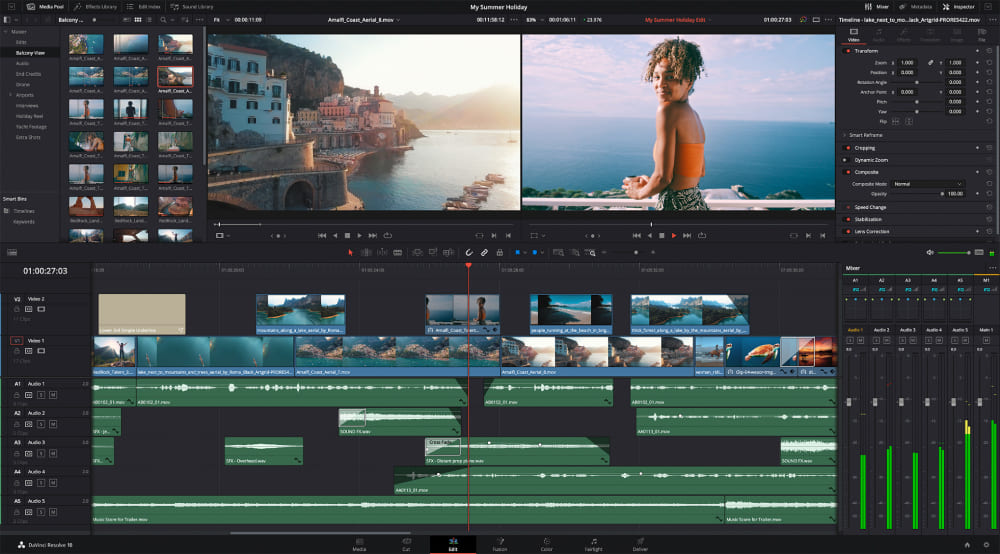
4. Lightworks
Lightworks is a non-linear editing (NLE) software application that was first released in 1989. It is used by professional filmmakers and editors for editing feature films, television shows, commercials, and other video content.
Lightworks is known for its powerful editing tools, color correction tools, and ability to work with high-resolution video formats. Lightworks is a powerful and versatile NLE software application that is used by professional filmmakers and editors. It is a great choice for anyone who wants to create high-quality video content.
Features:
| Powerful editing tools | Lightworks has a wide range of editing tools that allow you to quickly and easily edit your footage. |
| Accurate color correction | Lightworks is the industry standard for color correction. |
| Advanced VFX | Lightworks has powerful VFX tools that allow you to create realistic visual effects. |
| Professional audio editing | Lightworks has professional audio editing tools that allow you to mix and master your audio. |
| Wide format support | Lightworks supports a wide range of formats, including 8K, HDR, and 3D. |
| Finishing and mastering | Lightworks has finishing and mastering tools that allow you to deliver your project in any format. |
Platform: Windows, Mac, Linux
| Pros | Cons |
|---|---|
| Used by professional filmmakers and editors | Can be complex to use for beginners |
| Support for exporting to a variety of formats | Premium features require payment |
| Regular updates with new features |
Cost price:
- FREE (Free Forever)
- CREATE ($9.99 user/mo)
- PRO ($23.99 user/mo)
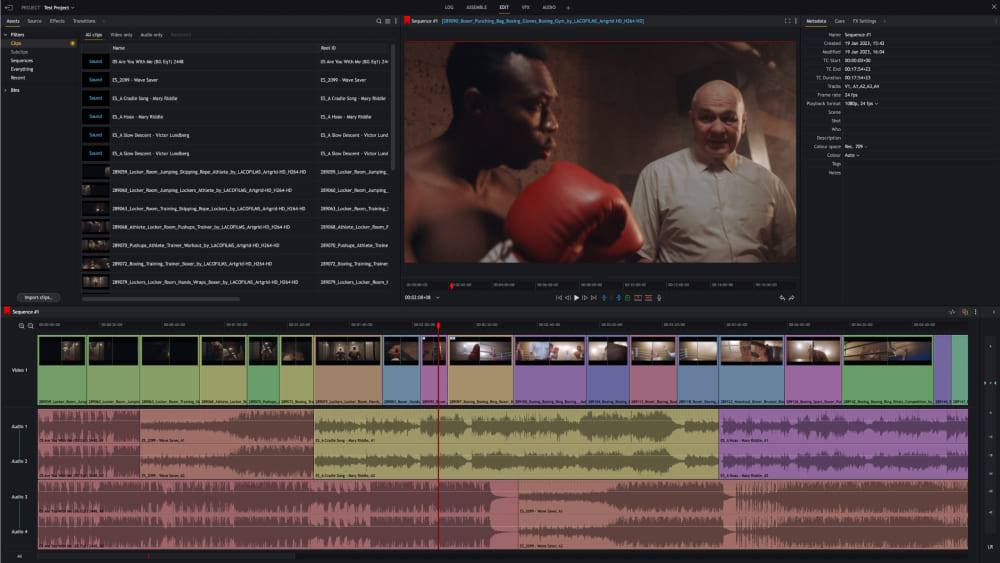
5. OpenShot
OpenShot is a free and open-source, non-linear video editor for Windows, Mac, and Linux. It is a powerful tool that can be used to edit and create high-quality videos. OpenShot supports a wide range of formats, including 4K, and it has a user-friendly interface that makes it easy to use.
OpenShot is a great choice for anyone who wants to edit and create high-quality videos. It is free and open-source, so it is a great option for budget-minded users. It is also easy to use, so it is a good choice for beginners.
Features:
| Support for a wide range of formats | OpenShot supports a wide range of formats, including AVI, MP4, MKV, and H.264. |
| Multi-track editing | OpenShot supports multi-track editing, which allows you to edit multiple videos at the same time. |
| Powerful editing tools | OpenShot has a wide range of powerful editing tools that allow you to edit your videos quickly and easily. |
| 3D animation | OpenShot supports 3D animation, which allows you to create 3D objects and scenes in your videos. |
| Support for chroma keying | OpenShot supports chroma keying, which allows you to remove a background from your video. |
Platform: Windows, Mac, Linux
| Pros | Cons |
|---|---|
| Free, open-source, and easy to use | Lacks some advanced features |
Cost price: Free
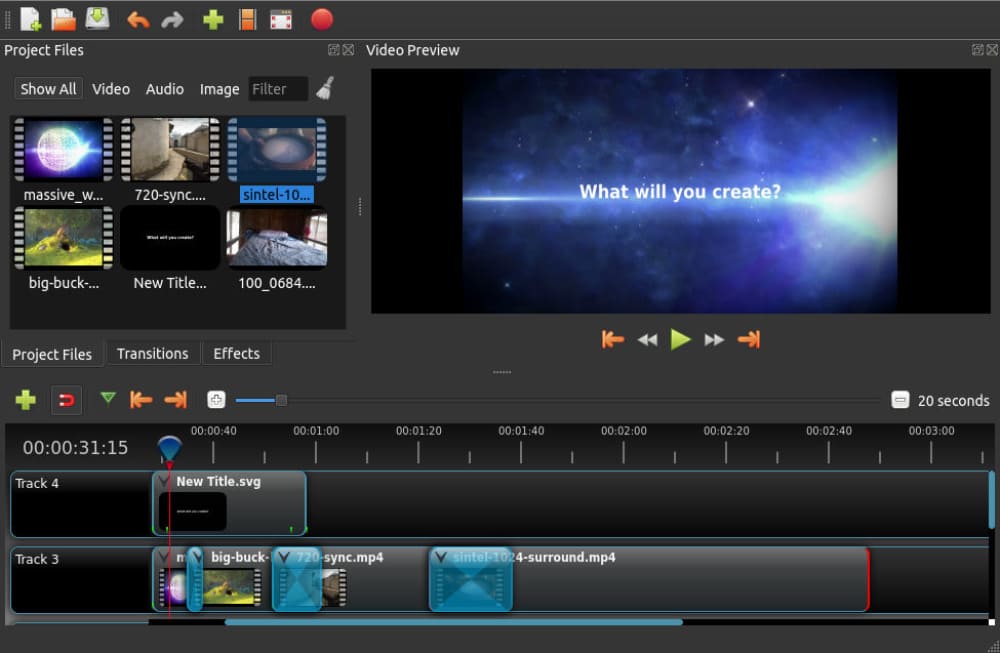
6. Vimeo Create
Vimeo Create is a free, online video editing tool that lets you create and edit videos without any prior experience. With Vimeo Create, you can add text, music, and effects to your videos, and even collaborate with others on your projects.
Vimeo Create is a great option for anyone who wants to create professional-looking videos without having to learn how to use complex video editing software. It's also a great option for businesses and organizations that need to create marketing videos or educational content.
Features:
| A wide variety of templates | Vimeo Create comes with a wide variety of templates that you can use to create your videos. |
| Easy-to-use interface | Vimeo Create has a user-friendly interface that makes it easy to create and edit videos |
| Affordable pricing | Vimeo Create is a free tool, but you can also upgrade to a paid plan for additional features |
Platform: an online tool
| Pros | Cons |
|---|---|
| Easy to use | You need to upgrade to a paid plan for additional features, such as more storage space and the ability to export your videos in higher resolutions. |
| A wide variety of templates | |
| Allows you to collaborate with others |
Cost price:
- Free plan (free)
- Starter ($12 user/mo)
- Standard ($20 user/mo)
- Advanced ($65 user/mo)
7. iMovie
iMovie is a free, easy-to-use video editing software for macOS and iOS devices. It offers a variety of features for creating and editing videos. With iMovie, you can create professional-looking videos with ease.
Simply import your footage, trim and cut it to the desired length, add titles, transitions, and effects, and then share your video online. iMovie is a great option for anyone who wants to create and edit videos, regardless of their experience level.
Features:
| User-friendly interface | It is easy to get started, even for beginners. |
| Multiple functions | A wide range of editing tools that allow you to create professional-looking videos. |
| Sharing videos online | This feature in iMovie allows you to share your videos to a variety of online platforms |
Platform: macOS and iOS operating systems
| Pros | Cons |
|---|---|
| Free and easy to use | Can be slow on older computers |
| Ability to create custom soundtracks | Some features are only available on the latest versions of macOS and iOS |
| Ability to share videos online | Not as powerful as some other video editing software |
Cost price: Free
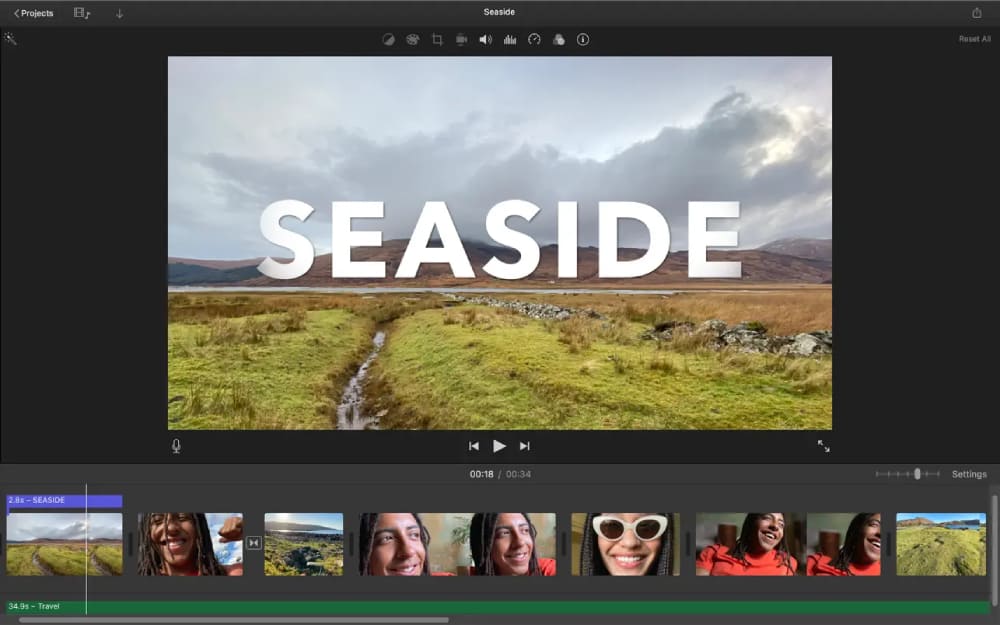
8. HitFilm
HitFilm is a powerful non-linear video editing software application for Windows and macOS. It was developed by FXhome, a British software company. HitFilm is a freemium product, with a free version that offers limited features and a paid version that offers more features.
HitFilm is a powerful video editing software that can be used to create professional-quality videos. It offers a wide range of features. It is a versatile software that can be used for a variety of projects, including feature films, short films, music videos, and so on.
HitFilm is a powerful and versatile video editing software that can be used to create professional-quality videos. It offers a wide range of features and is available for free or at a low cost.
Features:
| Powerful video editing tools | HitFilm offers a wide range of video editing tools, including trimming, cutting, joining, and adding titles and effects. |
| Advanced visual effects | HitFilm offers a wide range of visual effects, including motion tracking, chroma keying, and 3D animation. |
| Community | HitFilm has a large community of users who can help you learn and use the software. |
Platform: Windows and macOS
| Pros | Cons |
|---|---|
| Powerful and versatile video editing software | Some features are only available in the paid version |
| Easy to use, even for beginners | Not as widely available as some other video editing software |
| Free or low-cost | Can be resource-intensive |
| Active and supportive community |
Cost price:
- Free plan (free)
- Creator plan ($7.99 user/mo)
- Pro plan ($12.99 user/mo)
FAQ About YouTube Video Editing
1. What Is the Best YouTube Editor for Beginners?
There are many different video editing software programs available, so it can be tough to decide which one is right for you. If you're a beginner, you'll want to choose a program that is easy to use and doesn't require a lot of technical knowledge. Some popular options for beginners include:
- iMovie: This free video editing software is available for Mac users. It's easy to use and has a variety of features, including the ability to trim clips, add titles, and apply effects.
- Vimeo Create: This free online video editor is perfect for YouTube beginners. It is easy to use and has a wide range of features, including the ability to trim clips, add titles, and apply effects. Vimeo Create also offers a variety of templates that you can use to create your videos, making it even easier to get started.
- HitFilm Express: This free video editing software is available for both Mac and Windows users. It's a bit more powerful than iMovie or Windows Movie Maker, but it's still easy to use.
2. What Is the Best Video Editing Software for YouTube Gaming Videos?
If you're a gamer who wants to start creating YouTube videos, you'll need a video editing software program that can handle the high-quality footage that gamers typically produce. Some popular options (not all free) for gaming videos include:
- Adobe Premiere Pro: This powerful video editing software is a favorite among professional YouTubers. It offers a wide range of features and tools, but it can be a bit complex for beginners.
- Sony Vegas Pro: This is another powerful video editing software that is popular among YouTubers. It's similar to Adobe Premiere Pro in terms of features, but it's a bit more affordable.
- DaVinci Resolve: This free video editing software is a great option for budget-minded YouTubers. It's not as powerful as Adobe Premiere Pro or Sony Vegas Pro, but it still offers a lot of features for free.
3. What Are the Basics of YouTube Video Editing?
No matter which video editing software you choose, there are some basic editing techniques that you'll need to know. These include:
- Trimming and cutting: Remove unwanted parts of your video by trimming or cutting. This helps maintain the viewer's attention and keeps the video focused on the main content.
- Transitions: Transitions are visual effects that help smoothly switch between different video clips or images. Use transitions sparingly, as too many can be distracting.
- Titles and text: Add titles, captions, and text overlays to provide context and enhance your video's storytelling.
- Music and sound effects: Add background music and sound effects to create a more immersive experience for your viewers.
- Color correction: Adjust the colors, brightness, and contrast of your video to improve the overall visual appeal.
- Export settings: Choose the right export settings for your video, considering factors like resolution, frame rate, and file format.
4. Tips for Creating Great YouTube Videos
Here are a few tips for creating great YouTube videos:
- Plan your content: Before you start recording or editing, plan your video's content and structure. Create a script or outline to help you stay focused and organized.
- Invest in good equipment: Use a quality camera, microphone, and lighting to improve your video's production value.
- Be consistent: Maintain a consistent style, tone, and format for your videos to build a strong brand identity and keep your audience engaged.
- Engage with your audience: Interact with your viewers through comments, social media, and calls to action to foster a sense of community and encourage viewer loyalty.
- Optimize for SEO: Use targeted keywords in your video title, description, and tags to improve your video's search ranking and visibility.
- Keep learning: Continuously improve your video editing skills by exploring new tools, techniques, and trends in the industry.
Great Helper for YouTubers Making Videos
In addition to the video editors mentioned above, another tool that can greatly enhance your video editing experience is the TourBox controller. With its customizable buttons and dials, the TourBox allows you to streamline your workflow and access frequently used commands with ease.

This can be especially useful for tasks such as adjusting brightness and contrast, navigating timelines, and fine-tuning color grading. Whether you're a professional video editor or a hobbyist, the TourBox can help make your editing process more efficient and enjoyable.
So, which is the best FREE YouTube video editor for you? It depends on your needs and preferences. If you're looking for a powerful and versatile editor, Shotcut is a great option. If you're looking for an easy-to-use editor, VSDC Free Video Editor is a good choice. And if you're looking for a professional-grade editor, DaVinci Resolve 18 is the best option.
No matter which editor you choose, you're sure to be able to create great videos with it. So get started today and start creating your own YouTube videos!