How to Add Music in Premiere Pro?
In video editing, adding background music to your clips can enhance the viewer's experience. So, how do you add music in Adobe Premiere Pro, and what should you watch out for? Keep reading to find out.

In this article, you will learn:
- How to Add Music in Premiere Pro?
- How to Adjust Volume in Premiere Pro?
- Copyright Considerations and Music Sources
- Conclusion
How to Add Music in Premiere Pro?
First, import your audio file into your Premiere Pro project. Premiere Pro supports common audio formats like MP3, WAV, AIFF, AAC, and M4A.
You can use File > Import or simply drag the audio file into the Project panel.
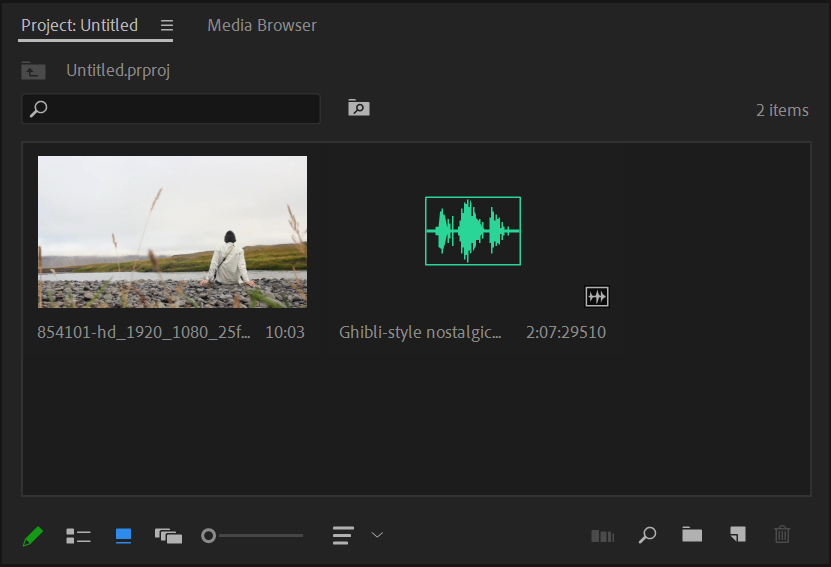
Once your audio appears in the Project panel, drag it into the Timeline panel to add it to your sequence. You can move it between audio tracks as needed to fit your project.
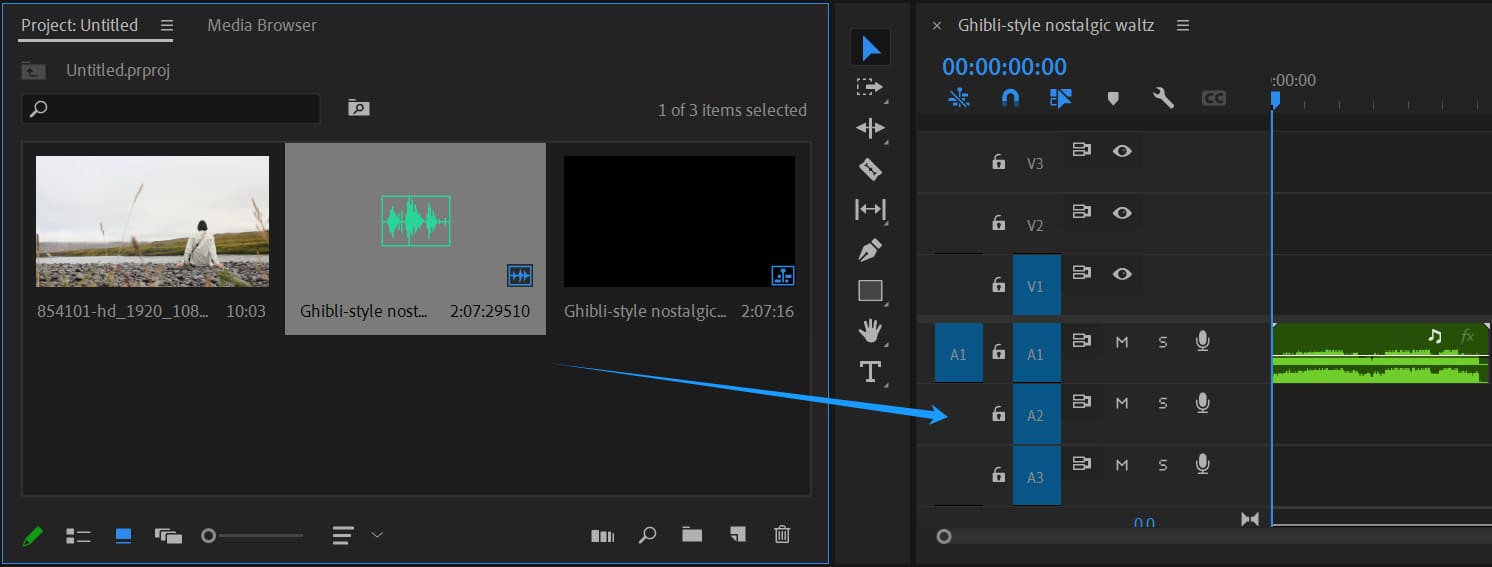
For example, after you've created a sequence, select the music file in the Project panel, then drag it onto an audio track (A1, A2, etc.) in the Timeline panel to add the clip.
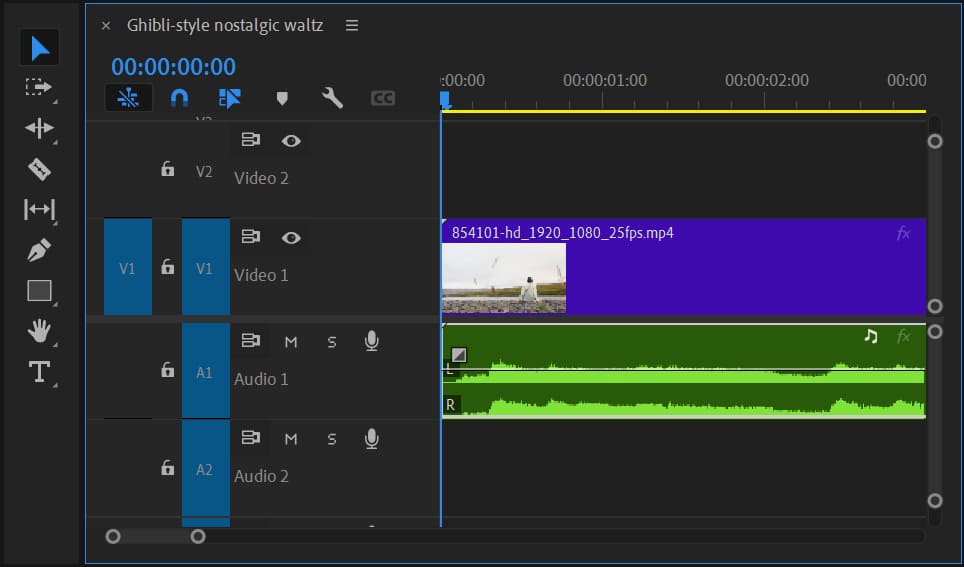
You can also open the audio in the Source Monitor, set in and out points, then use the Insert or Overwrite commands to place the clip into your sequence.
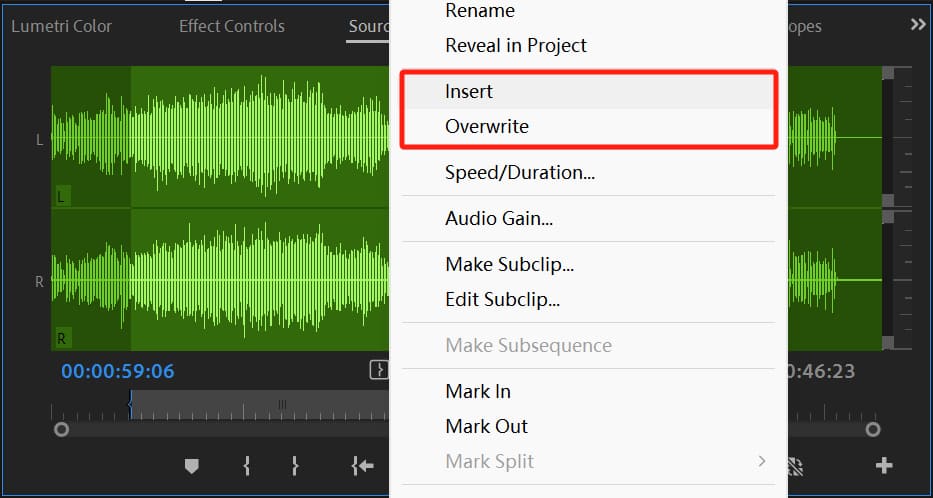
After importing, you'll see the audio waveform on the timeline and a volume line on the track for further editing.
In the Timeline, you edit audio clips just like video. Use the Razor tool (press C) to click on an audio track and split it into sections.
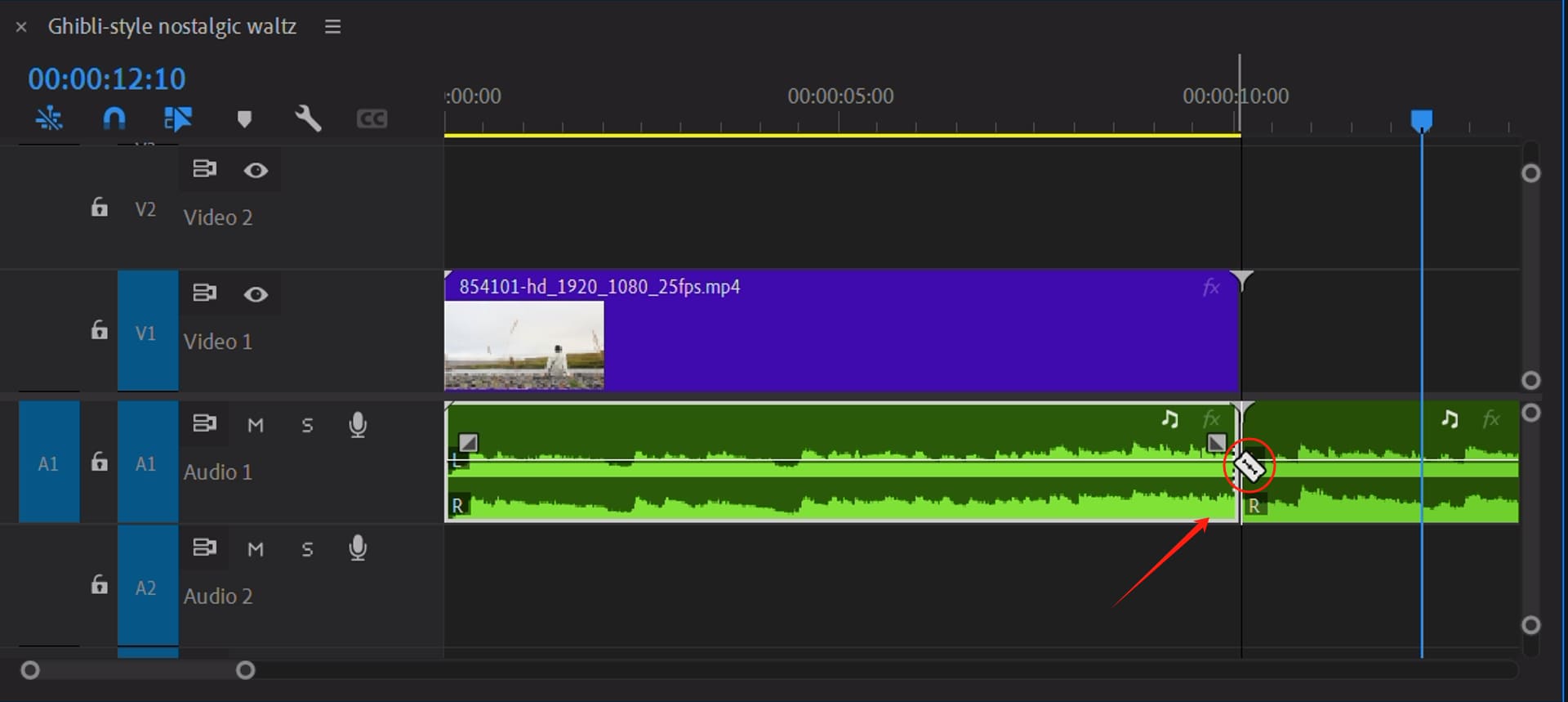
After splitting, switch to the Selection tool (press V) to drag each segment wherever you like or delete parts you don't need.
To line up audio with video, use the waveform peaks or action in the video as a guide. You can add markers (press M) on the timeline to help sync them.
How to Adjust Volume in Premiere Pro?
After you select an audio clip on the timeline, you'll see a volume control line running through the middle of its waveform. Drag that line up to raise the volume or down to lower it.
Premiere Pro also offers audio transition effects for fades. In the Effects panel, search for transitions like Constant Power or Exponential Fade. Drag a transition onto the start or end of a clip to create a smooth fade‑in or fade‑out.
These fades prevent sudden jumps in volume and give your audio a natural, polished feel.
Tasks like trimming the timeline, cutting clips, adding transitions, or adjusting audio volume are things you do all the time in video editing. That's why we want to introduce TourBox, a creative controller that can seriously boost your editing speed and comfort.

As you'll see in the demo video below, you can control TourBox with one hand to tweak audio levels as easily as you'd use a gamepad.
Using TourBox makes your editing workflow faster and more enjoyable. It has plenty of other handy features. If you're curious, check out our Video Editing page to learn more!

If you need to change volume over time, like gradually raising or lowering music, you can use keyframes. Keyframes let you precisely control volume changes throughout a clip. For example, you might boost volume before a big moment and fade it out at the end.
To learn more about controlling volume in Premiere Pro (including keyframe tips), click the link below to read our other article.
Further Reading:
A Comprehensive Tutorial for Fading Out Audio in Premiere Pro
Copyright Considerations and Music Sources
When you add music in Premiere Pro, watch out for copyright issues. Using protected music without permission can lead to your video being muted, taken down, or demonetized.
The best practice is to use royalty‑free music. Royalty‑free tracks are pre‑licensed for free use on video platforms without extra fees. Using these tracks keeps content ID systems from flagging your video as infringing.
For example, the YouTube Audio Library offers many free, copyright‑safe music and sound effects. You can filter by style or mood and download MP3 files for your videos without triggering copyright claims.
Other free music sites also exist. Just check each track's license before you use it.
Paid services like Artlist or Epidemic Sound offer high‑quality, royalty‑free libraries on a monthly or annual subscription. Always follow their licensing rules.
Here are some music platforms for creators:
- YouTube Audio Library: Free, copyright‑safe music and effects accessible in YouTube Studio.
- Artlist / Epidemic Sound: Paid libraries with top‑tier tracks, ideal for professionals.
- Free Music Archive, Jamendo: Lots of free or royalty‑free music (check individual licenses).
- Storyblocks, Bensound, Incompetech: Some free tracks available; full access may require payment.
Conclusion
Adding music in Premiere Pro is very simple. Just import your audio file and drag it onto the right track in the timeline. The only tricky part might be controlling volume changes, but after a few tries, it's easy.
When you add music in Premiere Pro, the most important thing is to use royalty‑free sources. This keeps your work safe for publishing and helps you avoid copyright problems, especially if you're a content creator.