How to Add Music to CapCut and Achieve Seamless Beat Matching?
Are you a content creator who's struggling to find the perfect background music for your TikTok videos? Have you ever wondered why viral videos on social media always seem to have catchy, rhythm-infused soundtracks, while your own videos' background music falls flat?
In this tutorial, we will guide you through the process of adding music to CapCut, empowering you to create captivating videos that resonate with your audience.
Join us as we unlock the secrets of how to add music to CapCut and elevate your video editing skills to new heights. Get ready to captivate your viewers with the power of music!

In this article, you will learn:
- What Is "Beat Matching" in Video Editing?
- How to Add Music to CapCut?
- Final Thoughts About Adding Music to CapCut
What Is "Beat Matching" in Video Editing?
Before we dive into our tutorial on how to add music to CapCut, we'd like to share an important concept that holds great significance in short videos on the TikTok platform: beat matching.
If you've come across some viral videos on TikTok or other social media platforms, you may have noticed that the background music in these videos has a distinct rhythm that grabs your attention. This is what we refer to as "beat matching" in video editing.
In video editing software, "beat matching" refers to the process of synchronizing specific frames in a video with prominent beats in the accompanying audio.
This technique enhances the overall audio-visual experience of the video. It adds depth, rhythm, comfort, and a sense of cohesion, elevating the overall style and creating a more dynamic viewing experience.
By focusing on this small detail of "beat matching," we can explore various aspects of video editing that make a big difference.
1. The Big Picture: The Importance of Sound in Visuals
When we talk about the depth, rhythm, and comfort that beat matching brings to a video, we're essentially referring to the degree of harmony between the audio and visuals.
In most cases, apart from videos that require voiceovers or specific technical elements like effects, filters, camera movements, or specific footage, the common formula for videos today is "background music + visuals (text/content)."
At this point, you might have a small question in mind. In a video, what is more important, the visuals (text/content) or the background music?
In the bigger scheme of things, the visuals (text/content) serve as the foundation of the video, while a well-chosen background music track can set the overall tone and even elevate the video to new heights.
Note: It is important to clarify that this does not diminish the importance of the visuals/text/content in a video. It simply highlights the relative importance of sound in relation to visuals.
In other words, when the visuals/text/content of a video remain the same, different background music choices can completely transform the tone of the video.
Moreover, when your video perfectly matches a background music track that aligns with the rhythm and mood of your video, the impact of that background music on your video is truly beyond imagination.
2. The Devil Is in the Details: The Importance of Beat Matching in Visuals
In the world of video creation, you may have heard the saying: "If a video isn't gaining traction, try changing the background music."
Within this half-joking, half-serious statement, we can uncover an important detail. That detail is the reason why we continuously experiment with different background music tracks - to find the perfect beat match that aligns with the tone of our video.
Of course, beat matching isn't limited to just background music. It encompasses the seamless integration of visuals and sound, creating a comfortable and enjoyable experience for viewers.
Conversely, poor beat matching of audio and visuals can leave viewers feeling inexplicably uncomfortable.
Imagine you're engrossed in watching a TV show. Suddenly, the dialogue doesn't sync up with the actors' lip movements. Your visual experience becomes extremely frustrating.
In this moment, your senses receive conflicting feedback from the video:
- Your ears: "The person in the scene is saying these lines."
- Your eyes: "Don't trust your ears, what they're saying doesn't match their lip movements."
As a result of this conflicting feedback, your overall experience deteriorates, and discomfort ensues.
By now, you should have a general understanding of what beat matching in videos entails. So, how can you add music and achieve beat-matching effects in CapCut? We'll continue to share in the next section.
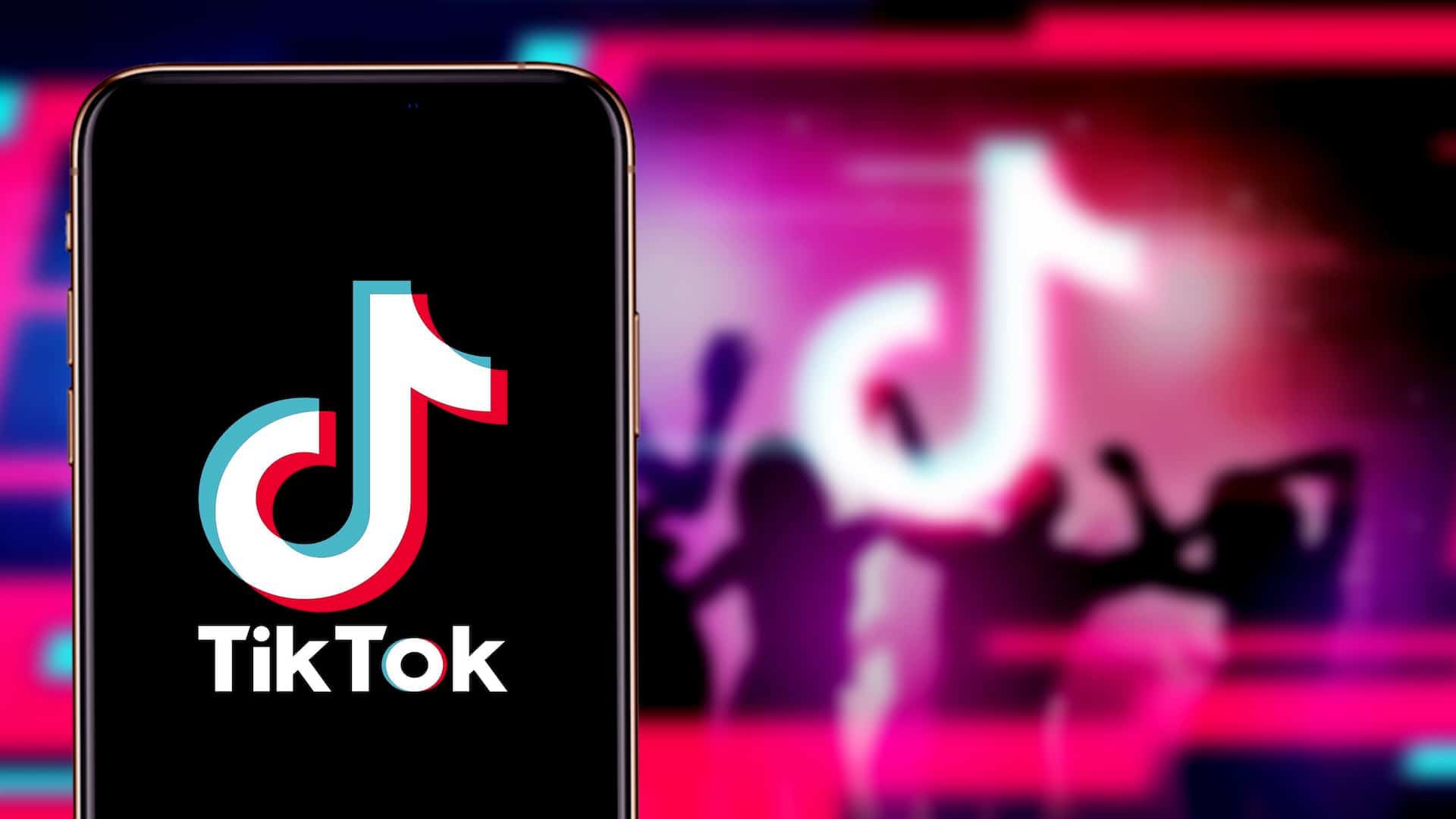
How to Add Music to CapCut?
CapCut is a versatile video editing software that offers three modes of editing: PC version, mobile version, and online version. In this tutorial, we will focus on using CapCut's PC version to add music to videos.
Why Choose CapCut Pc?
Although CapCut is available on multiple platforms, including mobile and online versions, the PC version offers a more comprehensive and user-friendly interface for video editing.
It provides a larger screen space, advanced features, and greater control over the editing process, making it ideal for adding music to your videos with precision and ease.
Now, let's get started with the tutorial.
Step 1: Launch CapCut PC Version
Open CapCut on your PC by clicking on the application icon. If you haven't installed it yet, visit the official CapCut website and download the PC version.
Step 2: Import Your Video
Once CapCut is launched, create a new project and then click on the "Import" button to select and import the video you want to add music. You can choose a video from your computer's local storage or directly import footage from your connected devices.
Note: CapCut offers a wide range of free resources, including videos and audio clips. You can utilize these resources for practice or incorporate them into your own video creations. The best part is, you don't have to worry about any copyright infringement concerns.
Step 3: Select and Import Music
Click on the "Music" tab located at the top of the interface. Here, you have two options: you can either choose from CapCut's library of preloaded music or import your own music file.
To import your own music, click on the "Import" button and select the desired music file from your computer.
Step 4: Adjust the Timeline
Drag and drop the imported videos and audio into the timeline panel located at the bottom. You can adjust the position of video or audio segments within the timeline.
Simply click and drag the video or music segment to the desired starting point. Additionally, you can trim the length of the music segment by dragging its edges.
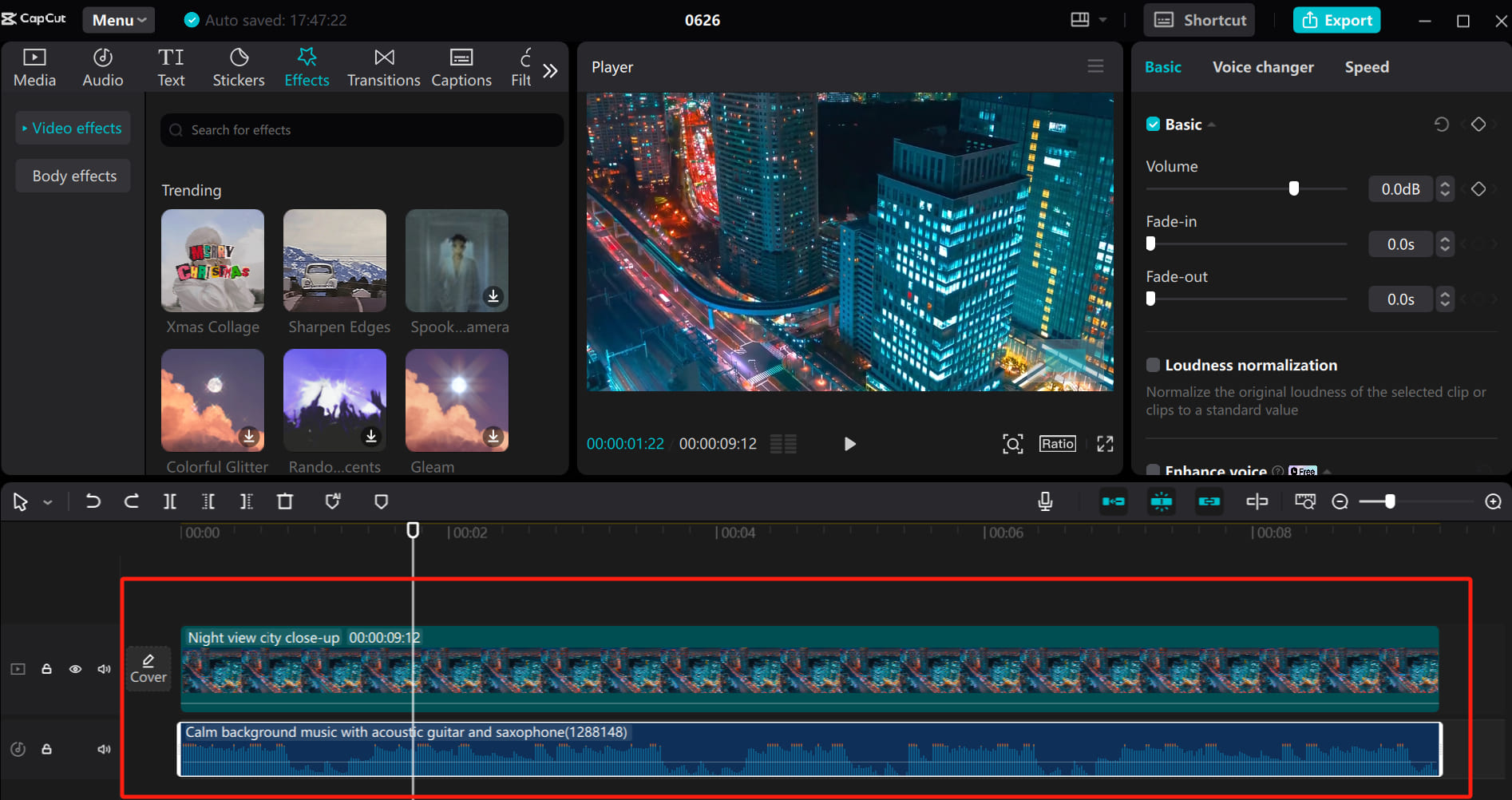
Step 5: Achieve Beat Matching on CapCut
Aligning the beats of the music with the transitions in your video can create a harmonious effect, especially for music with a strong sense of rhythm. CapCut offers two methods for beat matching: manual beat matching and AI automatic beat matching.
1. Manual Beat Matching
First, select the music clip you want to beat match. Above the timeline, you'll find an "Add marker" button, which is the option for manual beat matching.
Clicking on this option will place a blue marker at the current position of the audio where the time pointer is located. You can use this marker as a reference point for your video's transitions and edits.
Manual beat matching requires you to listen to the music and place markers accordingly, which can be challenging and may require practice.
Extra Tips:
When editing, it is recommended to import the audio first and use headphones to listen for prominent beats. Mark those beats as reference points. Additionally, try to match the beat markers with visuals that have significant sounds, such as gunshots, impacts, footsteps, or any other visually represented sounds.
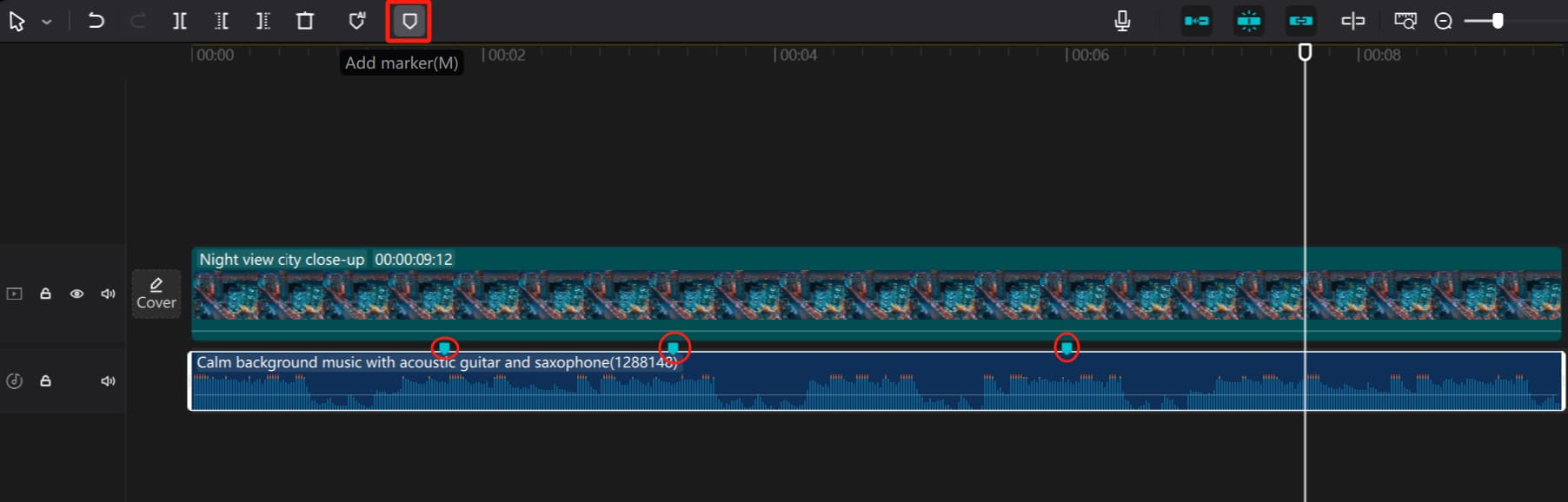
2. Automatic Beat Matching
If you find manual beat matching cumbersome or lack confidence in your ability to accurately place beat markers, you can try CapCut's "Mark beats" feature.
Select the audio clip you want to beat match and click on the "Mark beats" button located above the timeline (represented by an icon with an AI symbol). This will automatically place beat markers on your audio clip using CapCut's algorithm.
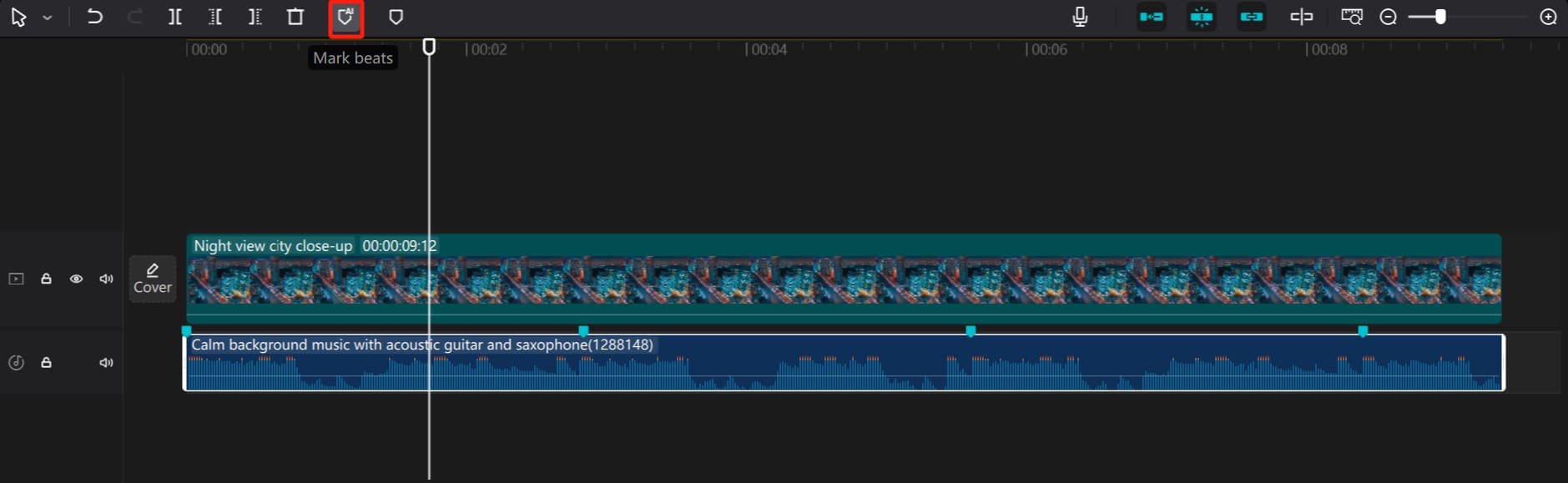
How to Remove Placed Beat Markers?
To remove a placed beat marker, you can right-click on the marker with your mouse, and an options menu will appear.
Within this options menu, you can choose "Delete marker," "Delete all markers in clip," or "Edit marker." This process is straightforward, allowing you to customize the settings based on your specific needs.
3. How to Use Beat Matching on CapCut
As we mentioned earlier, beat matching allows you to precisely control the timing and transition effects of your videos, resulting in better production outcomes.
For example, during video editing, you can make precise cuts based on the beat-matching position to ensure smoothness and coherence in your footage. When creating video effects, you can add and adjust effects according to the beat-matching position, achieving enhanced visual aesthetics.
Considerations for Beat Matching
- During video editing, make cuts based on the beat-matching position to maintain the coherence of your footage.
- When creating video effects, add and adjust effects based on the beat-matching position to avoid disrupting the overall visual impact.
4. How to Make Beat Matching More Efficient in CapCut?
You may have noticed that adding beat matching in CapCut isn't a breeze. It requires listening to the music while placing markers on the audio clips. If you have multiple audio clips to work with, this process can be quite tedious.
Here, we'd like to introduce a tool that can enhance your CapCut workflow: TourBox.

Whether you're a professional editor or an aspiring content creator, TourBox can revolutionize your CapCut experience. This compact and user-friendly creative device offers intuitive controls, making your editing in CapCut more efficient and effortless.
Step 6: Customize Music Settings
CapCut offers various customization options for the added music. You can use the volume slider to adjust the music volume, apply fade-in and fade-out effects for smooth transitions, and even add other audio effects as needed.
To adjust the audio segment, select it on the timeline. On the right side of the CapCut interface, you can find the parameter adjustment panel. Simply adjust the parameters and add effects according to your preferences.
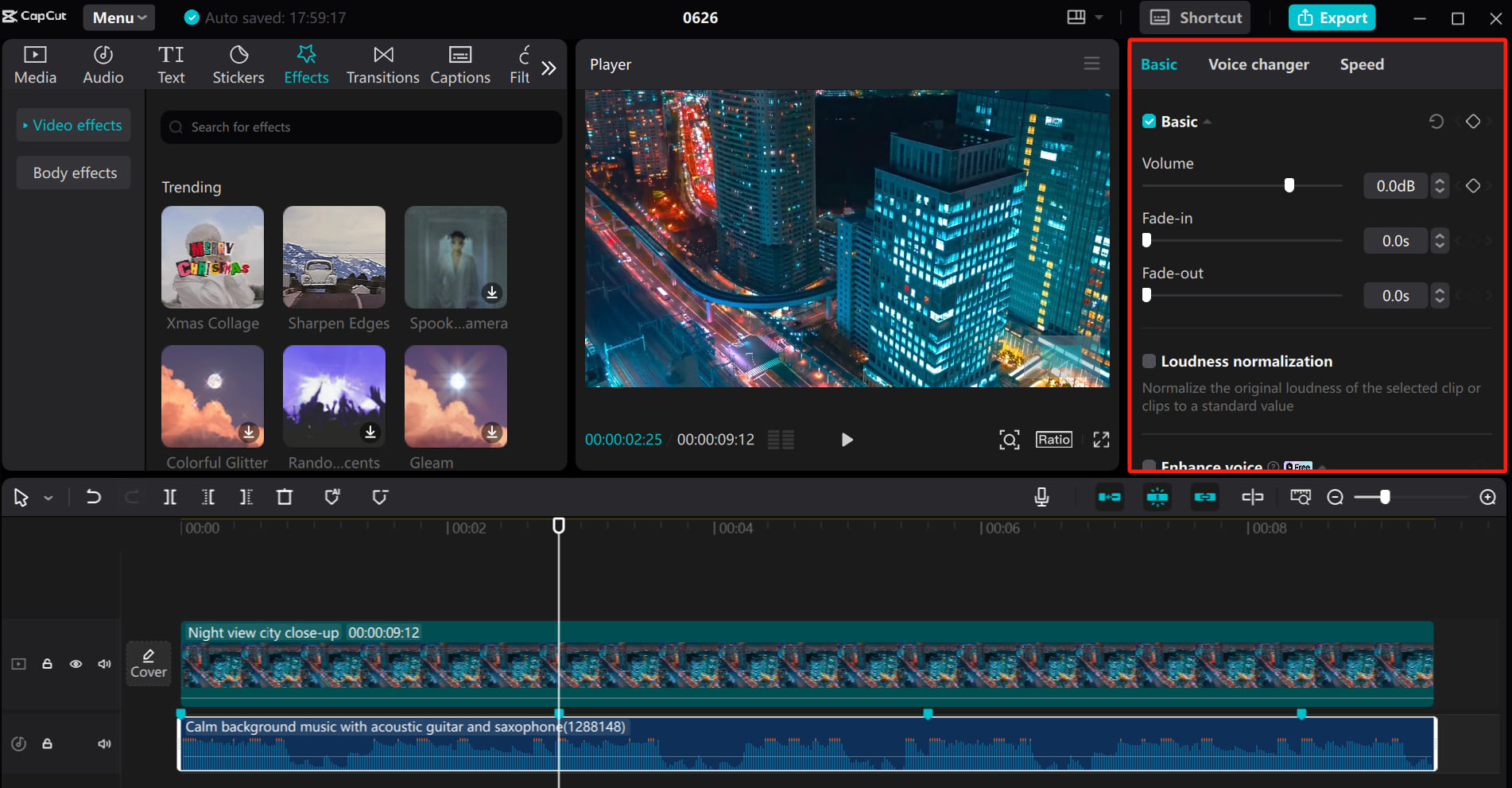
Of course, TourBox allows you to be more precise and efficient when customizing settings for music clips in CapCut.
TourBox Console provides default presets for CapCut. With the default presets available in TourBox Console, you can use the Scroll on TourBox to make precise adjustments to various parameters in CapCut by simply clicking on a parameter box with your mouse.
An even faster method is to hold down the Side button on TourBox and rotate the Knob. This allows you to effortlessly control the volume levels.
Step 7: Preview and Export
Once you're satisfied with the music placement and settings, preview your video with the added music by clicking on the play button.
If everything looks good, go ahead and export the final video by clicking on the Export button. Choose your desired output format, resolution, and other settings, and save the video to your preferred location on your PC.
Final Thoughts About Adding Music to CapCut
CapCut offers a wide range of preloaded music tracks, allowing you to find the perfect background music for your TikTok videos.
The extensive music library covers various genres and moods, ensuring that you can always find the right track to enhance your content.
If you're a content creator, CapCut is definitely a highly recommended video editing tool. So, follow our tutorial and start adding music to your TikTok short videos using CapCut!
And that concludes our tutorial on how to add music to CapCut. In this tutorial, we covered how to add music, incorporate beats, and adjust music settings in CapCut. We hope you found it helpful.
Product Recommendation:
As mentioned in our article, with TourBox, you can effortlessly adjust audio levels, fine-tune transitions, and perform precise edits using its highly sensitive knobs and buttons.

Moreover, TourBox's customizable settings allow you to tailor the controls to your specific editing style, saving you valuable time and streamlining your creative process. Check out our video editing page for more information.