How to Choose the Best Drawing Tablet: A Simple 3-Step Guide
Are you considering getting a drawing tablet but feeling overwhelmed by all the specs, sizes, and features?
Don't worry! This buying guide will clear things up. Follow three simple steps to find the best drawing tablet and kickstart your creative journey!

In this article, you will learn:
- Step 1: Choose the Right Screen Size
- Step 2: Understand the Specs, Choose the Right Drawing Tablet
- Step 3: A Responsive Stylus Is the Soul of a Drawing Tablet
- Conclusion
Step 1: Choose the Right Screen Size
Screen size is an important factor when choosing a drawing tablet because it directly affects your creative experience and how you use the device.
Different sizes are better for different types of creators and work environments.
1. Small Screen (12-13 Inches): Portable and Easy to Carry
If you like to create wherever you go, a small drawing tablet is a great choice. These are lightweight, thin, and easy to fit into a backpack, making them perfect for artists who are often on the move.
You can connect them to your laptop or phone and start creating anytime, anywhere — your creativity is never limited by location.
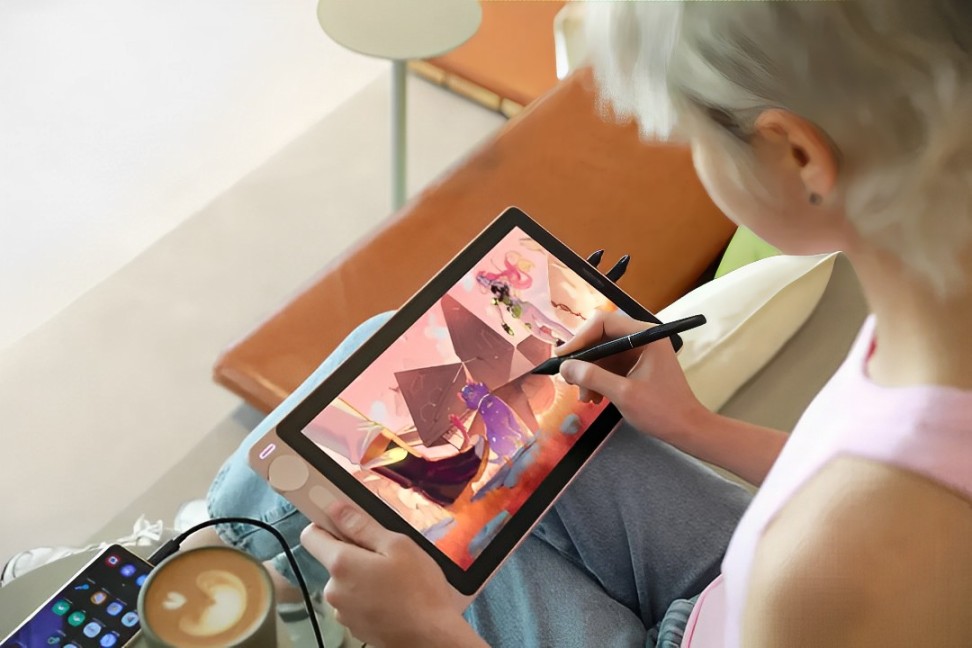
2. Large Screen (19 Inches and Up): Big Space for Immersive Creation
A large drawing tablet gives you more room to work, making it ideal for artists who need to focus on fine details.
With a bigger screen, you can see more of your work and don't have to zoom in and out as much, so you can concentrate on your art.
The larger screen also gives you a more immersive experience, making it more comfortable for long creative sessions. This is great for professionals who work in a fixed studio.
3. Medium Screen (15-16 Inches): the Sweet Spot for Portability and Function
If you want to balance screen size and portability, a medium-sized tablet is the "sweet spot."
It is big enough for detailed work but light enough to carry around. This is perfect for creators who need to move around but don't want to compromise on the drawing experience.

Pro Tip:
If you mostly work at a desk, a large screen will give you the best creative experience. But if you're often on the go, a small or medium-sized tablet will be more flexible.
Find the right size for you, and your productivity and creative experience will improve a lot!
Step 2: Understand the Specs, Choose the Right Drawing Tablet
A good drawing tablet is like high-quality paper for an artist — it can completely change your creative experience.
When you pick the right specs, your drawing experience will be smoother and more precise, making everything feel easier and more enjoyable.
Besides screen size, the main specs to pay attention to are resolution, color gamut, color accuracy, and screen technology.
These factors affect how the screen looks and how accurately you can create. If you want to work more efficiently, also look for features like touch functionality, customizable wheels, and shortcut buttons to make everything more seamless.
Key Points When Choosing a Drawing Tablet:
1. Full-Laminated Screen: Precise Drawing Experience
A fully laminated screen keeps the pen tip closely aligned with the cursor, reducing parallax. This means each stroke you make is spot on, especially when working on detailed artwork.
2. Resolution: The Higher, The Clearer
Screen resolution determines how clear your display is. Common choices are:
- 1080P (1920×1080): Basic, good for everyday drawing and design.
- 2.5K (2560×1440): A noticeable improvement in detail, great for professional illustration and concept design.
- 4K (3840×2160): Ultra-high definition, with great color and detail. Best for highly detailed work.
3. Color Gamut: Richer Colors, Better Visuals
The higher the color gamut, the more colors the screen can show, and the more depth your images will have.

4. Color Accuracy (ΔE): True-to-Life Colors
The color accuracy (ΔE) measures how close the screen's colors are to the true colors.
- ΔE < 2: Professional-level accuracy, perfect for color-critical work like photo editing and illustration.
- ΔE ≈ 3-5: Good for general design and art.
5. Anti-Glare Etched Glass: Less Glare, Better Feel
Etched glass cuts down on glare from ambient light, giving you better visibility. It also adds friction, mimicking the feel of drawing on real paper, making your work feel more natural.
6. Switchable Color Spaces: For Different Creative Needs
With switchable color spaces (like sRGB and Adobe RGB), you can easily adjust the display to suit different creative tasks.
This ensures that your artwork looks great on any device or print, no matter the environment.
Further Reading:
Step 3: A Responsive Stylus Is the Soul of a Drawing Tablet
In digital art, a stylus is like a painter's brush. It directly affects how expressive your drawings can be.
Choosing the right stylus makes your creative process feel more natural and smooth, helping you truly achieve a seamless connection between your hand and the pen.
1. Pressure Sensitivity: The Key to Fine Detail
The pressure sensitivity of a stylus is usually measured in numbers (like 4096, 8192, etc.).
The higher the number, the more sensitive the stylus is to pressure, allowing it to capture every detail — from light sketching to heavy shading.
- 4096 Levels: Enough for most illustration and concept design work.
- 8192 Levels and above: Professional-level sensitivity, perfect for detailed illustrations, hand-drawn animation, and high-end creative projects.
2. Activation Pressure: Instant Inspiration
Activation pressure refers to how little force is needed to start the pen's line. The lower the value, the more responsive the stylus is, allowing for light, precise strokes that feel like a real pencil.

3. Tip Accuracy: Precise Control
A good stylus should have the pen tip moving in perfect sync with the cursor, with no noticeable delay or parallax. This ensures each stroke is exactly as you intended.
A fully laminated screen and high response rate can significantly improve this experience.
4. Pressure Detection: A Natural Drawing Experience
Styluses with strong pressure detection can automatically adjust the thickness and opacity of your lines based on how hard you press. This gives your lines more depth and mimics real-life drawing pressure.
Whether you're making soft strokes or heavy marks, the pen will capture the pressure change accurately.
5. Tilt Recognition: Simulating Traditional Techniques
Many high-end styluses support tilt recognition, which allows the pen to adjust the stroke shape based on the angle of the pen, mimicking effects like pencil shading or brush strokes.
Pro Tip:
When choosing a drawing tablet, don't overlook the stylus experience. Try out different brands and models to see which one feels best in your hand and has the right sensitivity for your style.
After all, inspiration can come and go quickly, and a comfortable, responsive stylus will help you capture your ideas instantly!
Conclusion
By now, you should have a clearer idea of how to choose a best drawing tablet for your creative needs..
Whether you're after a compact and portable small screen or a large screen that emphasizes detail, remember to consider your creative needs and budget when making a choice. Balance performance with value for money to find the perfect creative companion for yourself.
In addition to a good drawing tablet, a powerful creative console can make your work much more efficient. Here, we highly recommend TourBox, a versatile controller designed specifically for digital art and design.

When paired with a drawing tablet, TourBox allows you to customize shortcuts, switch brushes quickly, adjust canvas zoom, and even easily modify layers and colors. It streamlines complicated actions, letting you focus on your creativity rather than navigating menus repeatedly.
Please check out our digital painting page to learn more about how TourBox can enhance your digital art creation. If you enjoy creating on an iPad, feel free to click the link below to explore our TourBox Elite Plus.

The drawing tablet is your canvas, and TourBox is your brush assistant. Together, they make your creative journey smoother and more liberating. Now, go ahead and embark on your digital art adventure!