[TourBox Tutorial] How to Create Custom Actions?
In addition to using the default button combinations on TourBox, you can also customize button combos in the Custom Section and even add double-click actions.
How to Create Custom Actions?
Navigate to the Preset Settings panel in the TourBox Console and scroll down to the bottom. You will find a section labeled "Custom Section."
Click on "Create an action" within this section to create a custom combination action.
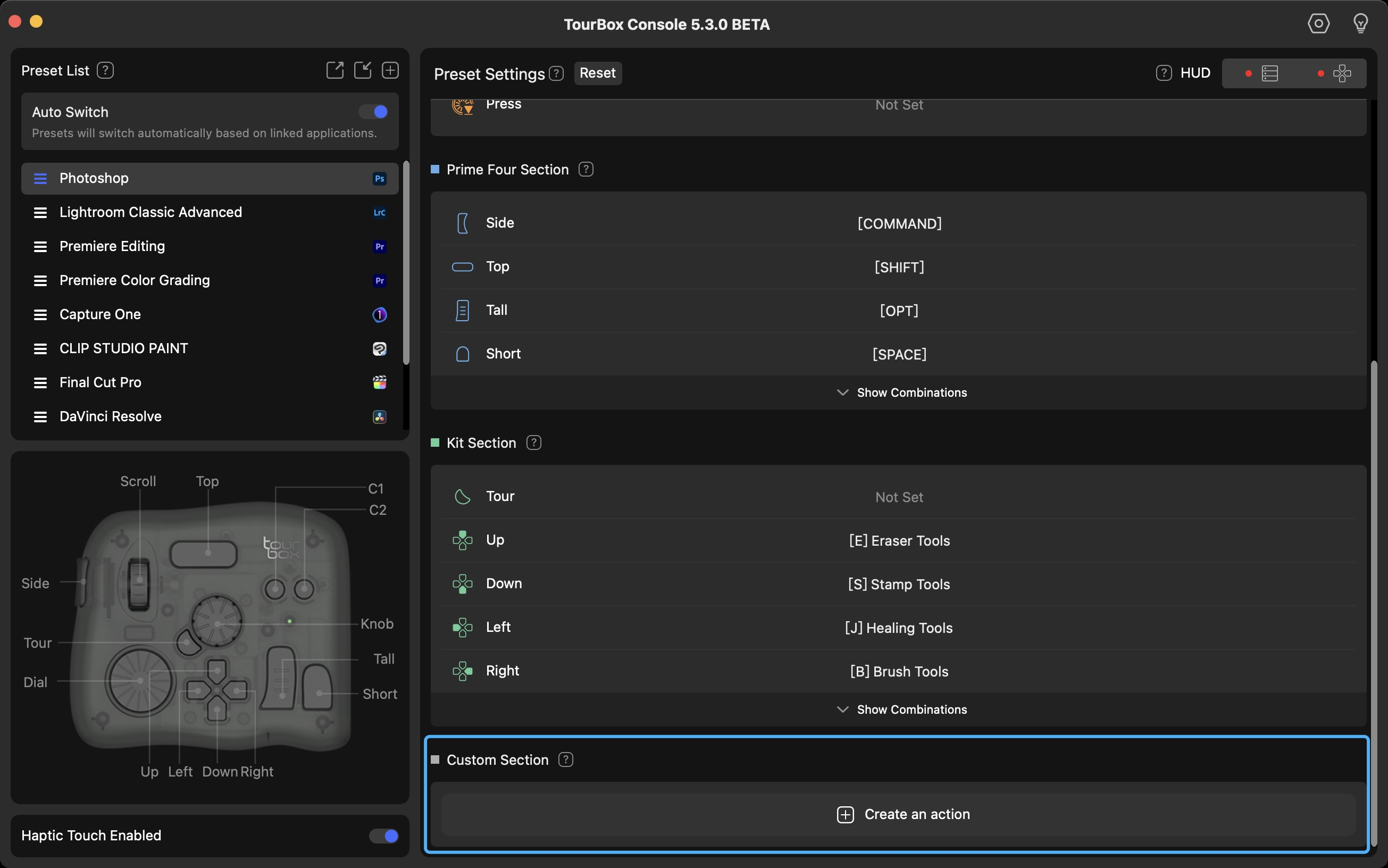
By clicking on "Create an action" in that section, you'll notice that the TourBox button diagram in the lower-left corner of the TourBox Console transforms into a workspace for custom combination actions.
You can freely switch between the Combination and Double-click workspaces by clicking on the corresponding buttons at the top of the workspace.
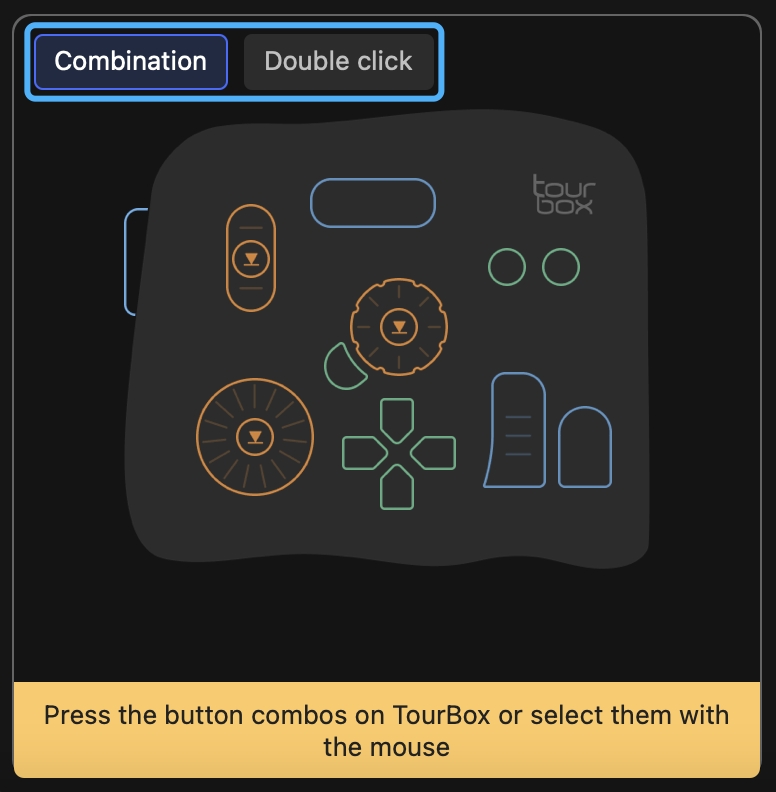
In the Combination workspace, you can directly click on the desired buttons or rotating controls to create new combination actions. In the Double click workspace, you can set double-click actions specifically for buttons or the press actions of rotating controls (Knob/Dial/Scroll).
Alternatively, you can directly press the desired combination or double-click buttons on the TourBox itself. For combination buttons, you need to simultaneously press two buttons on the TourBox (only one press is required for Double click settings).
If the combination includes a rotating control (Knob/Dial/Scroll), you need to ensure it is in an active state and press another button simultaneously to set it.
Similar to the default action combinations in Preset Settings, you can assign keyboard shortcuts, TourMenu, and macros to the custom combination actions you create.
Tips for Usage:
- The Custom Section allows you to set combinations of buttons, and combinations of buttons with rotating controls (Knob/Dial/Scroll).
- You can assign double-click actions to any button or rotating control (Knob/Dial/Scroll) for their press actions.
- You could not create actions that already exist.
Have a Question?
To explore more about using TourBox and learn additional tips and tricks, check out our TourBox tutorials series.
If the tutorials above do not answer the questions you have, please contact support@tourboxtech.com.