How to Download YouTube Videos: A Simple and Easy Tutorial
In today's digital age, YouTube is a top source for everything from cooking tutorials to travel vlogs, music, and lectures.
Have you ever wished you could watch a YouTube video offline or use part of it for a project?
This tutorial will show you how to download YouTube videos for offline viewing or creative use.

In this article, you will learn:
- What You Should Know Before Downloading YouTube Video?
- Three Official Ways to Download Videos from YouTube
- Four Methods: How to Download YouTube Videos
- Final Thoughts About Downloading YouTube Videos
What You Should Know Before Downloading YouTube Video?
Before we dive in, we are strongly opposed to all forms of copyright infringement. This guide is intended for personal use and under the assumption that you are adhering to the copyright policies of your respective country and YouTube's terms of service.
Downloading YouTube videos should be done in a way that respects the original content creator's rights, and videos should never be downloaded with the intent to re-upload or distribute them without proper permission.
Additionally, when incorporating other people's work into your own, make sure to obtain their permission. It's important to respect the creator's intellectual property and adhere to the principle of "fair use".
With those important caveats in mind, let's dive into the world of downloading YouTube videos, a skill that can enhance your content consumption and creation in ways you may not have imagined.
You Might Be Interested in:
Three Official Ways to Download Videos from YouTube
In this section, we will explore three methods officially supported by YouTube for downloading YouTube videos. These include YouTube Premium, YouTube Studio, and using YouTube's embed code. Please remember to respect copyright laws and the terms of service of YouTube when using these methods.
Method 1: YouTube Premium
YouTube Premium is a paid subscription service that offers several benefits including ad-free viewing, background play, and the ability to download videos for offline viewing. Here's how to download videos if you're a YouTube Premium subscriber:
- Visit YouTube Premium's page and follow the instructions to subscribe.
- Open the YouTube app on your device or visit the YouTube website.
- Search for, and select the YouTube video you'd like to download.
- Below the YouTube video description, tap the Download icon.
- Choose the YouTube video quality you'd like, then tap OK.
- The YouTube video will be downloaded to your device and can be accessed from the 'Library' or 'Account' tab.
Method 2: YouTube Studio
For content creators, YouTube Studio offers the ability to download your own YouTube videos. Follow these steps to do so:
- Visit YouTube Studio and sign in with your Google account.
- From the left menu, select 'Videos' and choose the video you want to download.
- From the menu on the right, select 'More Options' (three vertical dots).
- From the dropdown menu, select 'Download'. The video will be downloaded to your device.
Method 3: Using YouTube's Embed Code
This method does not involve downloading a YouTube video, but it allows you to distribute YouTube videos by embedding them into your website or blog.
- Visit YouTube and find the video you want to embed.
- Below the video description, click on 'SHARE' then 'Embed'. Copy the HTML code provided in the box.
- Paste the HTML code into your website or blog where you want the video to appear.
Please note that this method allows the video to be played on your website, but it does not download the YouTube video file to your device.
Here's a video by Primal Video on whether YouTube Premium is worth it.
Four Methods: How to Download YouTube Videos
In addition to the three official ways supported by YouTube to download videos, this chapter will also introduce four unofficial methods for downloading YouTube videos.
Method 1: Use Gihosoft TubeGet to Download YouTube Videos
Gihosoft TubeGet is a popular software used specifically for downloading YouTube videos. With this software, you can download 1080P, 4K, and 8K ultra-high-definition videos from YouTube with minimal loss of quality. Additionally, you can download multiple language subtitles and cover images, and merge subtitles and videos.
Here's how to use Gihosoft TubeGet:
- Download and install Gihosoft TubeGet. Make sure to download the version that is compatible with your computer's operating system, whether it's Windows or Mac.
- Open YouTube and find the video you want to download. Copy the video's URL link.
- Open Gihosoft TubeGet and click the "Paste URL" button in the top left corner. The software will automatically paste the URL link that you copied.
- Once the software has finished analyzing the link, a download settings window will appear. Choose the resolution and location where you want to save the video.
- Click the "Download" button to start downloading the video. Once it's finished, you can find the high-quality video saved on your computer.
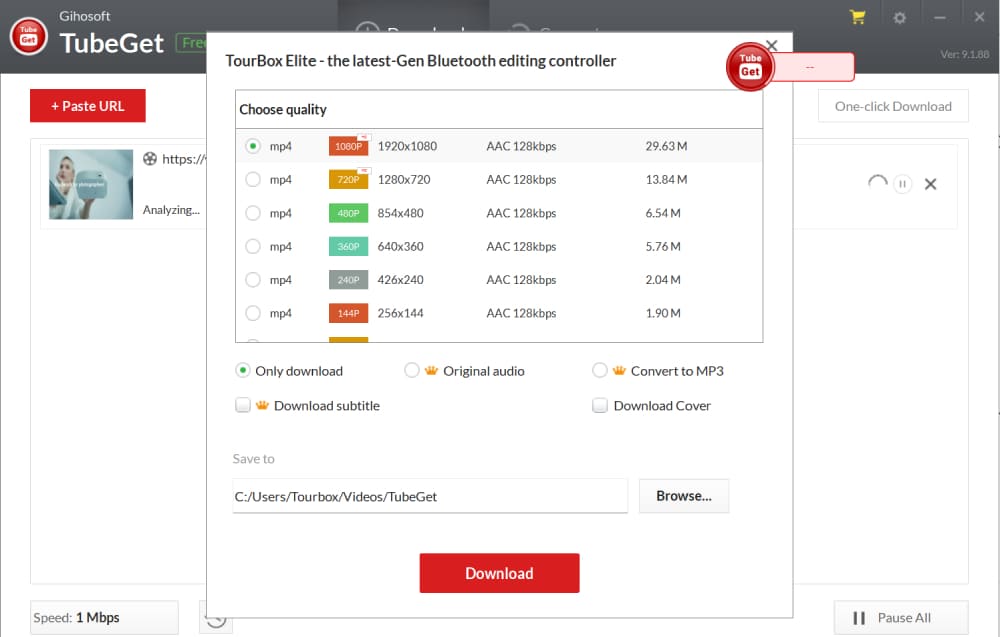
Method 2: Use a Browser Extension to Download YouTube Video
The browser mentioned here refers mainly to the Firefox browser. Due to Google's policy restrictions, plug-ins that support downloading YouTube videos are typically removed, making it difficult to find a suitable one.
Here, we recommend using the "Easy Youtube Video Downloader Express" plug-in, which supports downloading both audio and video from YouTube. Here are the steps to use it:
- Open your browser and click on the menu button on the far right. Select "Add-ons" and then select "Extensions".
- Search for and install the "Easy Youtube Video Downloader Express " plug-in. Once it's installed, restart your browser.
- Go to YouTube and find the video you want to download. Click the play button and a red download button will appear below the video information.
- Click on the download button and select the resolution you want to download. The YouTube video will start downloading.
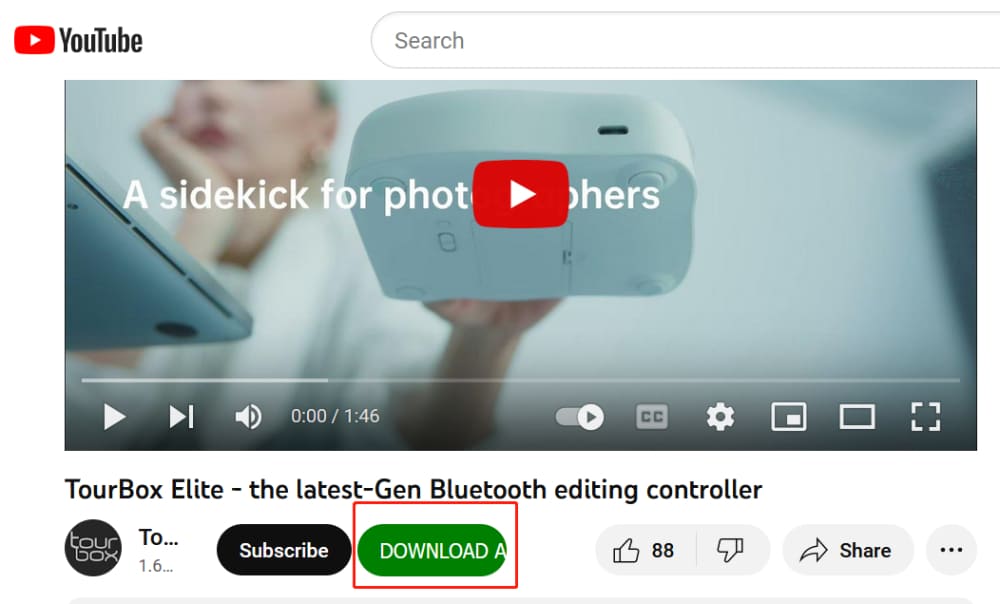
Method 3: Use Online Websites to Download YouTube Video
Using online YouTube video download websites is very easy. You simply need to copy the video link and paste it into the specified box on the website.
Then, select the resolution you want to download and the video will start downloading.
There are many commonly used online YouTube video download tools such as:
The three online YouTube video download sites we tested are safe and reliable, letting you easily download videos to your computer, phone, or tablet.
Friendly Tip:
While there are many free YouTube video downloaders online, some may have annoying pop-up ads or open extra ad-filled pages. Be cautious and avoid downloading anything other than the intended video file.
Method 4: Use YouTube-dl to Download YouTube Video
YouTube-dl is a command-line program used for downloading YouTube videos from various websites, including YouTube, Vimeo, and many others. It is free and open-source software that works on different operating systems, including Windows, Mac, and Linux.
YouTube-dl can download YouTube videos in different formats and resolutions, and can also extract audio from video files. It is a powerful tool for users who want to download YouTube videos for offline viewing or archiving.
However, this method requires some familiarity with command-line tools:
- Download and install YouTube-dl following the instructions on the official GitHub page.
- Open your command line interface. This may be Command Prompt on Windows, Terminal on Mac, or a terminal emulator on Linux.
- Use the command to download the video. The basic syntax is youtube-dl "URL", where "URL" is the address of the video you want to download.
- The YouTube video will be downloaded in the highest quality available by default.
Final Thoughts About Downloading YouTube Videos
In wrapping up this guide on how to download YouTube videos, it's essential to remember the importance of respecting copyright — regardless of whether you're using official or third-party channels to download YouTube videos.
As a content creator and YouTuber, making use of downloaded videos can be extremely beneficial for your content creation, but only when done so under the guidelines of copyright respect.
At times, while editing your own YouTube videos, you may face some tedious tasks, such as frequently adjusting the timeline. To improve the efficiency of your video editing process and allow you to focus more on your creative ideas, a tool like TourBox can be a great ally.
so what is TourBox?

TourBox is a powerful, easy-to-use console designed specifically for digital content creators. It's a tool that helps streamline and optimize the process of editing digital content like videos, photos, music, and more.

With its customizable shortcuts and intuitive knob, scroll, and button design, TourBox significantly enhances workflow productivity. It's compatible with a variety of software, including popular video editing programs, which makes it an ideal companion for YouTubers.