How to Fix Photoshop Lag and Slow Performance?
A lot of creative folks feel like Photoshop runs super slow sometimes. It can get so bad that one click freezes the whole thing, or it just crashes and shuts down on its own. So, what should you do when that happens?

In this article, you will learn:
- The Best Fix: Upgrade Your Computer
- How to Reduce Photoshop Lag?
- Should You Update to the Latest Photoshop?
- Conclusion
The Best Fix: Upgrade Your Computer
Most of the time, Photoshop gets slow because your computer just isn't powerful enough. The easiest and fastest way to fix this is to get a better computer. It's the simplest way to solve the problem for good.
How to Reduce Photoshop Lag?
Not everyone can buy a new computer. If you can't — or just don't want to — here's a workaround.
The idea is simple: your computer can only do so much, so give it less work to do. First, uninstall any programs you rarely use. That way, they won't waste memory or CPU power.
When you're in Photoshop, close all other apps. If they're running in the background, they'll fight Photoshop for resources.
You can also tweak Photoshop's own settings so it gets more of your computer's attention and uses less cache space.
Open Photoshop. Go to Edit > Preferences > Performance.
First Step:
You'll see how much RAM Photoshop is allowed to use. It picks a middle-ground amount by default — just slide it up a bit. Don't go too high, or your other apps will slow down.
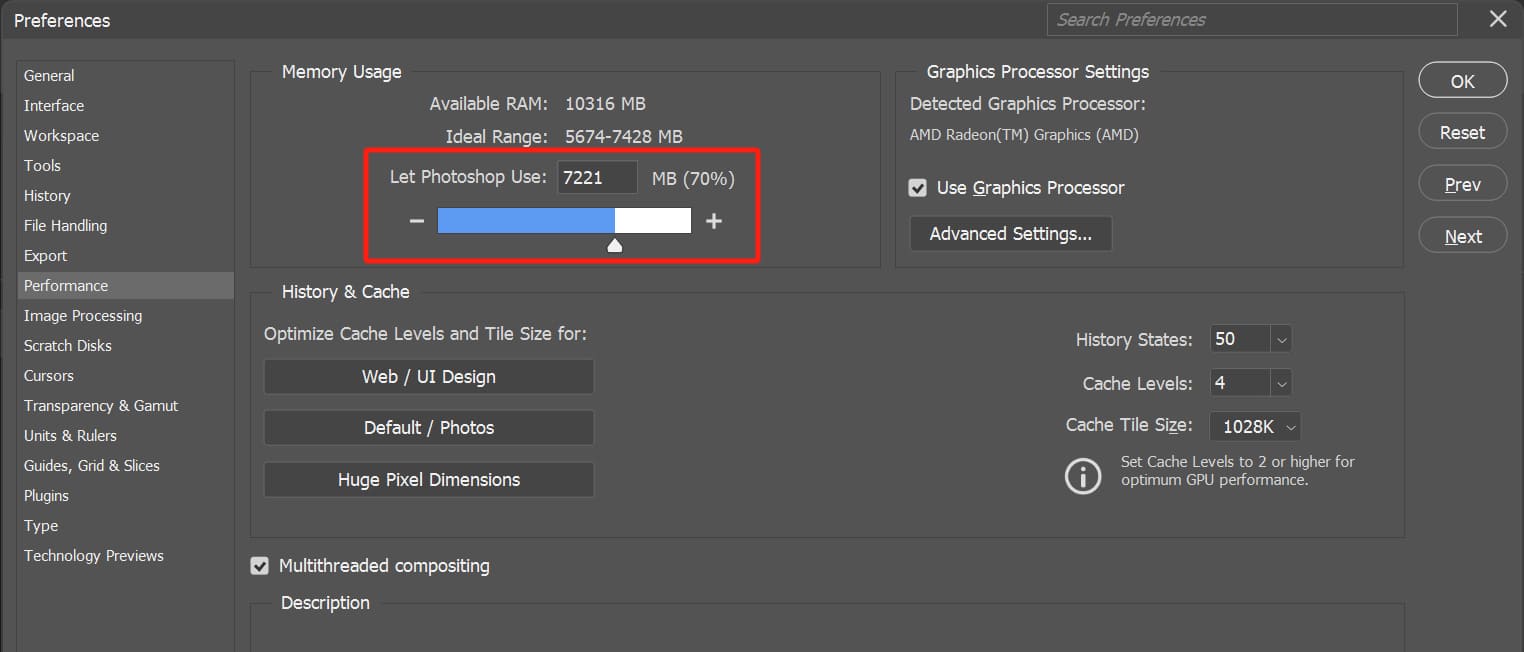
Second Steps:
Under History States, lower the number. This controls how many undo steps Photoshop saves (up to 1000). Fewer steps use less memory.
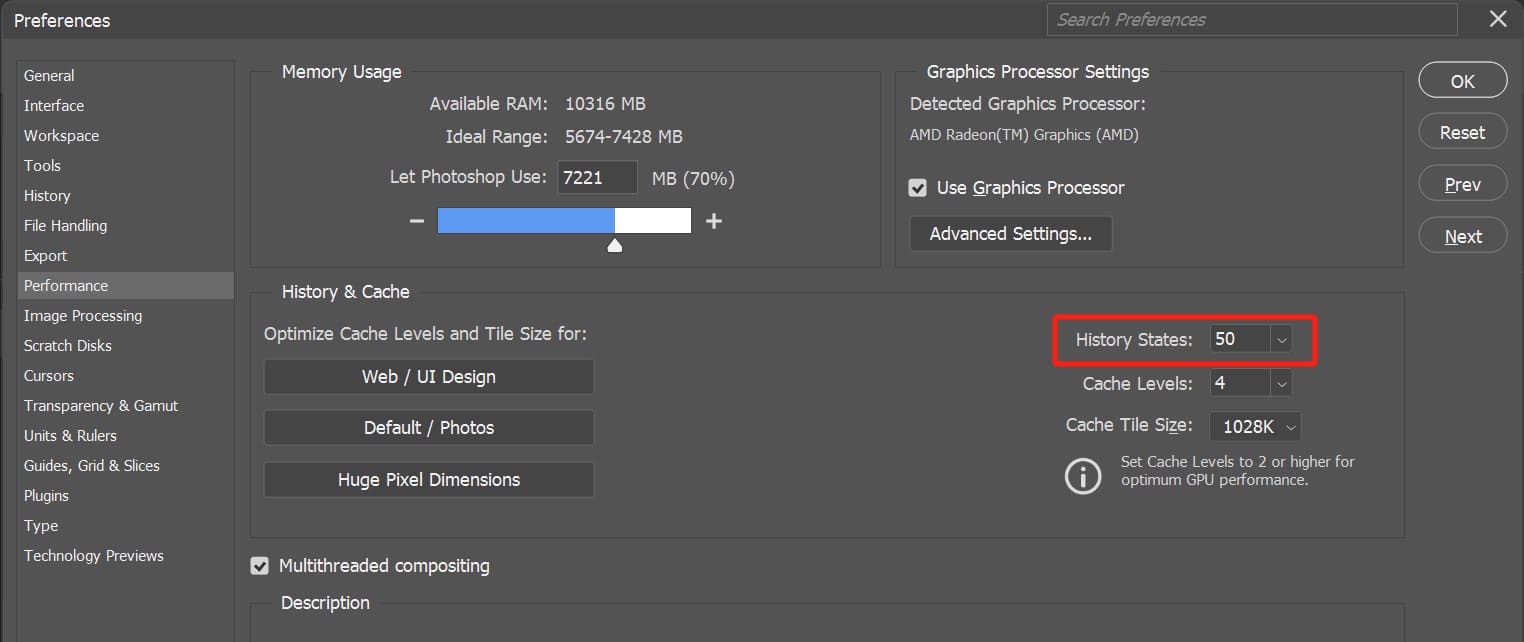
After you make those two changes, you should notice Photoshop running smoother. Just keep in mind these are quick fixes — very large files can still cause lag.
Big files lagging is pretty normal. Even high-end computers can slow down when you're doing 3D effects in Photoshop or using advanced features.
If your computer isn't top-of-the-line, stick to smaller files and try to avoid really large ones.
Also, when you're working in Photoshop, don't make a ton of layers. Keep only the ones you need. And skip installing a bunch of extra plugins you won't actually use.
We've put together a detailed guide on freeing up space in Photoshop. If you'd like to check it out, just click the link below.
Further Reading:
Should You Update to the Latest Photoshop?
Besides the tweaks we talked about, here's another tip: don't chase every new Photoshop release. New versions are great and have cool features, but they also need more power from your computer.
If your machine is older or on the weaker side, it might not even let you install the latest Photoshop. And if you do get it installed, it could run super slow or crash because the software and hardware don't match up.
In that case, your best move is to stick with an older Photoshop version that your computer can handle.
Conclusion
All the tips above are just stop-gap fixes. The real issue is your computer's hardware. If you use Photoshop often, the best long-term solution is to upgrade your machine so it can keep up.
Before you go, we'd like to recommend TourBox for anyone who works regularly in creative apps like Photoshop. With TourBox, you can map your most-used tools and commands to its buttons and dials, kind of like using a game controller. That means you spend less time hunting for keyboard shortcuts or clicking through menus and more time actually creating.

But TourBox is more than just a fancy shortcut box. You can do all kinds of clever tricks with it. For example, you could build two macros — one called "High Performance" (more RAM, fewer undo steps) and another called "Standard Performance." Assign them to a single button, and you can switch modes instantly. No menu digging required.

TourBox has a ton of other neat features, too. If you're curious, click the link above to explore more things it can do.