How to Freeze a Frame in CapCut PC?
Want your videos to be more eye-catching? CapCut's "Freeze Frame" feature is your go-to choice!
A Freeze Frame is an effect that halts the motion at a specific point, emphasizing critical moments and adding artistic flair and drama to your videos.
In this tutorial, we will show you how to freeze a frame in CapCut PC (Desktop) to create engaging Reels, Shorts, and TikToks. Let's get started!

In this article, you will learn:
- What Is the Freeze Frame Effect?
- How to Freeze a Frame in CapCut PC?
- Final Thoughts About Freezing Frame in CapCut
What Is the Freeze Frame Effect?
In video editing, the Freeze Frame effect is a technique used to pause a specific moment in a shot, creating a still image.
This effect can be utilized to emphasize certain emotions, actions, or details, allowing the audience to dwell on that significant moment and fully grasp its meaning.
In the 1970s and 80s, Freeze Frame was popular in movies but fell out of favor due to disrupting the flow of the content.
However, Freeze Frame never completely disappeared. You can spot its use in Martin Scorsese's films, where he pauses a shot to give the narrator time to explain what's happening.
For example, the image below captures a classic freeze-frame moment of Leonardo DiCaprio in the movie "The Wolf of Wall Street."

With the rise of short videos, many content creators are now incorporating the Freeze Frame effect to produce captivating content. This technique allows creators to seamlessly introduce static elements into dynamic narratives, enhancing the visual impact and emotional expression of the story.
Through CapCut's Freeze function, you can segment, lengthen, or shorten a frame in a video, achieving visual surprises and unique effects. This feature is highly useful for emphasizing specific moments, creating suspense, or delivering visual impact.
How to Freeze a Frame in CapCut PC?
In this tutorial, we will demonstrate how to create a freeze frame effect using CapCut PC (Desktop). The process is straightforward, and we believe you can quickly master it.
First, open CapCut PC (Desktop) and create a new project. Import the clip where you want to add the freeze frame effect and drag it onto the timeline panel.
Click on the clip in the timeline panel (it should display a white border). This step is crucial, so don't skip it.
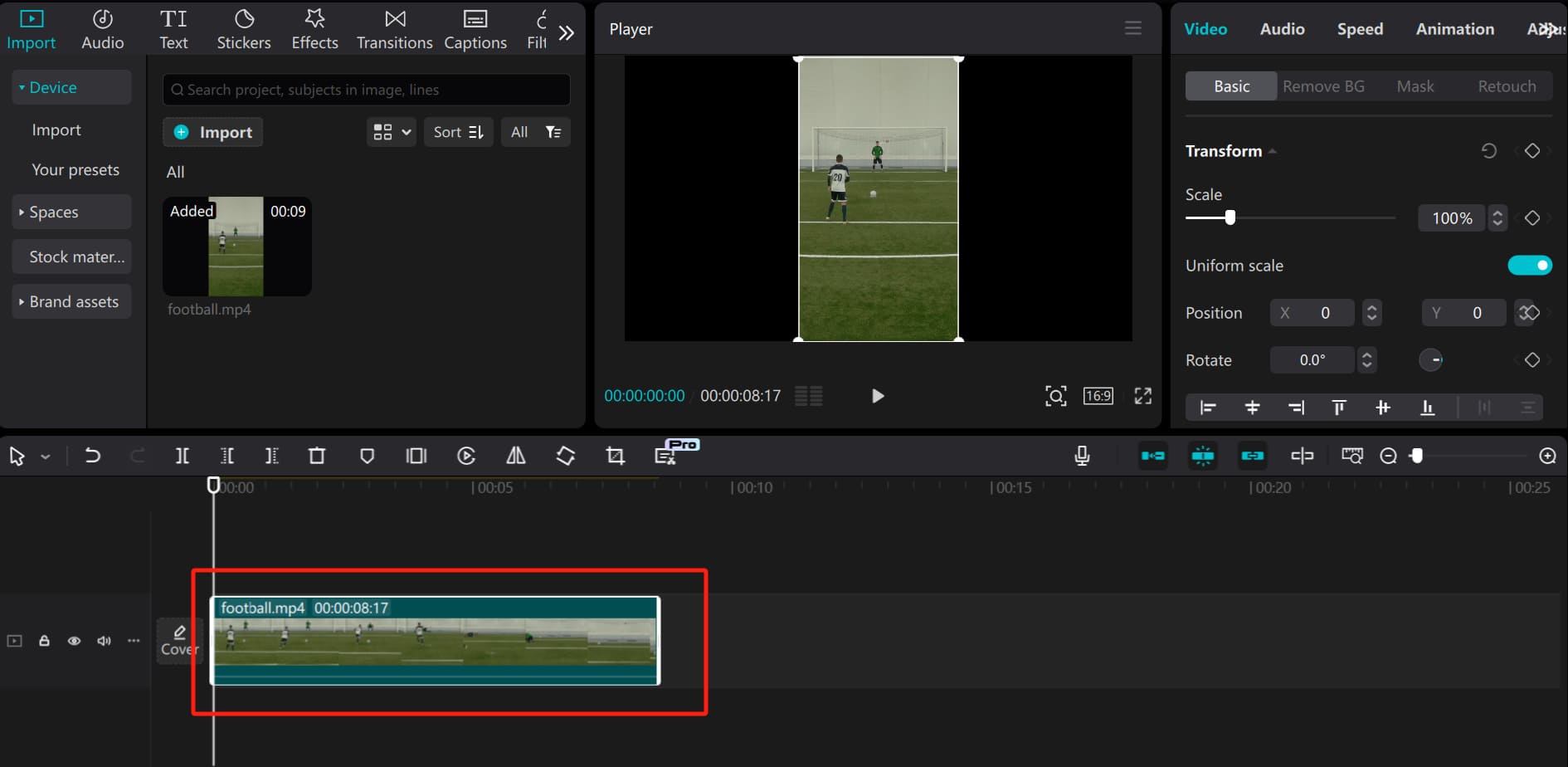
Drag the timeline pointer to the position where you want the freeze frame to start. Alternatively, press the space bar to play the clip and press it again at the desired freeze frame position to pause.
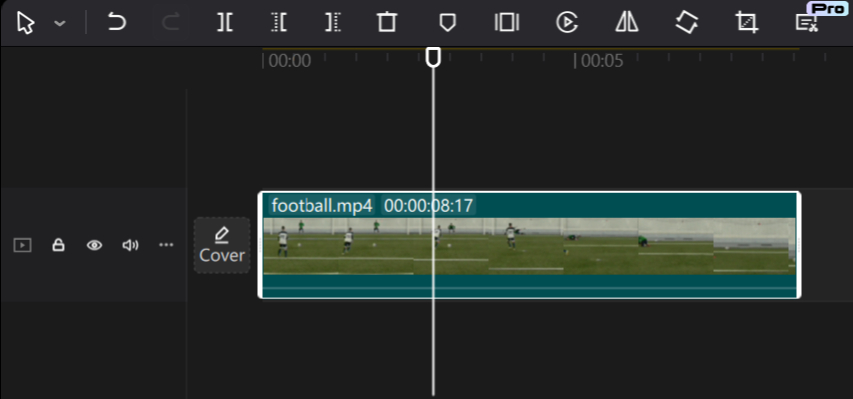
If you find dragging the timeline pointer inconvenient, you might enjoy using TourBox, a creative controller beloved by digital artists and content creators.

With TourBox, you can smoothly move the timeline pointer for precise and efficient control, akin to editing videos with a game controller.
Check out our video editing page to see how TourBox can enhance your workflow.
In the toolbar above the timeline, click on the "Freeze" function. If this function is disabled, you likely haven't selected the clip.
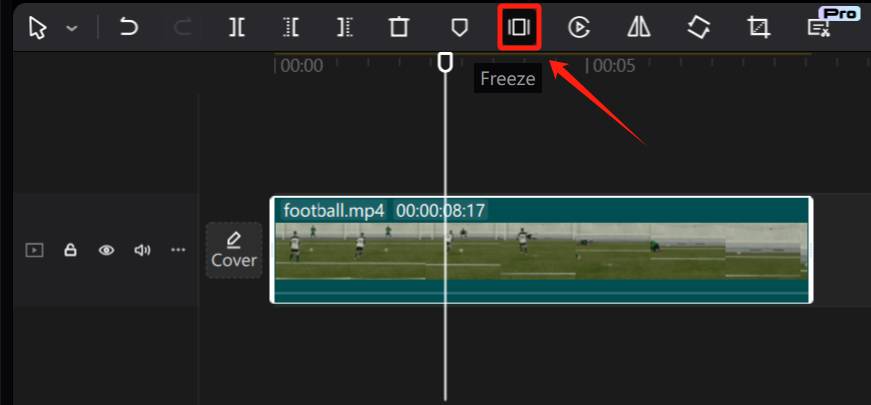
A 3-second freeze frame will appear at the chosen spot in the clip, indicating a successful freeze frame.
You can adjust the length of this freeze frame by dragging the white borders on both sides.
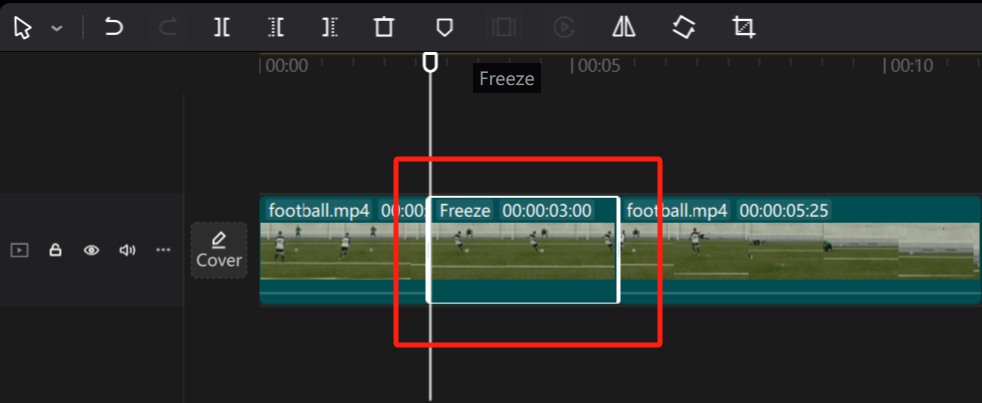
The duration of short videos largely depends on the platform and purpose. Typically, short videos on social media platforms like Reels, TikToks, or Shorts are primarily 15 seconds or 30 seconds long.
These durations are more captivating and easily shareable, making them ideal for quickly grabbing viewers' attention.
To effectively convey information in a short amount of time, you can enhance freeze frames with additional effects or captions to better cater to the quick viewing habits of the audience.
Congratulations! That's the complete process of creating a freeze frame in CapCut.
Final Thoughts About Freezing Frame in CapCut
By following the steps above, you can easily create attention-grabbing freeze frame effects in CapCut PC (Desktop version).
If you're a content creator looking for creative storytelling methods, then the freeze-frame effect is the perfect tool for crafting viral content.
This technique can highlight crucial moments and add a unique charm to your videos. So, keep experimenting with different frames and durations to discover the best way to present your story.
Product Recommendation:

If you're tired of using the keyboard for video editing and content creation, why not give TourBox a try? You're sure to love this simpler, more relaxed, and efficient way of interacting.