How to Make a GIF Your Wallpaper in Windows: A Step-by-Step Guide
Are you tired of boring desktop wallpapers that don't move or do anything interesting? Do you want to spice up your computer screen with something a bit more lively?
Well, have no fear, because today we're going to teach you how to make a GIF your wallpaper in Windows!
That's right, you can turn your desktop into a never-ending loop of your favorite cat videos or dancing baby memes. No more staring at the same old static image day in and day out.
So, let's get started and bring some life to your computer screen!

In this article, you will learn:
- Can GIF Be Used as Windows Desktop Wallpaper?
- What Is the Best Software to Set GIF as Desktop Wallpaper
- Maximize Your Creative Potential
Can GIF Be Used as Windows Desktop Wallpaper?
Windows theoretically supports setting GIF as desktop wallpaper, but this feature was removed in versions of Windows after Windows 7.
One reason for this might be that setting GIF as desktop wallpaper can impact system performance, causing the computer to run slower or experience lag. Additionally, using GIFs as desktop wallpaper may consume more battery power, affecting the battery life of laptops.
Therefore, Microsoft decided to remove this feature to enhance system stability and performance. However, some third-party software provides the function of setting GIF as desktop wallpaper. If you want to use GIFs as your desktop wallpaper, you can consider using these software programs.
What Is the Best Software to Set GIF as Desktop Wallpaper
While many applications can help you set animated GIFs as desktop wallpaper for Windows, Lively Wallpaper is one of the best free options.
This software allows you to set animated wallpapers, including GIF images, on your Windows desktop. You can upload any GIF you find on the Internet, or make your own, and make these GIFs your Windows desktop wallpaper with this software!
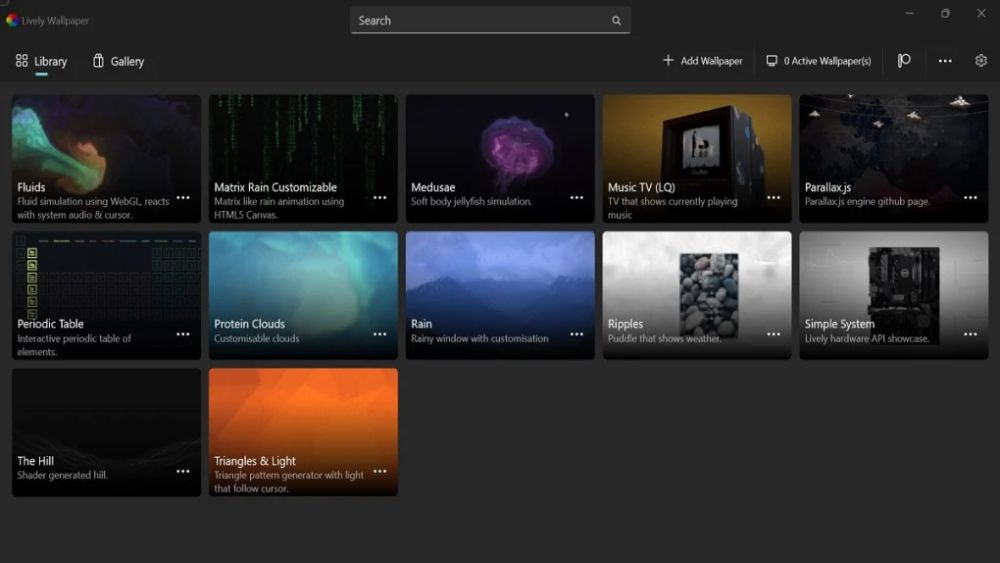
1. The Powerful Features of Lively Wallpaper
- Open Source: Lively Wallpaper is free and open-source software, which means that anyone can access and modify its source code. This not only makes it a cost-effective option for anyone looking to personalize their desktop but also allows for a community-driven development process where users can contribute to the software's ongoing improvement.
- Performance: One of the standout features of Lively Wallpaper is its performance. Unlike other wallpaper applications that may slow down your system or cause disruptions during full-screen use, Lively Wallpaper pauses (~0% usage) when running full-screen games or applications. This ensures that you can enjoy your games or applications without any interruptions or performance issues.
- Modern & Friendly: Lively Wallpaper's user interface is designed with the latest Windows 11 design principles in mind, making it a modern and aesthetically pleasing option for Windows users. Additionally, the software has a friendly user experience that is easy to navigate and use, even for those who are new to customizing their desktop experience.
- Tools: One of the most powerful aspects of Lively Wallpaper is its ability to create custom music visualizers, widgets, and other dynamic elements that can be integrated into your desktop background. With rich wallpaper development tools, users can create custom animated wallpapers that respond to music, display live data, or provide other interactive features.
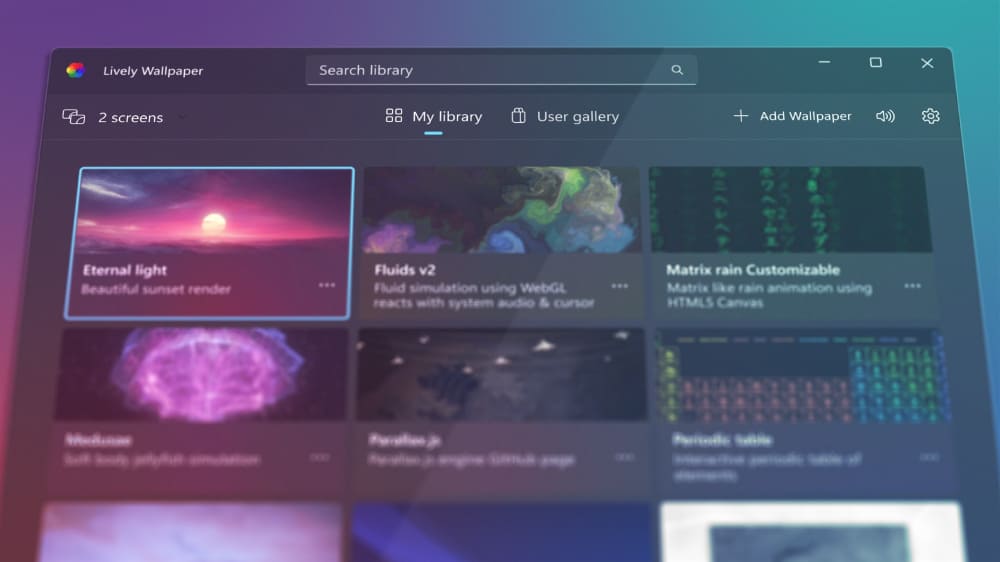
2. Steps to Make a GIF Your Wallpaper Using Lively Wallpaper
Here is the step-by-step guide for how to use Lively Wallpaper:
- Download and install Lively Wallpaper on your Windows computer.
- Find a GIF that you want to use as your desktop background. You can download a GIF from the internet or use one of your own.
- Open Lively Wallpaper and click on the "Add Wallpaper" button.
- In the "Add New Wallpaper" dialog box, select "Video or GIF" as the wallpaper type.
- Click on the "Select File" button and choose the GIF file you want to use.
- You can also input a URL to set a webpage as your wallpaper.
- Choose the display mode you want to use for the GIF. You can choose from "Fill," "Fit," "Stretch," "Tile," or "Center."
- Adjust the other settings as desired, such as playback speed, loop mode, and audio.
- Click on the "Apply" button to set the GIF as your desktop background.
That's it! Your GIF should now be playing as your desktop background. If you want to change or remove the GIF later, simply open Lively Wallpaper and select the wallpaper you want to modify or remove.
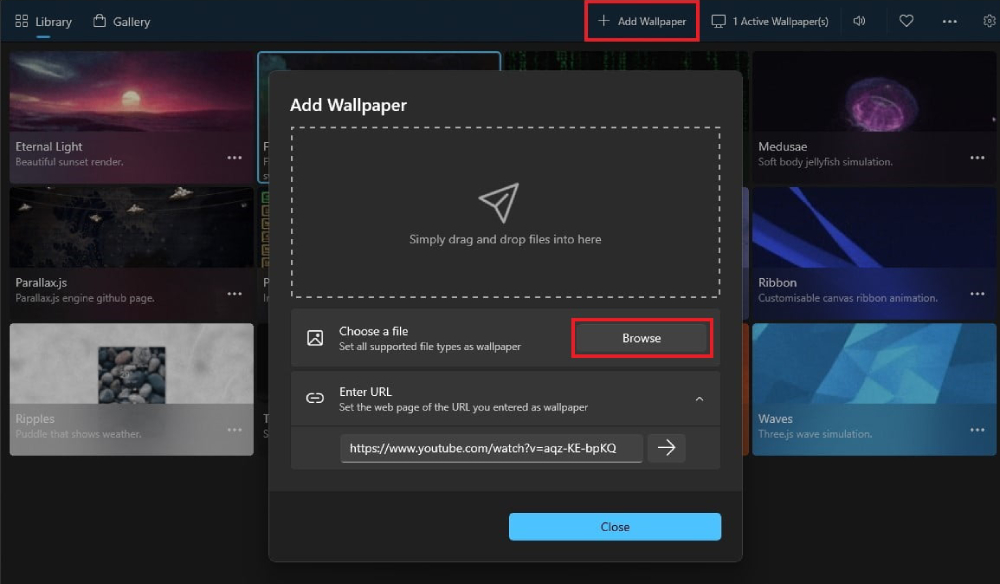
3. Is Lively Wallpaper Safe?
Lively Wallpaper is generally considered safe to use. It is a legitimate software application that has been downloaded and used by many users without any reported security issues.
The application is also available on the Microsoft Store, which indicates that it has passed Microsoft's certification process for security and stability.
However, it is important to note that, as with any software application, there is always a potential risk of security vulnerabilities or malware.
To reduce this risk, it is recommended that you download Lively Wallpaper from a reputable source, such as the official website or the Microsoft Store, and ensure that you have up-to-date antivirus software installed on your computer.
Additionally, it is always a good idea to read and understand the software's terms of use and privacy policy before installing it on your computer.
This will help you understand any potential data collection or usage by the software, and make an informed decision about whether to use it or not.
- Official website: click this link
- Microsoft Store: click this link
If you're looking for more sites to download beautiful wallpapers, check out this blog.
Maximize Your Creative Potential
If you're interested in creating your own GIFs to use as your computer wallpaper, you might want to try using TourBox as an assistive tool for photo editing.
TourBox is a small, portable device that can help streamline your workflow and make photo editing more efficient.

With TourBox, you can customize shortcuts and commands to your liking, so you can quickly access your favorite tools and functions in Photoshop or other design software.
This can be especially helpful when creating animated GIF, as it can help you save time and ensure that you have all the necessary tools at your fingertips.
Whether you're a professional designer or a hobbyist, TourBox can be a great addition to your photo editing setup. Its intuitive design and user-friendly interface make it easy to use, even for those who are new to photo editing or design software.
So, if you're looking to take your GIF-making skills to the next level, consider giving TourBox a try. You may consider TourBox Lite, as it offers a lower price and simpler setup, making it the ideal choice for those who are new to TourBox and looking to get started.

You might just be surprised at how much it can enhance your creative process and help you create stunning animated wallpapers for your computer