Image Formats for Photographers: A Practical Guide
Pictures can be saved in many formats on our computers. For photographers, the most common ones are NEF, TIFF, DNG, PSD, and JPG.
What are the differences between these image formats, and when should we use each one? In this article, let's take a closer look at them.

In this article, you will learn:
- Image Format Photographers Use: RAW
- Universal RAW Format: DNG
- Image Formats for Editing: PSD and TIFF
- Image Formats for Output: TIFF, JPG, and PNG
- Conclusion
Image Format Photographers Use: RAW
RAW format captures the camera sensor’s data directly. That's why it’s sometimes called a "digital negative.”
RAW files keep every bit of information that the camera recorded. They use the sensor’s original color space, so the image quality is very high and there’s a lot of room for editing. For this reason, most photographers choose to save their photos in RAW.
However, RAW files have a downside: they are not very compatible. Most common software cannot open Raw files directly.
Only software from the camera makers, or programs like Adobe Camera Raw and Lightroom, can open these files.
Also, when a new camera comes out, older photo editing programs need updates to handle the new camera’s RAW files.
It’s also worth noting that Photoshop cannot open RAW files on its own. It needs its built-in Camera Raw program to convert the file before you can edit it.

Different camera brands use different file extensions for RAW files. Common ones include:
- .ARW: The RAW file extension for most Sony cameras
- .NEF: The RAW file extension for most Nikon cameras
- .CR2: The RAW file extension for most Canon cameras
- .DNG: The RAW file extension for most DJI drones
Universal RAW Format: DNG
As we mentioned before, each camera maker has its own RAW format. These formats aren’t very compatible, which makes them hard to maintain over time.
That’s why Adobe created the DNG format. It stores RAW files losslessly and in a universal way.
If you often use Camera Raw or Lightroom for HDR merging or stitching panoramas, you might notice that the software combines the original RAW files and produces a digital negative with a .DNG suffix.
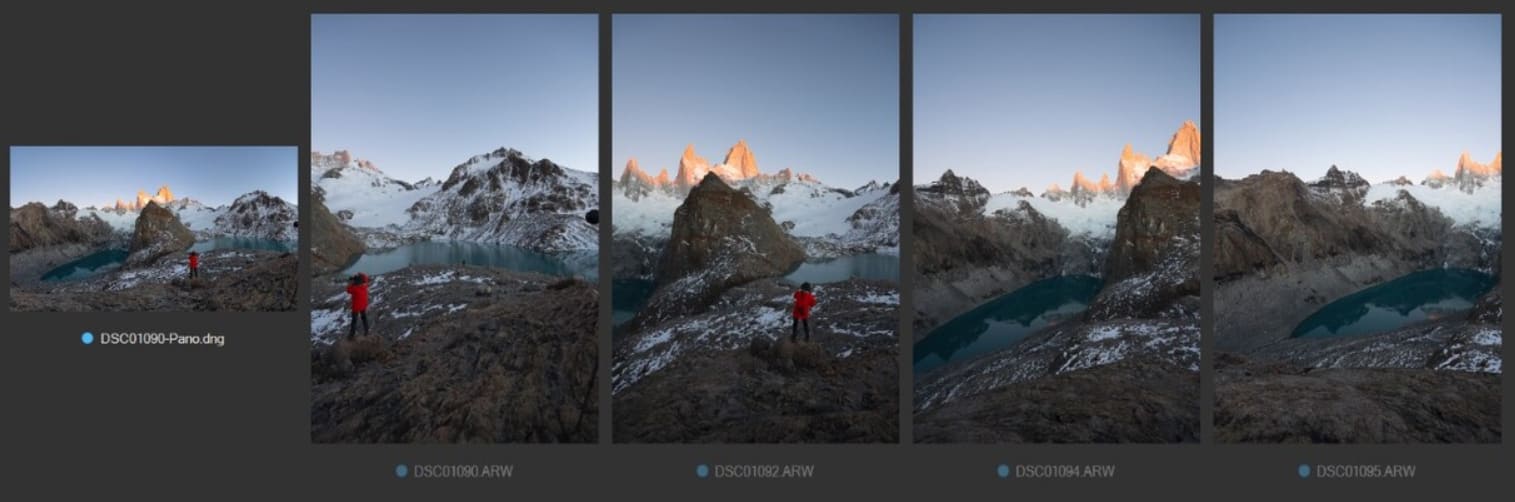
The biggest strength of DNG is its compatibility. Not only can Adobe’s software open it, but the built-in viewers in Windows, Mac, and Android, as well as many third-party apps on computers and phones, can also preview it.
Today, many cameras, drones, and smartphones save files directly in the DNG format.
In the Windows example below, you can see a preview of a DNG RAW file, while Sony’s ARW RAW file doesn’t show a preview. This makes DNG files easier to manage and maintain.
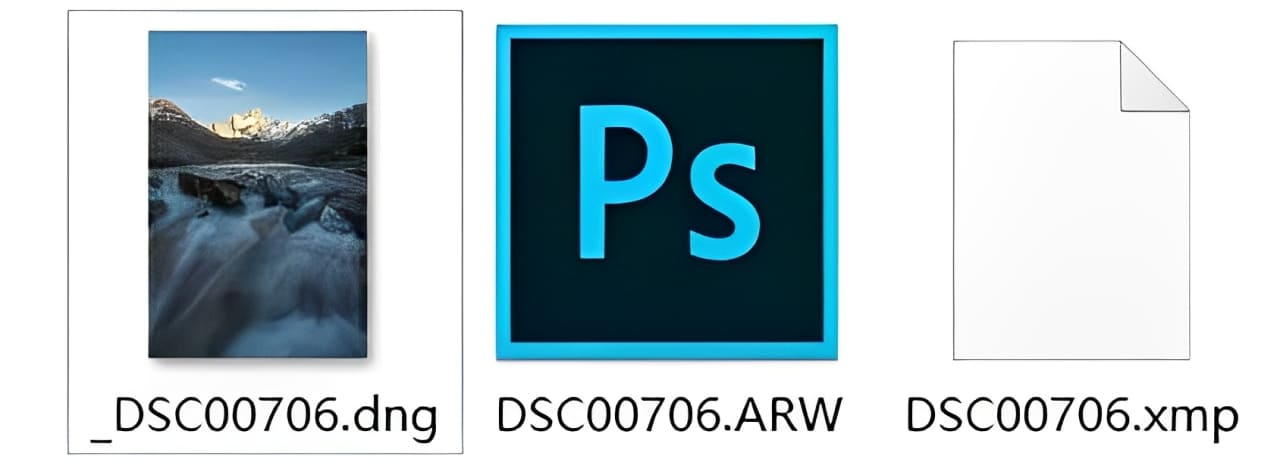
DNG files also use lossless compression, so the file size is smaller, sometimes even less than 50% of the original RAW file.
Because DNG is lossless, widely compatible, and smaller, some photographers choose to convert their original RAW files (like NEF) to DNG when importing photos. This helps with better storage and management.

However, for most photographers and enthusiasts, keeping the original RAW files is enough.
One more point: you can’t edit a native RAW file directly. If you make changes to a RAW file in Camera Raw, the edits aren’t saved in the file. A separate .xmp file is created for those changes. In Lightroom, the changes are saved in a Catalog.
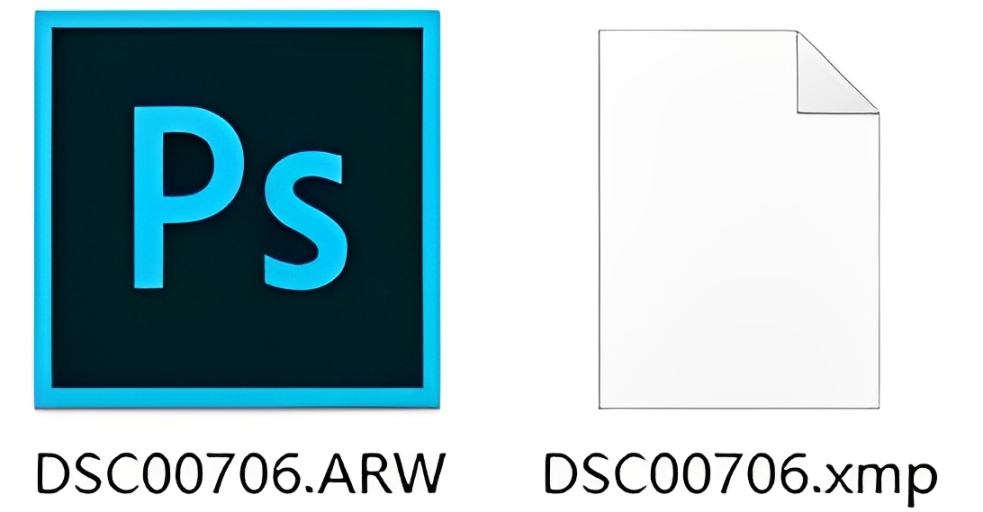
With DNG files, on the other hand, edits can be written directly into the file without creating a new one. These edits are lossless and can be easily reverted to the original state at any time.
Image Formats for Editing: PSD and TIFF
PSD stands for Photoshop Document. It is the native file format used by Photoshop to save edited files. A PSD file keeps all the changes made to a photo. It stores details like layers, alpha channels, and masks. If you plan to edit a photo again later, you can save it as a PSD.
However, PSD has two small drawbacks:
- The file size cannot be more than 2GB. For complex edits with many layers, the file can exceed 2GB. In such cases, you can use the PSB format (Large Photoshop File) instead.
- Only Adobe software can open and edit PSD files. Most third-party editing programs cannot open PSD or RAW files directly. Converting them to JPG lowers the quality too much.
That’s where the TIFF format comes in.
TIFF stands for Tagged Image File Format. It is a flexible and universal image format. TIFF can support different color modes like RGB and CMYK.
It also handles various color spaces such as Adobe RGB and ProPhoto RGB, and color depths of 8-bit, 16-bit, or 32-bit. It can even keep layers and alpha channels. More importantly, most third-party software and printers can work with TIFF files.
TIFF also supports lossless compression methods like LZW and ZIP. This can greatly reduce the file size. Often, a compressed TIFF file is about the same size as a PSD file or even smaller.
Many photographers prefer using TIFF instead of PSD to save their edited images. In reality, the difference between saving as a TIFF or a PSD is small.
If you mostly work with Adobe software, saving as PSD/PSB is the easiest choice. If you use other non-Adobe programs for editing, using the TIFF format may be better.
Further Reading:
Image Formats for Output: TIFF, JPG, and PNG
As mentioned earlier, TIFF files are not only supported by major editing software but are also widely accepted in the printing industry.
So if you need to print high-quality images or view them on a professional display, you’ll usually output your files as 16-bit Adobe RGB TIFFs.
For most photography enthusiasts, we rarely re-edit PSD or TIFF files. That’s why, when it’s time to save and back them up, we often use TIFF files that have the layers flattened.
Even though TIFF is widely used in the image and printing industries, it is not supported by common operating systems, web browsers, or websites for photo sharing.
So, when you need to send photos to others or share them online, JPG remains the best format.
JPG is a lossy compressed format that only supports 8-bit color depth. Files are usually just a few MB or even a few hundred KB. However, the quality of JPEGs is more than enough for online sharing.
Also, in cases where you need to keep image details and a transparent background, like for icons, logos, or images with transparency, PNG is a better choice than JPG.
If you’re interested in learning more about the differences between JPG and PNG, please click the link below to read another article.
Further Reading:
In general, we recommend saving a full-size TIFF file of your edited photos for viewing, printing, and further editing, and also keeping a compressed JPEG copy for online sharing.
Conclusion
In short, here’s how different image formats are used:
- Camera Capture: Original Raw format
- Backup and Storage: Original Raw or DNG format
- Edited Photos: PSD/PSB or TIFF format
- For Printing: TIFF format
- For Sharing Online: JPG/PNG format
That's our introduction to the common image formats. Before we wrap up, we’d like to recommend an innovative controller called TourBox that speeds up your image editing.

For photography enthusiasts, managing, editing, and color grading large numbers of photos can be a lot of work. TourBox makes these tasks simpler, like using a game controller. It boosts your editing speed and gives you a great user experience.

Click through to our photo editing page to learn more about what TourBox can do. And if you like editing photos on your iPad, you might really enjoy the TourBox Elite Plus. Why not click our link and check it out?