How to Stack Images in Photoshop?
Image stacking in Photoshop is a powerful technique that can enhance your photos by reducing noise and increasing detail. Whether you're working with astrophotography or focus stacking for macro shots, this method allows you to blend multiple images seamlessly.
In this tutorial, we'll walk you through the basic steps to master image stacking in Photoshop, so you can bring out the best in your photography. Let's get started!

In this article, you will learn:
- What Is Image Stacking?
- What Is the Purpose of Image Stacking?
- How to Stack Photos in Photoshop?
- Final Thoughts About Image Stacking in Photoshop
What Is Image Stacking?
The concept of image stacking may sound complex, but it's actually quite simple.
Image stacking involves layering a stack of photos and then applying a uniform computation method to them.
For example, if you have 10 photos, each with a dot on them. You are essentially performing image stacking by stacking these 10 photos together and selecting the brightest part from each photo to compose a final image (computation method).
In this process, the final resulting image is the product of image stacking.
What Is the Purpose of Image Stacking?
Image stacking serves three main purposes: noise reduction, simulating long exposures, and creating star trails.
1. Noise Reduction
As we know, cameras can develop hot pixels during long exposures, appearing randomly across images.
Because these hot pixels pop up randomly, these randomly positioned noise elements get diluted by capturing multiple photos in succession and averaging them out. This process effectively reduces noise.
Many smartphone night modes today rely on photo stacking to achieve cleaner images, showing how this seemingly complex concept is closely tied to our daily lives.
2. Simulate Long Exposures
Simulating long exposures is another key application of stacking, employing averaging algorithms to create the final image by selecting parts from a series of consecutively shot photos. This technique mimics the effect of a long exposure.
3. Create Star Trails
Crafting star trails involves leveraging the specific characteristics of starry night photography.
When capturing the night sky, the brightest areas in the frame are the stars in the sky. Though the ground may have areas brighter than the stars, these regions remain stationary.
By capturing a series of star photos and combining the brightest parts from each image, you can naturally produce a captivating star trail photograph.
How to Stack Photos in Photoshop?
To begin, you need to capture a series of photos with your camera fixed in place during the initial photography stage.
Next, in Photoshop, navigate to File > Scripts > Statistics from the top menu bar, then select the photos you want to stack.
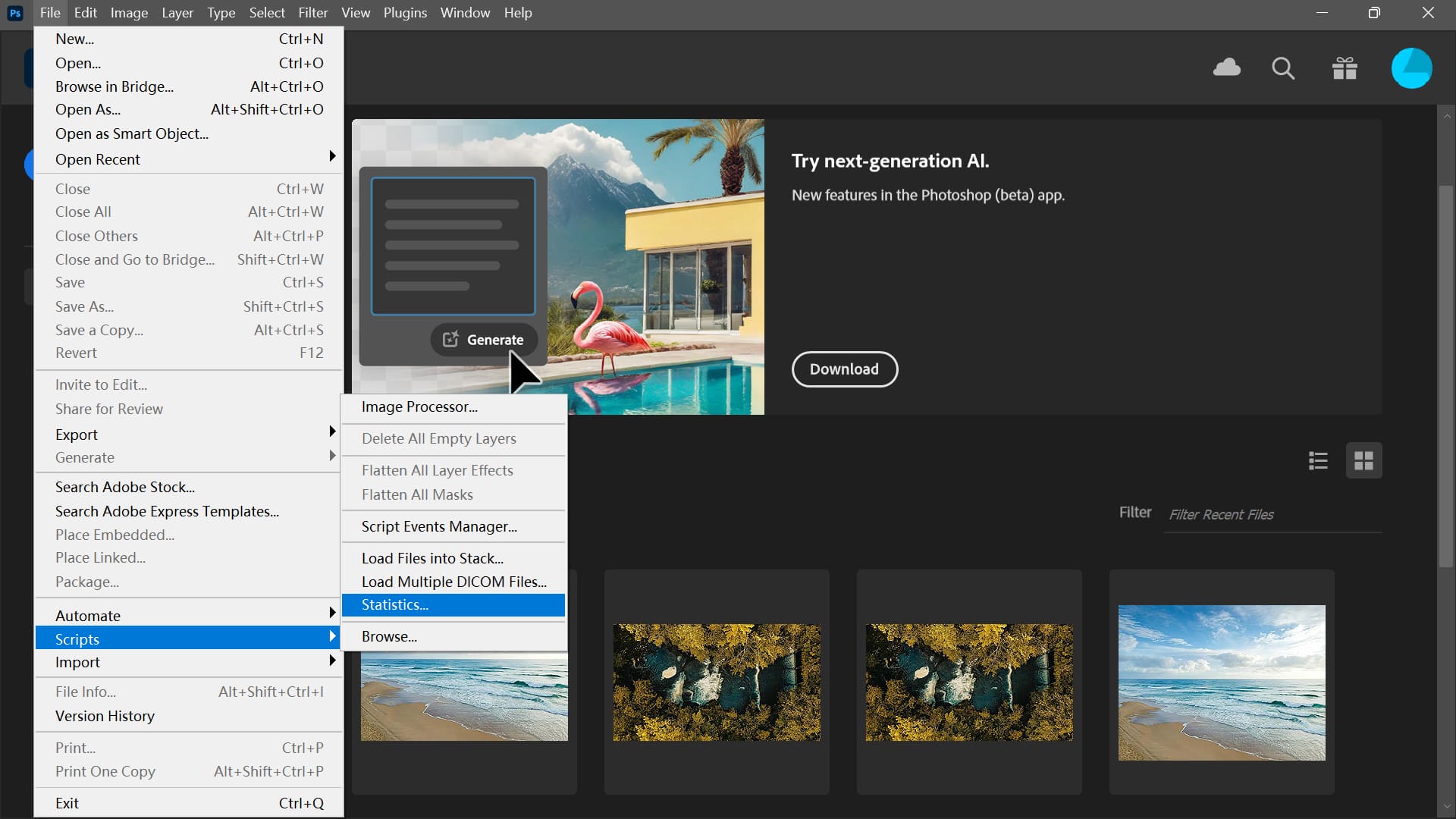
If you aim to achieve a star trail effect, under "Choose Stack Mode" in the Image Statistics panel, select Maximum from the dropdown options.
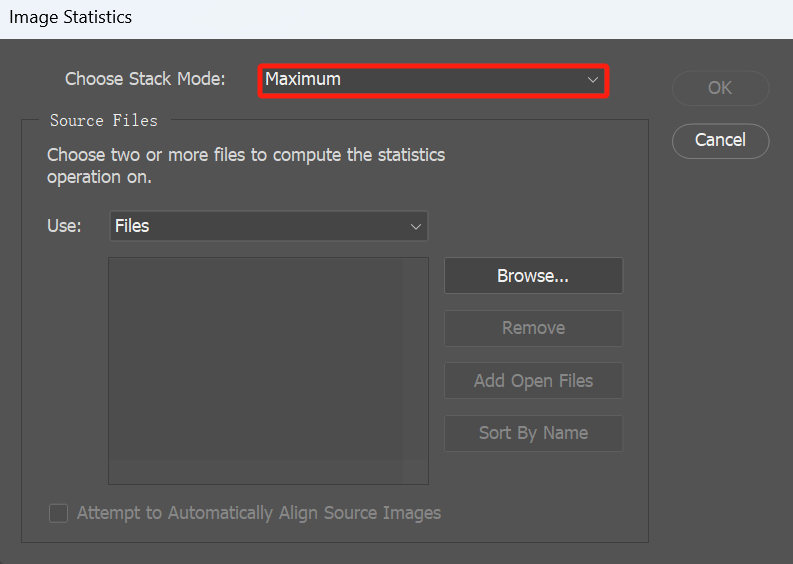
For instance, before stacking, a single photo might look like the photo below.
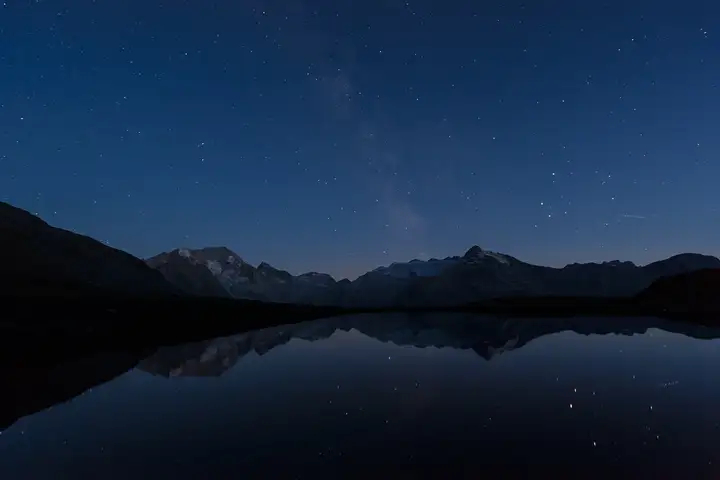
After stacking the photos in Photoshop, the result could resemble the photo below.

Of course, it could look like the photo below, depending on the number of photos you stack.

If you're aiming for a long exposure effect, follow the same steps mentioned above but choose Mean mode when selecting the Stack Mode. The photo below shows an unstacked image.

The following photo is the result after processing using the Mean stacking mode.

Final Thoughts About Image Stacking in Photoshop
After following our easy tutorial, you should now have a grasp of the fundamental steps for image stacking in Photoshop.
Beyond these basics, there are additional tricks to enhance your image stacking effects further.
Here are some photography tips that can improve your image stacking results:
- Tripod Use: Keep your camera steady.
- Manual Focus: Ensure consistent focus across all photos.
- Exposure Adjustments: Shoot under the same lighting conditions.
- Timer or Remote Shutter: Minimize camera shake.
For more efficient image stacking in post-processing, consider these techniques:
- Smart Objects: Convert stacks to smart objects for non-destructive editing.
- Experiment with Stack Modes: Choose the most suitable stack mode (e.g., mean, median) based on your image type.
- Fine-tune Layer Masks: Enhance control over specific areas for increased image precision.
By employing these tips, you'll be able to create more professional and stunning works! Dive in and experiment with the fascinating world of image stacking today!
Product Recommendation:
When you return from a photography outing with hundreds or even thousands of photos, efficiently handling this slew of images can be a major headache.
If you're looking to boost your photo editing workflow, you might appreciate TourBox, a creative controller beloved by many photographers and digital artists.

Whether you're fine-tuning photos in Photoshop or managing and color-grading in Lightroom, TourBox allows you to accomplish tasks with fewer actions.
TourBox offers a superb operational experience, akin to using a gaming controller, turning photo editing into a game rather than a cumbersome chore.

Check out our photo editing page to see how TourBox streamlines every step of the photo editing process.