[TourBox Tips] Launch DaVinci Resolve & Access Latest Project Swiftly
We want to share a cool little trick with you - how to quickly launch DaVinci Resolve and open your most recent project.
In the TourBox Console, create a new Customize Preset.
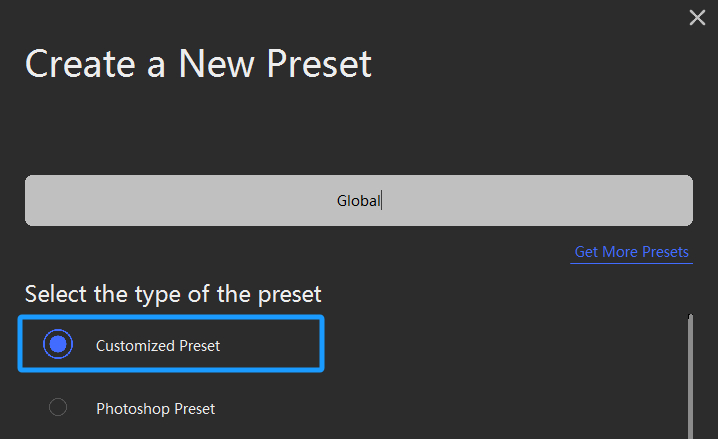
Link this preset with the Global application and ensure Auto Switch is activated.
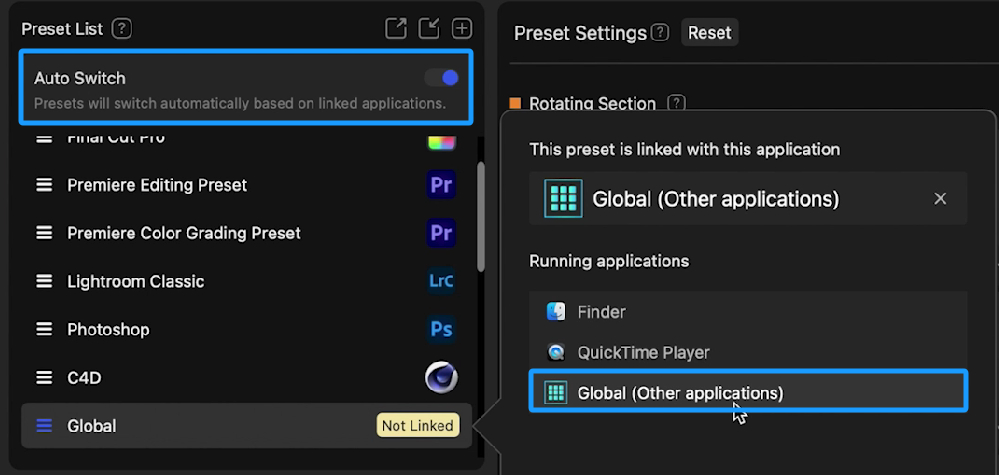
In this Global preset, choose a button (let's say the Top button) and access its settings.
Within the Built-in tab, click on the last icon in the left application bar, General. Then, select Open File under File.
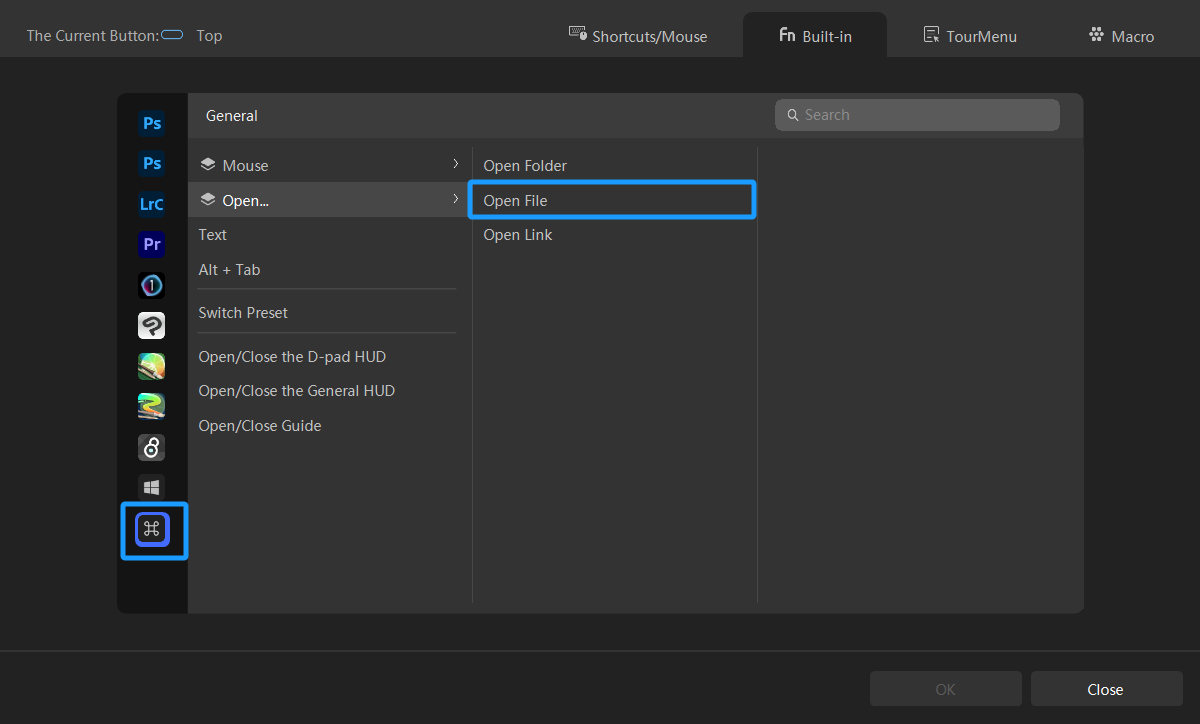
Locate your DaVinci Resolve application file in the file window that pops up.
You've now set up the quick launch for DaVinci Resolve. Next, configure opening the recent project within DaVinci Resolve.
Switch to the DaVinci Resolve preset in the preset list, click on the same button as in the Global preset (Top button in this example) to enter the settings panel.
Create a macro and add 3 actions:
- Add the shortcut key Right (switch to the most recently edited project).
- Add a 500ms delay (to mimic human operation).
- Add the shortcut key Enter (open the most recently edited project).
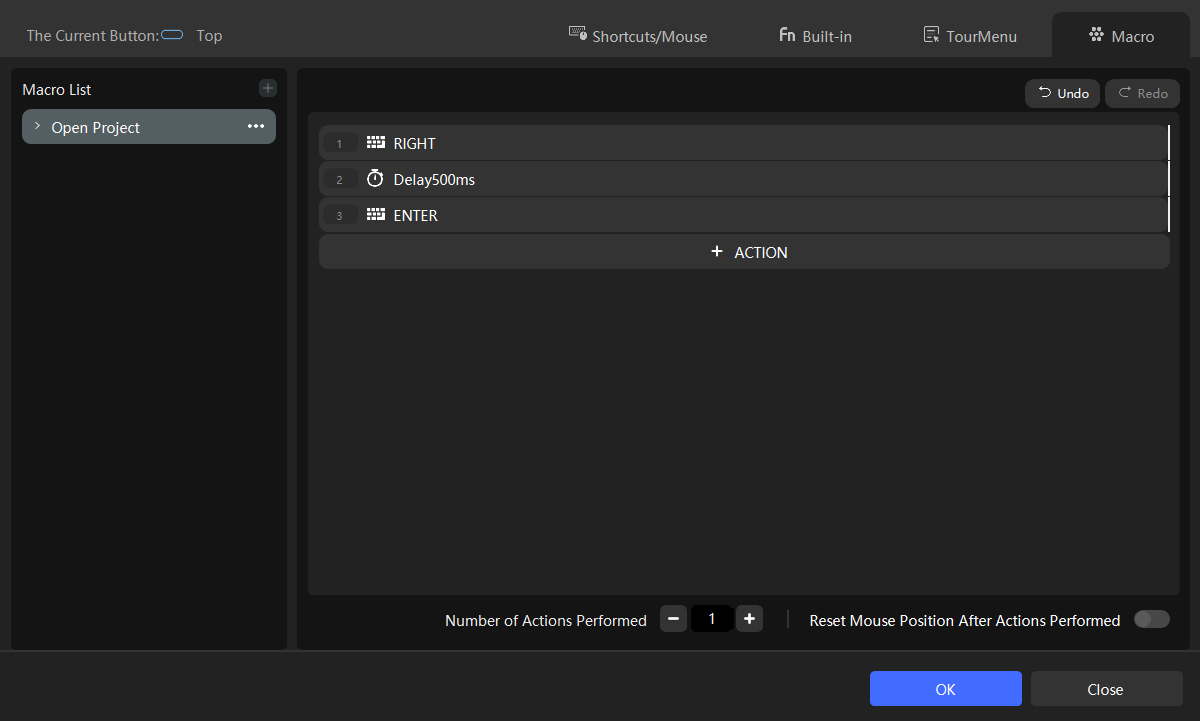
There you have it! Give it a try now.
Simply press the TourBox's Top button to swiftly open DaVinci Resolve (with the TourBox preset set to the Global preset).
After opening DaVinci Resolve, press the Top button again to open your most recent project (since the preset's Auto Switch is now set to the DaVinci Resolve preset).
With just two clicks of the same button, you can now swiftly launch DaVinci Resolve and open your latest project!