A Simple Guide to Photoshop Motion Blur Filter
Let's start by looking at this shot. Action photos like this are everywhere. But photographers know they look powerful, but aren't easy to nail.

If you can't get it right in-camera, you can always fix it later. Photoshop has a handy tool for that: the Motion Blur filter.
In this article, we'll walk through how to use Photoshop's Motion Blur filter. No more talk — let's dive in!

In this article, you will learn:
What Is Photoshop Motion Blur Filter All About?
In Photoshop, the Motion Blur filter mimics the streaking effect you see when something zooms past you.
It does this by sampling and layering pixels along a chosen angle and distance, making a still image look like it's moving fast.
How to Add Motion Blur in Photoshop?
First, open your photo and duplicate the layer. Select the top layer, then go to the menu bar and choose Filter > Blur > Motion Blur.
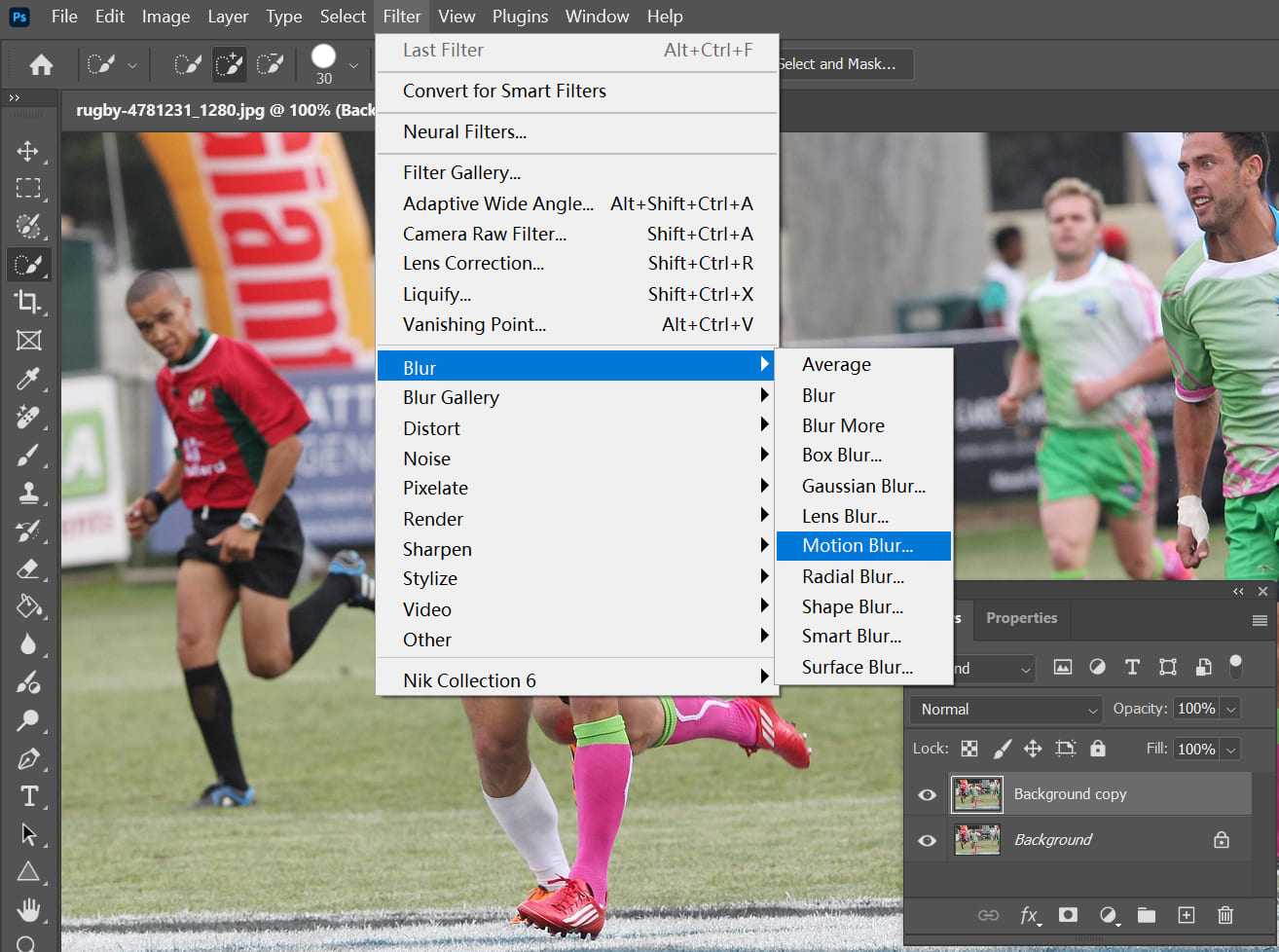
In the Motion Blur dialog, you'll see two main settings:
- Angle: Rotate this to match the direction your subject is moving.
- Distance: This controls how strong the blur is—the higher the value, the more pronounced the streaking.
Just tweak those until you get the look you want!

Next, add a layer mask to your blurred layer. With a soft, round brush set to black, paint over your subject to hide the motion blur there — everything else keeps its blur.
To blend the edges smoothly, lower your brush opacity and gently paint along the subject's outline.
And that's it. Your photo now has a natural-looking motion blur effect!

Motion blur isn't just for making moving subjects. It can also fake a long exposure water effect.
Long exposures turn water silky and smooth, giving the surface a silk-like texture. Big waves can even look like wisps of mist.
Further Reading:
But real long-exposure shots take time and skill. If you don't want to wait, you can get a similar look in Photoshop with Motion Blur.
Take this photo, for example. The water has a lot of ripples that we don't like. Let's smooth them out to mimic a long-exposure effect.

Just like before, duplicate the layer, then go to Filter > Blur > Motion Blur. Make sure the angle lines up with the direction of the water ripples, and choose a distance value that looks good to you.

Then do the same thing: add a layer mask and paint with a black brush. This time, though, we want to keep the water's motion blur to mimic a long exposure.
So, paint over the background areas with your black brush. Near the shore, drop your brush opacity to about 30% before painting for a softer blend.
And that's it. The water now looks like a long exposure. Do you like this effect?

Conclusion
The idea behind Motion Blur is simple: it stretches pixels in a chosen direction and by a chosen distance to create a sense of movement.
There are only two settings to worry about, but the tricky part is handling the fine details and transitions. It helps to study real motion blur. Watch how objects really streak and fade, then use those clues to make your edits look natural.
You can use Motion Blur in all kinds of post-production work. Besides action shots and fake long exposures, try it for special materials or effects like falling raindrops and drifting snow.
Photoshop also offers many other blur filters. Often, you'll combine several filters and tools to get the look you want.
Product Recommendation:
When you're working on complex edits or creative projects, sticking to a mouse and keyboard can slow you down. That's why we recommend TourBox, a creative controller you can map to your favorite Photoshop tools.

It feels like a game controller, but speeds up your photo editing, digital art, and video work.

And if you like creating on an iPad, check out the TourBox Elite Plus. It works seamlessly with both your PC and iPad.