How to Make an Image Black and White in Photoshop
Black and white photography has a timeless appeal that continues to captivate audiences even in our modern age of color-rich images. There's something about the stark contrast and monochromatic tones that can turn an ordinary scene into a dramatic masterpiece.
But what if you have a color photo that you want to convert to black and white? Thankfully, with the power of Photoshop, you can do just that - and in more ways than you might think.
In this article, we'll explore seven different methods for transforming your photos into stunning black-and-white works of art. Whether you're a seasoned photographer or just starting out, these techniques will give you the tools to create striking images that stand the test of time.

In this article, you will learn:
- 7 Methods to Make an Image Black and White in Photoshop
- Final Thoughts About Converting Images to Black and White
7 Methods to Make an Image Black and White in Photoshop
In this section, we'll be exploring seven different methods in Photoshop to convert the photo below into a black and white image. Are you eager to experience the magic of Photoshop? Let's get started!

1. Use Desaturate Adjustment
To make an image black and white using desaturate adjustment in Photoshop, follow these steps:
- Open the image you want to convert to black and white in Photoshop.
- Navigate to the top menu bar and click on "Image."
- From the dropdown menu, select "Adjustments."
- From the adjustments options, select "Desaturate."
- Alternatively, you can use the keyboard shortcut "Shift + Ctrl + U" to desaturate the image.
This will remove all the color from the image and give you a black and white version.
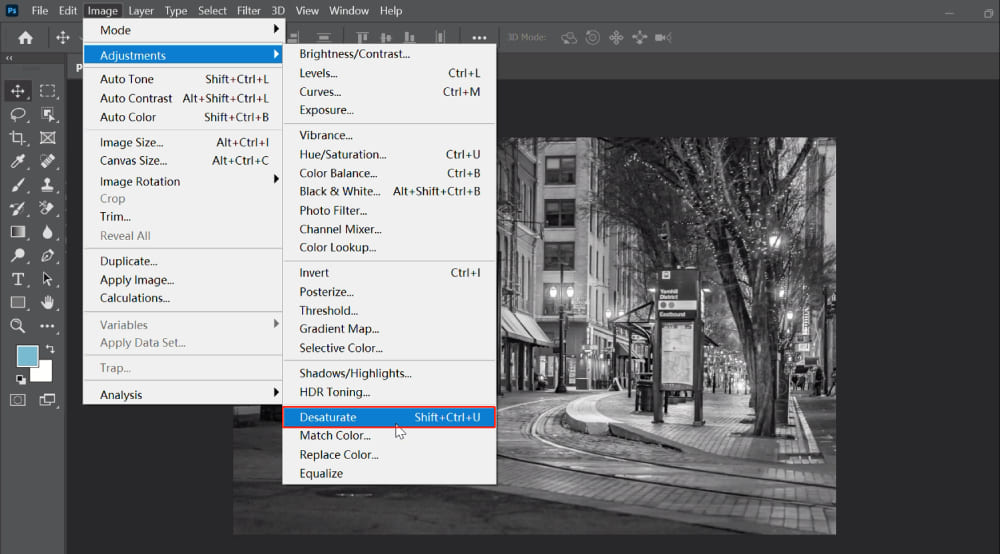
2. Use Black & White Adjustment
Follow these steps to convert an image to black and white using Photoshop's black and white adjustment:
- Open the image you want to edit in Photoshop.
- Navigate to the top menu bar and click on "Image."
- From the dropdown menu, select "Adjustments."
- Choose "Black & White" from the list of options. (Or use the keyboard shortcut "Alt + Shift + Ctrl + B")
- In the "Black & White" dialog box that appears, you can adjust the colors to your liking by moving the sliders.
- If you don't want to make any adjustments, you can leave the parameters as they are and click "OK."
The image will now be converted to black and white according to the settings you chose.
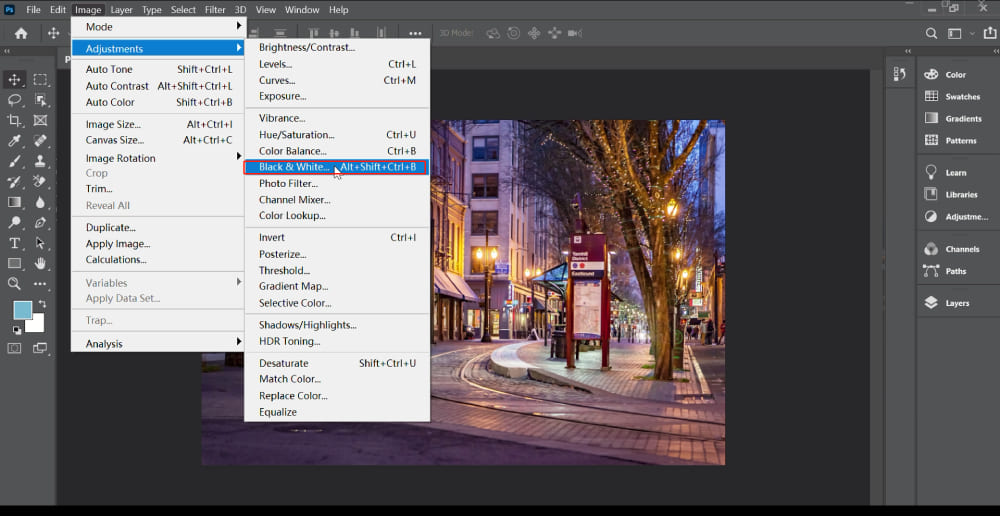
3. Use Channels
Follow these steps in Photoshop to convert an image to black and white using channels:
- Go to the Layers panel in Photoshop and access the Channels.
- Click on the "Green" channel, press Ctrl+A to select everything, and then press Ctrl+C to copy it.
- Click on the top "RGB" channel in the Channels panel, and return to the Layers panel.
- Create a new layer, which will be called "Layer 1," and press Ctrl+V to paste the copied channel onto this new layer.
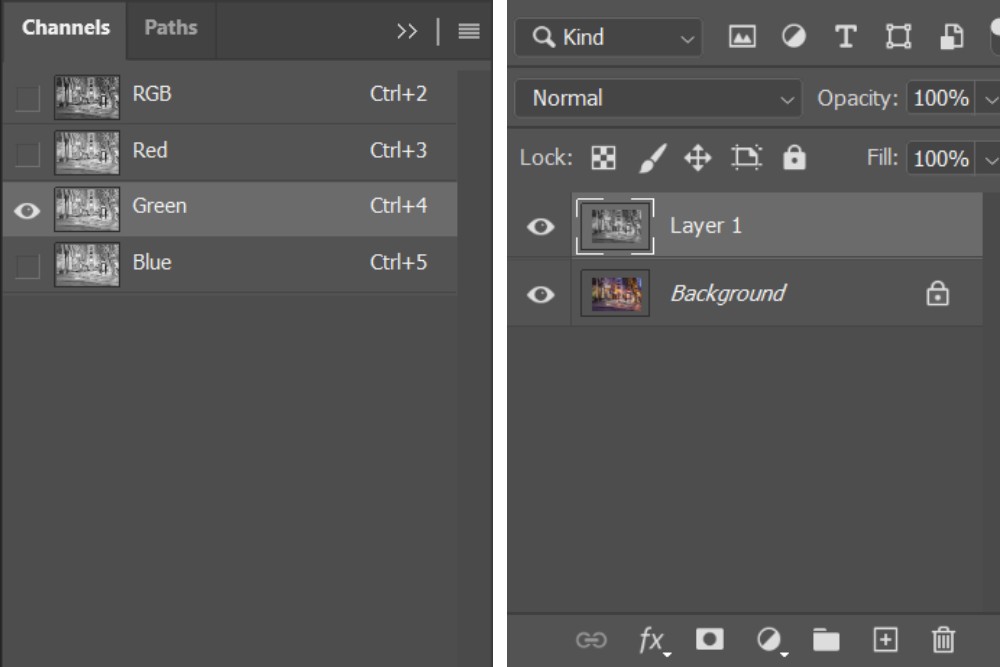
This technique is commonly used in Photoshop to create a black and white image by using a specific color channel as the basis for the image's luminance values.
By copying and pasting a specific channel onto a new layer, you can create a black and white version of your image that emphasizes different details and tones than a standard desaturation would.

4. Use Hue/Saturation Adjustment Tool
By using the "Hue/Saturation" adjustment tool in Photoshop, you can easily and quickly convert your color photos to black and white with just a few clicks. Follow this steps:
- Navigate to the top menu bar and click on "Image."
- From the dropdown menu, select "Adjustments."
- Choose "Hue/Saturation" from the list of options.
- In the "Hue/Saturation" window that appears, adjust the parameters as follows: Hue 0, Saturation -100, Lightness 0.
- Click "OK" to apply the changes.
The photo will now be converted to black and white according to the settings you chose.
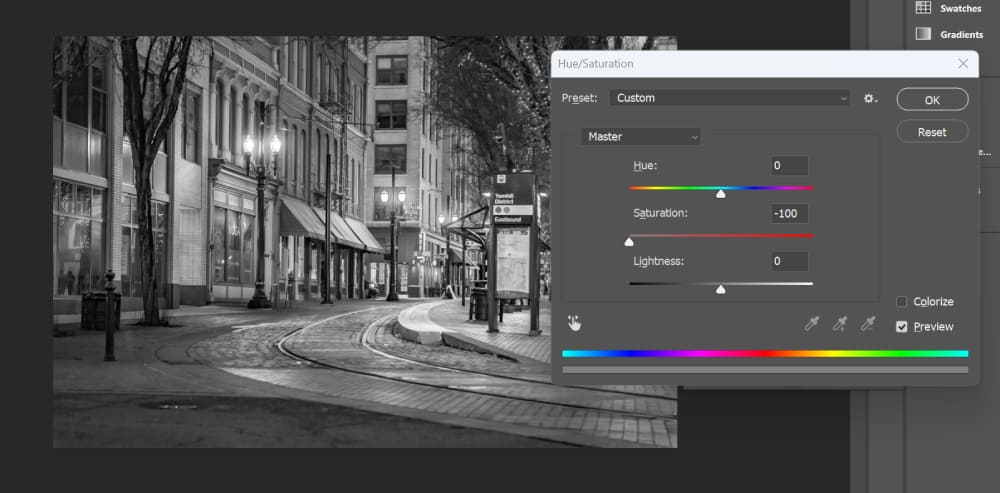
5. Use Saturation Gradient Map
To create a black and white photo with a customized saturation gradient map in Photoshop, follow these steps:
- Go to the top menu bar and click on "Image." From the dropdown menu, select "Adjustments." Choose "Gradient Map" from the list of options.
- In the Gradient Map window, set the gradient to go from black to white.
- Adjust the position of the black and white sliders on the gradient editor to create different black and white effects.
- Experiment with different positions of the sliders until you achieve the desired result.
By using the "Gradient Map" adjustment tool in Photoshop, you can create a customized saturation gradient map to convert your color photos to black and white, and produce unique and creative black and white images.
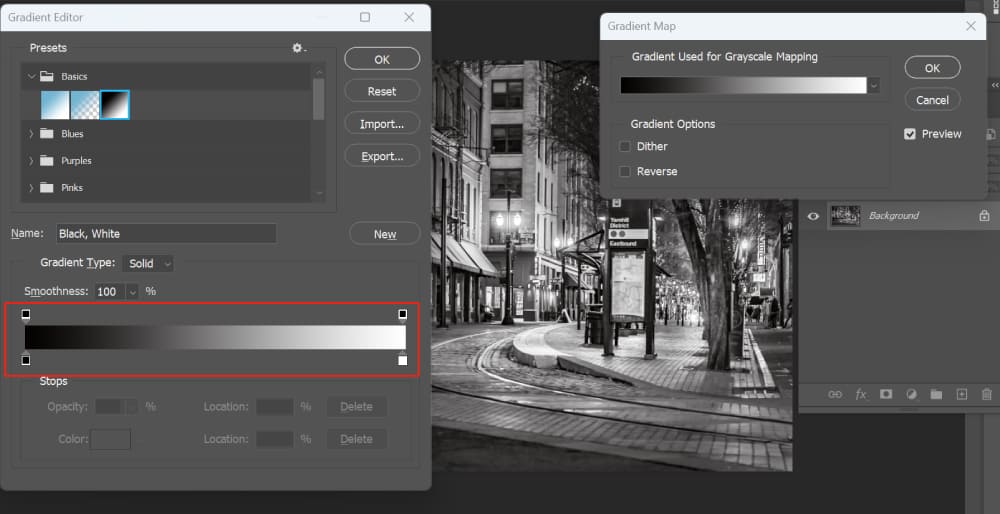
6. Use Grayscale Mode
To convert a color photo to black and white using grayscale mode in Photoshop, follow these steps:
- Navigate to the top menu bar in Photoshop and click on "Image."
- From the dropdown menu, select "Mode."
- Select "Grayscale" from the list of options.
- Photoshop will prompt you with a dialog box asking if you want to discard the color information. Click "Discard" to convert the photo to black and white.
By using the "Grayscale" mode in Photoshop, you can easily and quickly convert your color photos to black and white. This method removes all color information from the photo and produces a classic black and white image.
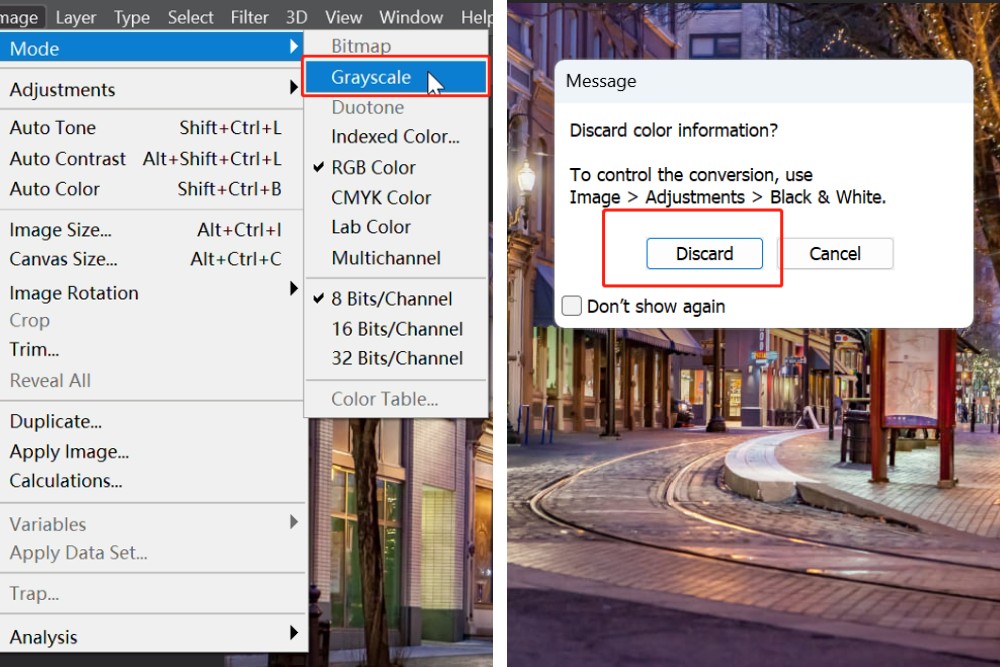
7. Use Channel Mixer
To convert a color photo to black and white using the Channel Mixer in Photoshop, follow these steps:
- Navigate to the top menu bar in Photoshop and click on "Image."
- From the dropdown menu, select "Adjustments."
- Choose "Channel Mixer" from the list of options.
- In the Channel Mixer dialog box that appears, click the "Monochrome" checkbox at the bottom. Click "OK" to apply the changes.
- The photo will now be converted to black and white using the Channel Mixer.
By using the "Channel Mixer" adjustment tool in Photoshop, you can convert your color photos to black and white and control the grayscale conversion by adjusting the values of the individual color channels.
This method can produce unique and creative black and white images with a range of tonal variations.
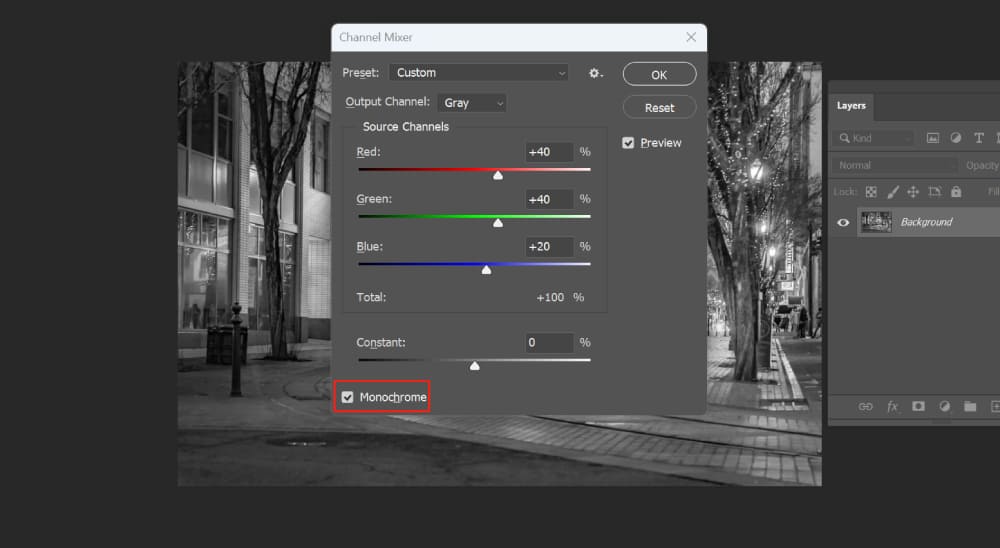
Final Thoughts About Converting Images to Black and White
In this comprehensive guide on how to convert an image to black and white in Photoshop, we have delved into seven different methods. Each method brings forth unique aesthetic qualities, enriching your monochromatic experience.
But more than its aesthetic appeal, black and white photo is an invitation - an invitation to photographers, artists, and creative souls alike to see the world differently.
By shedding the layers of color, we are challenged to find beauty in simplicity, to find meaning in the mundane, and to find stories in silence. It's a powerful tool for storytelling, a canvas for creativity, and a playground for experimentation.
However, even though the act of converting a photo to black and white in Photoshop is straightforward, other aspects of photo editing might not be as convenient or quick. Constant trial and error, frequent adjustments, and the need to switch between different tools can be tedious and distracting, taking you away from the creative process.
This is where TourBox comes into play. As a controller designed specifically for creators, it streamlines your workflow, allowing you to focus more on your creative vision and less on the mechanics of the software.

With TourBox, you can efficiently adjust your photos, navigate through your workspace, and execute commands without breaking your creative flow. It's not just about working faster, but also working smarter.
With this in mind, we encourage you to embrace the simplicity and depth of black and white photography. Experiment with it, play with it, and see where it takes you. And remember, in the world of black and white, there are no rules, only infinite possibilities waiting to be discovered.
So go ahead, convert that photo to black and white, and let the world see your vision in shades of gray.