Common Photoshop Keyboard Shortcuts: Tips to Boost Your Workflow
For those who use Photoshop for design and editing, mastering keyboard shortcuts is key to working faster and more efficiently.
Shortcuts let you quickly switch tools, execute commands, and adjust settings without endless mouse clicks. This not only speeds up your workflow but also makes your work more precise.
In this article, we'll cover some of the most useful Photoshop keyboard shortcuts to help you get the most out of this powerful software.

In this article, you will learn:
- Basic Keyboard Shortcuts
- Tool Keyboard Shortcuts
- Color and Layer Adjustment Keyboard Shortcuts
- Selection and Masking Keyboard Shortcuts
- Tips for Remembering Photoshop Keyboard Shortcuts
- Conclusion
Basic Keyboard Shortcuts
Here are some basic shortcuts that can make your work in Photoshop much faster and easier to manage. Mastering these will help you handle all kinds of tasks with ease.
| Shortcut | Command | Description |
|---|---|---|
| Ctrl/Command + N | New File | Start fresh with a new canvas and kick off your creative journey. |
| Ctrl/Command + O | Open File | Quickly open an existing file without wasting any time. |
| Ctrl/Command + S | Save File | Remember to save often — losing your work to an unexpected mishap is the worst! |
| Ctrl/Command + Shift + S | Save As | Need to keep your current version but don't want to overwrite the old one? Use "Save As" to create a copy. |
| Ctrl/Command + P | Print your work in no time and see it come to life on paper. | |
| Ctrl/Command + Z | Undo | Made a mistake? No worries—this shortcut takes you back one step. |
| Ctrl/Command + Alt/Opt + Z | Step Backward | Want to undo multiple steps? This shortcut lets you backtrack further. |
| Ctrl/Command + X | Cut | Remove the selected content and move it somewhere else. |
| Ctrl/Command + C | Copy | Copy layers, paths, or text to quickly create duplicates. |
| Ctrl/Command + V | Paste | Paste the content you cut or copied into a new spot. |
| Ctrl/Command + J | Duplicate Layer | Create an instant copy of the current layer — super handy for many tasks. |
| Ctrl/Command + E | Merge Layers | Combine selected layers into one to keep your layer panel organized. |
| Ctrl/Command + T | Free Transform | Resize, rotate, skew, or warp your image—all in one step. |
| Alt/Opt + Mouse Scroll | Zoom In/Out | Adjust your view easily without changing the canvas size. |
Tool Keyboard Shortcuts
The toolbar is at the heart of Photoshop, and knowing these tool shortcuts can seriously boost your workflow.
| Shortcut | Command | Description |
|---|---|---|
| V | Move Tool | Easily move layers or selections and adjust element positions on the fly. |
| M | Marquee Tool | Select specific areas for cutting, copying, or filling with ease. |
| L | Lasso Tool | Need a more flexible selection? The Lasso Tool lets you draw custom shapes. |
| W | Quick Selection/Magic Wand Tool | Quickly select areas with similar colors — just press W and you're good to go. |
| C | Crop Tool | Trim your canvas precisely to keep only what you need. |
| I | Eyedropper Tool | Want to sample an exact color? Use the Eyedropper to grab it instantly. |
| B | Brush Tool | A must-have for drawing or painting. This shortcut is your go-to for creative edits. |
| E | Eraser Tool | Made a mistake? Hit E to erase and fix it in seconds. |
| S | Clone Stamp Tool | Perfect for duplicating parts of an image—just stamp it where you need it. |
| P | Pen Tool | Draw precise paths and shapes. It's a must for advanced Photoshop users. |
| T | Type Tool | Add text to your design and customize fonts and layouts with ease. |
| G | Paint Bucket/Gradient Tool | Quickly fill areas with color or create smooth gradients. You'll use these often! |
Color and Layer Adjustment Keyboard Shortcuts
Adjusting colors and layers is something you'll do all the time in Photoshop. These shortcuts will make the process much smoother and faster.
| Shortcut | Command | Description |
|---|---|---|
| Ctrl/Command + U | Hue/Saturation | Quickly tweak the hue, saturation, and brightness to create the perfect color effect. |
| Ctrl/Command + L | Levels | Adjust contrast and brightness to give your image more depth and balance. |
| Ctrl/Command + M | Curves | Use this advanced tool to fine-tune brightness and contrast with precision. |
| Ctrl/Command + B | Color Balance | Shift the overall color tone to make your image more harmonious. |
| Ctrl/Command + Shift + N | New Layer | Create a blank new layer instantly for more flexible edits. |
| Ctrl/Command + G | Group Layers | Organize your layers by grouping them when things start to get messy. |
| Ctrl/Command + Alt/Opt + G | Create Clipping Mask | Limit one layer's visibility to the outline of the layer below it for creative effects. |
| Ctrl/Command + E | Merge Layers | Combine selected layers into one to tidy up your layer panel. |
| Ctrl/Command + Shift + E | Merge Visible Layers | Merge all visible layers into one — great for finalizing your project. |
| Ctrl/Command + Alt/Opt + Shift + E | Stamp Visible Layers | Create a new layer containing all visible layers' content without affecting the originals. |
| Ctrl/Command + Shift + U | Desaturate | Instantly convert your image to black and white for quick tonal adjustments. |
| D | Reset Foreground and Background Colors | Reset the colors to default black and white with one click — a must for color adjustments. |
| X | Swap Foreground and Background Colors | Easily switch between your foreground and background colors when needed. |
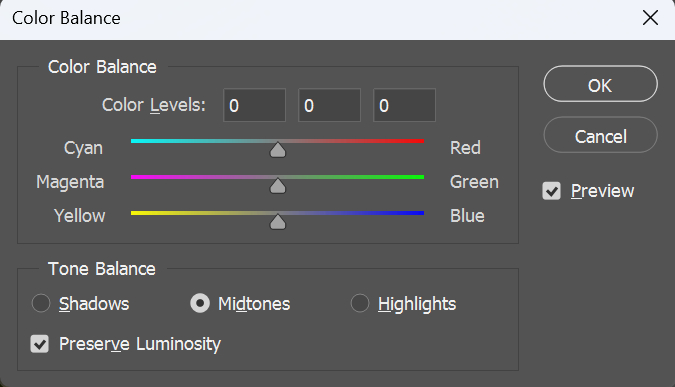
Selection and Masking Keyboard Shortcuts
Selections and masks in Photoshop require precision. These shortcuts are your secret weapon for faster and more accurate edits.
| Shortcut | Command | Description |
|---|---|---|
| Ctrl/Command + A | Select All | Select everything on the canvas with one click—great for making global changes. |
| Ctrl/Command + D | Deselect | Done with a selection? Use this to easily remove it. |
| Ctrl/Command + Shift + I | Invert Selection | Flip the selection to focus on the unselected areas—perfect for keeping the background or specific regions. |
| Ctrl/Command + Alt/Opt + R | Refine Edge | Smooth, feather, or adjust your selection edges for a softer, more polished look. |
| Ctrl/Command + Alt/Opt + Shift + K | Keyboard Shortcut Editor | Want to customize your shortcuts? This opens the editor so you can set them up your way. |
| Alt/Opt + Backspace | Fill with Foreground Color | Quickly fill your selection or layer with the current foreground color. |
| Ctrl/Command + Backspace | Fill with Background Color | Similarly, fill the area with the background color using this shortcut. |
| Shift + F5 | Fill Options | Need to fill a selection with a specific pattern or color? This shortcut gives you full control. |
| Ctrl/Command + I | Invert Colors | Instantly invert the colors of your layer or selection to create a bold, contrasting effect. |
Tips for Remembering Photoshop Keyboard Shortcuts
Knowing shortcuts isn't enough — you have to remember them. Here are a few easy tips to help you master Photoshop keyboard shortcuts:
1. Group by Function
Organize shortcuts into categories like file operations, layer adjustments, or selections. This makes it easier to learn them systematically.
2. Use Associations
Match letters to related words or sounds to help you remember. For example, "T" stands for "Text."
3. Practice Often
The more you use shortcuts, the more natural they'll feel. Force yourself to rely on them during your work, and soon you won't even need to think about it.
4. Customize Your Shortcuts
Photoshop lets you create custom shortcuts. Set them up in a way that makes sense for you, and they'll be easier to remember and use.
5. The Ultimate Shortcut: Skip Shortcuts
That's right — you can skip memorizing shortcuts altogether and still boost your efficiency. How? By using TourBox, a game-changing creative console loved by designers, photographers, and artists.

Ever had your creative flow interrupted because you forgot a shortcut? It's frustrating and inefficient.
With TourBox, you can forget about memorizing shortcuts. Instead, map your frequently used Photoshop commands and actions to the controller, and you'll work as smoothly as if you were playing a video game.
TourBox supports a wide range of creative software, including Lightroom, Premiere Pro, and Clip Studio Paint. It's the ultimate productivity tool for anyone in the creative field.

If you love working on an iPad, give the TourBox Elite Plus a try. Pair it with your iPad, and we're confident you'll fall in love with this powerful combo!
Conclusion
Mastering the Photoshop keyboard shortcuts we shared above brings you one step closer to becoming a Photoshop pro. Next time you're working on a design, give these shortcuts a try. You'll be amazed at how much faster and smoother your workflow becomes!