[TourBox Tips] How to Change Brush Angle in Photoshop?
When you're painting in Photoshop, certain brush angles can create beautiful effects, like those with a flat shape. However, you may find it frustrating to rotate the brush angle to your liking smoothly.
Sure, you can manually adjust the rotation angle in the brush settings panel, but it's not very intuitive and can be quite tedious. This can disrupt the flow of your painting experience.
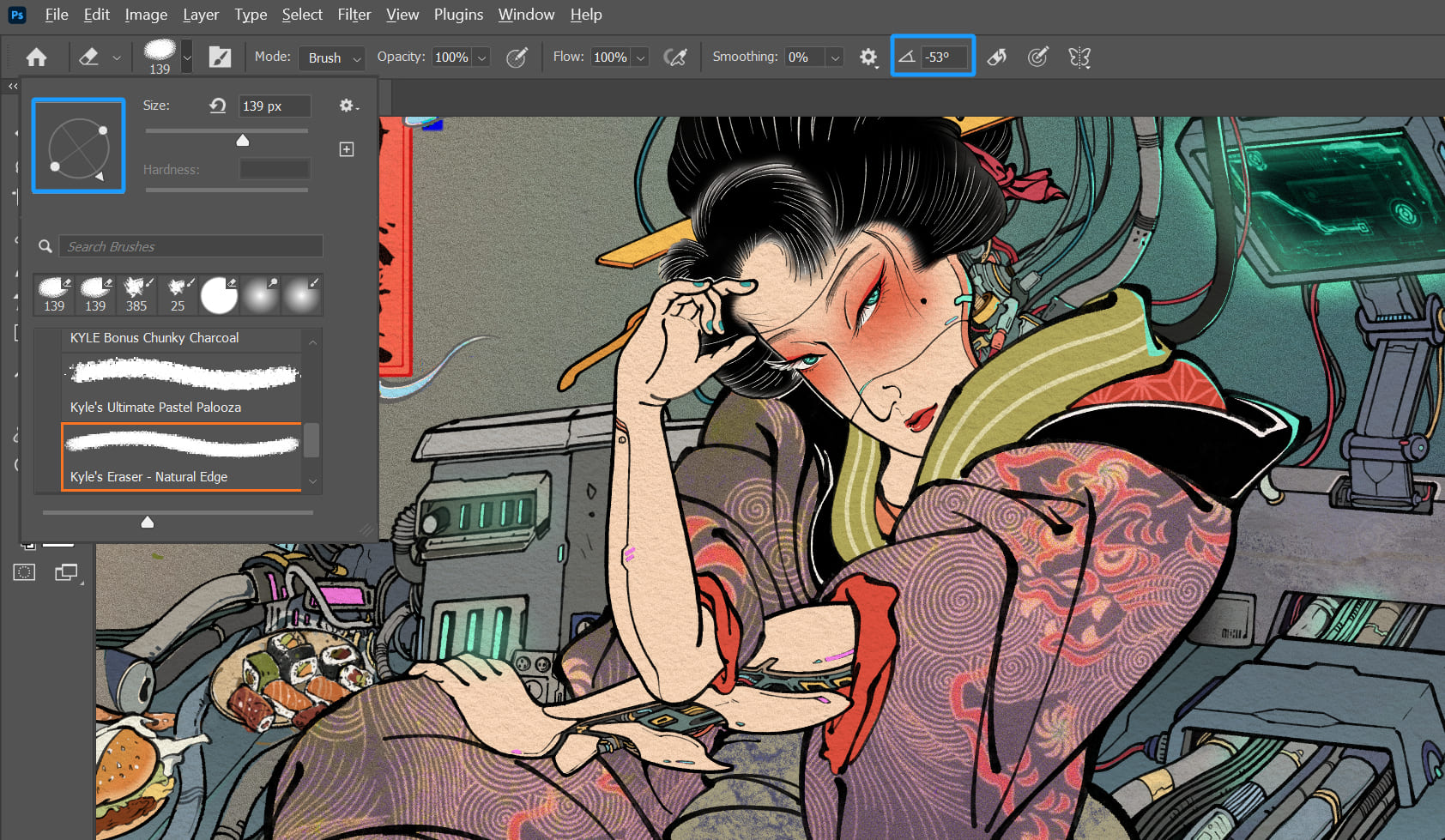
Starting from Photoshop 2020 and newer versions, there are shortcut keys available to rotate the brush angle within Photoshop.
You can use the left and right arrow keys to make 1-degree adjustments, and holding Shift while using the left and right arrow keys will allow you to make 15-degree adjustments at a time.
However, relying on keyboard shortcuts to adjust brush angles is inefficient and doesn't provide the best painting experience.
If you want to simulate the feel of traditional hand-drawn art using brushes in Photoshop, TourBox is the perfect solution to smoothly rotate the brush angle according to your needs.
Setting it up is a breeze. Just select any of the rotation controls in the TourBox Console and access the settings page.
Switch to the "Built-in" tab, and then select "Photoshop - Universal Versions" from the left application menu. From the available built-in functions, choose "Brush Angle."
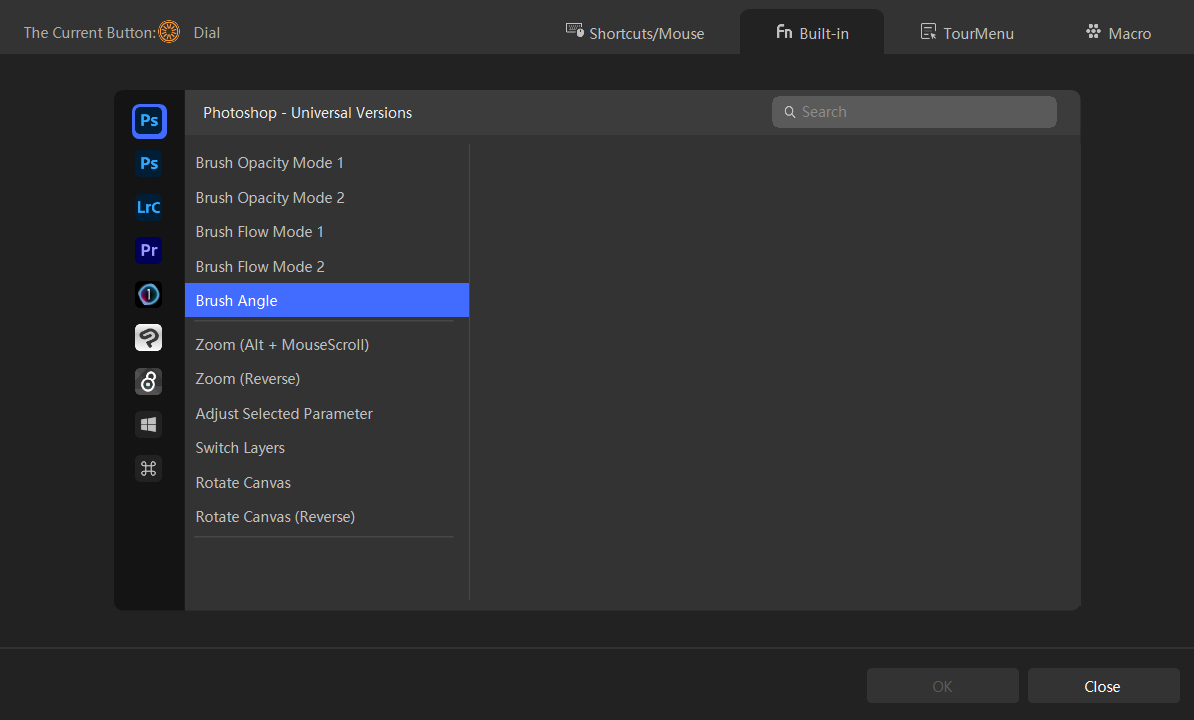
That's it! It's as simple as that. Now, go back to Photoshop and see the incredible effects of seamlessly rotating your Photoshop brush angle.