Search Google or Type a URL: Which Is Better?
Google's search engine is renowned worldwide for its user-friendly interface and extensive resources, making it one of the most popular search platforms.
Within the Google search engine, there is a notable feature called "Search Google or Type a URL" that aims to simplify and expedite the process of finding information on the web.
In this article, we will delve into the comparison between "Search Google" and "Type a URL," helping you determine which option best suits your needs. Additionally, we will provide insightful tips for maximizing your experience with the Google search engine.
So, let's jump right in and begin our exploration.

In this article, you will learn:
- What Is Search Google or Type a URL?
- Search Google or Type a URL: Which Is the Better Choice?
- Frequently Asked Questions
What Is Search Google or Type a URL?
Search Google or Type a URL is a feature in the Google browser that allows you to search or enter a website address directly in the search box or the same address bar. This makes it easier for you to find the information you need or access the websites you want.
When you open a new tab, you'll see the phrase "Search Google or Type a URL" in the search box and the address bar, prompting you with two options:
- You can enter keywords you want to search directly in the search/address bar and hit Enter. This will take you to the Google search results page, where the search engine will list matching websites.
- Alternatively, you can enter the complete web address (URL) of the website you want to visit in the search/address bar and hit Enter. This will directly open the webpage without relying on a search engine.
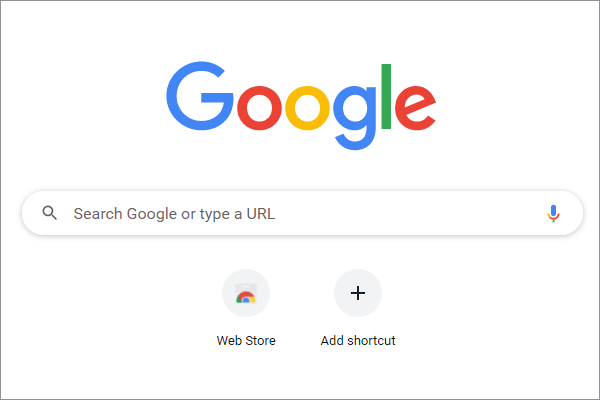
These two techniques are the main ways to navigate through the enormous volume of data accessible on the internet. All major web browsers, including Google Chrome, Mozilla Firefox, Microsoft Edge, and Safari, offer this convenient functionality.
For example, if you want to learn about advanced search, you can enter "advanced search" in the address bar and hit Enter. You will see the Google search results, including a link to Google's advanced search page. Clicking on that link will take you to the advanced search page, where you can perform more precise searches.
Alternatively, you can directly enter "https://www.google.com/advanced_search" in the address bar and hit Enter to go directly to the advanced search page.
The benefit of Search Google or Type a URL is that it allows you to quickly access the information you need without switching between different places. You can choose to search Google or enter a URL based on your needs; both options are convenient.
Of course, if you know the exact website address you want to visit, typing the URL directly will be faster. If you are unsure which website contains the information you're looking for or want to see more related information, then searching on Google would be more suitable.
What Is the Omnibox?
The Omnibox is a term used to describe the combined address and search bars in modern web browsers. It allows you to enter website addresses or search terms, making it a convenient and versatile navigation and search tool.
The name "Omnibox" is a combination of "omni" (meaning all) and "box." With the Omnibox, you can access your bookmarks, browsing history, extensions, settings, and more.
You can also perform various functions within the Omnibox, such as mathematical calculations, unit conversions, currency exchange, and more. For example, if you enter "1+1=" in the Omnibox, it will directly provide the answer for you.
Search Google or Type a URL: Which Is the Better Choice?
When using a web browser like Chrome to search or access websites, you typically have two methods: entering the complete website address (URL) in the Omnibox (the combined address bar and search bar) or entering keywords or phrases in the Omnibox to search.
So, which method is better? It depends on your purpose and preference, but you can compare their pros and cons based on the following aspects.
1. Speed
If you know the exact website address you want to visit, typing the URL directly will be faster because it can take you directly to the target page without going through a search engine as an intermediary.
However, if you are unsure or don't remember the complete address of the website you want to visit, or if you want to find broader or more specific information, using Google search would be better. It can provide more choices and suggestions, helping you find the most relevant website or page and discover unexpected information.
2. Accuracy
If you enter the correct URL, typing it directly will be more accurate because it ensures you are accessing the website or page you want without spelling errors, redirects, or phishing sites.
However, if you enter clear keywords, using Google search will also be accurate. It can provide the most relevant and high-quality search results based on your input and preferences, helping you quickly find the information you need.
3. Flexibility
If the information you are looking for has multiple aspects or perspectives, using Google search offers more flexibility. You can browse and compare different websites or pages, rather than being confined to a specific website or page.
Ultimately, the choice between typing a URL or using Google search depends on your specific needs and circumstances. You can consider the speed, accuracy, and flexibility factors to determine the most suitable approach for your browsing and information retrieval.
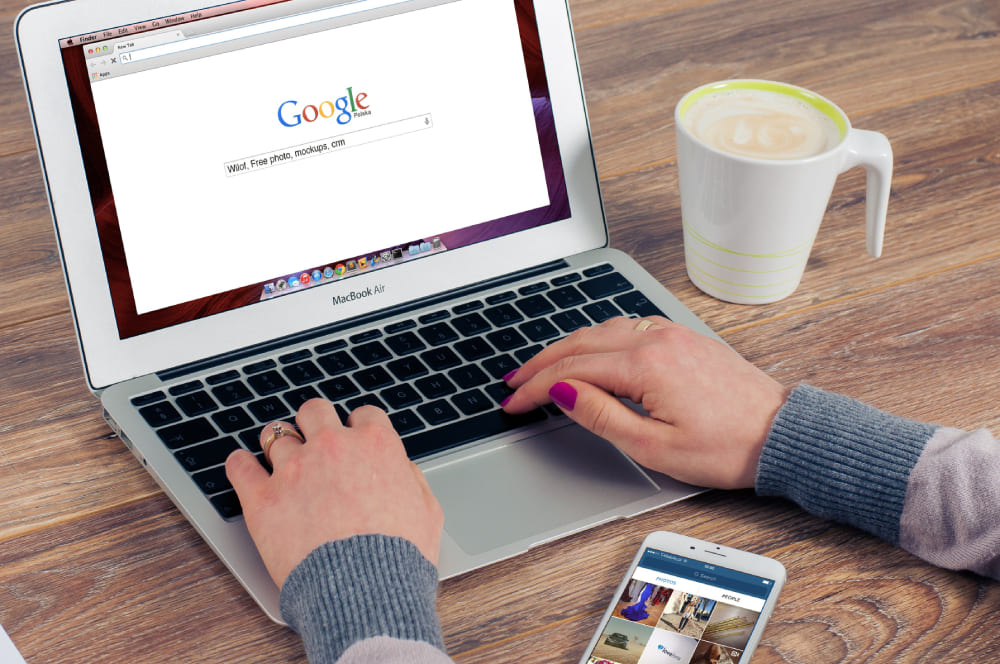
Frequently Asked Questions
1. How to Search in Google?
To search for specific words or phrases in Google, just type what you want to search for in the search/address bar. Based on your query, the search results will display relevant matches.
If you want to search for a complete phrase, you can put it in quotation marks. For example, if you want to find the best flower shop nearby, just type "best flower shop near me" in the search/address bar and press Enter.
If you want to limit your search to a specific website, type the website address, in the format "site:www.example.com", followed by your search query. This way you can search within that specific website.
For instance, if you want to find news on nytimes.com that mentions the word "sports", type "site:www.nytimes.com sports" in the search/address bar and press Enter.
Note:
There should be no spaces between "site" and the URL, they must be directly adjacent to each other. On the other hand, there should be a space between the word or phrase you want to search for and the URL.
2. How to Assess the Credibility and Quality of Search Results?
You can evaluate the credibility and quality of search results based on several aspects, such as:
- Source: Check the source of the search results. Are they from authoritative, professional, and reputable websites or institutions? Do they have logical and factual support? Look for contact information and copyright statements.
- Purpose: Examine the purpose behind the search results. Are they aimed at providing objective, neutral, and comprehensive information? Or do they seem to have intentions of promotion, propaganda, manipulation, or deception? Consider whether there are any influences from advertisements or sponsorships.
- Timeliness: Consider the timeliness of the search results. Are they the most up-to-date information available? Is there any record of updates or revisions? Assess whether the information is relevant to the current situation and environment.
- Comparison: Compare the search results with information from other sources. Do they align with other sources? Are there different viewpoints and perspectives? Are there any controversial or contradicting evidence?
3. How to Protect Your Privacy and Security?
You can take the following measures to protect your privacy and security, avoiding misuse and risks related to search engines:
- Use reliable and legitimate search engines like Google, and avoid using obscure or suspicious search engines to prevent malicious software or virus attacks.
- Use secure and private search modes, avoiding public or shared devices or networks to prevent the leakage or theft of personal information or data.
- Maintain a reasonable and moderate search frequency, avoiding excessively frequent or extreme search terms to prevent search engines from considering your behavior as spam or malicious, which could affect search quality or result in penalties.
- Approach search results with caution and judgment, avoiding trusting or clicking on unreliable or false search results to prevent falling victim to scams or getting into trouble.
4. How to Enhance Your Search Experience?
We recommend a creative console that can significantly improve your browsing experience: TourBox.

TourBox is a versatile tool that seamlessly integrates with the Chrome browser, offering a more efficient and intuitive way to navigate the web. Say goodbye to the traditional and cumbersome keyboard and mouse controls as TourBox revolutionizes your browsing experience.
But TourBox doesn't stop there. It goes beyond browsing and can also interact with creative software and various applications. With its intuitive controls and customizable settings, TourBox empowers you to unleash your creativity, making your workflow smoother and more enjoyable.
Conclusion:
"Search Google or Type a URL" is a valuable feature of the Google search engine that allows you to quickly and conveniently find the content you need in today's digital world.
In this article, we briefly introduced this feature and shared some tips for using the search engine. We hope that this information has been helpful to you.