[TourBox Tips] How to Switch Brushes in Photoshop?
For digital artists, creating a digital artwork often requires using multiple brushes. But when you have created or imported numerous brushes in Photoshop, you may wonder how to switch between them using TourBox.
The process is quite simple. First, you need to know the keyboard shortcuts in Photoshop for brush switching:
- "," (comma): Previous Brush
- "." (period): Next Brush
Now, here are the steps:
- You can assign the shortcut keys for brush switching to any rotating section control on TourBox (Dial, Knob, Scroll).
- You can also assign the shortcut key for the previous brush to one button on TourBox and the shortcut key for the next brush to another button.
- Alternatively, you can create a TourMenu that combines the two brush-switching shortcuts. This allows you to switch brushes by accessing the TourMenu.
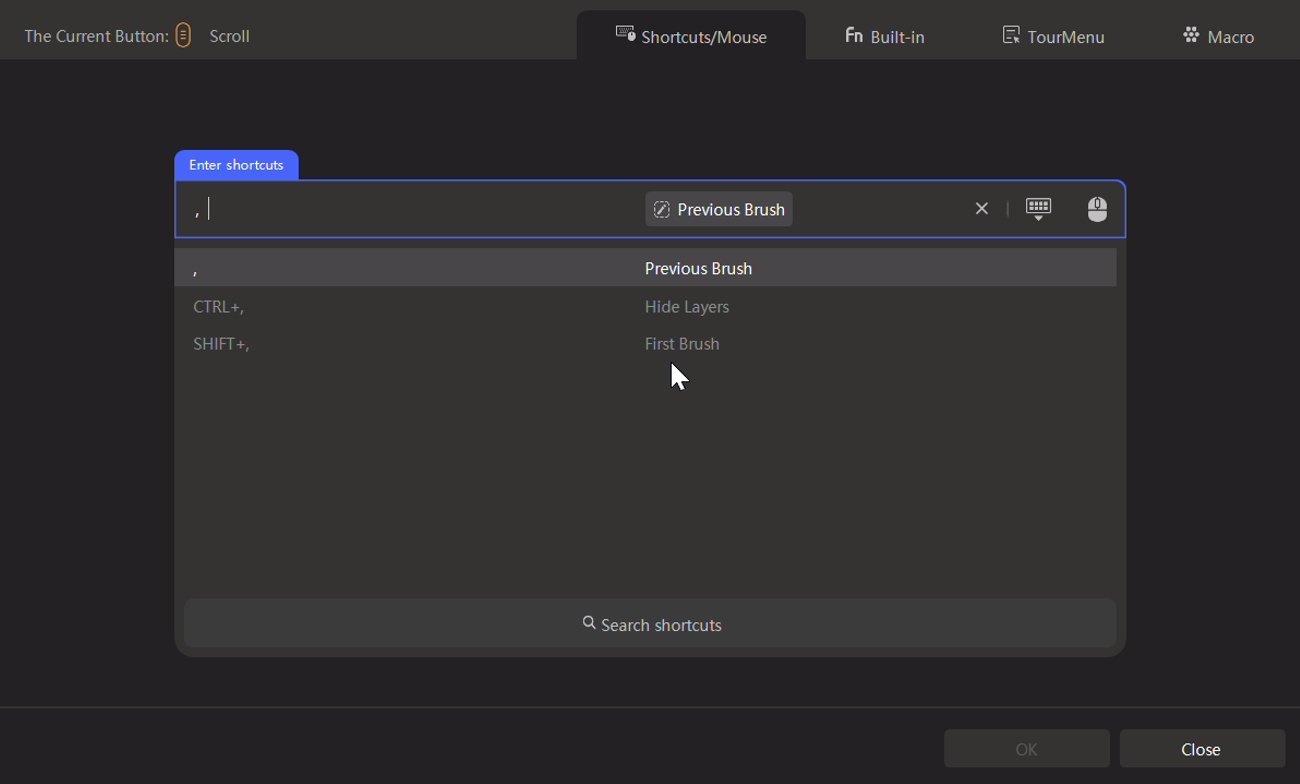
Choose the method that suits you best among these three options.
Moreover, you can customize TourBox to include commands for adjusting brush size, canvas rotation, brush angle rotation, and more, based on your preferences and workflow. This will greatly enhance your productivity and allow you to focus on your creativity.
So, what are you waiting for? Give it a try and experience the convenience and efficiency of TourBox for yourself.