[TourBox Tips] How to Quickly Switch TourBox Presets in Premiere Pro?
Have you noticed that when creating a new preset in TourBox Console for Premiere Pro, there are two default presets: Premiere Editing Preset and Premiere Color Grading Preset?
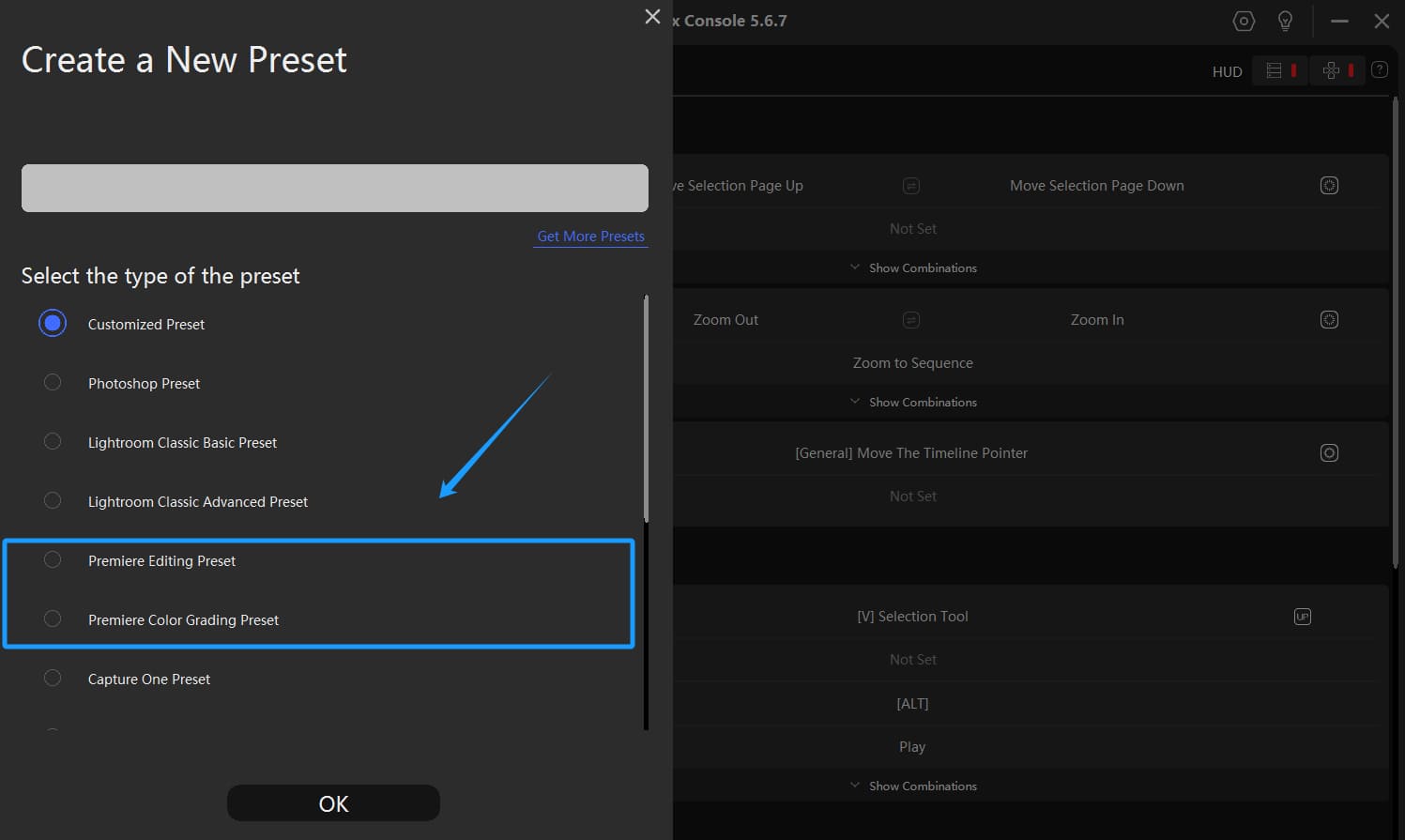
As the names suggest, these two Premiere Pro presets cater to different workflows—one for video editing and the other for color grading.
This setup seems fantastic. But is there a way to quickly switch back and forth between these two presets without returning to the TourBox Console to make the selection each time?
Actually, these two presets are already pre-configured for you. Create a Premiere Editing Preset and a Premiere Color Grading Preset.
Check the settings for the Tour buttons of these two presets, and you'll find that the TourBox Console has already set up the built-in function for switching presets.
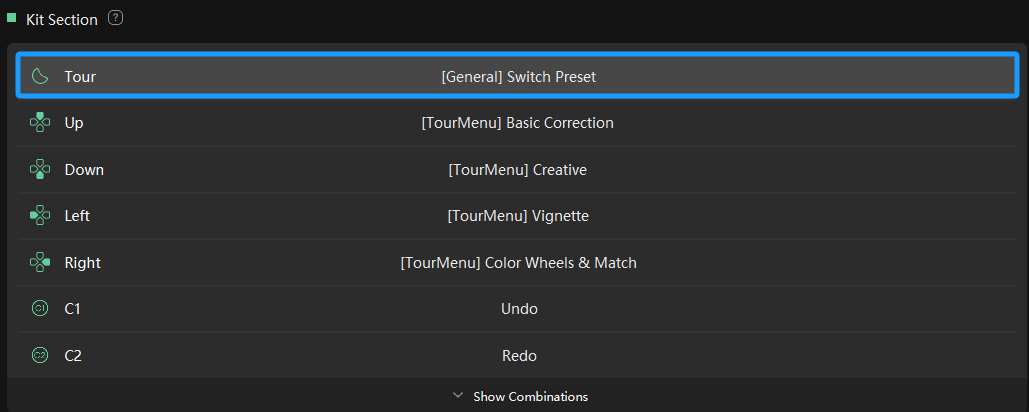
Setting up the button on the TourBox for switching presets is straightforward. Once you enter the settings panel for any button, go to the Built-in tab, and select the General option in the application bar on the left.
You should easily spot the built-in function for "Switch Preset."
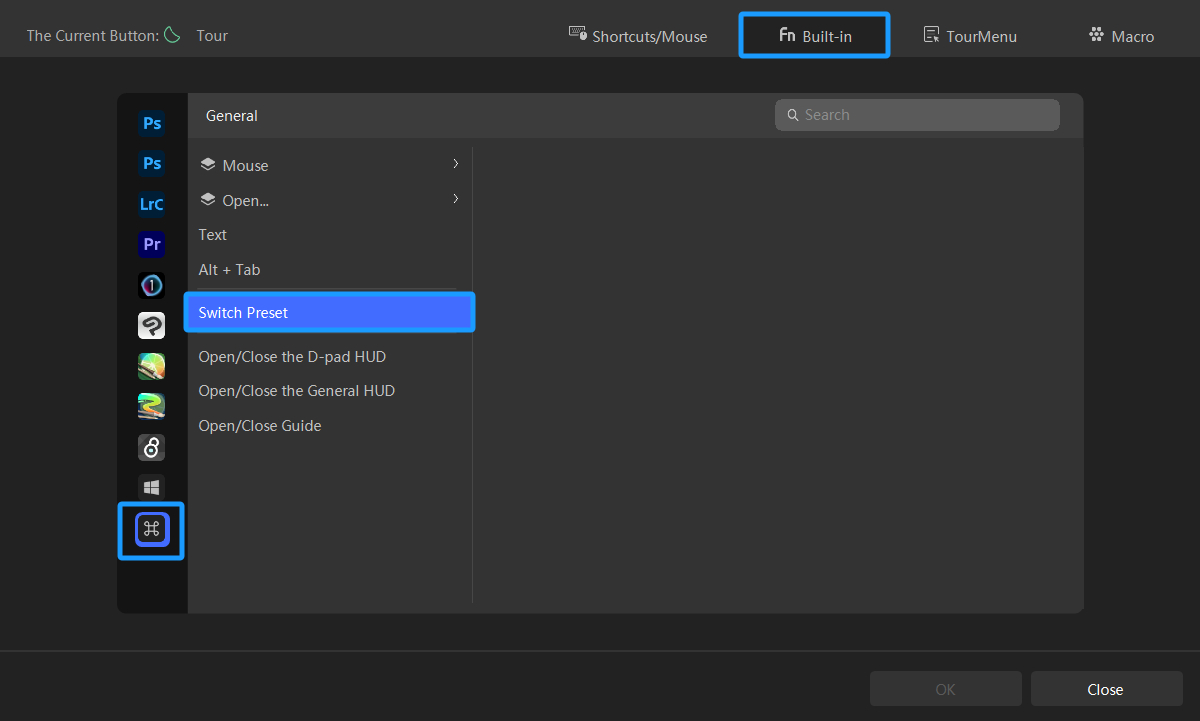
Now, can this switch preset function be used for other software besides Premiere Pro?
The answer is yes, of course. But there are two different scenarios, depending on whether you have enabled the Auto Switch option in the preset list:
- If Auto Switch is enabled, it will cycle through the presets for the application you are currently using.
- If Auto Switch is not enabled, it will cycle through the presets with the star icon illuminated in the preset list.
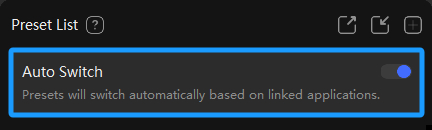
Understanding the "Switch Preset" built-in function shouldn't be too difficult for you. So go ahead and give it a try.