How to Switch Dual Bluetooth Channels on TourBox?
For creators, the TourBox Elite series' dual Bluetooth channel switching feature is a real time-saver. It lets you flip the Elite's Bluetooth connection between two devices in seconds.
So, how do you actually switch between those two Bluetooth channels? In this quick guide, we'll walk you through each step. Let's get started!

In this article, you will learn:
- Which TourBox Models Support Dual Bluetooth Channel Switching?
- How to Switch Bluetooth Channels?
- What Happens When You Connect the Elite or Elite Plus Via USB-C?
Which TourBox Models Support Dual Bluetooth Channel Switching?
Dual Bluetooth channel switching means you can pair with two devices at once. For example, you could switch the Bluetooth connection between two computers, whether desktops or laptops, in an instant.
Right now, only the TourBox Elite and the TourBox Elite Plus offer this feature. We'll add more models with dual-channel switching in the future to meet the needs of more creators.
As long as your computer runs macOS 10.13 or later, Windows 10 or later, or has a Bluetooth adapter that supports BLE 4.2 or newer, you can pair via Bluetooth and start using it right away. If your operating system is older, please contact our support team for the necessary drivers.
It's worth noting that only the Elite Plus can pair with an iPad over Bluetooth, letting you switch instantly between your computer and iPad. The Elite Plus also supports switching between two Bluetooth-connected devices.
In addition to Bluetooth, you can connect via cable. Any good-quality USB-C cable that supports data transfer will work. However, if you want to use the Elite Plus with an iPad, you must connect over Bluetooth.

How to Switch Bluetooth Channels?
The two Bluetooth channels on the TourBox Elite series are shown by the color of the front LED. (The picture below uses the TourBox Elite as an example.)

When you flip on the power switch at the back, the front LED lights up for a few seconds. To save battery, it then turns off. But at first, you'll see either green or orange, which means you're on one of the two Bluetooth channels. If you plug in a USB‑C cable for a wired connection, the LED will glow white.
By default, the TourBox Elite uses the green channel. To switch to the orange channel, make sure the power switch is on, then press the round Bluetooth button on the back. The front LED will change from green to orange, showing that the channel has switched.

To pair your TourBox Elite series with a Bluetooth device, first download and install TourBox Console. Make sure your TourBox and your device's Bluetooth are both turned on.
Open TourBox Console and click the "Add Bluetooth Device" button (see image below).
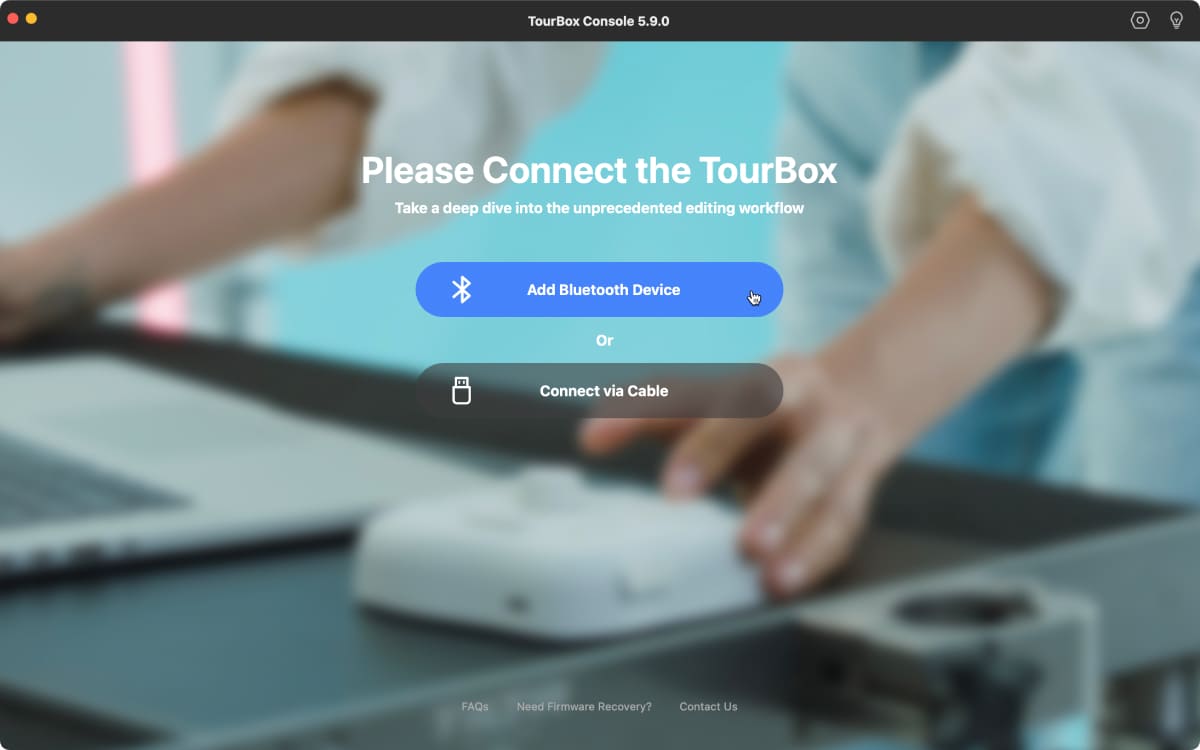
Press and hold the Bluetooth button on the back of the Elite or Elite Plus until the front LED starts flashing rapidly — this means it's in pairing mode.
In the Console's pairing list, select your TourBox and click "Connect." It may take a few seconds, so please wait.
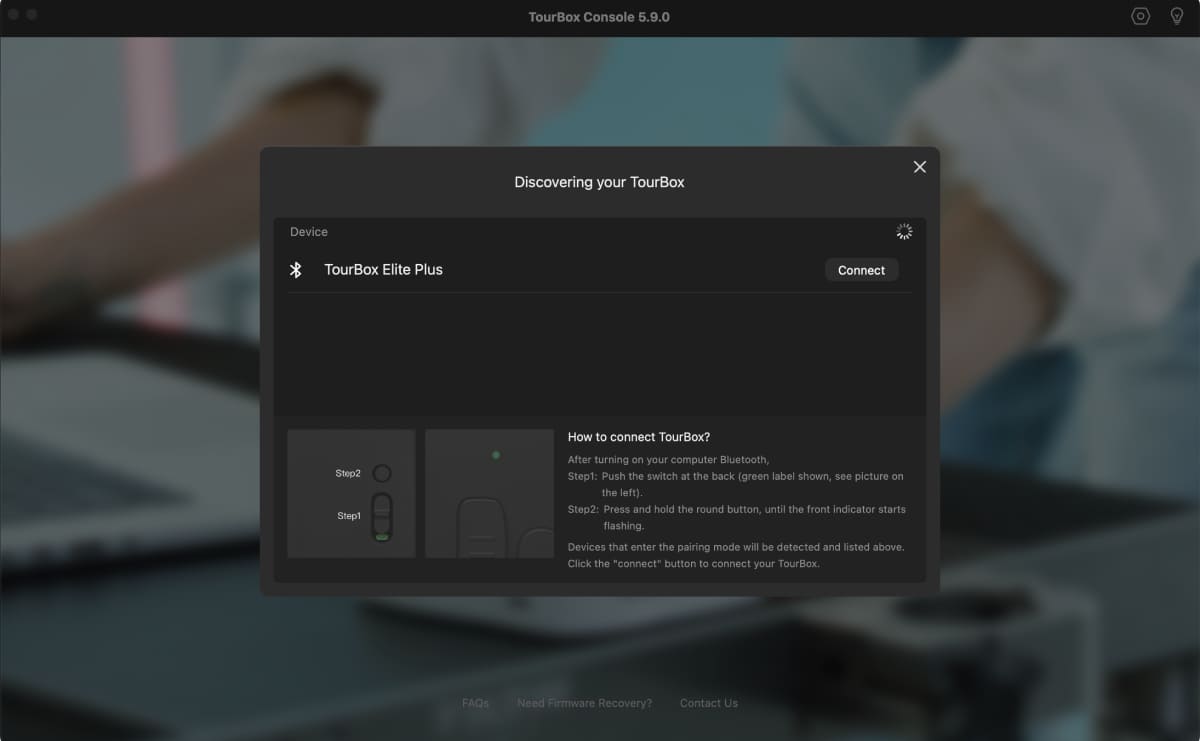
If you want to pair the Elite Plus with your iPad, just follow the same steps: press and hold the Bluetooth button on the back of the Elite Plus until the LED blinks. Then wait for your iPad to detect it, and tap "TourBox Elite Plus" in the device list to connect.
Further Reading:
Repeat those pairing steps on your other computer or tablet. Use the green channel for one device and the orange channel for the other.
Once each device is paired, the TourBox will remember them and connect automatically. To switch between devices after pairing, just short‑press the Bluetooth button on the back. Watch the LED color to know which device you're now connected to.
What Happens When You Connect the Elite or Elite Plus Via USB-C?
As we mentioned above, both the Elite and Elite Plus can hook up over Bluetooth or with a USB‑C cable. When you plug in with a cable, the front LED on your TourBox will glow solid white.
USB‑C takes priority over Bluetooth. If you're connected by USB‑C and Bluetooth at the same time, the Bluetooth link won't work.