Which Video Editor Is Right for You? A Simple Guide for Creators
We're living in a golden age of content creation. Picking the right video editing software matters more than you think. It affects how fast you work, your creative style, and how your final content looks. Different creators have different needs. So which video editor should you choose?

In this article, you will learn:
- Video Editor for Short-Form Creators: CapCut
- Professional All-in-One Video Editor: DaVinci Resolve
- Best Video Editor for Mac: Final Cut Pro
- Most Well-Known Video Editor: Adobe Premiere Pro
- Which Video Editor Is Right for You?
Video Editor for Short-Form Creators: CapCut
CapCut is a video editing app made by ByteDance. It has a simple, easy-to-use interface, which makes it great for beginners with little editing experience.
It comes with lots of built-in templates, filters, transitions, and a media library. On top of that, it supports advanced tools like multi-track timelines, color grading, and keyframes. You'll also find features like auto-captions, speech-to-text, and several AI-powered tools.
This makes it perfect for short-form creators who need to make videos quickly for social media, while still offering enough power for users who want more control and better visual results.
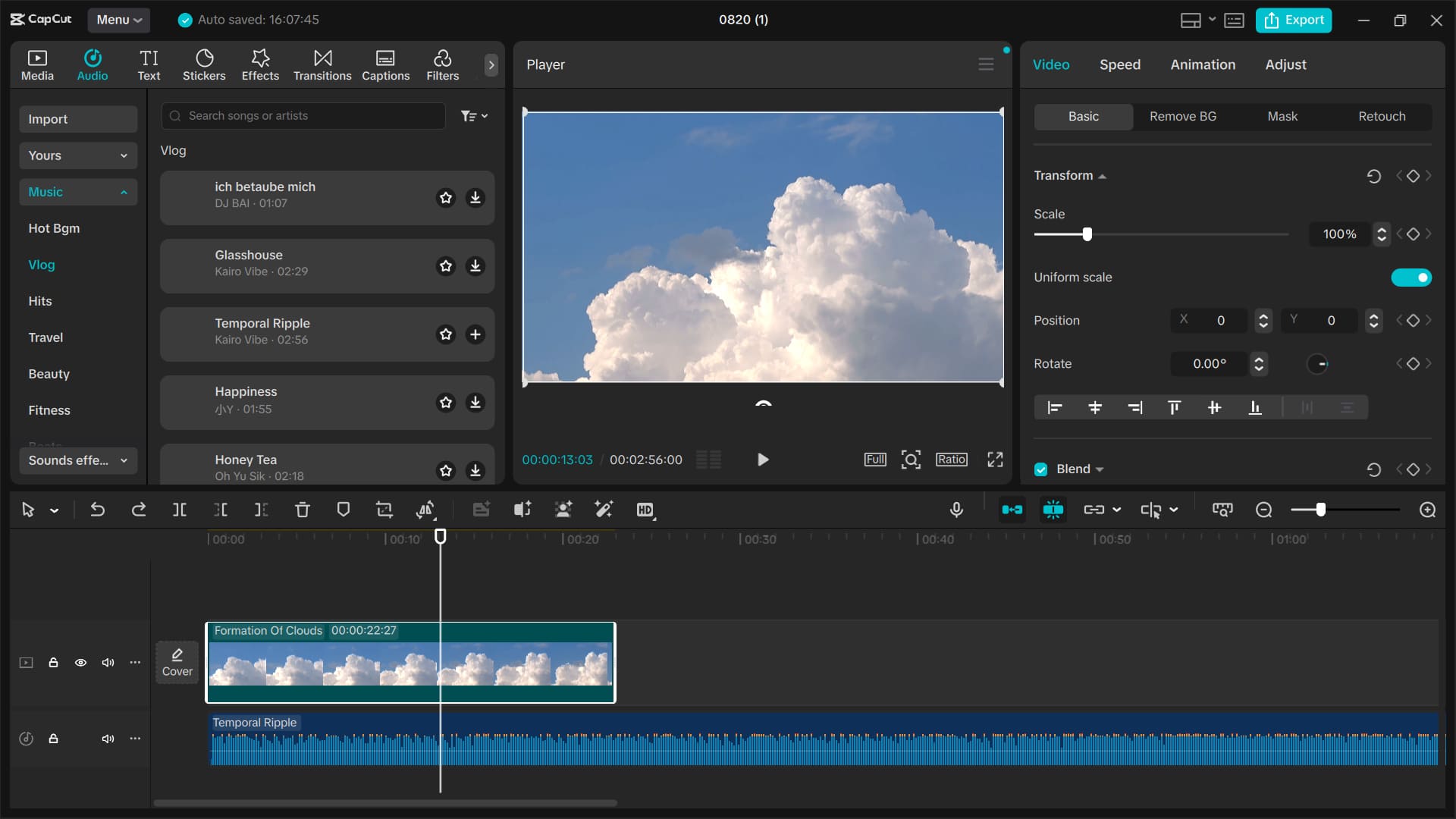
Pros:
- Easy to Use: CapCut has a clean, simple interface and well-placed controls. Even total beginners can learn the basics quickly.
- Lots of Features: It covers basic edits like trim, rotate, and scale, and also offers higher-level tools such as chroma key (green screen), speed curves, video stabilization, and auto text-and-image video creation. That makes it useful for many kinds of projects.
- Huge Asset Library: Backed by TikTok, CapCut includes tons of filters, transitions, templates, and music. You'll also find a large collection of audio clips, stickers, and emoji packs, so it's easy to find assets to improve your videos.
- Smart Tools: Auto-captioning saves a lot of time. There are also AI noise-reduction tools that help clean up voices in short videos.
- Multi-Platform Support and Easy Sharing: It supports many video formats and connects smoothly with popular social apps like TikTok. You can share finished videos directly to those platforms to get views and likes fast.
Cons:
- Limited Project Storage: CapCut can only save one video project at a time. If you want to try multiple edit versions, you may run out of space and need to delete or export projects often.
- Heavy Internet Reliance: Some features require an internet connection, such as fetching online assets or using certain effect templates. If your network is unstable, those features may not work, and your workflow will slow down.
- Limits for Pro Use: Multitrack editing can get messy, and complex effects often depend on presets. There are many LUT presets, but you can't tweak their parameters, so color grading may fall short for professional needs. You also can't install third-party plugins, which hurts expandability for special effects.
- Fonts and Templates Can Feel Basic: There are several fonts, but compared with other professional editors, the variety is limited. Some templates are common and not very unique, so creators who want a highly personalized look may be disappointed.
- PC Performance Needs Improvement: On the desktop, CapCut asks for higher system specs. Low-end machines may crash or stutter, which disrupts smooth editing.
- Subscription Costs: CapCut started out free, but in recent years, many premium assets, AI features, watermark-free export, and cloud sync have been moved behind a subscription. The basic editing tools are still free, though.
On June 12, 2025, CapCut updated its Terms of Service to give the platform broader rights to use uploaded or synced content. That change has raised creator concerns about commercial use and privacy risks.
If you plan to use CapCut for commercial work or to sync files to the cloud, read the latest terms carefully and weigh the risks before subscribing or uploading.
Professional All-in-One Video Editor: DaVinci Resolve
DaVinci Resolve is Blackmagic Design's professional all-in-one post-production software. It's organized by workflow pages: Media, Cut, Edit, Fusion (VFX), Color (grading), Fairlight (audio), and Deliver. That lets you edit, grade, do visual effects, and mix audio all inside one program without switching apps.
There's a very capable free version for individuals and small teams. A paid Studio version adds support for higher-end formats, better performance, and extra pro features (like more advanced AI tools and professional export options).
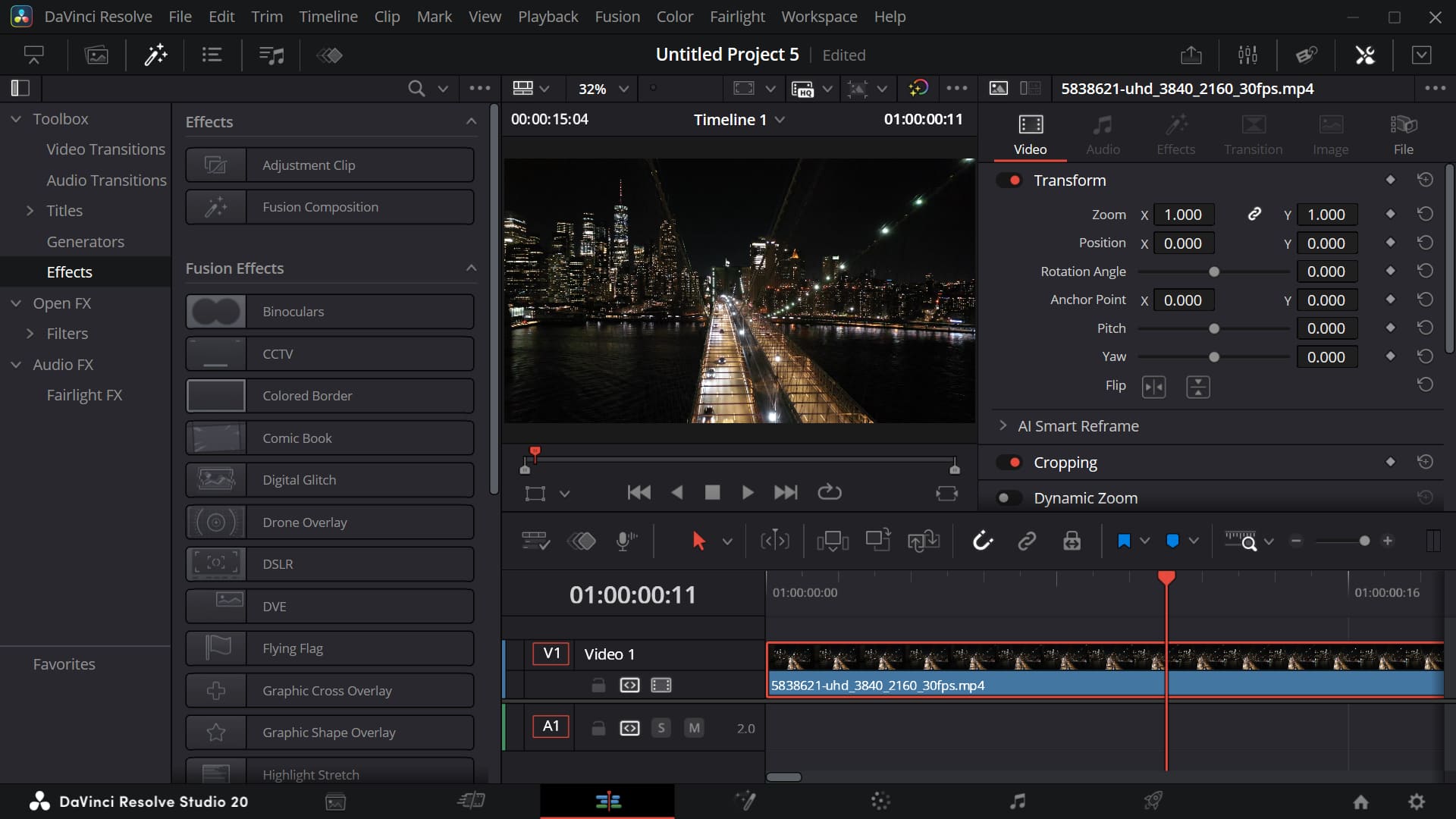
Pros:
- World-Class Color Grading: DaVinci Resolve is famous for its color tools. It gives you precise control for color correction, color grading, and creating cinematic looks.
- True All-in-One Workflow: Editing, VFX, color, and audio live in the same software, so you can complete a project from start to finish without moving files between programs.
- Powerful Editing Tools: The editor is efficient and intuitive, with features like multicam support to handle many types of projects. The layout and controls suit professional editors’ workflows.
- Team Collaboration: Built-in collaboration tools let multiple users work on the same project at once, each handling editing, color, audio, or other tasks. That's great for larger productions.
- Cross-Platform: Runs on Windows, Mac, and Linux and supports many media formats, so it works in mixed environments.
- Free Option Available: The free version is limited compared with Studio, but it is already strong enough for beginners and small projects.
Cons:
- Steep Learning Curve: The software is powerful but complex. New users need time and practice to learn the tools, especially the color page, which benefits from some color theory and hands-on experience.
- High Hardware Requirements: To run smoothly and handle big projects, Resolve needs a strong CPU, GPU, and plenty of RAM. Low-end machines can lag or crash.
- Busy Interface: There are many controls and panels. Beginners may feel overwhelmed and need time to get used to switching between pages.
- Audio Tools Aren't as Deep as Pro DAWs: Fairlight covers most needs, but for advanced audio work (like complex mixing or sound design), dedicated audio software such as Pro Tools can be stronger.
Best Video Editor for Mac: Final Cut Pro
Final Cut Pro is Apple's professional nonlinear editor for macOS. It uses an integrated workflow with features like the Magnetic Timeline, so editing, color, effects, and audio live in the same interface.
Final Cut Pro is deeply optimized for Mac hardware. That means smoother timelines, faster effects and exports, and quicker real-time playback and color work. Because of this, many filmmakers and pro creators who use Macs prefer it.
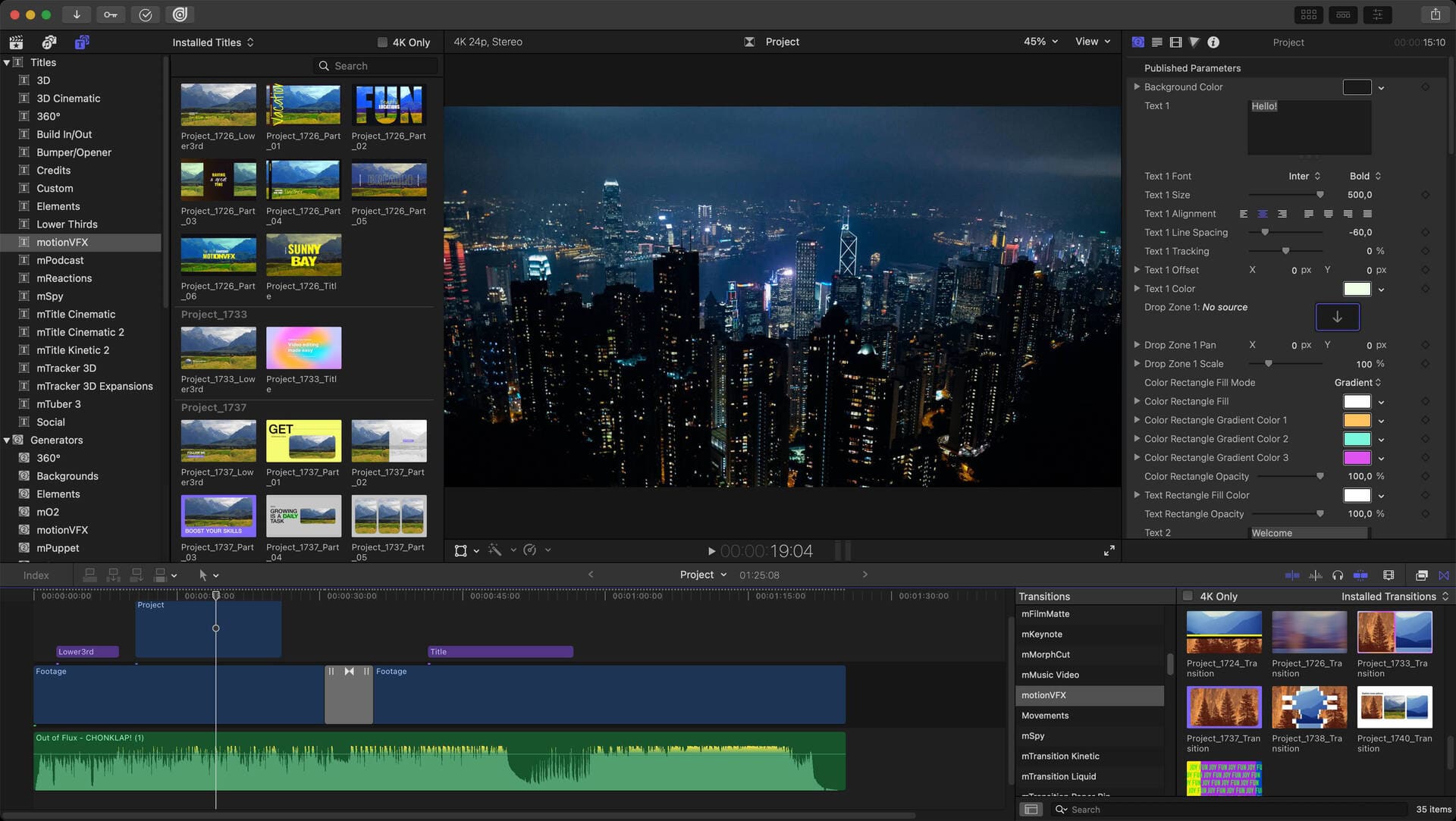
Pros:
- Outstanding Performance: Built for the Apple ecosystem, Final Cut runs extremely fast on Mac hardware. It handles 4K and 8K files well, keeps multi-track edits smooth, and exports much faster than many rivals — great for large batches of files.
- Smart Editing Workflow: The Magnetic Timeline snaps clips into place to avoid track overlap and keeps your edit tidy. Connected clips let your B-roll follow the main clip, which helps with multicam projects and tight, fast-paced edits.
- Native Apple Advantages: Works seamlessly with macOS and other Apple apps like Logic Pro and Motion. It also auto-adjusts color space when importing ProRes footage shot on iPhone.
Cons:
- macOS Only: Final Cut runs only on Mac. Windows users can't use it, and support for some non-Apple hardware can be limited, which makes it harder for mixed-platform teams.
- Smaller Third-Party Ecosystem: There are plugins, but not as many third-party effects and transitions as you'll find around Premiere/After Effects. Some advanced effects may need to be built by hand.
- Format Limitations: Less common codecs sometimes need to be transcoded first. Highly compressed footage from some Android phones can cause audio/video sync problems, which adds extra prep time.
Most Well-Known Video Editor: Adobe Premiere Pro
Adobe Premiere Pro is probably the most widely known, cross-platform professional video editor. Filmmakers, advertisers, and creators use it a lot.
It's famous for a flexible multi-track timeline. You can edit, grade color, mix audio, and add advanced effects. It works smoothly with other Creative Cloud apps like After Effects, Photoshop, and Audition.
Premiere Pro is subscription-based and gets regular updates. In recent years, it has also added automated and AI-powered tools (like auto-captions, scene detection, and smart reframing) to help creators work faster. It can handle projects from short social clips to full-length films.
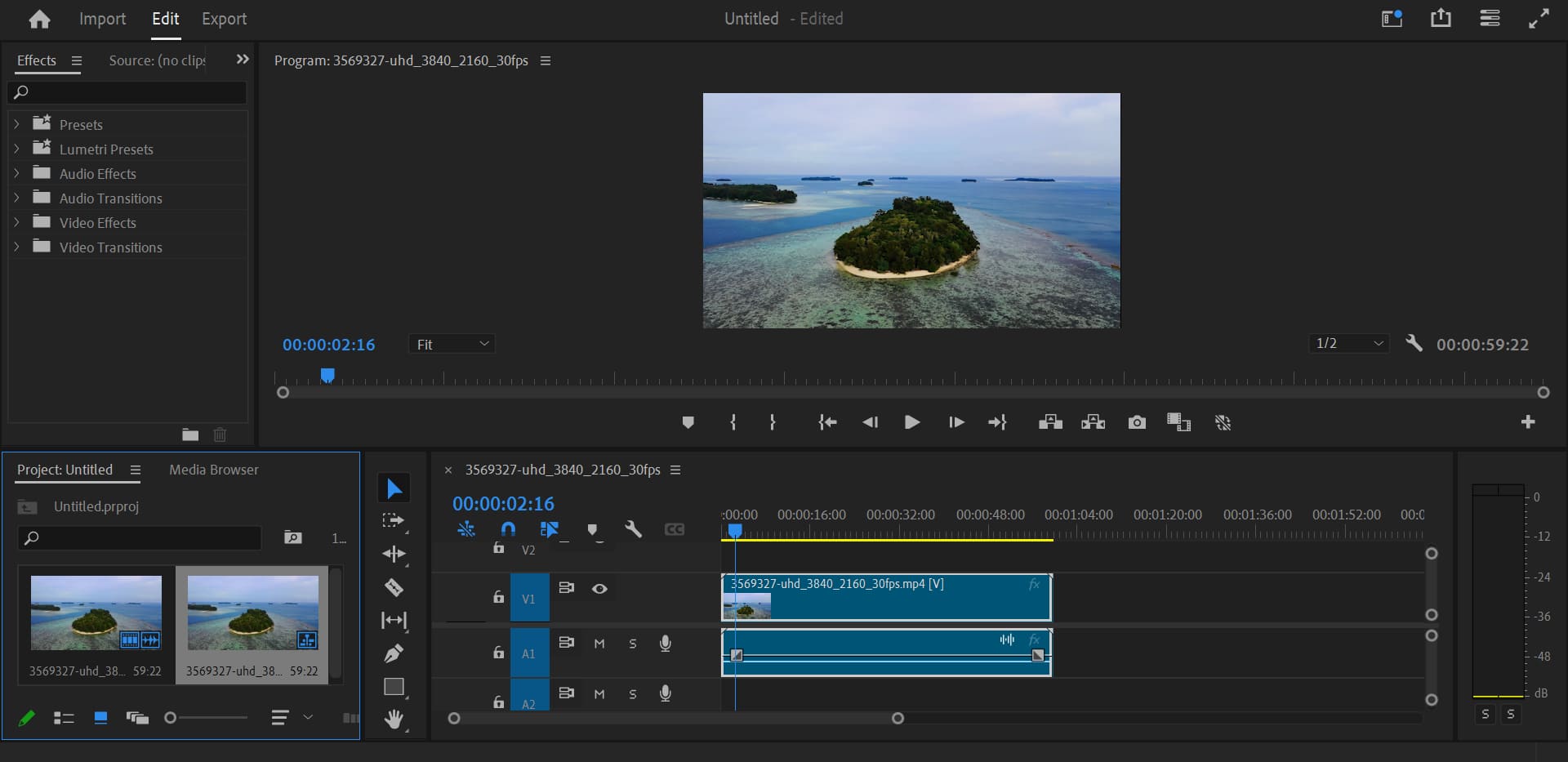
Pros:
- Very Powerful and Professional: Premiere supports multi-track editing, audio/video sync, color grading, transitions, captions, keyframe animation, and almost every editing task you’ll need.
- Great Compatibility: It opens most common video formats and links tightly with other Adobe apps, which speeds up the post workflow.
- Lots of Plugins: A large ecosystem of third-party plugins (LUTs, caption packs, transition presets, etc.) makes it easy to boost quality and speed up edits.
- Industry Standard: Premiere is widely used in film, advertising, and online media. Knowing it is a useful professional skill.
Cons:
- High System Requirements: Premiere Pro needs a strong CPU, GPU, and plenty of RAM. Low-end computers may lag, especially with 4K or complex projects.
- Steep Beginner Curve: The interface and many features can be intimidating at first. It takes time and tutorials to learn well.
- Subscription Cost: Adobe uses a monthly/yearly subscription. That adds up over time and can be pricier than one-time purchase tools like DaVinci Resolve.
Which Video Editor Is Right for You?
Picking an editor is like picking a camera or a computer — there's no single right answer. The best choice depends on your goals, your gear, your budget, and how much time you're willing to spend learning.
Below, we break common needs into four groups to help you pick. Match the editor to your creative direction and you won't go far wrong.
1. Total Beginner / Creators Who Want Quick Short-Form Videos
Recommendation: CapCut
Why: The interface is simple and easy to learn. It has lots of built-in templates and automated tools. If you want to focus on content instead of technical details, CapCut helps you finish videos fast with a low learning cost and good-enough results for social media.
2. Want to Work in the Industry or Grow Long-Term (or Work on a Team)
Recommendation: Premiere Pro
Why: It's an industry standard used in film and advertising. Project exchange, plugins, tutorials, and templates are abundant. Learning Premiere Pro makes it easier to land commercial work or join production teams, but it has a steeper learning curve than CapCut and needs more structured practice.
3. You Care a Lot About Color and Grading
Recommendation: DaVinci Resolve
Why: DaVinci Resolve's color tools are among the best in the business. Its node-based grading and advanced color-management features are very powerful. It now also includes full editing, audio, and compositing tools, making it great if "image look" is your main strength.
4. You Mainly Edit on a Mac and Want the Smoothest, Fastest Experience
Recommendation: Final Cut Pro
Why: Final Cut Pro is well optimized for Apple machines (M1/M2 chips). Playback and exports are very smooth, and the app feels snappy, which helps you work faster on a Mac.
The downside: it's Mac-only, so cross-platform collaboration can be harder.
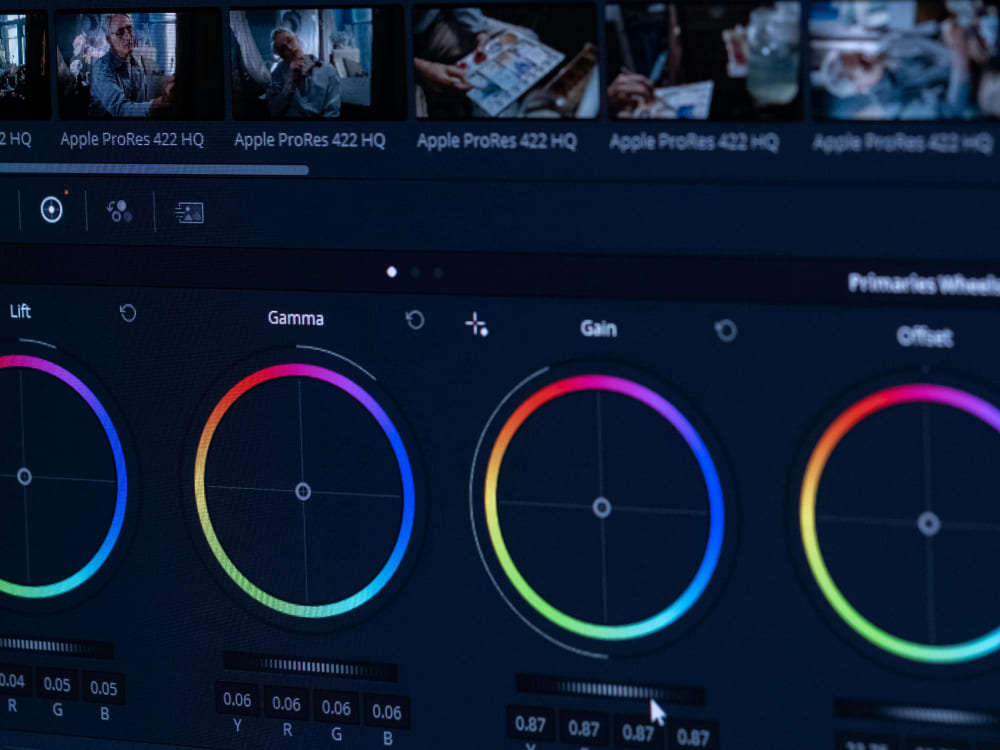
Also, don't forget these practical things when you pick a video editor:
- Hardware: Final Cut only runs on Mac. Big projects need more powerful hardware, especially in DaVinci Resolve and Premiere Pro.
- Budget: CapCut and DaVinci Resolve offer free versions. Premiere Pro and Final Cut Pro require paid licenses.
- Ecosystem and Assets: Do you need third-party plugins, templates, or easy project sharing with a team?
- Time to Learn: If you need to turn videos out fast, pick something with a low learning curve. If you want a long-term career, invest time in professional tools.
- Output Platform: Short social clips, long YouTube videos, and commercial ads all have different workflows and quality needs.
If you're still unsure, start with CapCut. Get into the habit of making things and find your pace. When you want more control or a more professional look, learn Premiere Pro, DaVinci Resolve, or Final Cut Pro based on your direction.
You don't have to learn every tool at once. Make the videos you want people to watch first, then grow your toolbox over time. That's usually more effective.
In this article, we covered four common video editors, their pros and cons, and our recommendations. At the end, we want to recommend a creative controller called TourBox.

If you're tired of switching back and forth between keyboard and mouse, or slowed down by endless shortcuts and tiny adjustments, TourBox can get your editing flow back to "feel and creativity." It moves common commands, node-based color controls, and fine parameters to tactile dials, wheels, and shortcut buttons.
That makes editing, color grading, and quick cuts feel smoother and faster, and it reduces the fatigue that comes from repeated actions.

Whether you're a short-form creator who values speed or an advanced user who needs precise grading, a well-set-up TourBox will give more time back to your creativity. If you're interested, click our Video Editing page to learn more.