[TourBox Tips] How to Consolidate & Access Photoshop Blending Modes?
In Photoshop, there are nearly thirty different blending modes for layers, but in reality, you may only use a few of them regularly. Therefore, it can be helpful to consolidate the blending modes you frequently use to improve your workflow efficiency.
So, when using TourBox, is there a handy technique to consolidate and quickly access your commonly used layer blending modes?
The answer lies in utilizing TourMenu. Let's briefly go through the steps to set up TourBox for accessing Photoshop's layer blending modes.
First, in the TourBox Console, choose any button on TourBox and create a TourMenu, giving it a name.
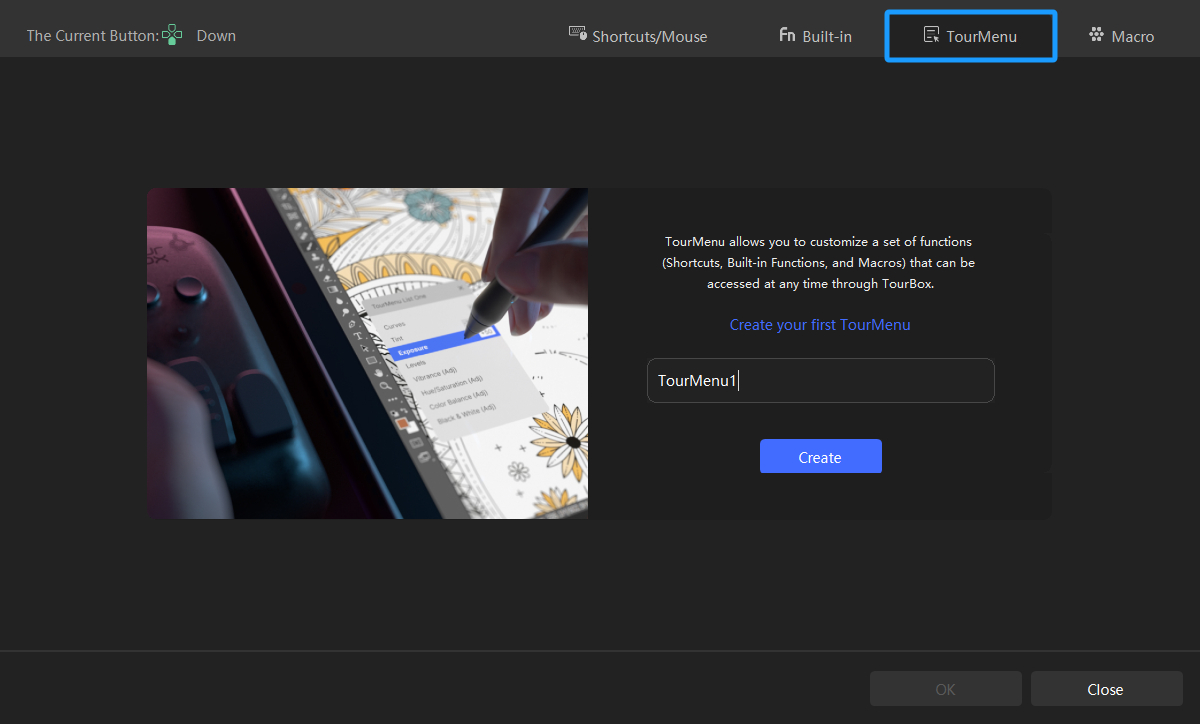
Next, click the "+" button to configure the TourMenu (if you've already created a TourMenu, you can find the "+" button on the left side of the TourMenu page to create a new one).
In the TourMenu settings panel, switch to the Built-in Functions and select "Photoshop - 2021 and Higher". Then, in the dropdown options for "Layers", you can check the blending modes you commonly use. Click "OK" to save the settings.
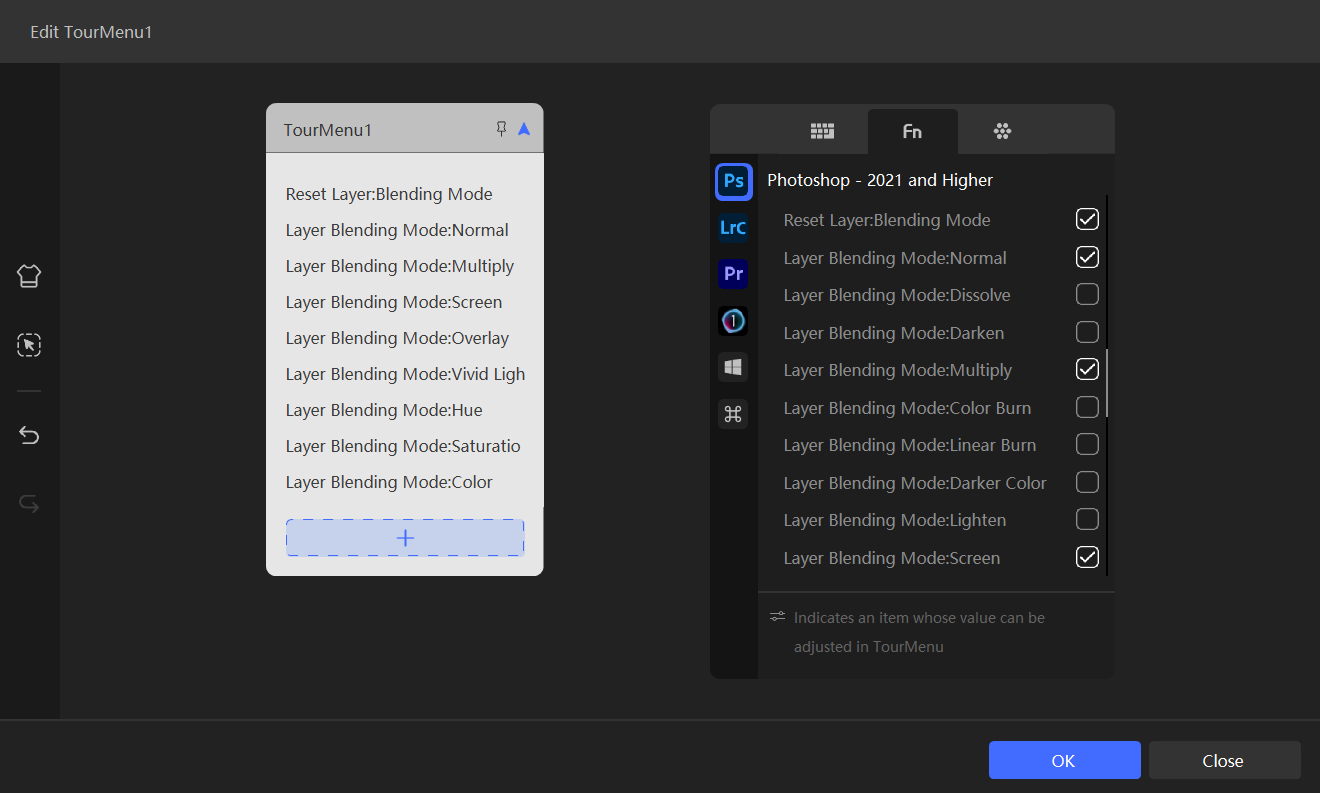
By following these steps, you can easily integrate and quickly access your preferred layer blending modes using TourBox in Photoshop.
Now, you can go back to Photoshop and press the designated button to bring up the TourMenu, where all your frequently used blending modes are consolidated into one menu.
You can navigate through the options using the Scroll wheel, execute the selected function using the Tall button, or simply use your mouse to perform the action. Give it a try and see how convenient it is!
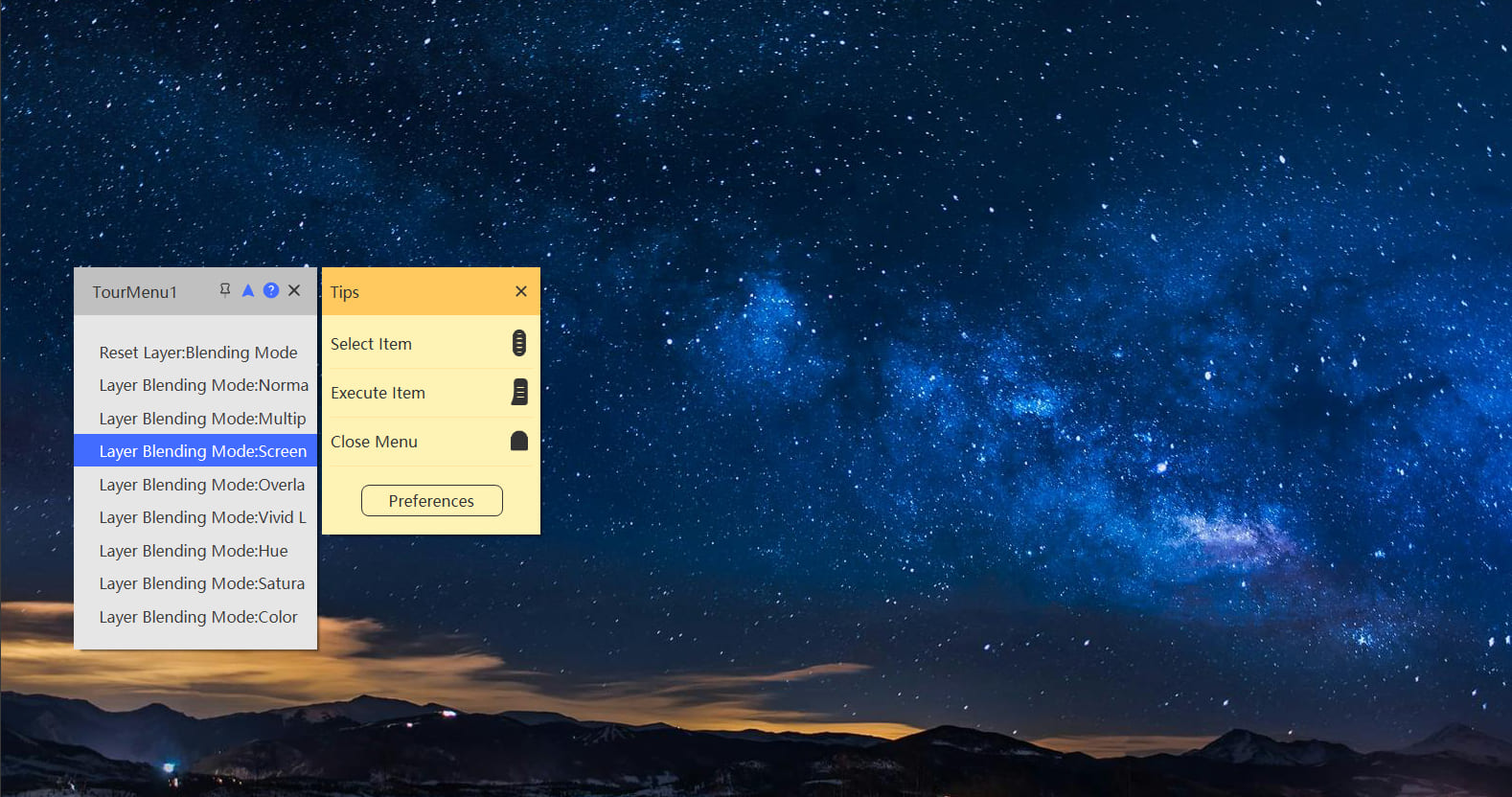
Further Reading:
If you're interested in learning more about Photoshop's layer blending modes, check out our tutorial: "Mastering Photoshop Blending Modes: How to Blend in Photoshop?"
If you find the text content too dry, feel free to watch the detailed video explanation below.
In addition to using TourMenu to create a collection menu for your frequently used layer blending modes, you can also directly assign a built-in function to any of the rotating section controls on TourBox (Dial, Knob, or Scroll) to switch layer blending modes.
In the settings page, switch to the "Built-in" tab and select "Photoshop - 2021 and Higher" from the left application menu. Then, click on "Layer" > "Layer: Opacity" to set it up.
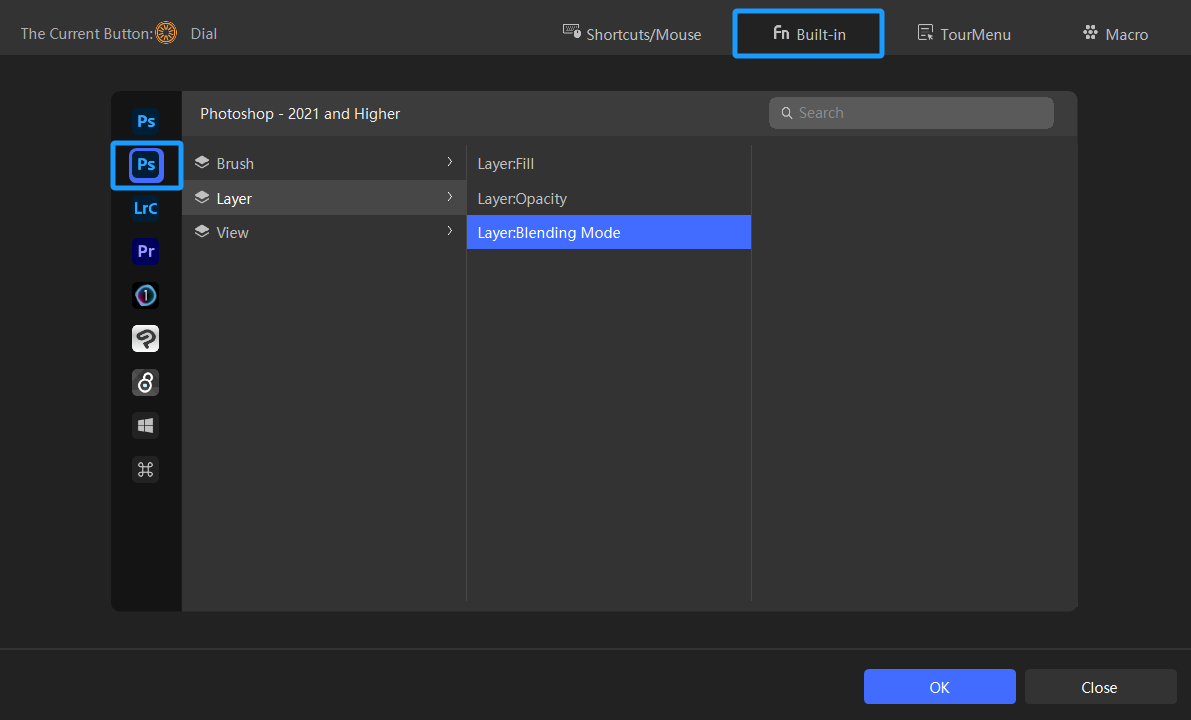
Once you're back in Photoshop, you can use the assigned rotating control to switch between layer blending modes. If you find the rotation speed too fast or too slow, you can adjust it in the TourBox Console.
Both of these methods offer a seamless way to switch between layer blending modes. The choice ultimately comes down to your own personal preferences and workflow habits.
So go ahead and explore these options to find the one that best suits your style!