Bit Depth Explained: Difference Between 8-bit, 16-bit, and 32-bit
When working in Photoshop, you might come across a question that seems simple at first but is actually worth digging into: What's the difference between 8-bit, 16-bit, and 32-bit?
This is all about something called "bit depth." It's not just a technical term — it plays a big role in how your images look, how large your files are, and can even become a powerful tool in your photo editing process.
Today, let's dive into this seemingly boring but surprisingly fascinating topic of color modes!

In this article, you will learn:
- What Is Bit Depth?
- What Is 8-Bit?
- What Is 16-Bit?
- What Is 32-Bit?
- Comparison of Different Bit Depths
- How to Choose the Right Bit Depth?
What Is Bit Depth?
Simply put, "bit depth" refers to how color information is stored in an image.
Each pixel's color is made up of three channels — red, green, and blue (RGB). Each channel has its own bit depth, and the higher the bit depth, the wider the range of colors it can represent, resulting in richer details.
But don't let the technical terms intimidate you. Think of bit depth as the number of colors available on a paint palette. The more bits, the more colors you have to work with, and the better the results.
Let's imagine you're trying to paint a sunset. A real sunset has a wide range of colors, from vibrant yellows and oranges to deep reds and purples.
If you only have 16 crayons, you'll struggle to capture all those colors accurately. But if you have 32 crayons, you'll have twice as many colors to work with, though the result might still look a bit limited.
Now, what if you had 1,024 crayons? You'd be able to paint something much closer to reality. While you'd still fall short of perfectly recreating a sunset, the improvement compared to using 16 or 32 crayons would be dramatic.
And if you kept adding more crayons, your painting would only get better.
This example might be simple, but it helps explain the concept. In essence, bit depth is like a box of crayons for your image. The deeper the bit depth, the bigger your crayon box (or the more colors you have), and the more realistic your image can look.
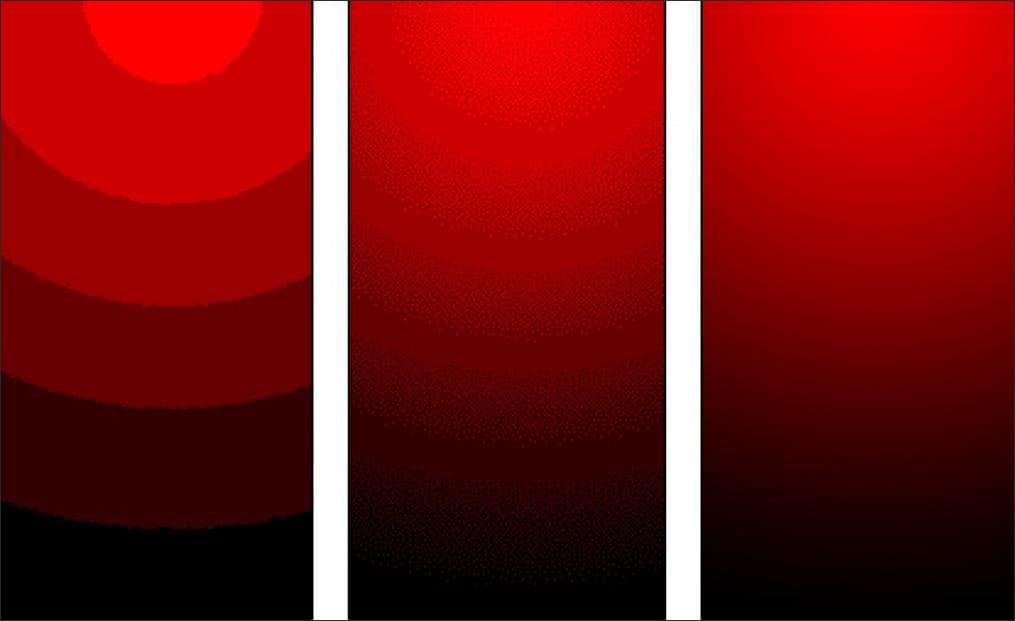
What Is 8-Bit?
An 8-bit image is the most common color mode. Each channel (red, green, and blue) uses 8 bits to store color information, meaning each channel can display 256 different color values (2^8 = 256).
When you combine the three channels, you get a total of 16.77 million possible colors (256 × 256 × 256).
For most everyday tasks, 8-bit is more than enough. It works well for basic editing, color adjustments, and saving files.
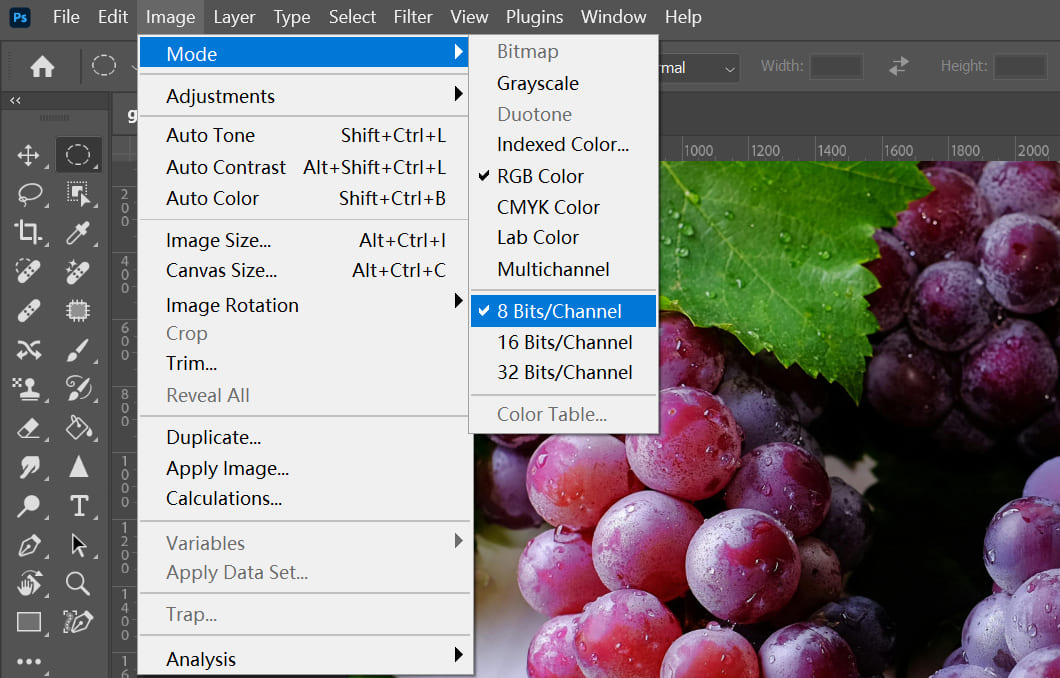
Where It Works Best:
- Web Design: It provides a wide range of colors while keeping file sizes small, making it great for web use and low-resolution images.
- Everyday Photo Editing: If you're doing simple tasks like adjusting brightness or contrast, 8-bit gets the job done.
The Downside:
8-bit images have limited color depth. This can be an issue when working with gradients, tones, or complex color adjustments. You might notice "color banding," where the transition between colors isn't smooth, creating a staircase-like effect.
For example, a gradient from blue sky to white clouds might look choppy, with distinct color bands instead of a smooth blend.
If you're curious about how to fix color banding in post-processing, check out our related article linked below!
Further Reading:
What Is 16-Bit?
16-bit is an upgrade from 8-bit. In 16-bit mode, each channel (red, green, and blue) can hold up to 65,536 color values (2^16 = 65,536). When combined, the three channels can produce a staggering 281.5 trillion colors!
This huge range of colors allows for smoother transitions and better preservation of image details.
Where It Works Best:
- Professional Photography and High-quality Printing: If you're working on RAW photos or creating designs that need to be printed in high resolution, 16-bit is ideal.
- Color Editing and Gradients: 16-bit handles complex color transitions and smooth gradients much better, reducing the chances of banding.
The Downside:
16-bit files are much larger than 8-bit ones, so they take up more storage and require more processing power. If you're only making simple adjustments, 16-bit might be overkill.
What Is 32-Bit?
32-bit takes things to the extreme. Each channel (red, green, and blue) can store up to 4,294,967,296 color values (2^32 = 4,294,967,296), giving images an almost infinite level of color precision.
32-bit images are designed to handle incredibly detailed color data, making them ideal for tasks like color grading and HDR image processing.
Where It Works Best:
- HDR Images: 32-bit is commonly used for high dynamic range (HDR) images, which capture an exceptionally wide range of brightness levels and reveal details that regular images can't show.
- High-quality compositing and rendering: For tasks like advanced image compositing, rendering, or working with images with extreme dynamic ranges, 32-bit ensures no loss of color or detail.
The Downside:
32-bit images require a lot of storage space and demand powerful hardware to process. For everyday photo editing, it's often overkill. The file sizes are massive, and processing can be slow, making it impractical for most basic editing tasks.
Comparison of Different Bit Depths
| Color Mode | 8-Bit | 16-Bit | 32-Bit |
| Colors per Channel | 256 | 65,536 | 4,294,967,296 |
| Total Colors (RGB) | 16.77 million | 281.5 trillion | Virtually unlimited |
| Pros | Small files, great for everyday use | Smooth gradients, better detail retention | Extremely precise, ideal for HDR and professional tasks |
| Cons | Color Banding, loss of detail | Larger files, higher storage and processing needs | Massive files, requires powerful hardware and lots of storage |
How to Choose the Right Bit Depth?
If you're a casual user working with everyday photos or doing basic edits, 8-bit is more than enough. It doesn't take up much storage space and can handle most standard tasks with ease.
If you're a photographer or designer working on detailed images or doing color grading, 16-bit is the way to go. It offers higher precision, prevents banding, and ensures smoother color transitions.
As for 32-bit, unless you're working on HDR composites or highly specialized color workflows, it's probably overkill for most projects.
Product Recommendation
When it comes to image editing and photo post-processing, efficiency can make all the difference. The TourBox Creative Console is a tool designed specifically for creatives, helping you handle tedious tasks with ease.

With its customizable buttons and dials, you can map common functions in software like Photoshop and Lightroom to the device. Whether it's adjusting brush size, tweaking contrast, or quickly switching tools, TourBox puts everything at your fingertips.
This intuitive setup saves you from constantly reaching for your keyboard and mouse, making your workflow smoother and faster. It feels a lot like using a game controller — you'll love how natural it is to work with.

TourBox is highly compatible, supporting all major image editing and post-processing software, and works seamlessly on both Windows and macOS. If you prefer working and creating on an iPad, the TourBox Elite Plus is the perfect tool to help boost your productivity!