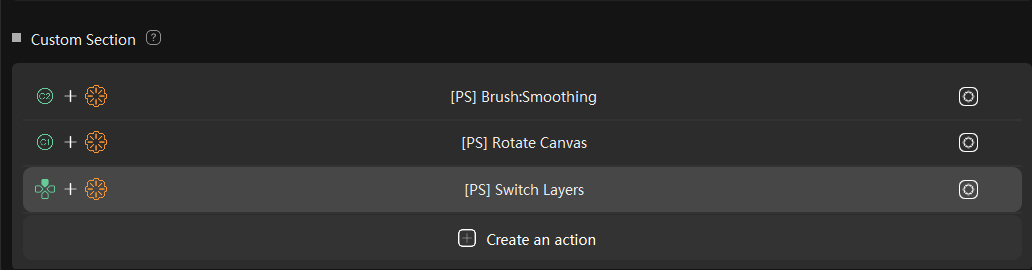[TourBox Tips] How to Control Photoshop Brush Properties With a Knob?
When creating digital artwork in Photoshop, you can map multiple brush attributes to TourBox, significantly improving your workflow efficiency.
But here's the problem: although TourBox Console provides built-in functions for adjusting brush size, hardness, opacity, angle, and more, TourBox's rotating section controls (Knob, Scroll, Dial) are limited to three.
So, how can you consolidate various brush and even canvas properties into a single TourBox rotating section control?
The solution is to use combination actions. Let's take the Knob control on TourBox as an example. You can assign a clockwise and counterclockwise rotation of the Knob to adjust brush size, and a press action of the Knob to reset the brush size.
Next, click on "Show Combinations" below, where you can assign combination actions between the Tall, Short, Top, and Side buttons on TourBox and the Knob control. This means you can adjust brush properties like opacity within this setup.
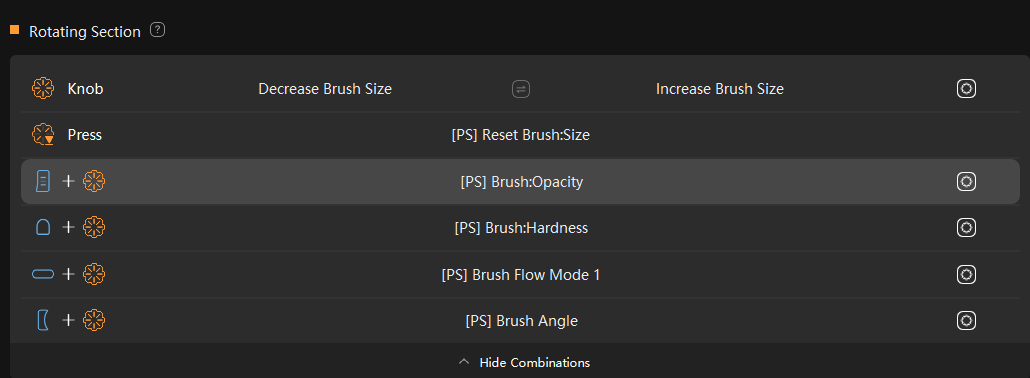
Bonus Tip:
When using combination actions, hold down the first button without releasing it before rotating the control.
All the built-in functions for adjusting brush attributes mentioned above can be found under the "Built-in" tab in both "Photoshop - Universal Versions" and "Photoshop - 2021 and Higher" (with some overlap between the two).
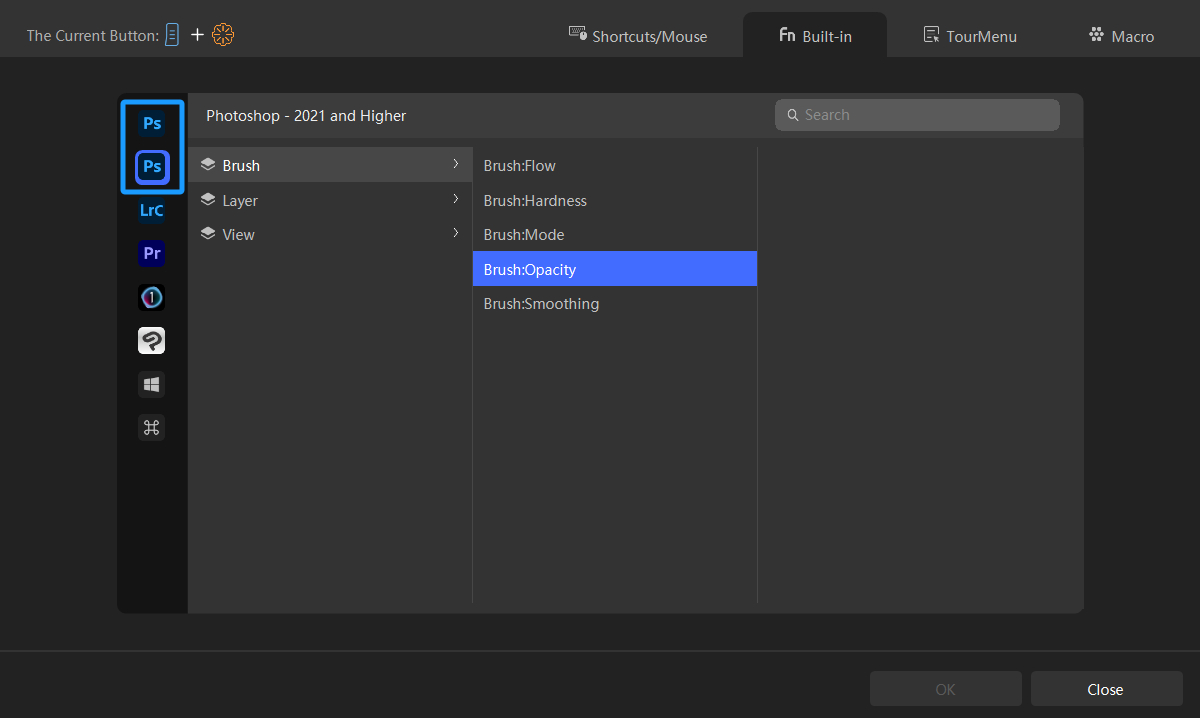
In the "Photoshop - Universal Versions" section, you'll find options for "Brush Opacity Mode 1" and "Brush Opacity Mode 2."
Both built-in functions allow you to adjust brush opacity, with Mode 2 as an alternative for regions where Mode 1 cannot be used due to incompatible shortcuts.
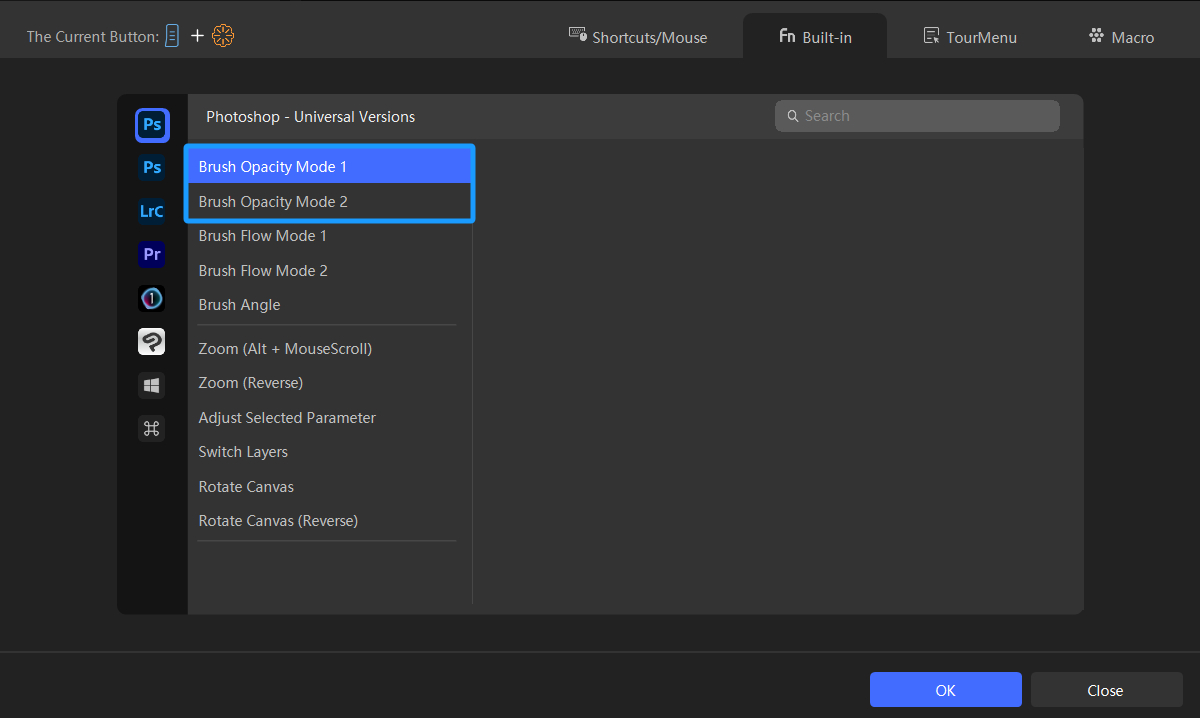
Of course, you can also directly find "Brush: Opacity" under "Photoshop - 2021 and Higher" for adjusting brush opacity.
Bonus Tip:
You might be curious about the difference between the "Universal Versions" and "2021 and Higher" of Photoshop on TourBox.
The main difference lies in the design of the triggering mechanism for TourBox. "Universal Versions" are triggered through keyboard shortcuts, while "2021 and Higher" are triggered through the API provided by Adobe Photoshop.
If the mentioned combination actions still don't meet your operational needs, you can create multiple custom actions in the Custom Section at the bottom of the TourBox Console to set up more operations according to your preferences.