[TourBox Tips] How to Flexibly Control Premiere Pro Editing Tools?
In Premiere Pro's timeline panel, numerous powerful editing tools are available, with many hidden under tool category buttons. It's safe to say that Premiere Pro offers over a dozen specialized editing tools for your selection.
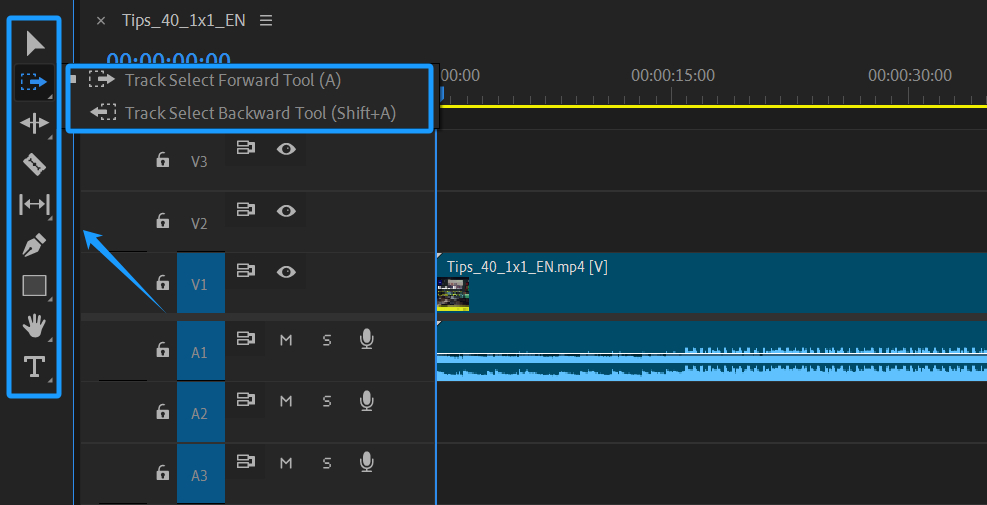
So, what's a simple trick to make it more flexible for you to access and control these editing tools while using TourBox?
Our recommended approach is to map these editing tools to TourBox's Up, Down, Left, and Right buttons, along with their combination actions.
Here's how: in the Kit Section of TourBox Console, map the shortcuts of these editing tools to the corresponding buttons and their combination actions as shown in the image below.
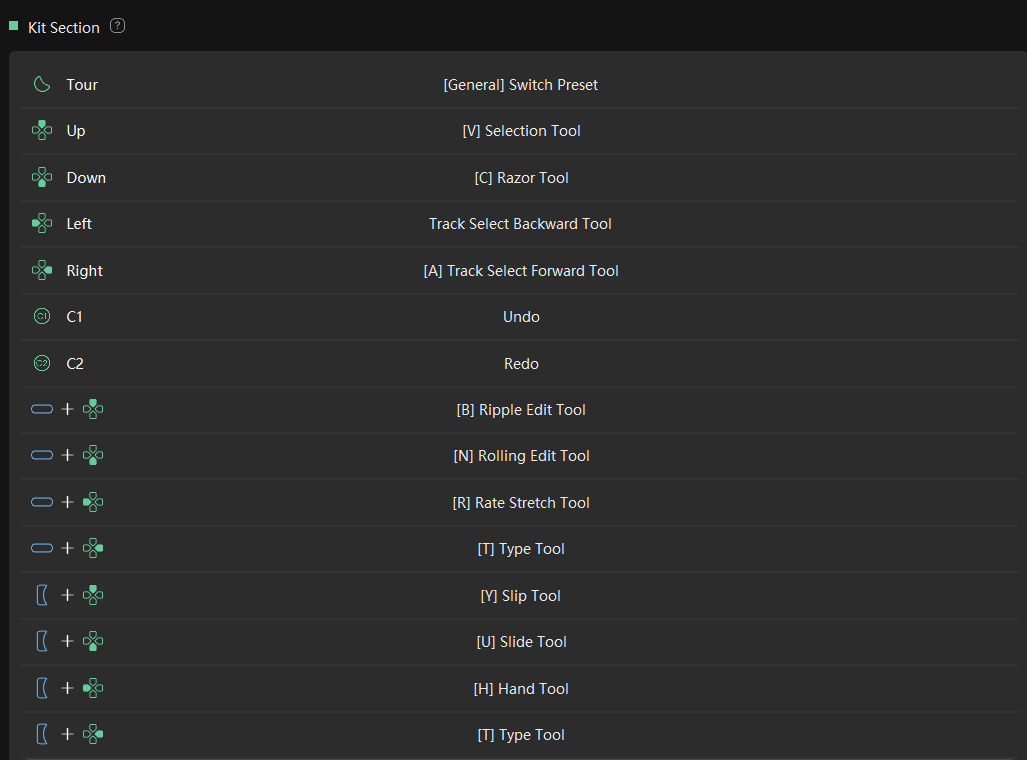
Here are two additional tips to enhance your use of TourBox's combination actions:
- When using combination actions, you need to press both buttons in the combination simultaneously. Alternatively, you can press the first button and keep it pressed while simultaneously pressing the second button.
- If you encounter button conflicts, set the first button to Up mode to avoid conflicts.
If you find it challenging to remember the commands assigned to TourBox, you can activate the HUD feature in the Preset Settings panel's top-right corner in TourBox Console to assist you.
Further Reading:
That wraps up the tips for controlling multiple Premiere Pro editing tools with TourBox. Give it a try in your projects!