How to Create Mirror Brush Stroke in Clip Studio Paint?
If you're aiming to create a symmetrical mirror image in Clip Studio Paint, your initial thought might involve selecting, copying, pasting, and manually adjusting the content you want to mirror.
While this method can sometimes yield good results, more often than not, the outcome might appear odd. It's truly challenging to achieve a mirrored image by simply duplicating freshly drawn content.
You might be wondering: Does Clip Studio Paint offer a mirror brush? If so, how can you create mirror brush strokes in Clip Studio Paint?

In this article, you will learn:
- How to Create a Mirror Brush Stroke in Clip Studio Paint?
- How to Toggle the Symmetrical Ruler Switch in Clip Studio Paint?
- Final Thoughts About Mirror Brush Stroke in Clip Studio Paint
How to Create a Mirror Brush Stroke in Clip Studio Paint?
Unfortunately, Clip Studio Paint doesn't have a specific mirror tool.
If you're looking to create a symmetrical "Mirror Brush Stroke" while using a brush in Clip Studio Paint, the Symmetrical ruler tool might be what you need.
Whether you have the PRO or EX version of Clip Studio Paint, you can utilize the Symmetrical ruler tool.
To begin, open your Clip Studio Paint and create a new illustration document.
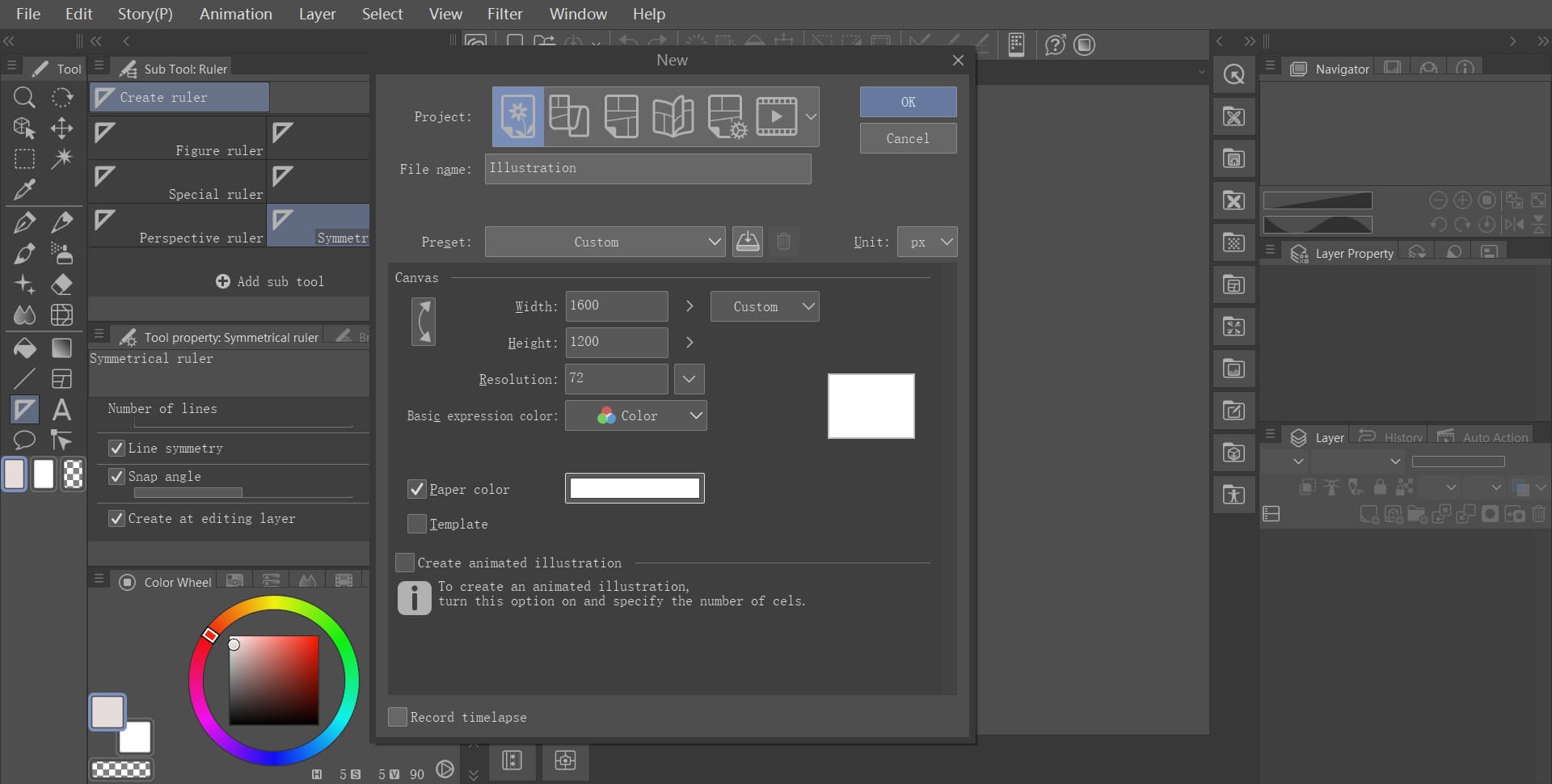
In the left toolbar, locate the "Ruler" tool, and then within its sub-tools, find the "Symmetrical ruler."
Make sure to check the "Line Symmetry" option in the "Tool Property" panel of the "Symmetrical ruler" (it's usually checked by default).
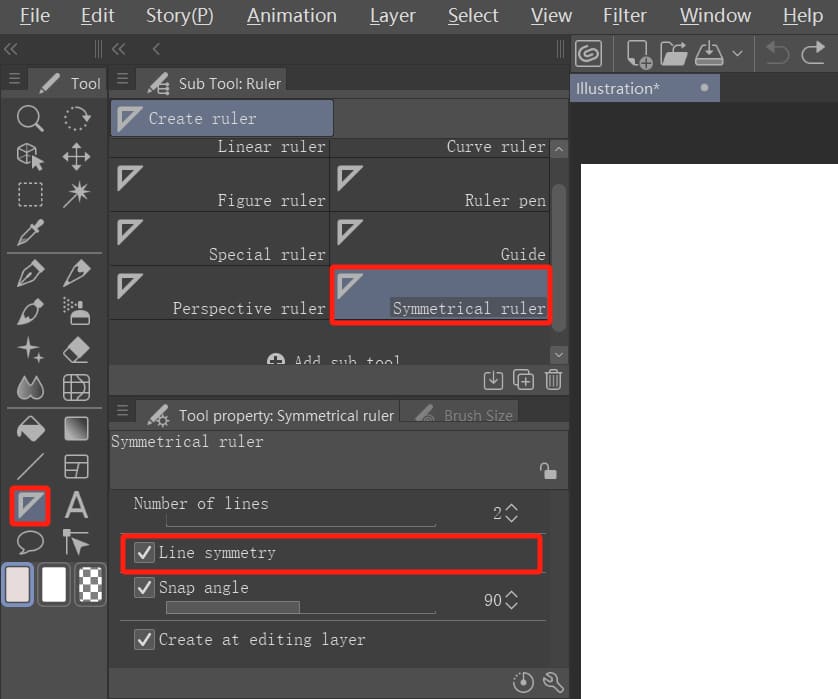
Next, hold down the Shift key and drag a short vertical line from top to bottom on the canvas. This action will create a purple vertical line that spans the canvas.
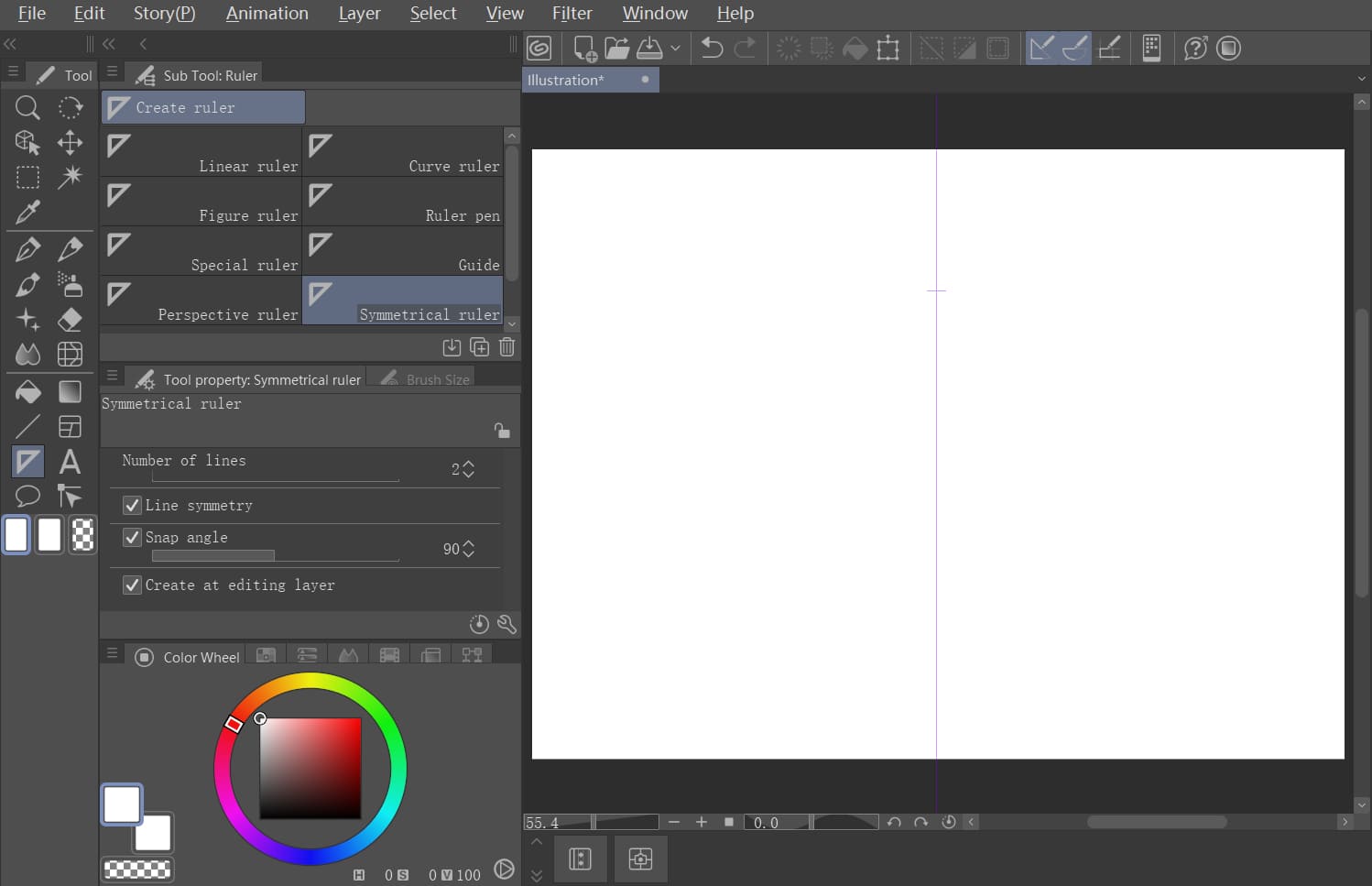
You can manipulate this purple symmetrical ruler line using the Operation tool in the toolbar. Simply select the "Object" option in the Operation tool sub-tool panel to control this symmetrical ruler easily.
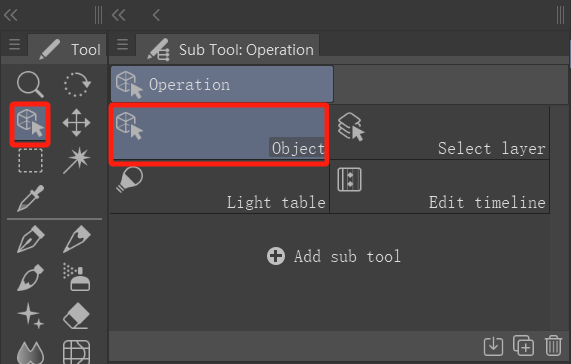
Now, try using the operation tool to click on the symmetrical ruler line on the canvas. Three points will appear on the symmetrical ruler line: two circular ones for rotation (top and bottom) and one diamond-shaped one for toggling symmetry.
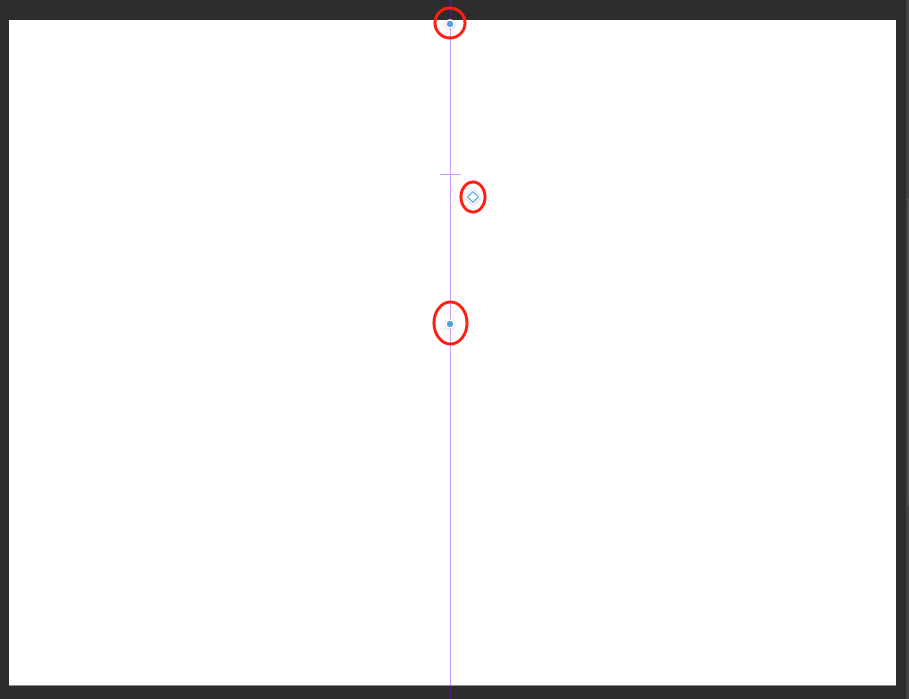
Clicking on the line allows you to move the symmetrical ruler, and clicking the diamond shape toggles the symmetry function on and off (indicated by the line turning green when it's off).
Switch the "Set ruler range" of the layer with the symmetrical ruler to "Show in all layers" so that other layers can also utilize this symmetrical ruler.
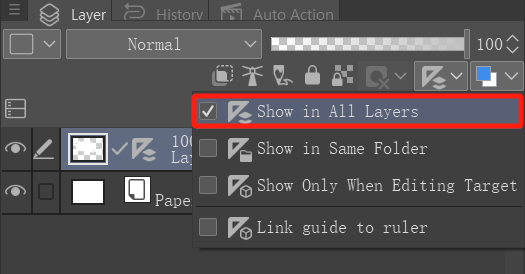
Now that everything is set up, pick your favorite brush and create your desired mirror-symmetrical artwork on the canvas.
Give it a quick try by making a simple stroke on the canvas. You'll notice how the symmetrical ruler tool helps you create a symmetrical mirrored brush stroke effortlessly.
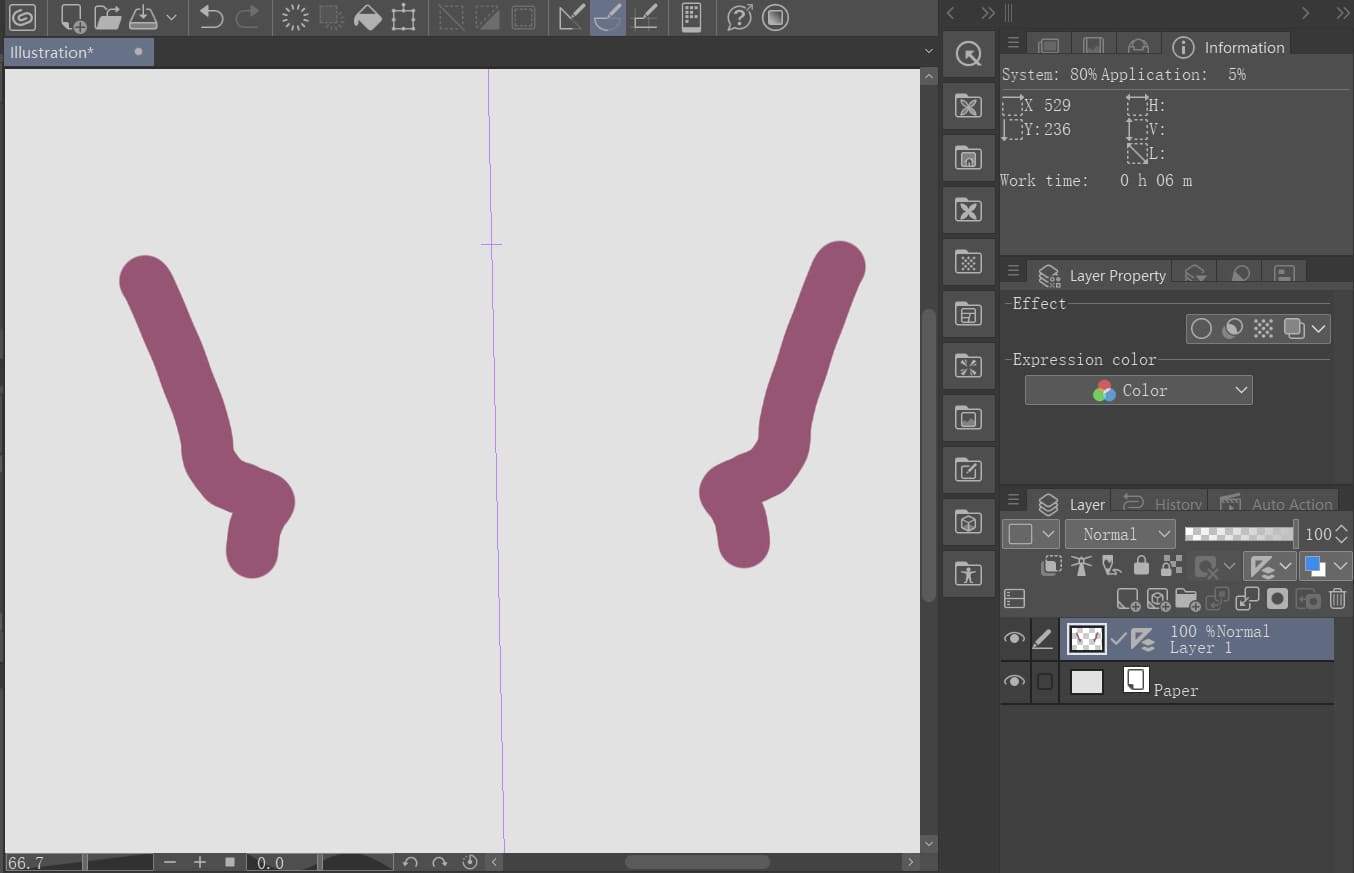
Add a new raster layer. Using the symmetrical ruler, you can first sketch a character outline as shown in the image.

Add another raster layer to refine the sketch as shown in the image.

Voilà! Even without a mirror tool in Clip Studio Paint, you'll discover that using the symmetrical ruler tool can effectively assist you in creating mirrored brush strokes.
How to Toggle the Symmetrical Ruler Switch in Clip Studio Paint?
Method 1: Use the Operation tool to click on the diamond-shaped icon of the ruler and switch the toggle state.
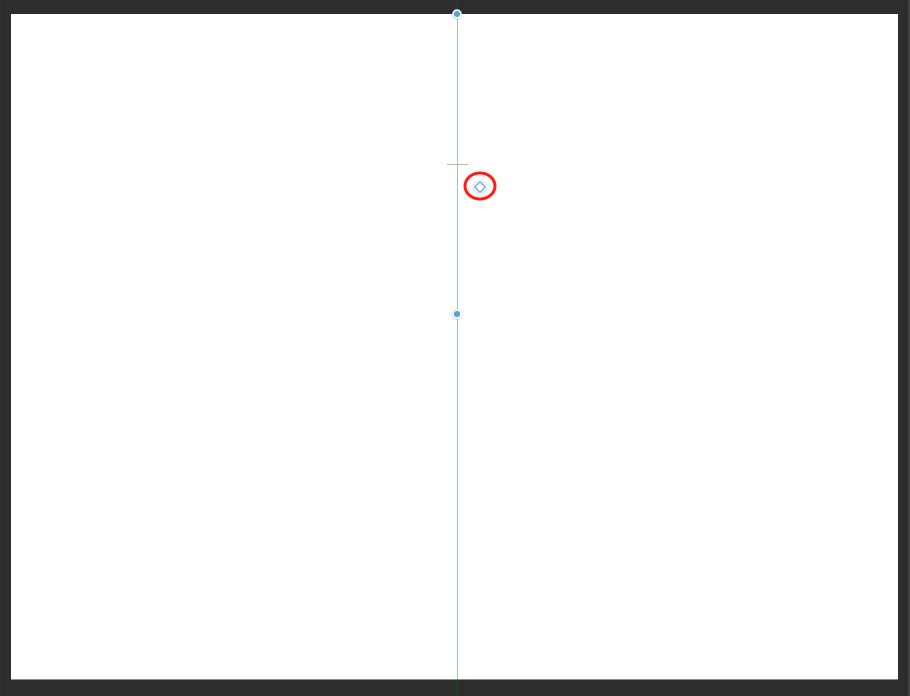
Method 2: Click on the View menu in the top menu bar, then select "Snap to Special Ruler" to switch the toggle state.
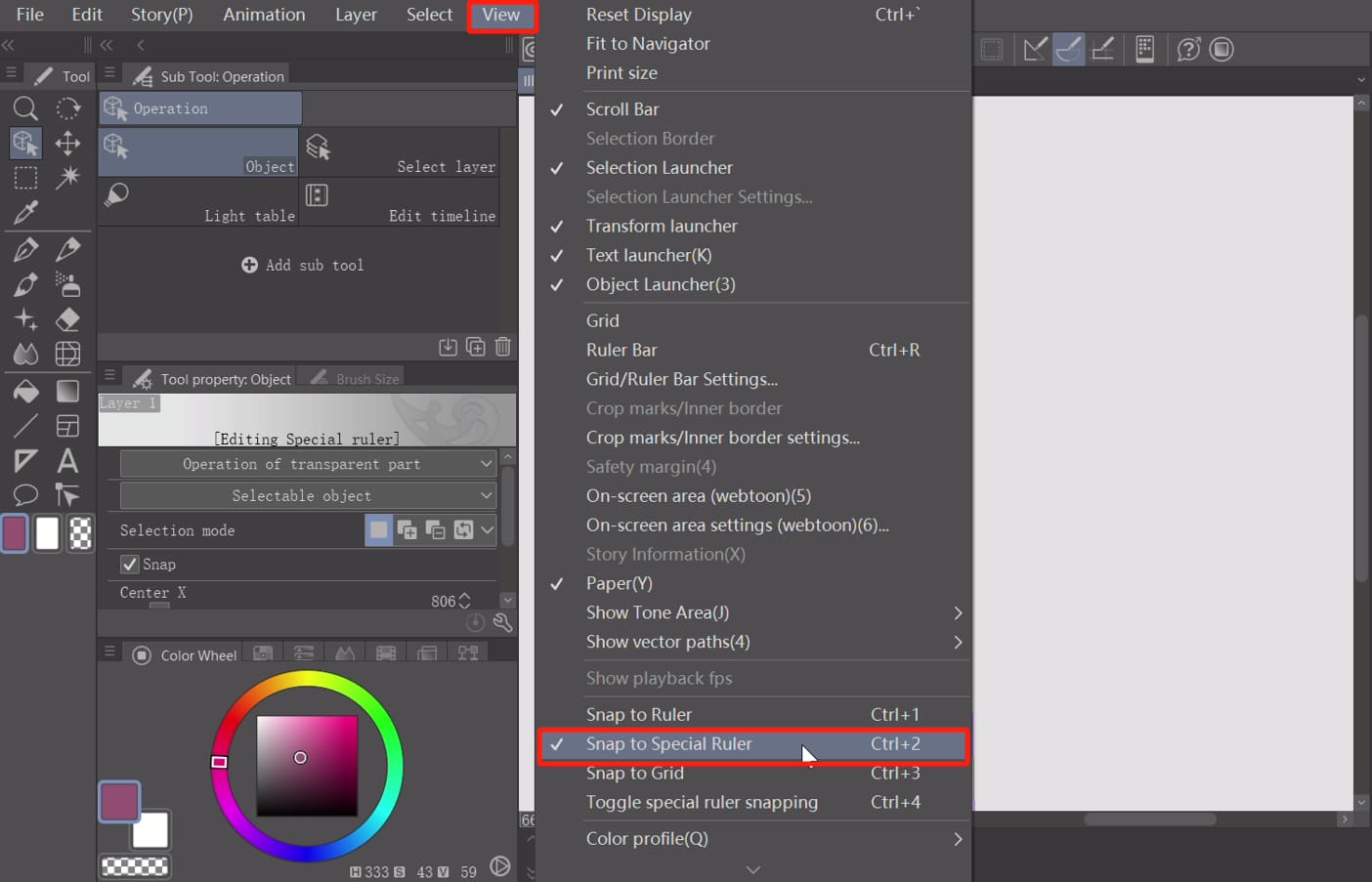
Method 3: Click on the "Snap to Special Ruler" button on the command bar at the top of the canvas also allows you to switch the toggle state.
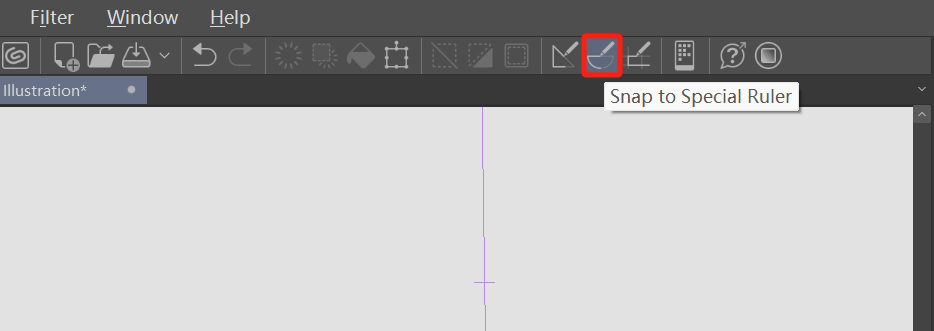
Final Thoughts About Mirror Brush Stroke in Clip Studio Paint
Mastering the mirror brush stroke in Clip Studio Paint can significantly enhance your digital art creation experience. After all, you no longer need to go through the hassle of manually mirroring content.
Experiment with different brushes and create various effects with the assistance of the symmetrical ruler. The number of symmetry lines isn't fixed—you can increase them to craft more intricate symmetrical patterns.
Lastly, we'd like to recommend TourBox, a creative controller highly favored by numerous digital artists and painters. Like the symmetrical ruler, TourBox streamlines and enhances your artistic process.

Imagine effortlessly controlling brush properties, switching sub-tools, and rotating the canvas with just one hand on TourBox. It simplifies intricate tasks, requiring fewer movements to accomplish any action.
TourBox allows for a more intuitive creative process, significantly boosting your efficiency. Like a natural extension of your creativity, like an extra hand, TourBox provides an unparalleled operating experience.

Visit our digital painting page to discover how TourBox simplifies every step of digital art creation.