How to Extract Audio From Video: A Comprehensive Tutorial
In today's digital age, multimedia content is everywhere, and sometimes you may find yourself in need of extracting audio from a video file.
Whether you want to save a memorable movie quote, create a podcast, or use the audio separately for your project, knowing how to extract audio is a valuable skill to have.
In this tutorial, we will walk you through the process step-by-step, using popular software and techniques. So, let's dive in and learn how to extract audio from video files effortlessly.

In this article, you will learn:
- Method 1: Renaming Conversion
- Method 2: Recording
- Method 3: Separation Using Video Editing Software
- Method 4: Audio Extraction Tools
- Final Thoughts About Extracting Audio From Video
Method 1: Renaming Conversion
Renaming conversion is the simplest and quickest way to extract audio from a video. It involves renaming the video file extension to convert it into an audio format.
- Advantages: Easy and straightforward process, minimal time required.
- Disadvantages: There is a risk of file corruption. The success rate is not guaranteed.
To avoid any potential failures or unexpected issues, it is recommended to create a copy or backup of the video file.
Next, simply rename the file by changing the file extension to the desired audio format. For example, you can change the extension from ".mp4" to ".mp3". Confirm the changes.
After renaming, you can try playing the audio file using a music player to ensure it works correctly. If it does, you're good to go.
Note: Directly modifying the file name may result in file corruption or inaccessibility. Therefore, creating a backup beforehand is highly recommended.
Method 2: Recording
The second method to extract audio from a video is a straightforward yet somewhat crude approach - recording the audio directly. This involves using a recording tool while playing the video.
- Advantages: Simple and reliable operation, no need for external software as it can be done with built-in computer functionality.
- Disadvantages: Recording requires playing the entire video, which can be time-consuming, and the audio quality is not guaranteed.
For recording on Windows systems, you can use the built-in "Sound Recorder" tool. Simply type "Sound Recorder" in the search bar to find and open it. Then, you can play the video and simultaneously record the audio.
Mac users can refer to Apple's provided instructions on how to record audio.
If your computer's recording software is unable to capture system audio, you may need to open the sound settings panel. Switch to the "Recording" tab and enable "Stereo Mix" in the recording options. If you want to exclude microphone interference, you can disable the microphone.
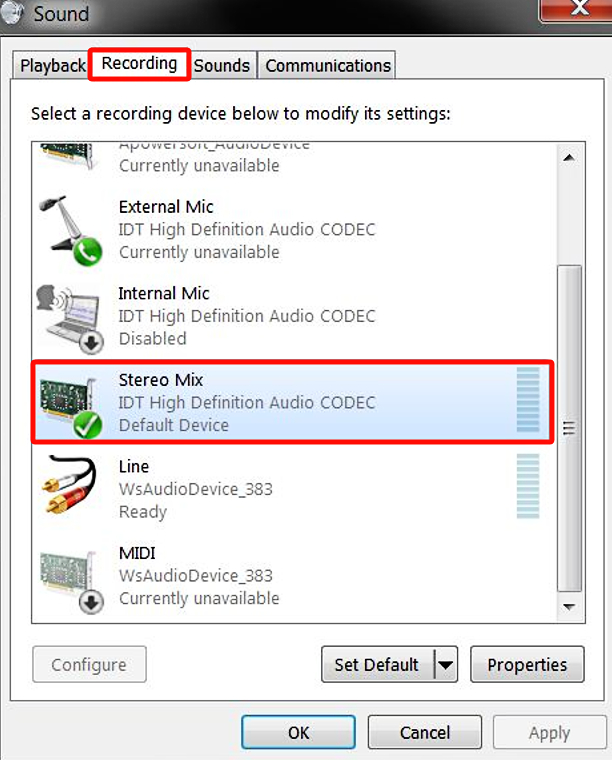
Note: It is recommended to explore other methods for better results, especially if you require high-quality audio extraction.
Method 3: Separation Using Video Editing Software
The previous two methods may not be good options, especially when you need to extract high-quality audio from a video.
Most video editing software provides the functionality to separate audio and video, making it a viable option for extracting audio files. Using video editing software can be a worthwhile consideration.
Advantages:
- Utilizing professional software with a high success rate.
- The ability to choose the desired export format.
Disadvantages:
- Requires downloading and installing external software.
- The learning curve associated with video editing software.
- Some editing software may require payment for usage.
For video editing software, let's take CapCut and Premiere Pro as examples.
1. CapCut
CapCut is a user-friendly video editing software. It offers a mobile version, an online web version, and a free downloadable PC version. Here, we will be using the PC version of CapCut as our audio extraction tool.
First, import the video file by dragging the footage onto the CapCut timeline. Then, without further editing, click the Export button located in the upper-right corner to access the Export settings panel.
In the Export settings panel, you can choose to export the footage as a video file and an audio file together or separately. In this case, select the option to export only the audio file, and the recommended format would be MP3.
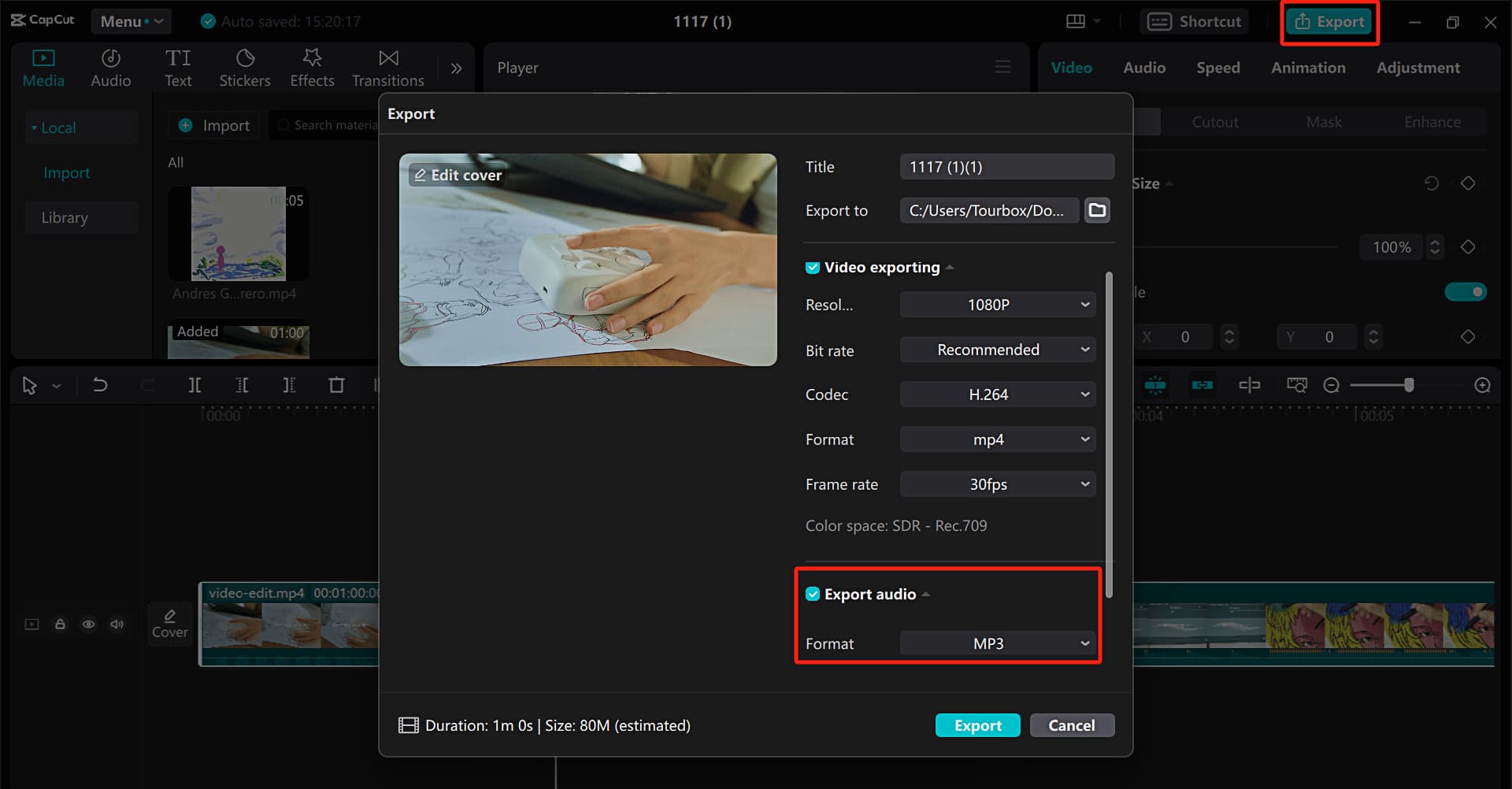
2. Premiere Pro
Premiere Pro is a paid video editing software developed by Adobe, and it has a learning curve. Similarly, after downloading and installing Premiere Pro, import the video into the Premiere Pro timeline.
Then, click on "File" in the toolbar at the top of Premiere Pro, followed by "Export" > "Media". Alternatively, you can use the shortcut "Ctrl + M".
In the Export Settings panel that appears, choose the desired audio format such as MP3 or any other format you prefer. Finally, click "Export" to quickly extract the audio from the video.
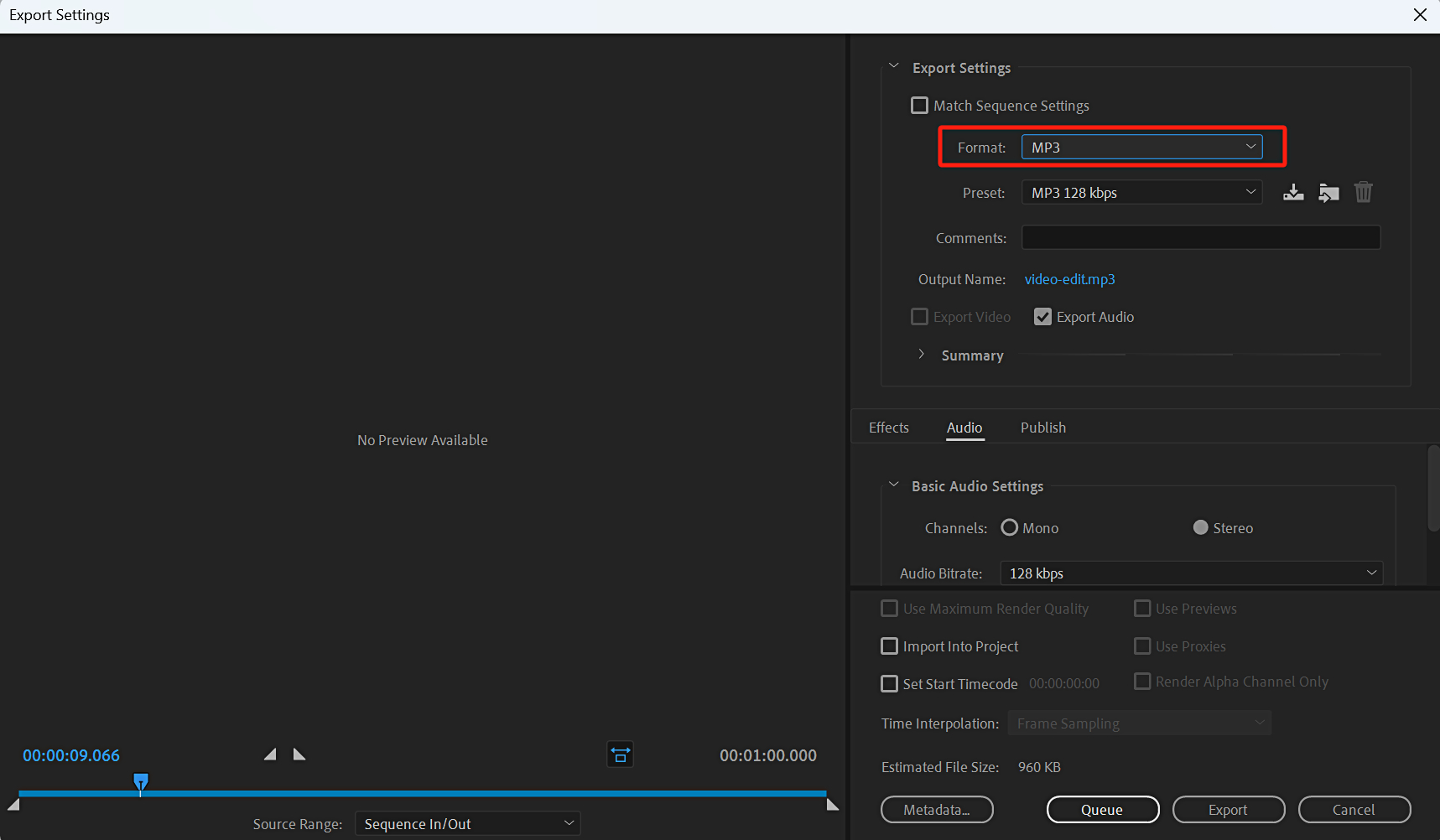
Note: Using video editing software allows for greater control and flexibility in extracting audio from videos. However, it may require some time to learn and familiarize yourself with the software's features and functions.
Method 4: Audio Extractor
Professional video and audio extractors also offer the functionality to extract audio from videos. Here, we will share a few user-friendly and safe audio extractors.
- Advantages: Easy to use with professional audio extractors.
- Disadvantages: Web-based audio extractors require an internet connection, and software-based audio extractors require external downloads.
1. LALAL.AI
LALAL.AI is an online audio extractor that is easy to use. It offers powerful features to extract both vocals and instrumental tracks separately.
Simply upload your video file to the "Import" section on the right side of the website. After a short processing time, the website will separate the audio from the video and provide a direct download link.
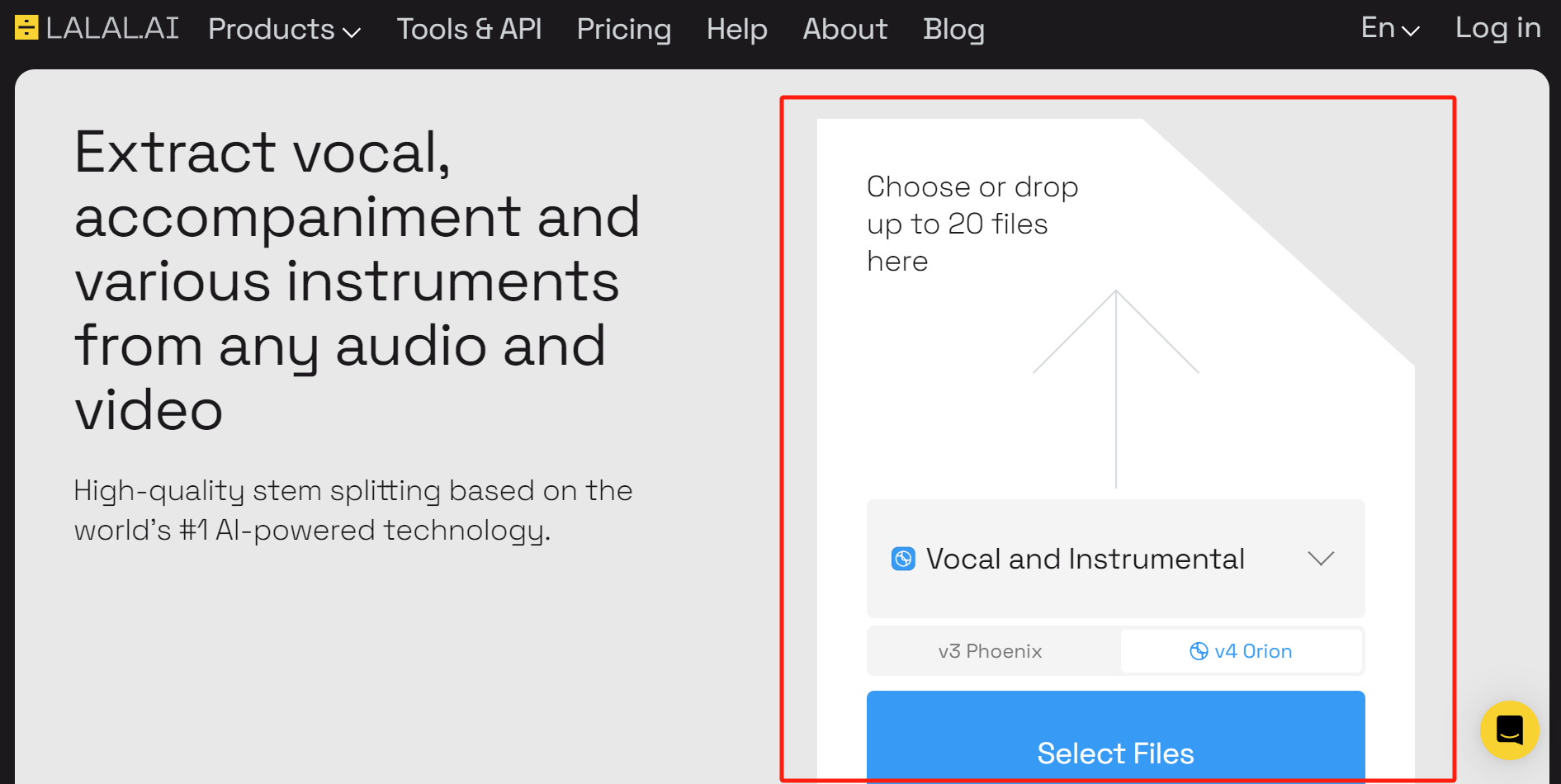
2. Audition
Audition is a professional audio editing tool that automatically extracts the audio from your video file upon import.
You can also make adjustments to the audio using this software. If you don't need to edit the audio, you can simply export it using the "Save As" option.
The downside is that this software is paid and may be too advanced for simple audio extraction purposes.
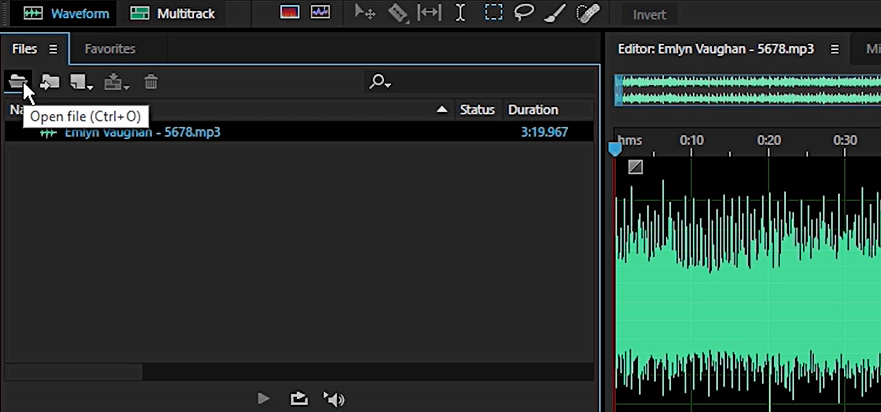
3. VLC Media Player
VLC Media Player is an open-source software that has consistently been one of the top choices for downloading open-source software. It is not only a powerful video player but also a video/audio extractor that allows for various video and audio conversions.
The best part is that VLC Media Player is compatible with almost all file formats and consumes minimal computer resources, making it a versatile software. The only downside may be its outdated user interface design.
Here is how to extract audio with VLC Media Player:
- To extract audio using VLC Media Player, open the software and click on "Media" in the upper left corner.
- From the dropdown menu, select "Convert/Save". Add the video file you want to extract audio from to the conversion list, and then click "Convert/Save".
- In the "Convert" panel that appears, choose the audio format for the file conversion in the "Profile" section.
- Select the output folder, click the "Start" button, and begin the audio file conversion.
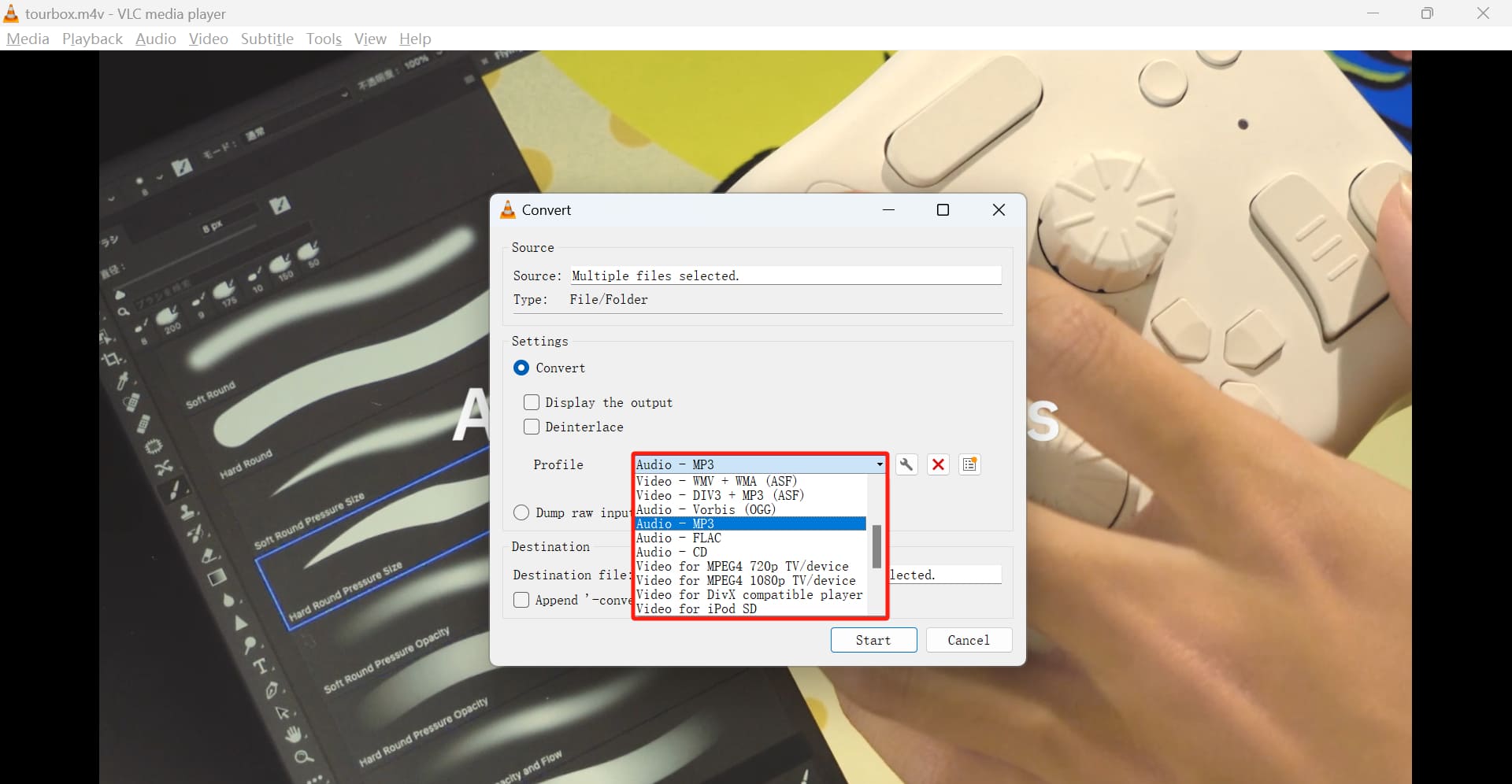
Note: There are also many online audio extractors available on the internet. Generally, using these audio extractors is more convenient, but when using such services to extract audio from videos, it is crucial to ensure the security of the website and avoid clicking on any pop-up advertisements.
Final Thoughts About Extracting Audio From Video
As we wrap up our tutorial on extracting audio from videos, it's essential to consider the ease of use when selecting an application or software for this task.
Additionally, taking precautions such as backing up your files can help prevent any potential damage during the audio extraction process.
While we have explored various options for audio extraction, if you're looking for the ultimate audio extractor, our top recommendation is CapCut.
CapCut is a remarkably user-friendly video editing software that not only allows for seamless audio extraction but is also perfect for content creation on platforms like TikTok. To further enhance your CapCut experience, let us introduce you to TourBox.

TourBox is a game-changer that not only complements CapCut but also offers compatibility with a wide range of office and creative software. It's a versatile tool that you can even use it to play computer games.
TourBox provides a streamlined workflow and intuitive controls that will amplify your working experience, saving you valuable time and effort.
Imagine being able to set a macro function to a specific button on TourBox, allowing you to effortlessly extract audio, or even batch extract audio from videos with a simple press of a button.
But TourBox's capabilities don't stop there. Watch the video below to learn more.
And with that, we conclude our tutorial on how to extract audio from video. We hope that it has been helpful in improving your workflow or content creation endeavors.