How to Flip a Layer & Canvas in Clip Studio Paint?
In the world of digital art, every stroke, and every layer is brimming with infinite possibilities. In Clip Studio Paint, flipping layers and canvases isn't just a simple action; it's like casting a magical spell that breathes new life into your creations.
Whether refining details or examining your artwork from different perspectives, mastering these techniques can make your artistic journey more vibrant and diverse.
In this tutorial, we'll explore how to flip layers and canvas in Clip Studio Paint easily. Are you ready? Let's embark on this creative journey together!

In this article, you will learn:
- How to Flip a Layer in Clip Studio Paint?
- How to Flip Canvas in Clip Studio Paint?
- Final Thoughts About Flipping Layers & Canvas in Clip Studio Paint
How to Flip a Layer in Clip Studio Paint?
Many digital artists using Clip Studio Paint may have a common question: How can I flip only the selected layer (or selection) without flipping the entire canvas?
Flipping the current layer is actually quite simple. First, select the layer in the layer panel, then go to the top menu bar and click [Edit] > [Transform]. In the command list that appears, choose either Flip Horizontal or Flip Vertical to flip only the selected layer.
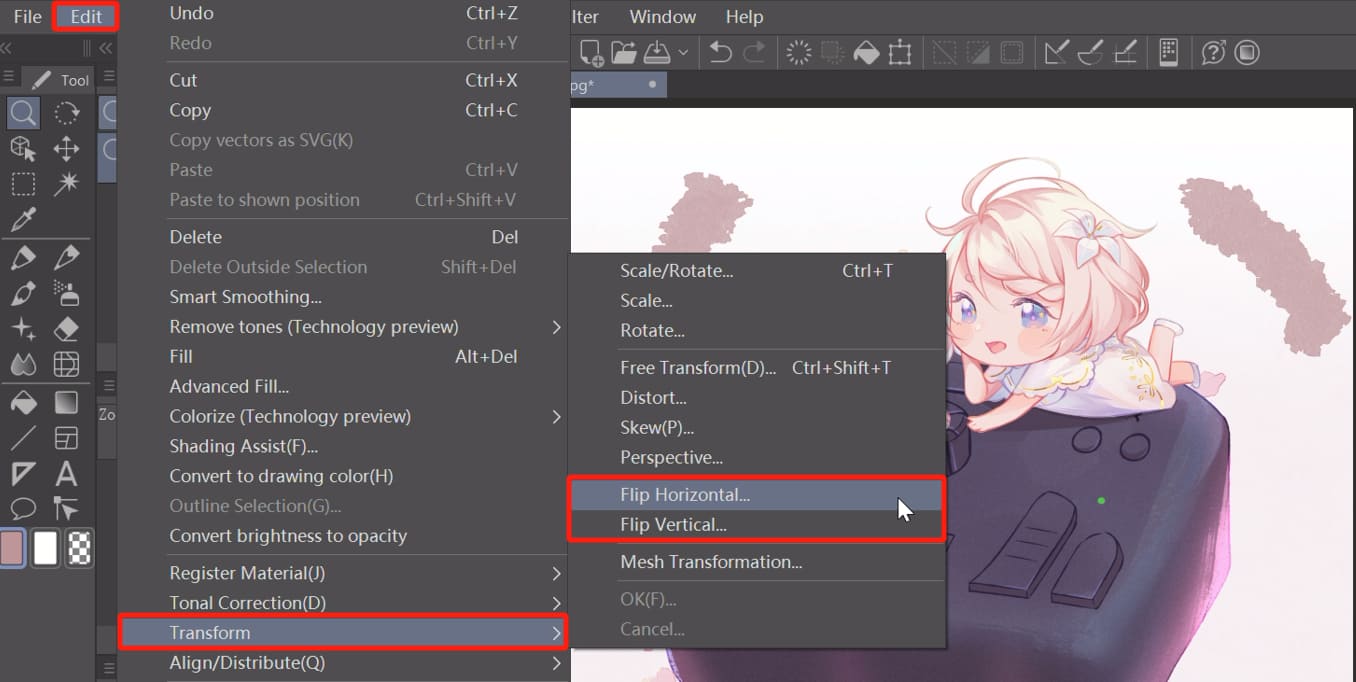
Another way is to summon the Free Transform tool by pressing "Ctrl/Cmd + T". You'll see a bounding box around the content of the current layer. Right-click within this box to find commands for horizontal and vertical flips in the pop-up menu.
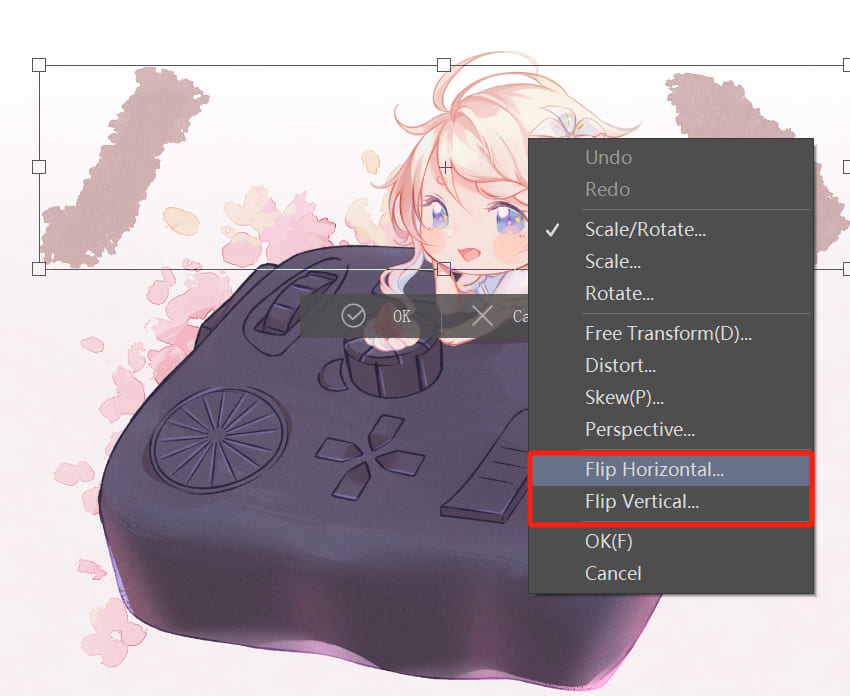
After executing the flip command, only the current layer is flipped, leaving the canvas unchanged.
Bonus Tip:
If you want to flip only a part or region of the current layer, use the selection tool to choose that part, then perform the above two actions to achieve a horizontal/vertical flip for that selection.
Of course, the above two methods may still be a bit cumbersome. You can simplify things by assigning keyboard shortcuts to the horizontal and vertical flip commands under the Transform tool. (By default, these two commands don't have shortcuts.)
In the shortcut settings panel, under the Edit section in the Menu Commands category, you can easily locate the Flip Horizontal and Flip Vertical commands. Assign a shortcut key that you prefer for these commands.
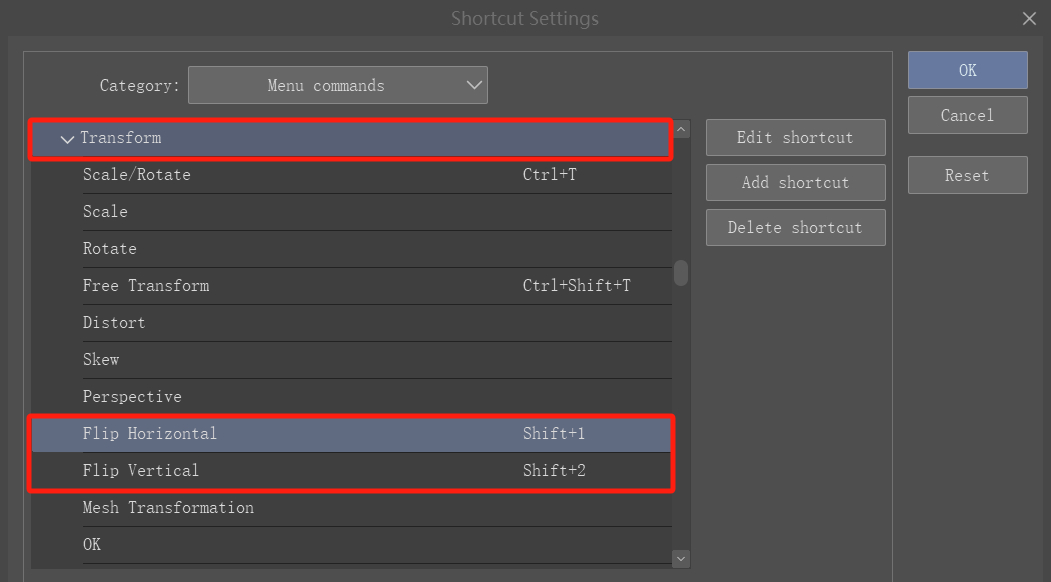
If you find keyboard shortcuts not intuitive enough, then the TourBox, a beloved creative controller among many digital artists and illustrators, might be right up your alley.

You can map the shortcuts for horizontal/vertical flips under the Transform tool to buttons on the TourBox.
This way, you won't have to navigate through long menu lists to find the corresponding commands or memorize any more keyboard shortcuts. Instead, like using a game controller, you can perform various intricate operations with fewer actions.
Moreover, TourBox has been deeply developed for digital art software. Common tasks like adjusting brush properties, rotating the canvas, switching sub-tools, and more can all be configured directly on the TourBox.
Not only can TourBox greatly enhance your creative efficiency, but it also offers an exceptional user experience, like second nature, like part of your hand. Check out our digital painting page for more information.
How to Flip Canvas in Clip Studio Paint?
If you're struggling to paint on the canvas in its original orientation, you can flip or rotate the canvas to a more comfortable angle for painting.
In the bottom left corner of the canvas panel, you'll find sliders and buttons that allow you to adjust the canvas by zooming and rotating it.
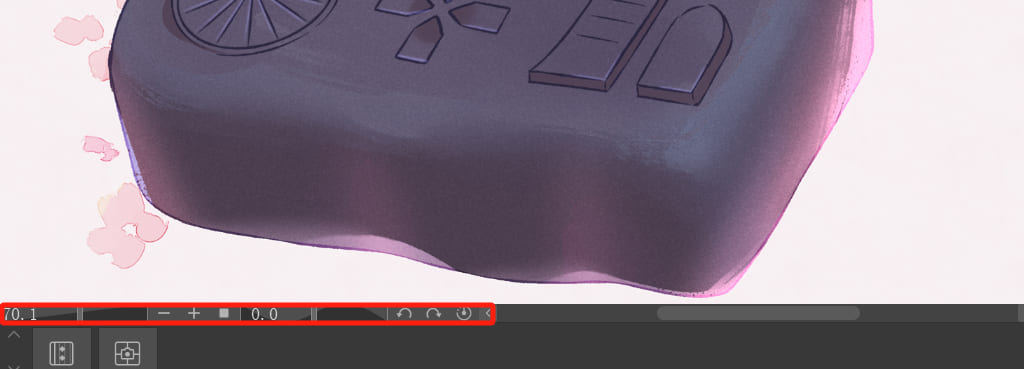
However, if you wish to flip the canvas horizontally or vertically, you might need to adjust the canvas in the Navigator panel.
The Navigator panel offers more control options for the canvas where you can adjust zoom, rotation, horizontal/vertical flipping, and more. If you can't locate the Navigator panel, you can bring it up from the Window menu at the top.
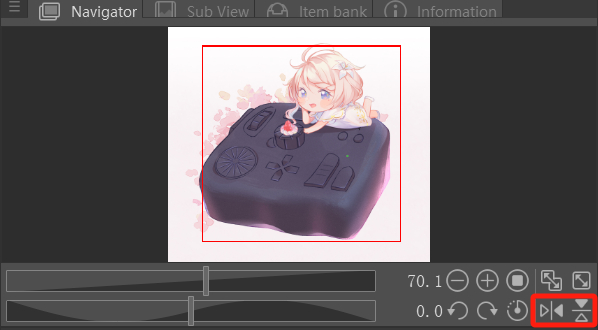
Additionally, under the View menu in the top menu bar, you can find the commands for horizontal/vertical flipping in Rotate/Flip.
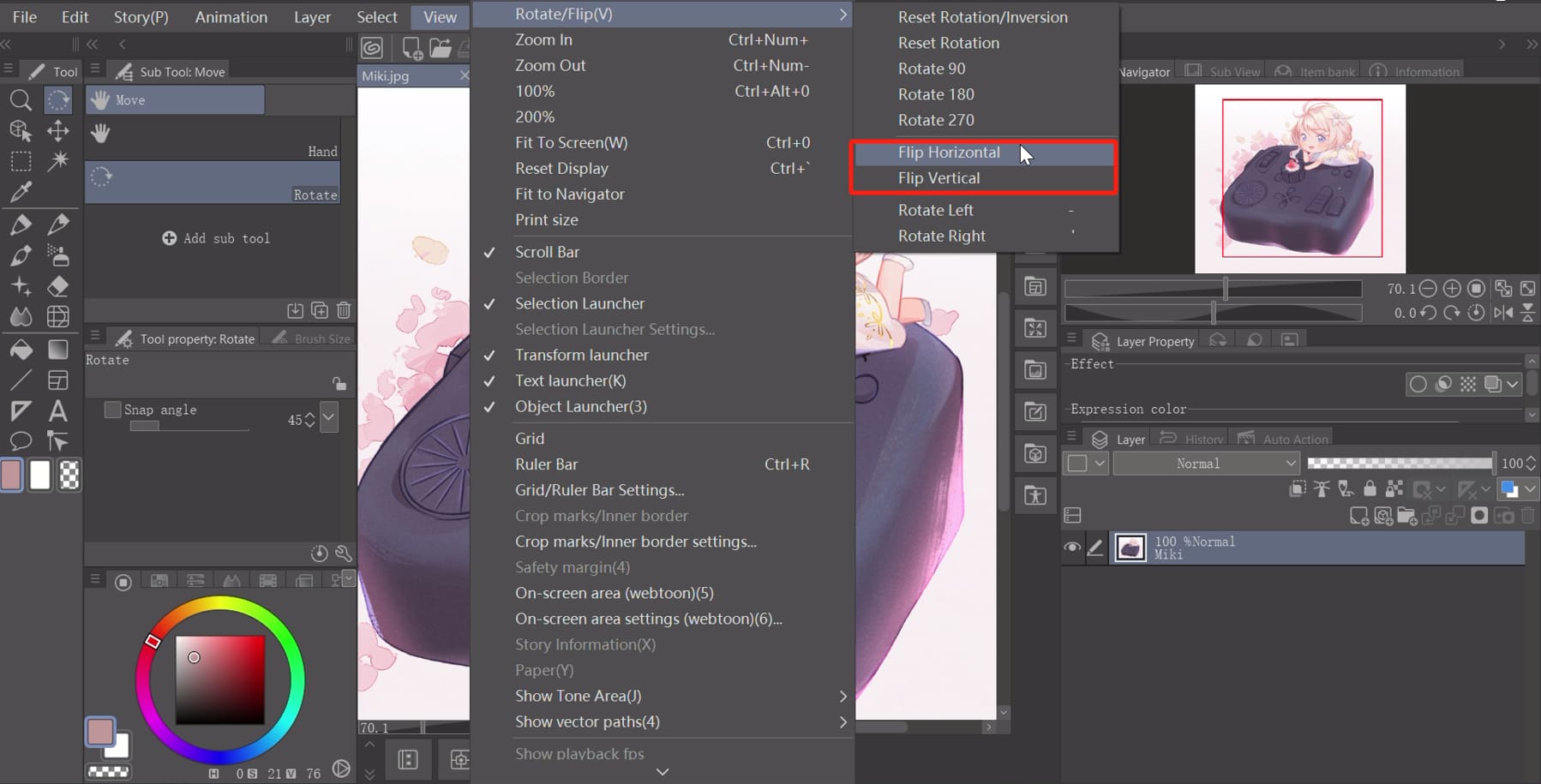
In Clip Studio Paint, there are no default shortcuts for flipping the canvas. You can set shortcuts in the shortcut settings panel, or for a more efficient and precise control method, consider using TourBox.
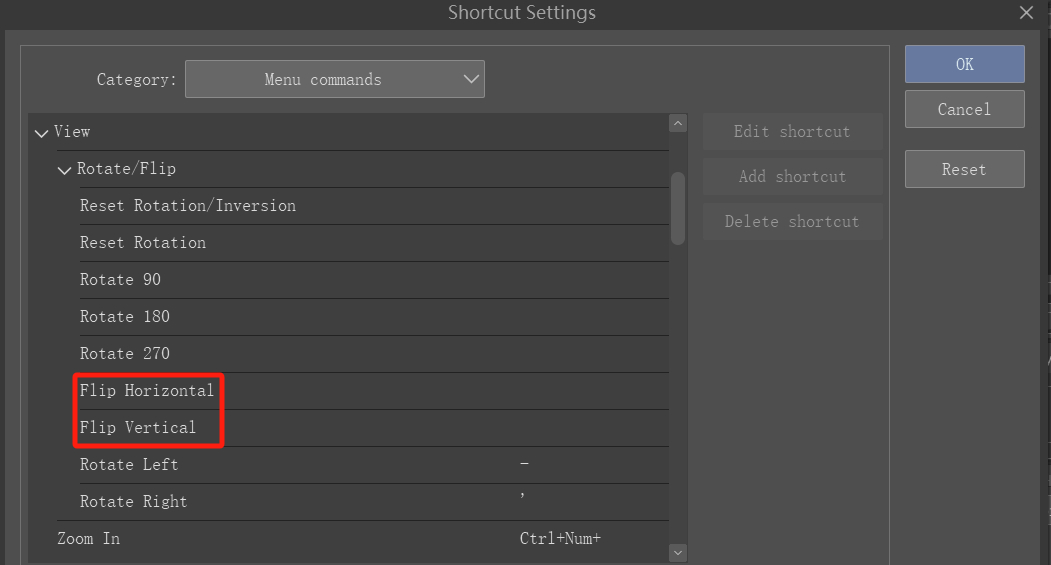
Further Reading:
[TourBox Tips] How to Rotate & Flip Clip Studio Paint Canvas?
Final Thoughts About Flipping Layers & Canvas in Clip Studio Paint
In this tutorial, we've covered how to flip selected layers and the entire canvas in Clip Studio Paint. These two flipping methods target different elements, allowing you to use them based on your specific needs during your creative process.
Executing flip commands directly in Clip Studio Paint can be quite cumbersome. Therefore, as we've suggested, consider looking into TourBox.

Especially the lightweight version, TourBox Lite, which offers great value for money and a user-friendly operational experience that you'll surely appreciate.