[TourBox Tutorial] How to Switch Presets for Different Applications?
This tutorial will guide you through switching presets for different applications within the TourBox Console, streamlining your workflow for a smoother creative experience.
Within the TourBox Console, there are two methods for switching presets:
- Auto Switch
- Manual Switch
Before switching presets, you first need to link the preset to the application you are switching to. For more information, please refer to this tutorial: How to Link and Unlink Applications?
Automatic Switch
TourBox Console supports automatic switching of presets when you switch between different software applications. You can enable the "Auto Switch" mode on the "Preset List".
This way, TourBox Console will automatically switch to the corresponding preset when you use a different software application.
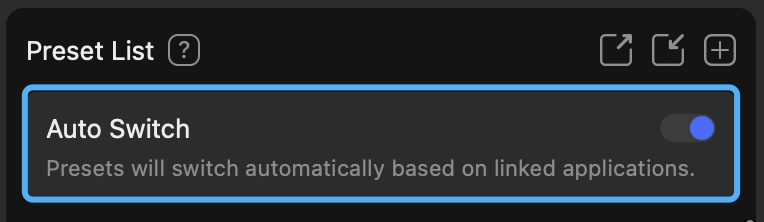
Manual Switch
If the automatic preset switching function doesn't align with your usage habits, the TourBox Console also caters to your needs for manual preset switching.
Manual preset switching doesn't mean you have to jump back to the TourBox Console to unlink the preset and then re-link a new one. TourBox Console offers a more convenient way.
Turn off the "Auto Switch" button. At this point, you'll notice an empty star-shaped icon appearing to the right of the presets in the "Preset List".
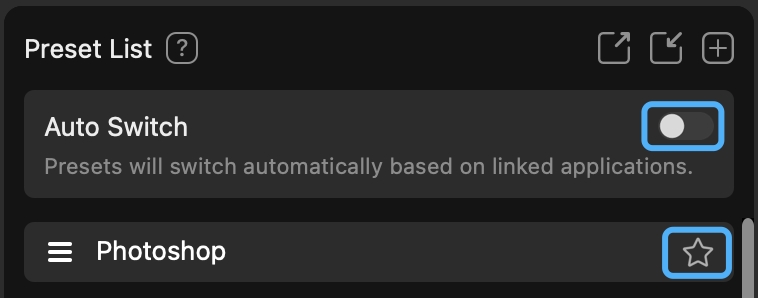
Choose your frequently used preset and click this preset's star icon. This activates the icon, turning it solid.
In the "Preset Setting" on the right, choose a key that suits your usage habits and click to set it.
In the pop-up Action Custom Panel, select the "Basic" tab. In the "Built-in Functions" list on the right, select "Switch Preset" from the "General" dropdown menu.
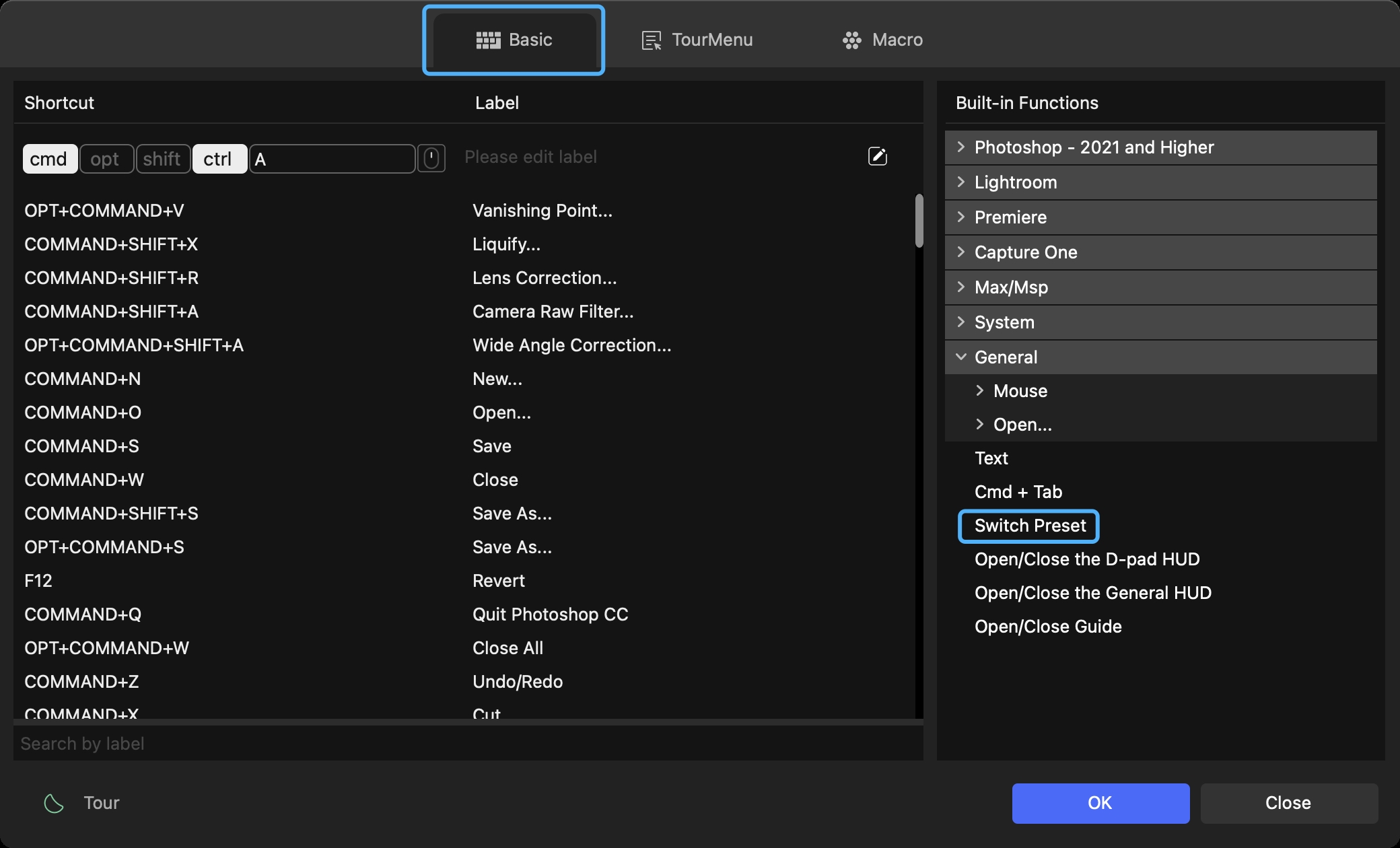
Set the built-in function "Switch Preset" to the same key on the frequently used preset you want to switch to.
When you're using your software to create, and you have your commonly used presets set up, you can press the "Switch Preset" key you've set on the TourBox to cycle through your preferred presets.
Additional Tips:
- The star-shaped icon will only appear after you've turned off the "Auto Switch" feature.
- In the "Rotation Section" of TourBox, the Knob, Scroll, and Dial wheels only allow you to set the "Auto Switch" function within their respective "Press" settings.
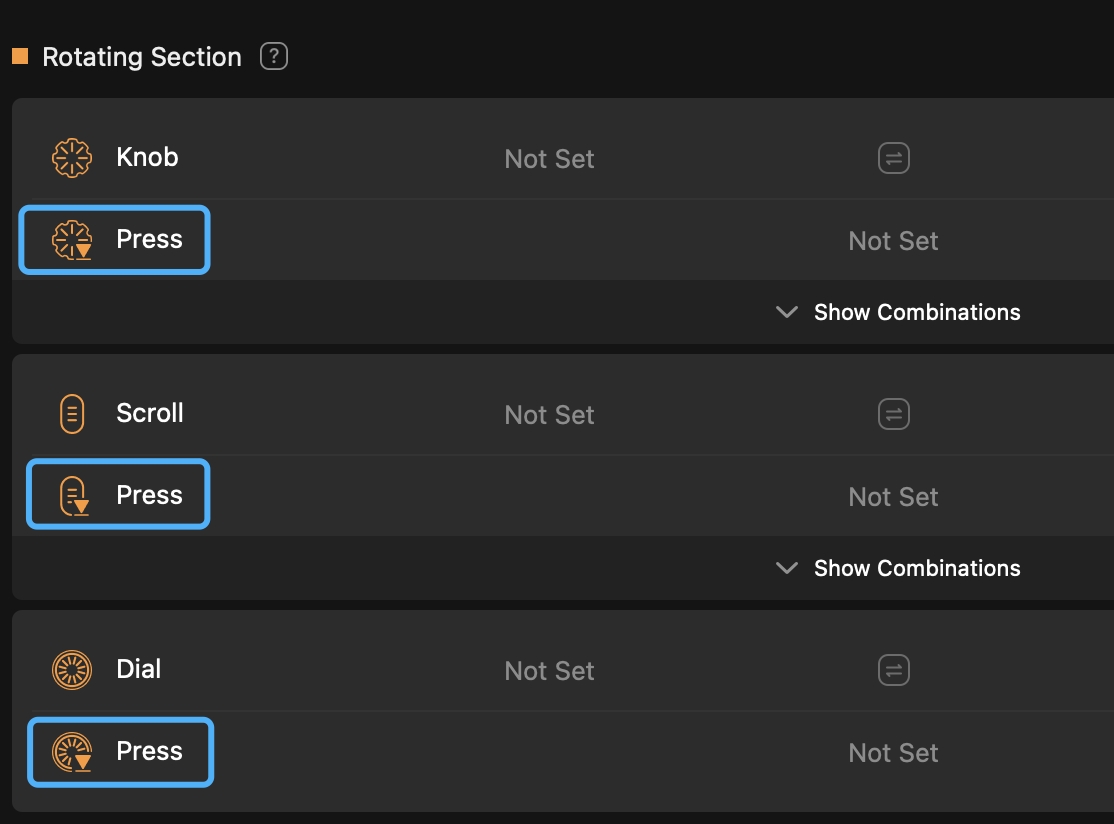
Have a Question?
To explore more about using TourBox and learn additional tips and tricks, check out our TourBox tutorials series.
If the tutorials above do not answer the questions you have, please contact support@tourboxtech.com.