[TourBox Tutorial] How to Use the Rotating Section Controls?
You can find three rotating controls on TourBox: Knob, Scroll, and Dial.
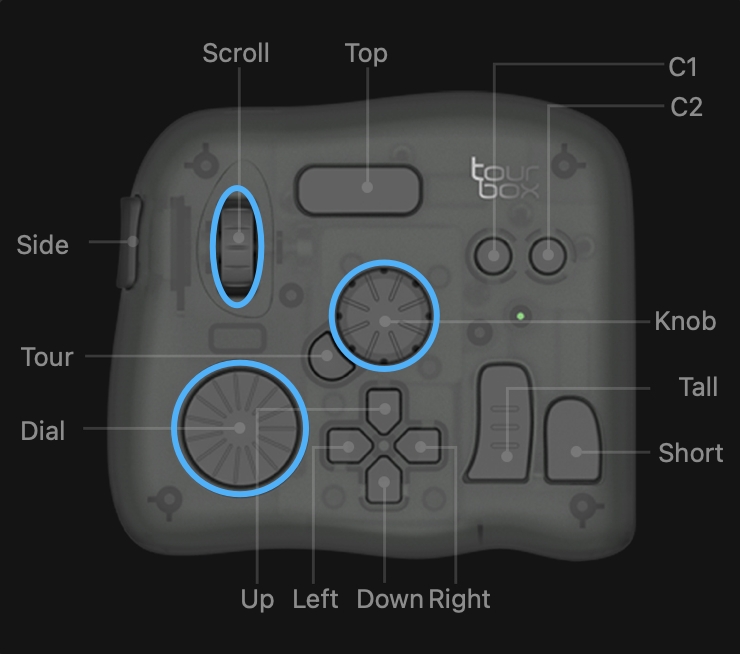
How to Use the Rotating Section Controls?
To access these controls, navigate to the Rotating Section of Preset Settings in the TourBox Console.
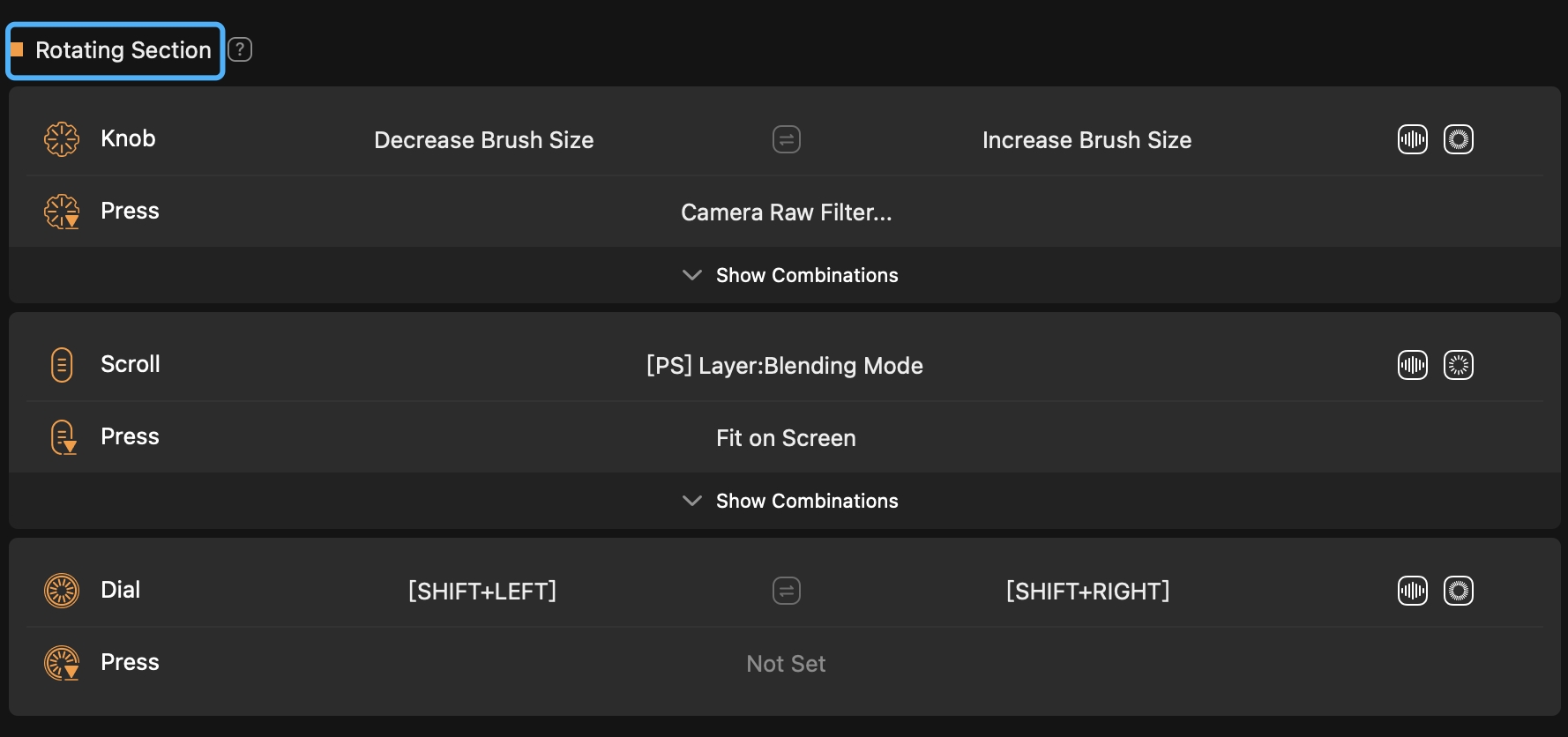
You can assign two shortcuts to the rotation of Knob, Scroll, and Dial. For example, you can set the Knob to decrease brush size when rotated left and increase brush size when rotated right.
You can quickly switch the functionality by using the "Switch" button in the middle of the TourBox Console, swapping the Knob's left rotation to increase brush size and right rotation to decrease brush size.

In addition to manual customization based on your preferences, you can also utilize the Built-in Functions in the TourBox Console to quickly set shortcuts for these three controls.
Apart from assigning commands to the scrolling and rotating actions of these controls, you can also assign commands to their press action and combinations.
Under each Rotating control, you will find a "Press" button for setting shortcuts to the press action of these three controls.
Furthermore, clicking "Show Combinations" will expand the hidden panel for setting combination shortcuts between the four buttons in the "Prime Four Section" and the Knob, Scroll controls.
The Dial control in the Rotating Section does not offer combinations with the "Prime Four Section" for you to set. However, you can create more custom button combinations (including the Dial control) in the "Custom Section."
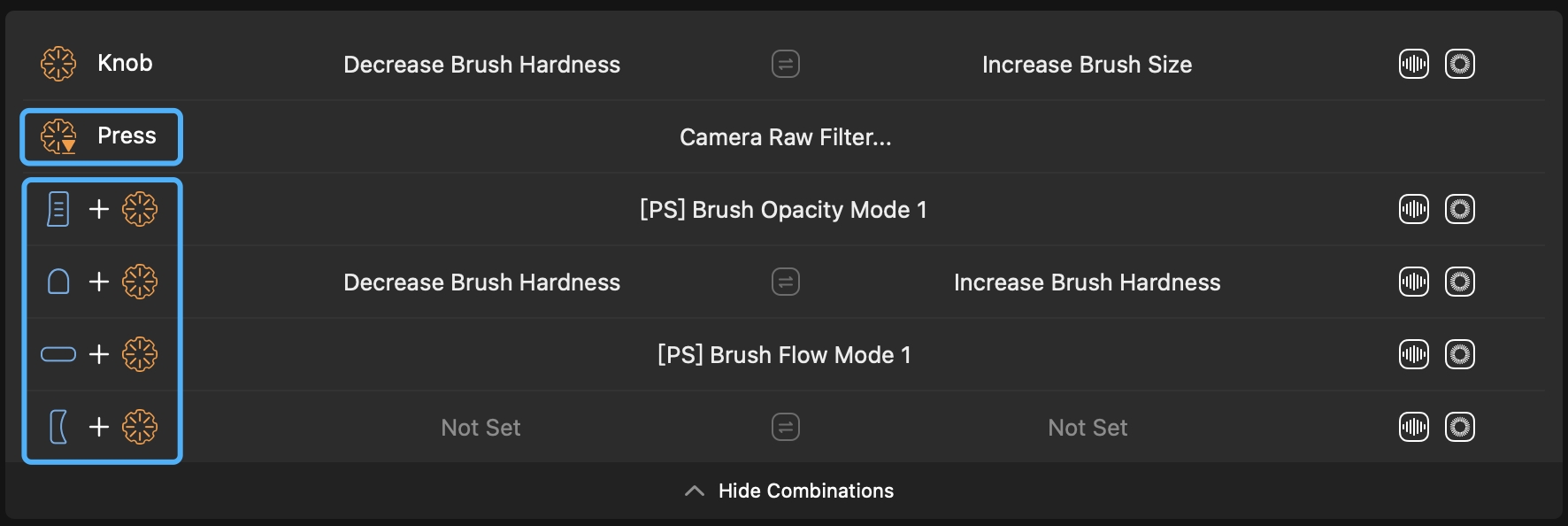
Additional Tip:
In the TourBox Console, the settings for rotating and pressing actions of the Knob, Scroll, and Dial controls are indicated by different icons. The icon for the pressing action settings will have a downward arrow. Please pay attention to distinguishing between them.
How to Adjust the Speed of the Rotating Section?
Depending on your specific needs and the desired precision when scrolling or rotating the Knob, Scroll, and Dial controls, you can click the "Rotation Speed" button located to the right of these controls to choose from three different speeds: Fast, Medium, and Slow.
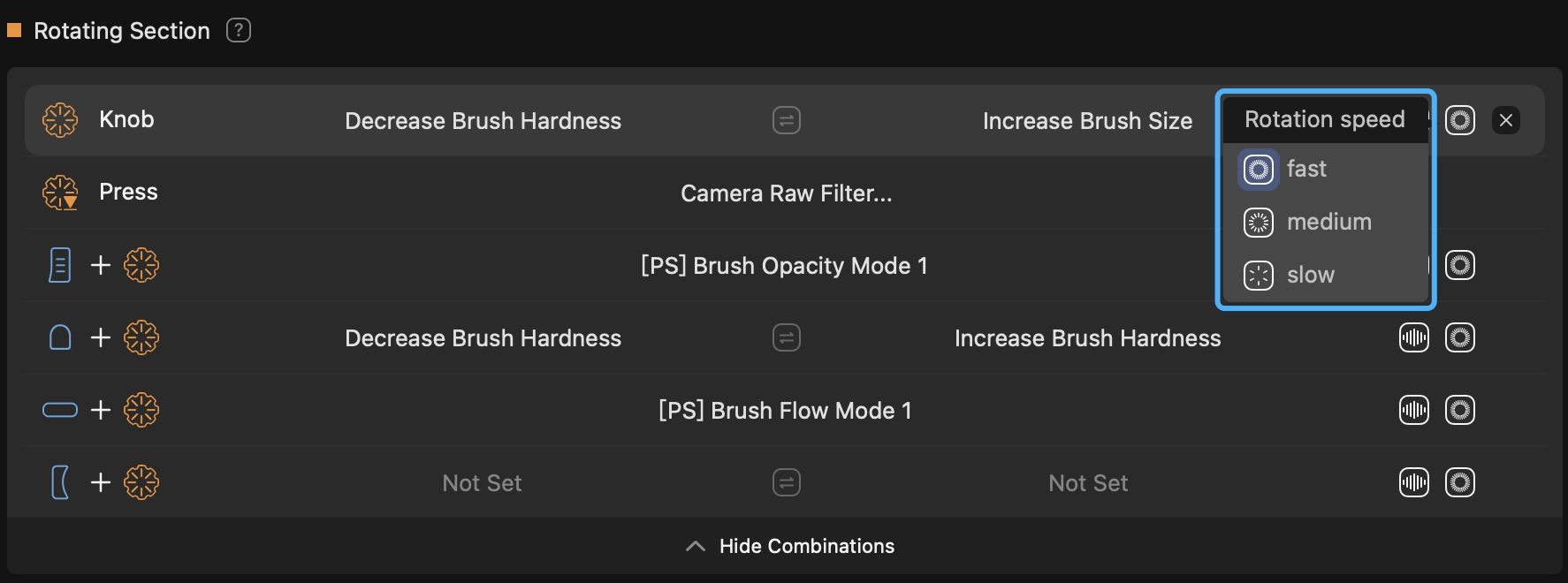
Have a Question?
To explore more about using TourBox and learn additional tips and tricks, check out our TourBox tutorials series.
If the tutorials above do not answer the questions you have, please contact support@tourboxtech.com.