An Ultimate Guide to Understanding Hue & Saturation & Luminance
Whenever you finish a satisfying photography session and import the photos to your computer, you immediately see the colors of the photos vividly displayed on your screen.
But have you ever wondered if these colors have any commonality, so you can better understand how to adjust them effectively?
Indeed, every color has three attributes: Hue, Saturation, and Luminance. If you're not quite sure what these three terms mean, don't worry. In this article, we'll provide you with the answers and explain each attribute in detail.

In this article, you will learn:
- What Is Hue?
- What Is Saturation?
- What Is Luminance?
- How to Use HSL?
- Frequently Asked Questions About Hue | Saturation | Luminance
What Is Hue?
Hue is perhaps the most challenging and diverse attribute among hue, saturation, and luminance.
In simpler terms, hue defines what color something is. For example, red, blue, and other color names we use to describe colors are hues.
To simplify the vast array of colors, people have created a basic "12-hue wheel," as shown in the image below.
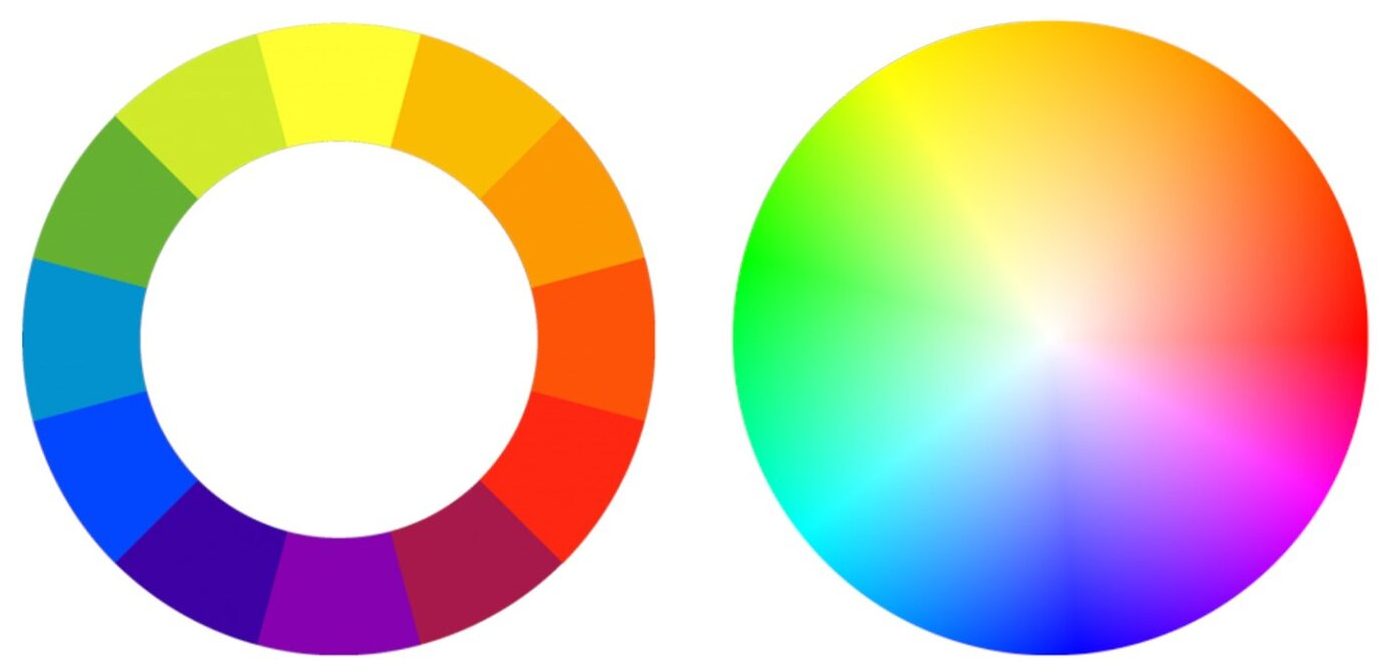
In photo editing software like Lightroom Classic, you can adjust the hue to understand the color shifts. For instance, the significant change from blue to purple, as illustrated below, is achieved by adjusting the hue.

Our eyes are highly responsive to changes in hue. A color shifting from blue to purple will catch our attention more than a shift from dark blue to light blue. That's why adjusting the hue can be a powerful tool to draw attention.
Various tools are available to alter colors during white balance correction and other color adjustments. Therefore, when editing photos, hue often serves as a creative tool.
It's important to note that hue cannot change the intensity or brightness of colors.
For example, in the image below, even after adjusting the hue, if you desaturate the photo (removing the hue attribute), you'll notice that the grayscale appearance remains the same. There's no distinction when colors are stripped away.

What Is Saturation?
Saturation is a parameter used to adjust the intensity of colors, determining whether they appear vibrant or muted. It does not alter the hue.
For example, in the image below, we have a gradient representation starting from a pure blue color (far right) and gradually decreasing the saturation by 20 units each time until reaching a gray shade (far left) with a saturation value of -100.

You'll notice that colors have varying visual impact, with purer colors appearing more "eye-catching." That's why low saturation or even black-and-white photos provide a sense of texture and contrast, as they minimize color distractions.
Now, let's look at a range of yellow shades. You might come across an observation: it seems that changing the saturation of these colors also affects their brightness! Your perception is correct.

Unlike hue, which doesn't affect anything else, adjusting saturation can lead to changes in luminance as well.
Now, if you desaturate both color bars above, you'll see the difference in the resulting grayscale. Adjusting saturation does impact luminance, and different hues display varying changes in luminance.
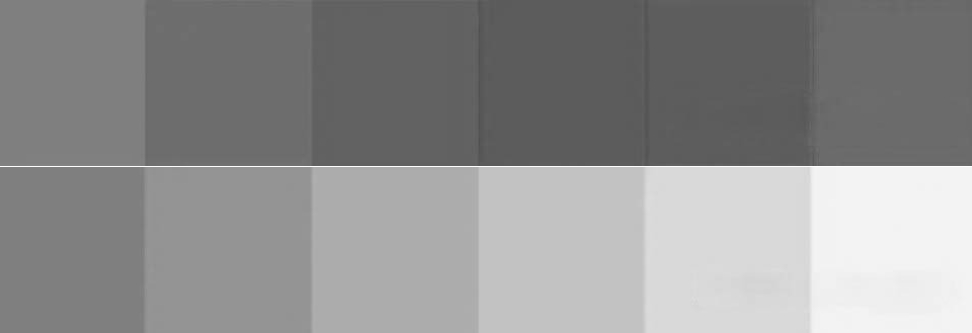
What Is Luminance?
Luminance refers to the brightness of a color. Higher luminance means a brighter color, visually appearing closer to white, while lower luminance results in darker shades, approaching black.
In the image below, the middle color is pure red, and moving from left to right, we have luminance values of -100, -60, -30, 0, 30, 60, and 100. You'll notice that -100 represents pure black, while 100 represents pure white.

You might be wondering about the difference between "luminance" and "exposure." These terms are quite similar.
In most operations (except for specific settings), the difference lies in the way they affect brightness. Luminance linearly adjusts brightness, while exposure operates non-linearly, providing protection for pure colors, shadows, and highlights.
As a result, increasing the exposure to 100 won't make the image pure white, while adjusting the luminance can completely whiten the image.
Because of its straightforward nature, it's recommended to use luminance sparingly when adjusting the overall brightness of a photo. It is better suited for local adjustments.
Moreover, in most cases, you'll need to combine luminance adjustments with other parameters. For example, darkening the luminance of blue while increasing its saturation to create a transparent and deep blue sky.
How to Use HSL?
You might have noticed an HSL panel in the Color Mixer workspace of Camera Raw/Lightroom Classic.
In this panel, you can adjust three parameters for different colors, and their abbreviations reveal their secrets:
- H: Hue
- S: Saturation
- L: Luminance
Now it makes sense! In this panel, you can adjust the HSL (Hue, Saturation, and Luminance) for eight different colors.
If you want to enhance the sky or emphasize a specific color in your image, you can modify the hue of that particular color, among other adjustments.
That's why the HSL panel in Camera Raw and Lightroom is one of the most commonly used tools for making localized color adjustments. It has found widespread application in photo editing.
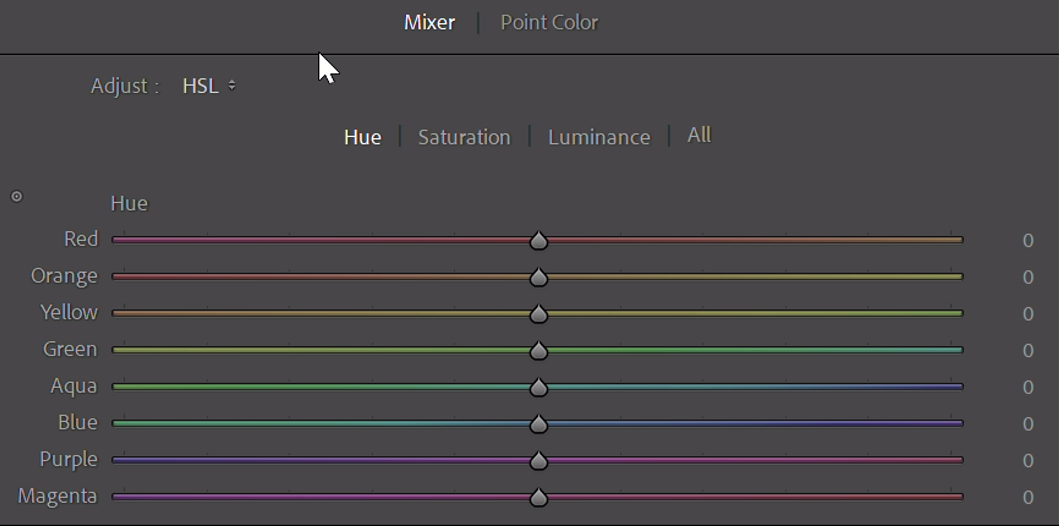
Further Reading:
If you want to learn more about using HSL (Hue, Saturation, and Luminance) in post-processing software, you can check out our article: "How to Use HSL in Lightroom Classic."
When you try to adjust colors in photo editing software, you'll quickly realize that dragging HSL sliders with a mouse is neither precise nor efficient. This is where you might need a creative tool beloved by photographers and digital artists called TourBox.

TourBox features a built-in HSL Plugin Panel that simplifies every step of adjusting HSL. It allows you to experience the charm of color correction while significantly enhancing your workflow efficiency.
Check out our page on photo editing to learn more about how TourBox revolutionizes your photo editing workflow.
Frequently Asked Questions About Hue | Saturation | Luminance
Question: What Is HSL?
HSL stands for Hue, Saturation, and Luminance:
- Hue: It refers to what people commonly refer to as colors, such as red, blue, yellow, and so on.
- Saturation: It describes the purity of a color. Higher saturation means a more vibrant and pure color, while lower saturation brings the color closer to gray.
- Luminance: It describes the brightness or lightness of a color. Higher luminance corresponds to brighter colors, while lower luminance indicates darker shades.
The advantage of the HSL color model is its intuitive and easy-to-understand nature. You can visualize it as a color wheel, where hue represents the different colors, saturation represents their intensity or purity, and luminance represents their brightness or darkness.
Question: How Is Luminance Used in Image Processing?
Luminance describes the brightness or lightness of a color. However, as mentioned above, it is recommended to use the luminance slider when making local adjustments to the photo and in combination with other parameter sliders.
Question: How Can I Adjust Hue, Saturation, and Luminance in Image Processing Software?
Most image processing software provides dedicated tools or sliders to adjust hue, saturation, and luminance. You can typically find these tools in the software's color adjustment options.
Question: What Aspects of an Image Are Affected by Adjusting Hue, Saturation, and Luminance?
Adjusting these three elements can change the color, vibrancy, and brightness of an image, thus impacting its overall visual effect. For example, increasing saturation can make colors appear more vibrant, while decreasing luminance can make the image appear darker.
Product Recommendation:
If you're interested in TourBox, why not try our latest product, TourBox Lite? TourBox Lite offers great value for money, especially for first-time users just getting acquainted with TourBox.
