[TourBox Tips] How to Rotate & Flip Clip Studio Paint Canvas?
When it comes to digital painting, it's often helpful to flip the canvas horizontally or vertically, making it easier to draw lines at unique angles.
However, in the digital painting software Clip Studio Paint, there are no default shortcuts for rotating or flipping the canvas.
To solve this, you can first set up custom shortcuts for canvas rotation/flipping in the Shortcut Settings panel of Clip Studio Paint.
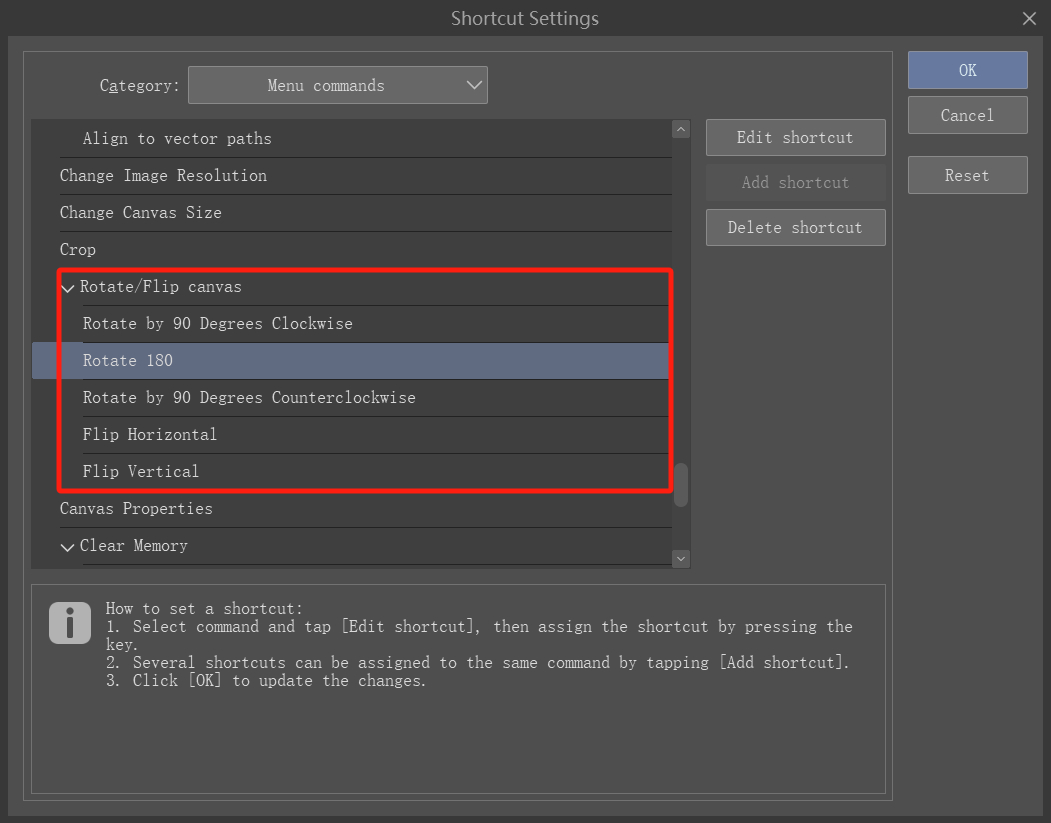
Then, assign these shortcuts to the buttons on your TourBox. This way, you can easily press a TourBox button to rotate or flip the canvas.

Alternatively, you can use the TourMenu feature to group various canvas rotation/flipping commands into a single button on the TourBox.
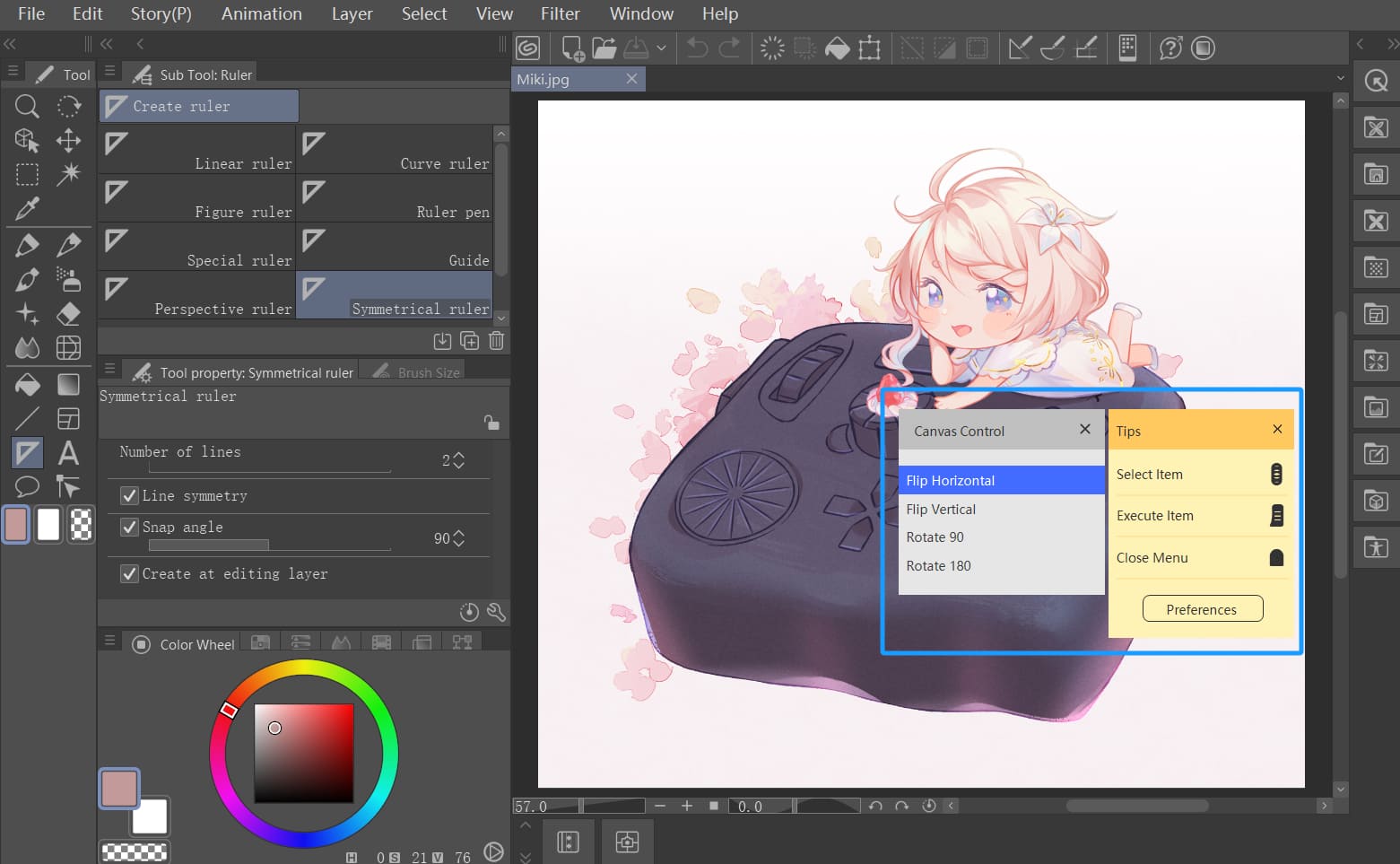
Furthermore, the TourBox Console includes built-in functions for rotating the canvas in Clip Studio Paint. You can directly assign this function to any rotation section control on the TourBox.
As shown in the image below, click on the Dial control in the TourBox Console to access the settings page. Switch to the Built-in tab, find Clip Studio Paint in the application list on the left, and select "Rotate Canvas."
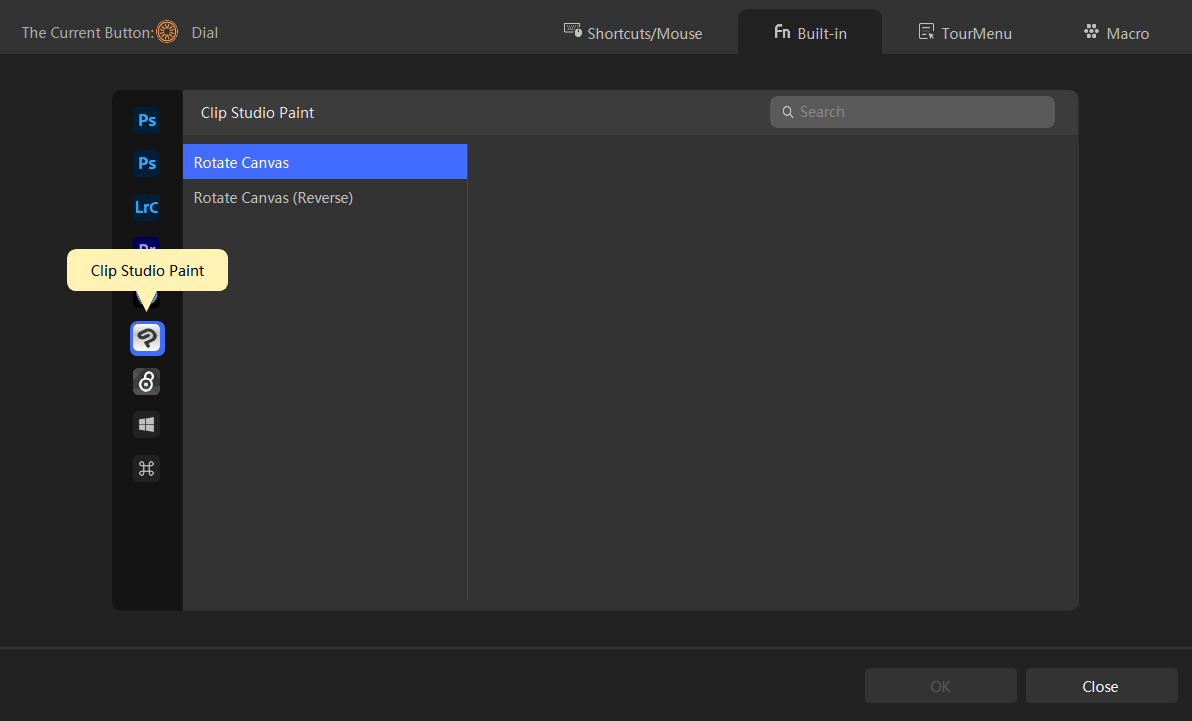
Now, go back to Clip Studio Paint and try using the TourBox to rotate the canvas with ease!