[TourBox Tips] How to Rotate & Zoom & Reset Canvas?
When it comes to digital painting in Photoshop, scrolling and zooming the canvas can be a hassle, draining your creative energy and patience with frequent zooming and rotating.
However, with TourBox, you can effortlessly control canvas rotation and zooming with just one hand, as if you were holding a piece of paper.
So, how do you set it up? It's quite simple, let's get started!
How to Set up Canvas Rotation on TourBox?
First, in the TourBox Console, click on the Dial control to enter the settings page. (Choosing the Dial control is the most intuitive and recommended option.)
In the settings page, switch to the "Built-in" tab, and then under "Photoshop - Universal Versions," select "Rotate Canvas." Click OK and you're ready to easily rotate the canvas in Photoshop.
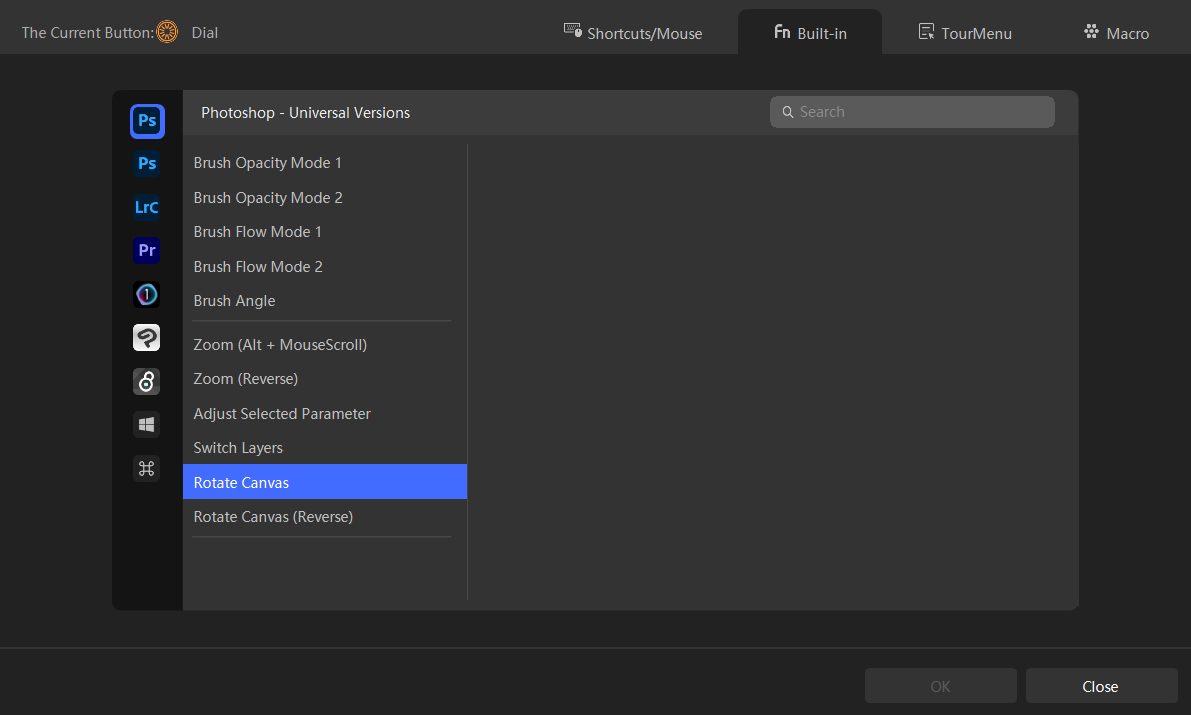
How to Set up Canvas Zooming on TourBox?
The TourBox Console also provides a built-in function for canvas zooming. Here, we recommend using the Scroll control for this setup.
Similarly, click on the Scroll control and switch to the "Built-in" tab on the settings page. Then, under "Photoshop - Universal Versions," select "Zoom (Alt + MouseScroll)."
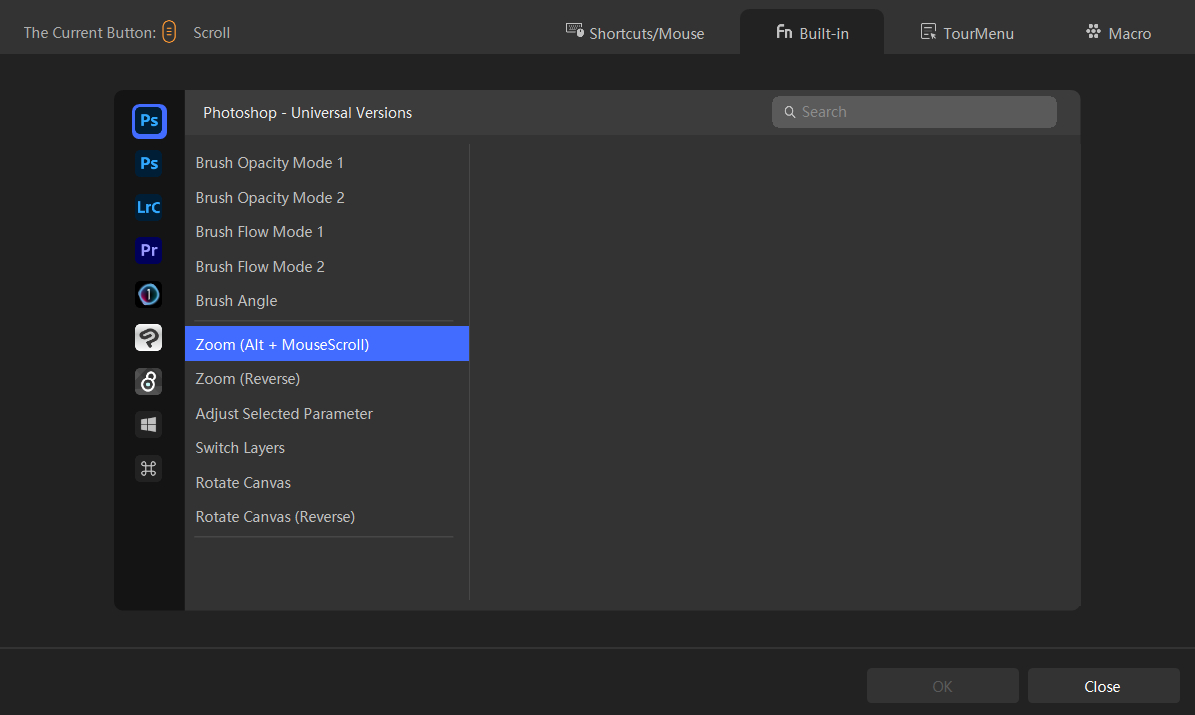
Back in Photoshop, as you rotate or zoom the canvas using your hand on TourBox, it will seamlessly follow your natural hand gestures, providing intuitive and responsive feedback.
TourBox's unique layout ensures that these two actions seamlessly integrate throughout the entire artistic process.
How to Reset Rotation and Zoom With One Button on TourBox?
Unlike CLIP STUDIO PAINT and SAI, Photoshop has separate functions for resetting rotation and zooming. In other words, you cannot reset the canvas with just one button in Photoshop.
Specifically, the shortcut key to reset canvas rotation in Photoshop is "ESC," while the shortcut key to reset canvas zooming is "Ctrl + 0 (CMD + 0)."
You can certainly set separate buttons on TourBox to reset the canvas for each function, but that's not the most efficient approach.
Is there a way to reset both rotation and zoom with just one button? That's where TourBox's macro function comes in.
You can set a one-button reset function for the Dial control (yes, you can also set actions for pressing the rotation control). In the settings page, switch to the Macro tab and add a macro.
In the default GROUP of the macro, set the shortcut keys "ESC," and "Ctrl + 0 (CMD+0)" in sequence, and insert a 50ms delay between them, as shown in the image below.
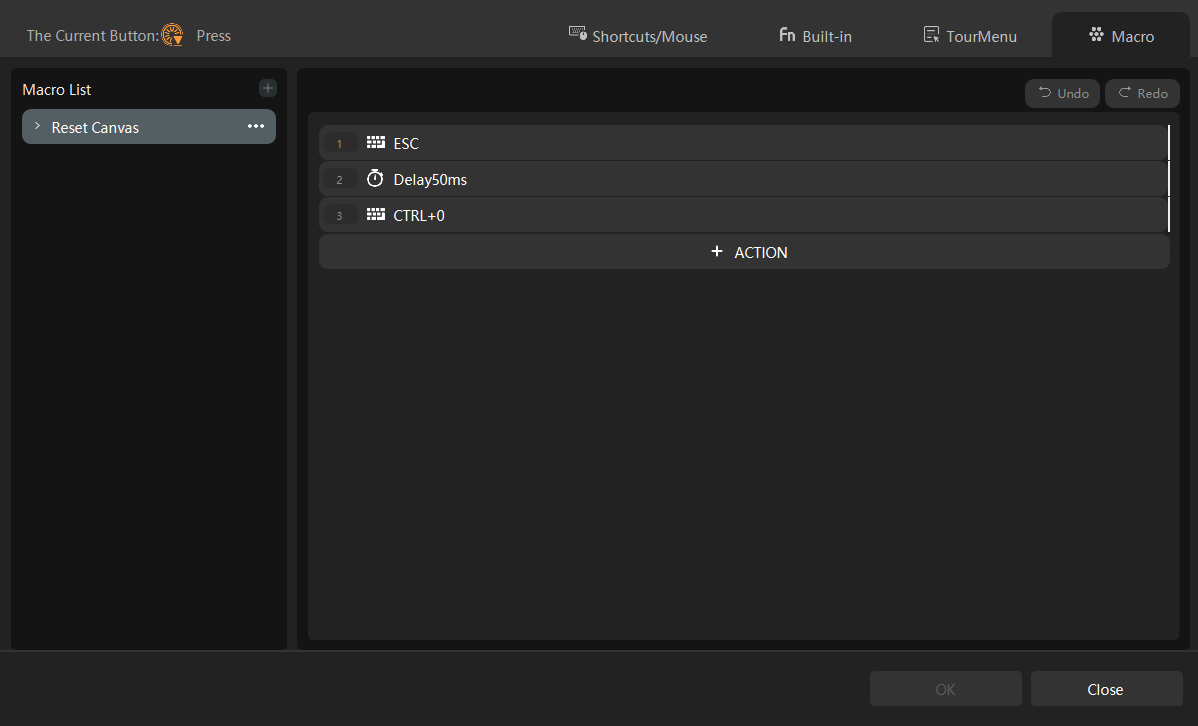
You're all set! Now, go back to Photoshop and experience the convenience of a one-button canvas reset.
Extra Tip:
The above logic also applies to CLIP STUDIO PAINT, SAI, and other digital painting software. Give TourBox a try with a different software and witness its magic.
The following video should make it easier for you to understand how to set up the one-button canvas reset. Feel free to check it out if you're interested.