[TourBox Tips] Use Buttons to Switch Brushes in Clip Studio Paint
For artists who frequently use Clip Studio Paint, having a set of favorite brush tools is common. But how can you set up TourBox to switch between these preferred brushes using its buttons?
First, you need to map the shortcuts for these favorite brush tools to the TourBox buttons. Since Clip Studio Paint's brush tools don't have default shortcuts, you'll need to assign shortcuts to them first.
In the Shortcut Settings panel of Clip Studio Paint, select the Tools option from the Category dropdown menu at the top of the panel. This will make it easy for you to locate the sub-tool options for Brushes in the panel area.
Assign custom shortcuts to your favorite brush tools.
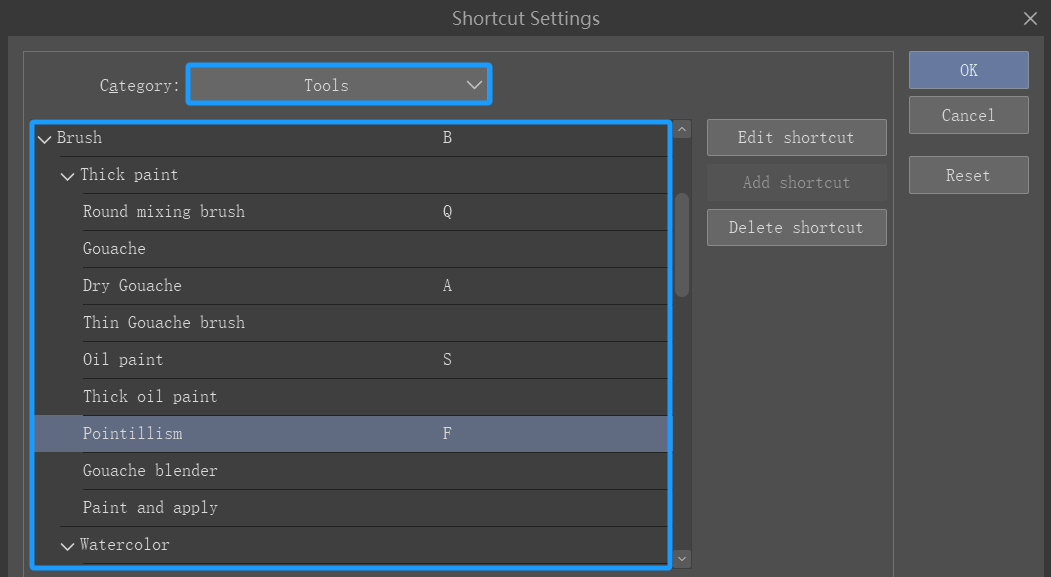
Then switch back to TourBox Console, map these brush tools' shortcuts to the TourBox buttons, and label them.

With the setup complete, head over to Clip Studio Paint and give it a try!
If you're looking to switch among more than 4 commonly used brushes using TourBox, mapping them to TourBox buttons as discussed in this article might not be the most efficient approach.
Check out our related TourBox Tip to learn how to use just one Knob control to switch among multiple brushes instead.
Further Reading:
[TourBox Tips] Use Knob to Switch Brushes in Clip Studio Paint