[TourBox Tips] How to Switch Panels in Premiere Pro?
Have you ever felt that the interface in Premiere Pro can be cluttered and crowded, especially if you're working on a smaller screen?
When editing videos in Premiere Pro, you often need to switch between different panels. The cluttered interface can make it frustrating to constantly search for panels.
Well, here's a solution: you can easily set up a macro on a single button (or combination actions) of TourBox to quickly switch between your frequently used panels in Premiere Pro.
Just press that button, and you can seamlessly switch between these panels.
Setting it up is simple. First, you need to assign a macro to a button (or combination actions) and then create multiple GROUP for that macro (depending on how many panels you need, e.g., if you use 5 panels frequently, set up 5 GROUP).
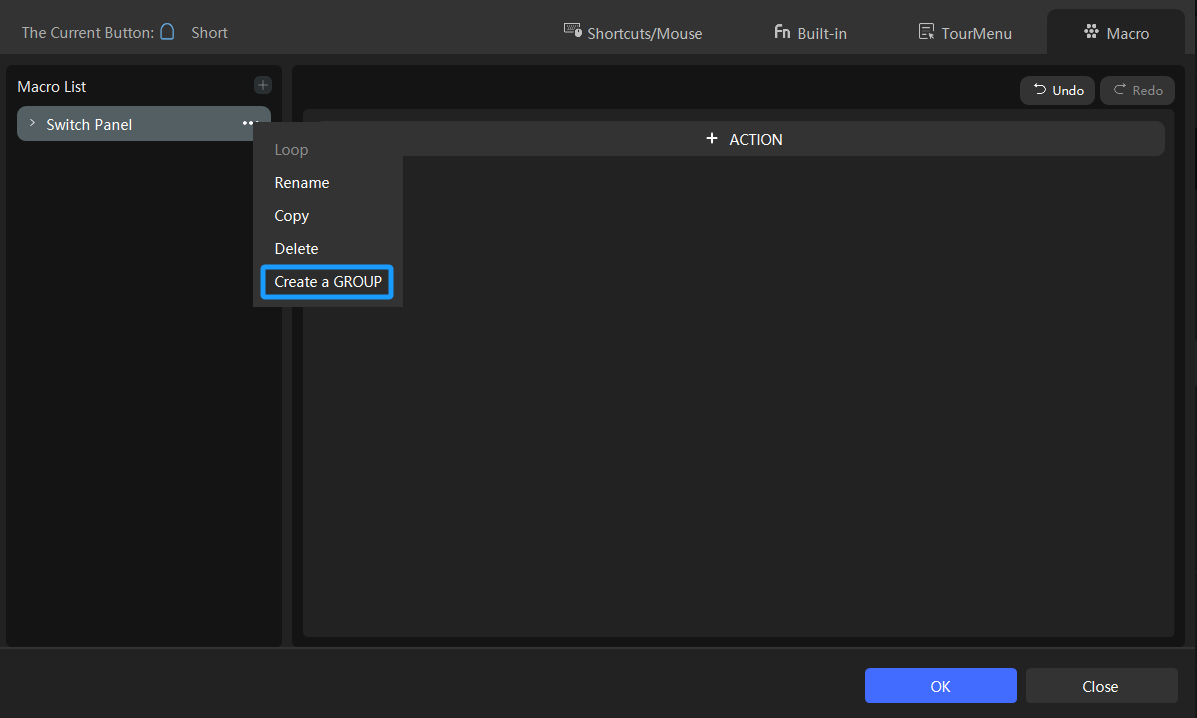
Bonus Tip:
If you're unfamiliar with macros on TourBox, you can check out our tutorial on how to use macros with TourBox.
Assign a keyboard shortcut action for each GROUP, representing different Premiere Pro panels. Here are some reference panel shortcuts:
- "Shift + 1": Projects panel
- "Shift + 2": Source Monitor panel
- "Shift + 3": Timelines panel
- "Shift + 4": Program Monitor panel
- "Shift + 5": Effect Controls panel

Note that some panels in Premiere Pro don't have default shortcuts, like Lumetri Scopes, so you'll need to customize them in the Keyboard Shortcuts settings.
Lastly, don't forget to set the GROUP mode to "Loop."
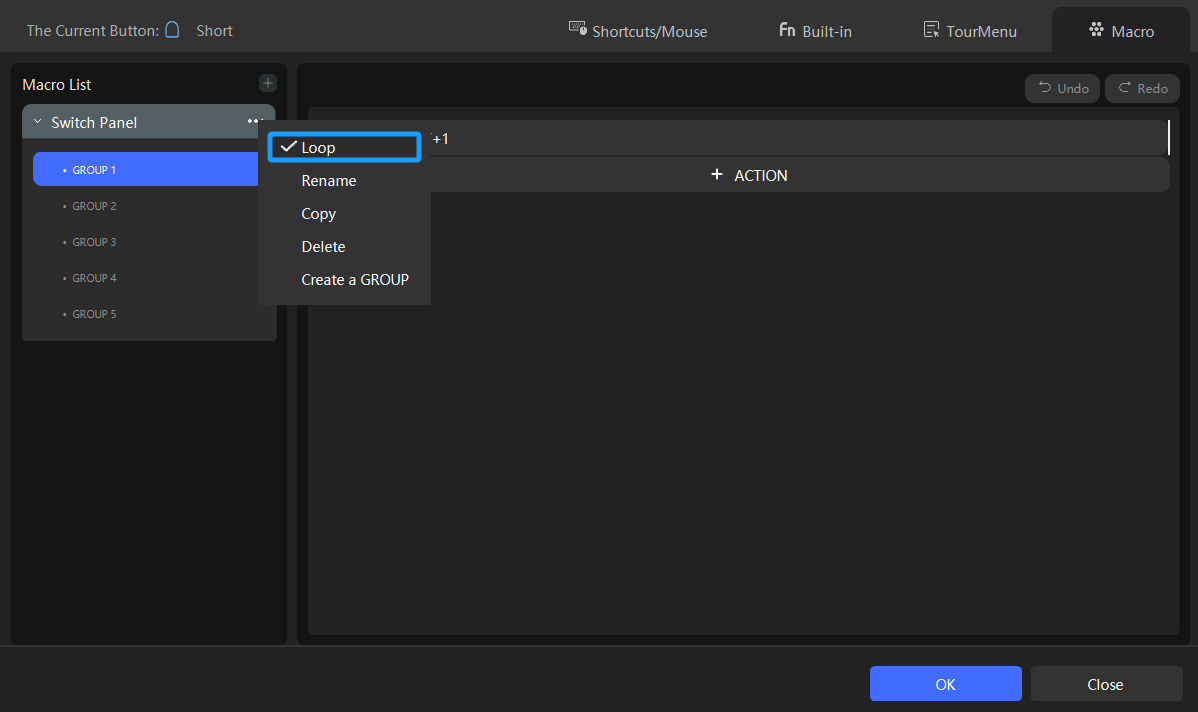
Now, you can go back to Premiere Pro and enjoy the freedom of seamlessly switching between panels.
Bonus Tip:
You can also apply similar settings in Final Cut Pro, so give it a try as well.