YouTube to MP4 Converter: How to Convert YouTube Videos to MP4 Format
In the vast realm of online content creation, YouTube has emerged as a powerful platform, attracting millions of viewers worldwide. For content creators or YouTubers, converting YouTube to MP4 can greatly enhance their workflow efficiency.
So, what is the best way for YouTube to MP4? This article will provide multiple options, some of which require simple copy-pasting on a website, while others involve downloadable software.

In this article, you will learn:
- How to Convert YouTube Videos to MP4?
- Frequently Asked Questions About YouTube to MP4?
- Final Thoughts About YouTube to MP4
Note:
Downloading copyrighted content without permission is against YouTube's terms of service. Therefore, this tutorial should only be used to download videos that are in the public domain, or if you have the copyright owner's permission.
How to Convert YouTube Videos to MP4?
Downloading YouTube videos for offline use can be very handy. It allows you to watch your favorite videos without an internet connection, and you can save them for reference when creating content.
There are multiple methods to convert YouTube to MP4, and in this tutorial, we will briefly introduce three safe and effective methods:
- Online Converter Tools
- Desktop Software
- Browser Extensions
1. Using Online Converter Tools
Online converter tools are one of the easiest methods to convert YouTube to MP4. Here's how you can use them:
- Find a Video: Visit YouTube, find the video you want to download, and copy its URL from the address bar.
- Visit the Converter Site: There are several online converter tools available. Visit one of these sites.
- Paste the URL: There should be a field where you can paste the URL of the video you copied. Paste it here.
- Choose the Format: Select 'MP4' as the format you want the video to be converted to.
- Download: Click on 'Start' or 'Convert', then wait for the process to complete. Once done, there should be an option to download the video. Click it to start downloading.
Here, we will list 3 online YouTube to MP4 converters. All of these tools are free, safe, and reliable to use:
- FLVTO: FLVTO is a fast solution for converting YouTube videos to MP4. It also offers a browser extension for quicker access.
- AISEO: AISEO is a versatile AI-powered website that lets you download YouTube videos for free. The downloading process is completely ad-free, with no hidden fees, pop-ups, interruptions, or watermarks. It supports video quality up to 1080p and allows downloads in both MP4 and WEBM formats.
- YTMP4: YTMP4 is a simple and easy-to-use online YouTube to MP4 converter. It supports YouTube video conversions in up to 1080p quality. The only downside is that it may open new browser windows with ads. Just ignore them and stay on the original site to click the download button.
Note:
- Be mindful of pop-up ads and avoid downloading anything other than the video file.
- Some online YouTube to MP4 converters may open a new browser window (with ads) after you click on the conversion button. Simply quickly close the new window and wait on the original webpage for the conversion to complete.
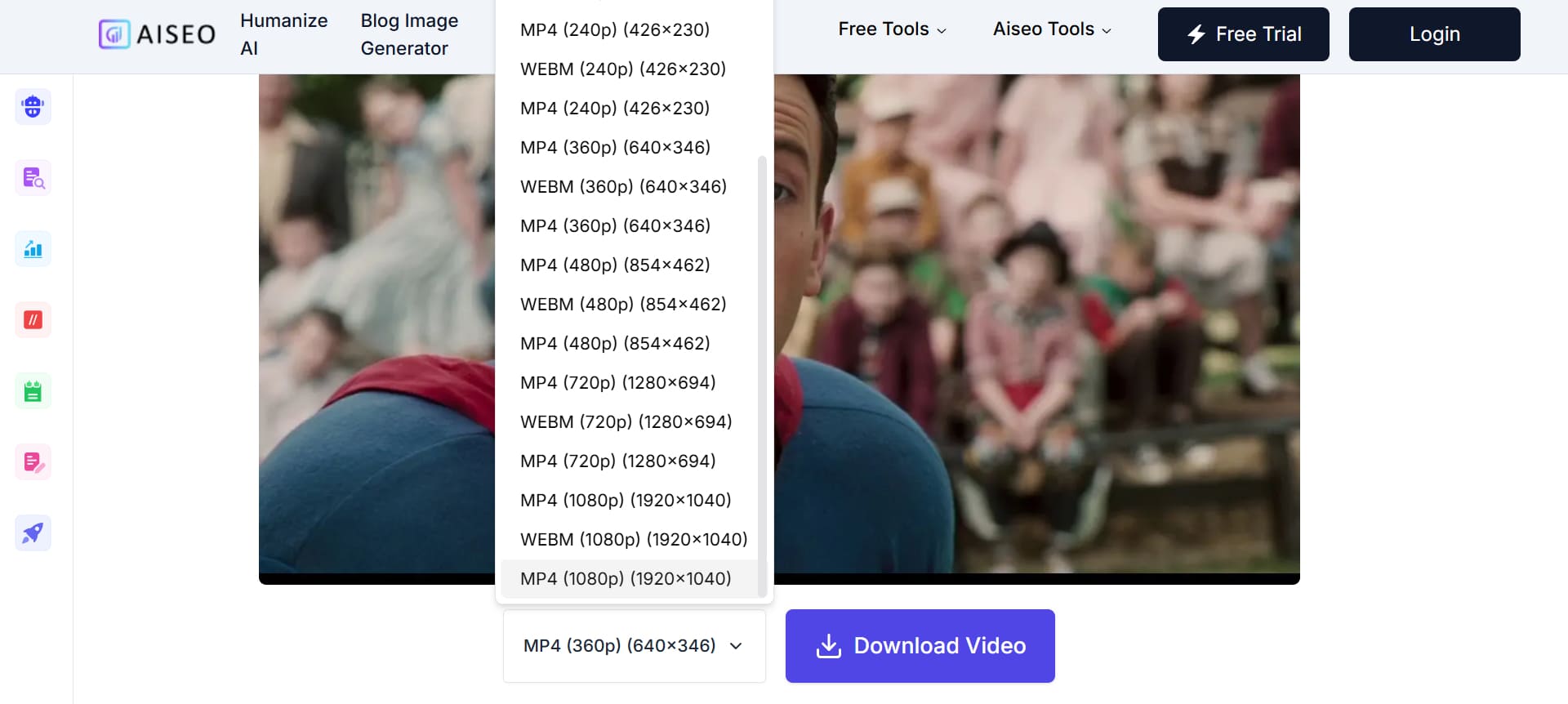
2. Using Desktop Software
Desktop software usually offers more features and faster downloads than online tools.
Here, we will present three outstanding desktop software options for converting YouTube videos to MP4 format. These programs provide you with the ability to choose the one that suits your needs.
The three software options we recommend are:
- 4K Video Downloader
- Gihosoft TubeGet
- MiniTool uTube Downloader
2.1 4K Video Downloader
4K Video Downloader is a popular desktop software designed for YouTube to MP4 converter. It provides a seamless experience for downloading and converting YouTube videos to MP4.
Features:
- The software's interface is clean and intuitive, making it easy for users to navigate and operate the program efficiently.
- The software offers a range of useful functionalities, such as batch downloading, which allows users to download multiple videos simultaneously.
- It also supports downloading videos in high quality, including 4K resolution, providing an enhanced viewing experience.
- While the software offers a 30-day free trial period, continued usage beyond that requires a paid subscription. This means that after the trial period, users will need to purchase a license to unlock the software's full features.
Its clean interface, robust feature set, and support for high-quality downloads make it a recommended option for users seeking a comprehensive YouTube to MP4 converter.
Here's a guide on how to use 4K Video Downloader:
- Visit the official 4K Video Downloader website and download the software. Once downloaded, install it by following the on-screen instructions.
- Go to YouTube, find your video, and copy the URL.
- Open 4K Video Downloader, click on 'Paste Link', and the software will automatically fetch the video details.
- Select 'MP4' as your preferred format, and choose the quality of the video.
- Click on 'Download' to start the process. Once the video is downloaded, you can find it in the destination folder you selected.
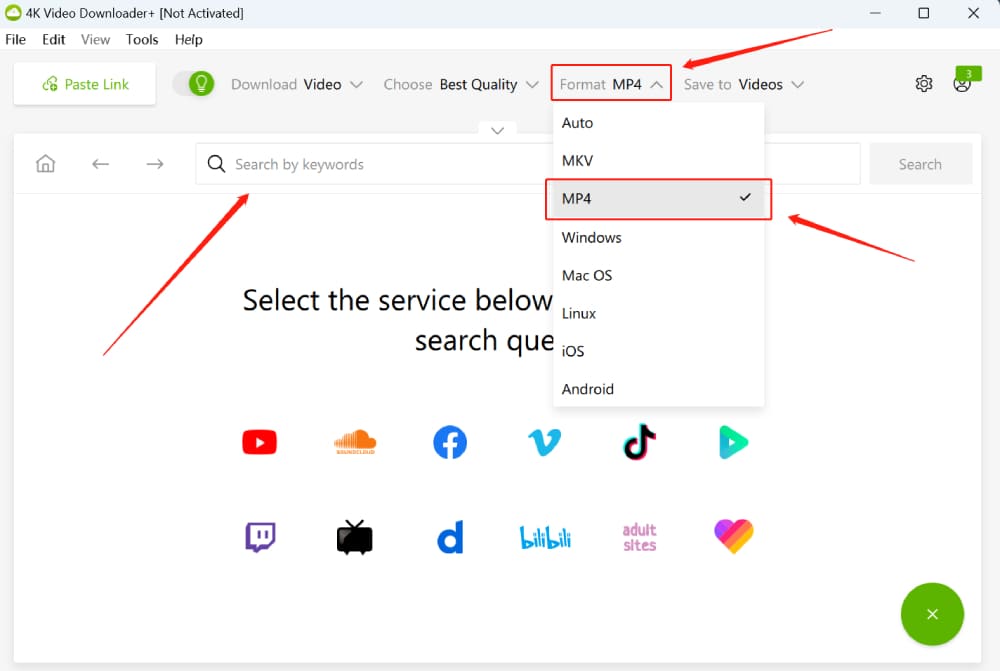
2.2 Gihosoft TubeGet
Gihosoft TubeGet is a desktop software that specializes in downloading and converting YouTube videos to the MP4 format. It ensures a smooth experience when downloading and converting YouTube videos to MP4.
Features:
- The software offers a clean and intuitive interface, making it effortless for users to navigate and utilize the program effectively.
- The software supports batch downloading, enabling users to download multiple videos simultaneously, saving time and effort.
- It allows users to download videos in various resolutions, including high definition, ensuring flexibility and compatibility with different devices.
- It's worth noting that Gihosoft TubeGet is available in both free and paid versions. The free version allows users to convert up to five videos per day, while the paid version offers unlimited conversions without restrictions.
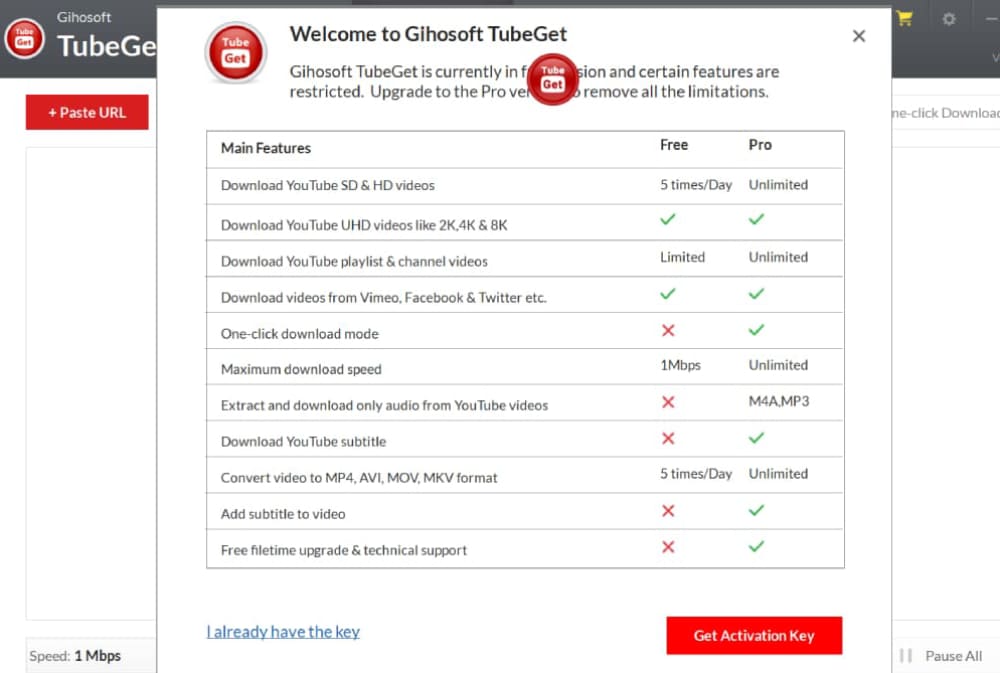
Now, let's proceed with a step-by-step tutorial on how to use Gihosoft TubeGet to convert YouTube to MP4:
- Visit the official Gihosoft TubeGet website and download the TubeGet software. Once downloaded, follow the installation instructions to install it on your computer.
- After installation, launch the Gihosoft TubeGet software by double-clicking its icon on your desktop.
- Open your web browser, go to YouTube, and find the video you want to convert to MP4. Copy the URL of the video from the address bar.
- Go back to Gihosoft TubeGet and click on the "Paste URL" button. The software will automatically detect and analyze the video.
- Choose MP4 as the desired output format from the available options. You can also customize other conversion settings like resolution and quality.
- Click on the "Download" button to initiate the conversion process. Gihosoft TubeGet will start downloading and converting the YouTube video to MP4.
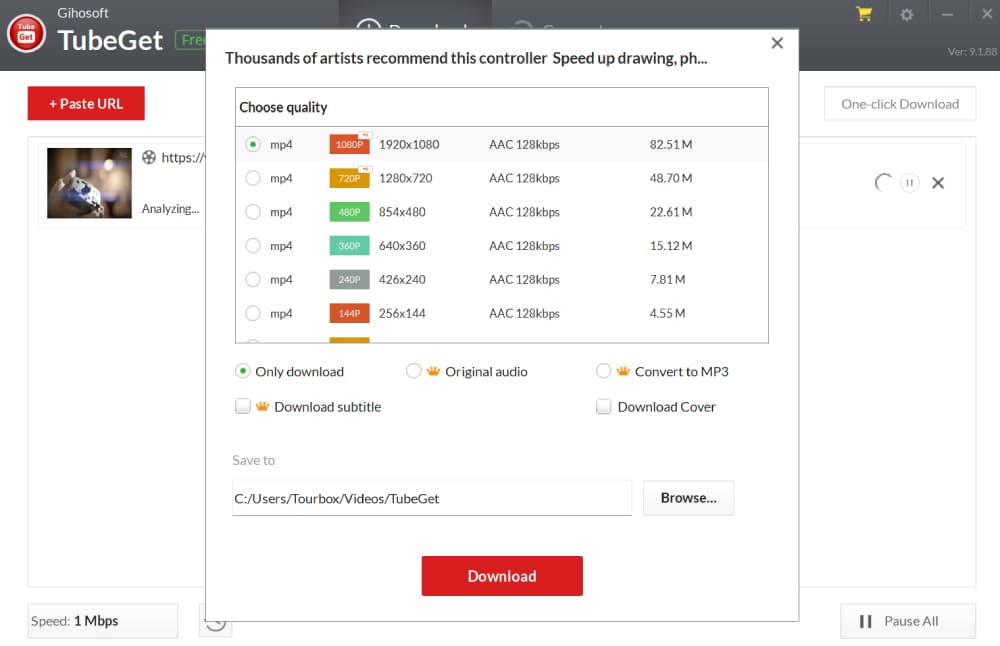
2.3 MiniTool uTube Downloader
MiniTool uTube Downloader is a free, ad-free, and software-bundle-free YouTube video downloader and converter offered by MiniTool. It allows you to effortlessly download and convert YouTube videos and audio, while also supporting screen recording and batch conversion of audio and video files.
The best part is that its powerful features are completely free, and the UI interface is clean and sleek, ensuring that you can use it without any worries about information security or software charges.
Features:
- Downloading YouTube audio/video/subtitles and converting YouTube to high-quality MP4/WebM/MP3/WAV formats.
- High-quality recording of everything happening on your computer screen, supporting multiple output formats such as MP4, WMV, MKV, AVI, MOV, FLV, TS, and more.
- Simultaneously batch converting multiple local audio/video files. It supports importing all major digital audio/video file formats and allows easy export to other output formats.
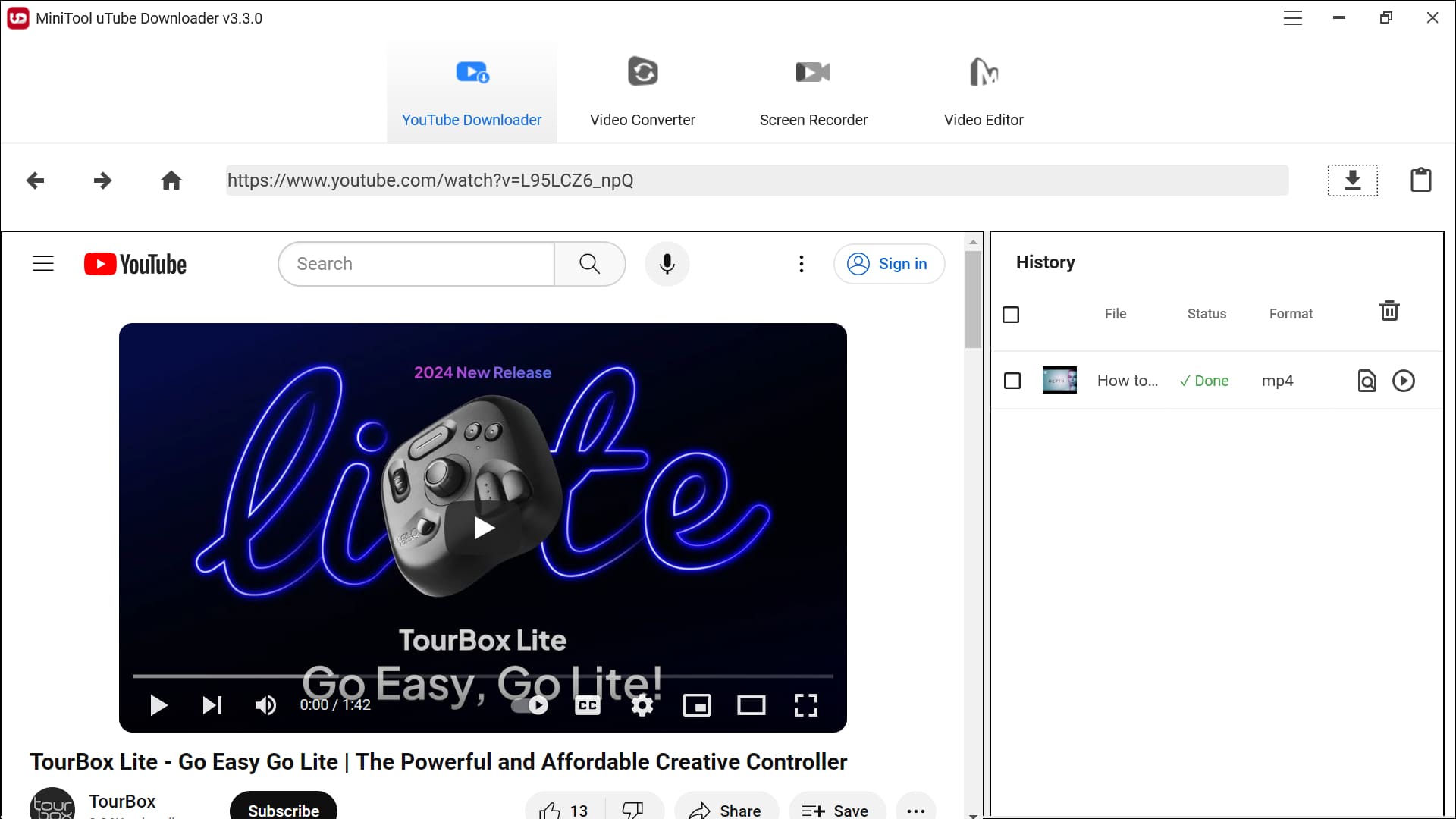
Here is a guide on how to convert YouTube to MP4 using MiniTool uTube Downloader:
- First, you need to download the MiniTool uTube Downloader from the official MiniTool website.
- Once the download is complete, open MiniTool uTube Downloader and paste the YouTube video URL that you want to convert to MP4 into the URL search bar located at the top of the YouTube Downloader panel.
- Click the Download button next to the URL search bar, and a format settings panel will pop up. Select the desired export format and optionally choose whether to include subtitles.
- Click the download button, and the conversion of YouTube to MP4 will be completed. You can set the default file save path in the settings under the hamburger menu in the upper right corner or directly navigate to the file save folder by clicking the "Navigate to file" button in the history panel.
Note:
MiniTool uTube Downloader is our recommended desktop YouTube to MP4 converter. However, the official MiniTool team no longer updates this free software. If you are looking for more video conversion features, you can try MiniTool's MiniTool Video Converter, which offers additional functionalities, including YouTube to MP4 conversion.
Please note that the free version of MiniTool Video Converter has limited usage, and unlocking all features requires a paid subscription.
3. Using Browser Extensions
The term "browser" mentioned here mainly refers to the Firefox browser. Due to Google's policies, plug-ins that support downloading YouTube videos are usually removed, making it difficult to find suitable ones.
Here, we recommend using the "Video DownloadHelper" extension, which allows you to convert YouTube to MP4 in different video resolutions. Here are the steps to use it:
- Install the Extension: Go to the extension page (Firefox Add-ons or official site), search for 'Video DownloadHelper', and install it.
- Visit YouTube: Go to YouTube and find the video you want to download.
- Download the Video: Click on the Video DownloadHelper icon in the toolbar, select the format you want (choose 'MP4'), and click on 'Download'.
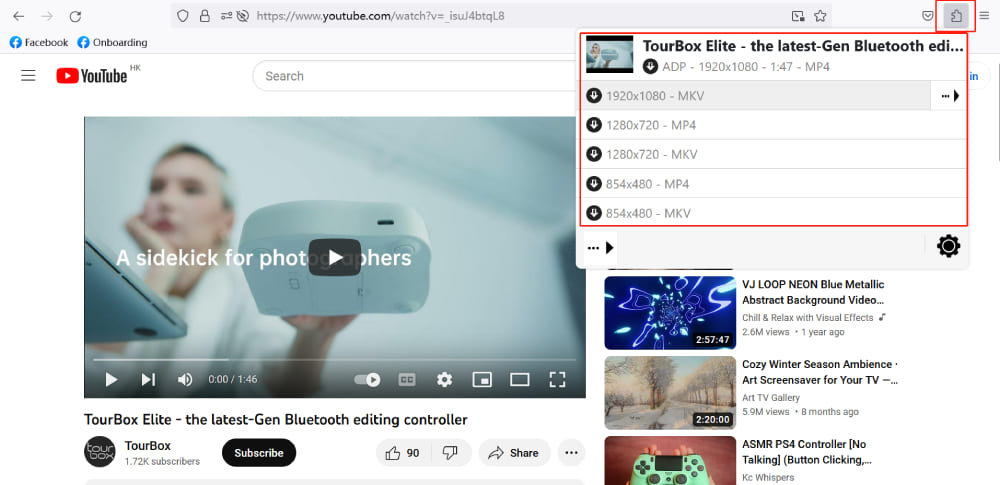
Frequently Asked Questions About YouTube to MP4?
Question: Why Is MP4 Relevant for YouTube Videos?
If you want to watch a video offline or use it in a presentation, or on a gadget without internet, you will need to switch it up from YouTube's streaming style to something more standalone.
Convert a YouTube video to MP4, and boom, you've got the video and sound in a format that's a hit across the board. Whether it's on your phone, tablet, computer, or smart TV, MP4 got you covered.
Question: Where to Find the Converted MP4 Files?
The converted MP4 files are usually saved in your designated download folder. You can find them in your browser's download page or file manager.
Question: Is There a Charge for Using YT to MP4 Conversion Tools?
Most online YT to MP4 conversion tools are free, but some tools may offer paid versions with additional features. You can choose between free or paid versions based on your needs.
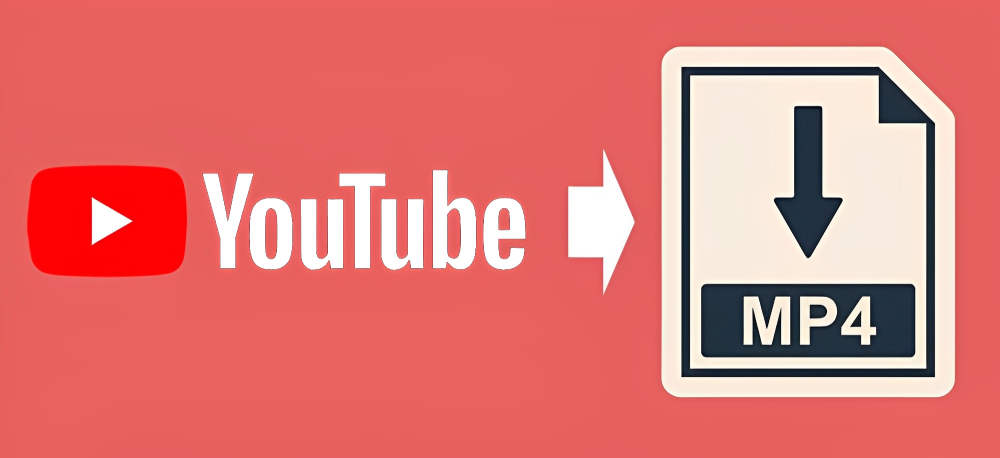
Final Thoughts About YouTube to MP4
Worried about your favorite YouTube videos being deleted, made private, or having their links changed? Archiving them yourself is a smart move, especially for content creators.
With the skills from our YouTube-to-MP4 tutorial, you're ready to back up the videos you love and even edit or optimize them for different platforms and devices. Just remember to always respect copyright when using third-party tools or downloading videos.
Product Recommendation:
If you find yourself spending too much time on repetitive tasks like adjusting the timeline while editing your videos, consider utilizing tools like TourBox.
This innovative tool can streamline your video editing process, making it more efficient and freeing up more time for you to focus on unleashing your creativity.

If you're interested in TourBox and want to improve your workflow, especially if you often work and create on an iPad, give our TourBox Elite Plus a try. You'll love the unmatched experience it brings!

That concludes our tutorial on converting YouTube to MP4. Embrace the endless possibilities it offers for your content creation endeavors.