[TourBox Tips] Adjust Video & Audio Track Height in Premiere Pro
In Premiere Pro, adjusting the height of audio/video tracks is a common task. So, how do you adjust track height with TourBox?
Premiere Pro offers default shortcuts for adjusting audio/video track heights. Specifically, the following shortcuts are used for track adjustments:
- Decrease Audio Tracks Height: Alt/Option + -
- Increase Audio Tracks Height: Alt/Option + =
- Decrease Video Tracks Height: Ctrl/Cmd + -
- Increase Video Tracks Height: Ctrl/Cmd + =
- Minimize All Tracks: Shift + -
- Expand All Tracks: Shift + =
In the Rotating Section of TourBox Console, you'll find Knob and Scroll rotating controls with a hidden combination action setting area by default.
Based on your preference, choose Knob or Scroll, click "Show Combinations," and you'll see default combination actions you can set.
To configure more combination actions in TourBox, you can set additional combinations in the Custom Section area.
Map the Premiere Pro shortcuts we mentioned into these combination actions.
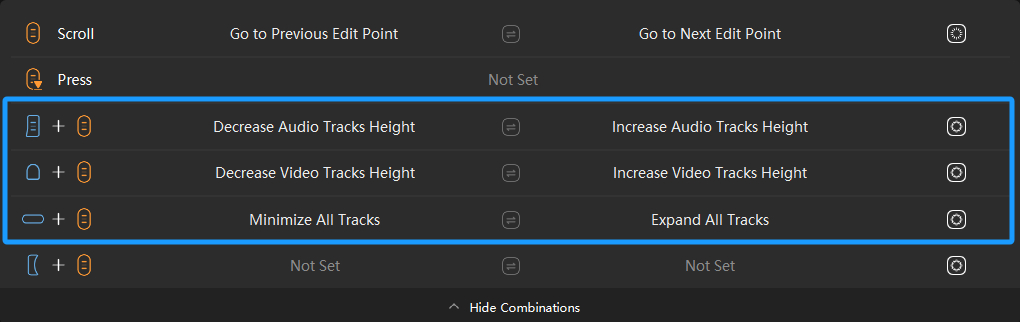
Switch back to Premiere Pro, activate the Timeline panel, and use TourBox to adjust track heights.
Extra Tip:
If you encounter button conflicts while using combination actions, adjust the button settings to Up mode. Refer to our tutorial on Up mode to understand how to use it effectively: