[TourBox Tips] How to Quickly Apply Presets in Lightroom Classic?
For photography enthusiasts, Lightroom Classic is an excellent photo editing software, especially with its support for uploading and customizing presets. Most people create their own preset libraries to streamline their color adjustments and save time.
But what if there was a way to directly access your favorite presets on TourBox without having to manually click through the preset panel?
Here, we'll introduce two methods to effortlessly control TourBox with one hand and apply your favorite presets in Lightroom Classic.
Method 1: Assign Presets to Buttons
You can directly assign your frequently used presets to TourBox buttons, allowing you to apply them to the current photo, reducing unnecessary steps.
To begin, select the button on the TourBox Console that you want to customize (or simply press that button on TourBox itself). This will take you to the settings panel where you can choose "Built-in".
Then, select the Lightroom icon in the software icons on the left side of the Built-in panel. Click on the "Presets" option and choose your frequently used presets from the pop-up menu.
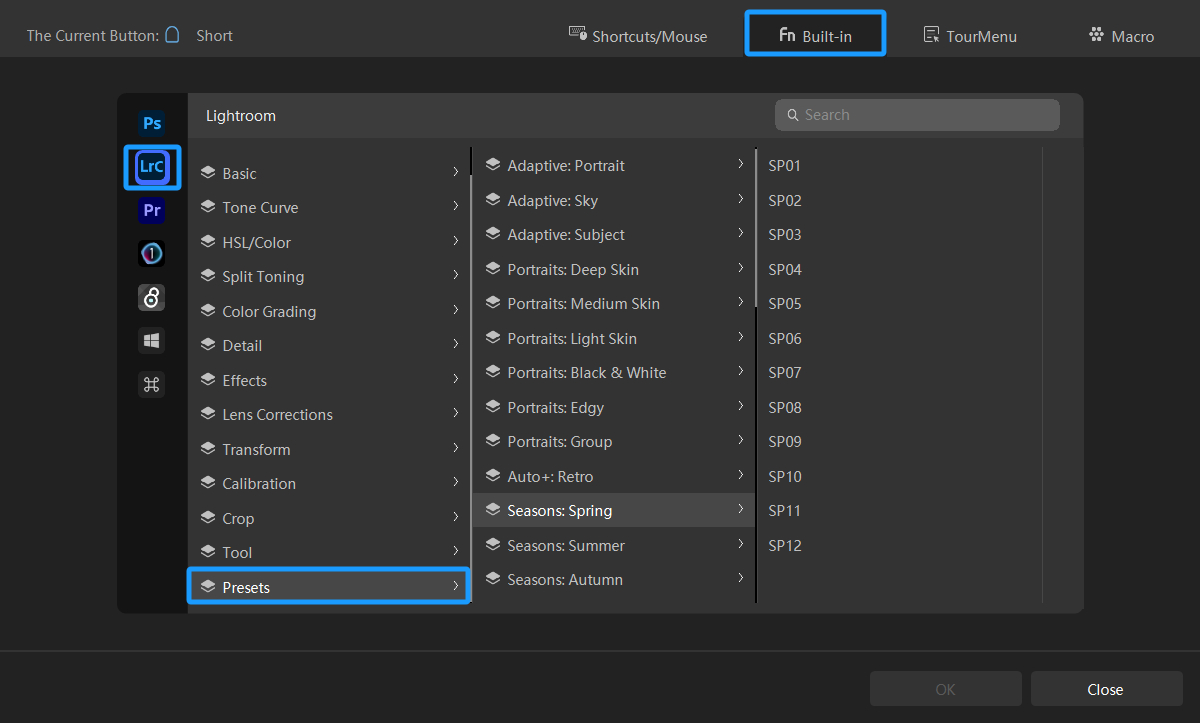
Now, go back to Lightroom Classic and press the assigned button. The preset will be immediately applied to the photo.
Method 2: Organize Presets in TourMenu
If you have multiple favorite presets, you can group them together in TourMenu. With this setup, you can simply press a TourBox button to access this collection of presets, making it intuitive and convenient.
To get started, select the button on the TourBox Console that you want to assign to TourMenu (you can also directly press that button on TourBox itself, which will automatically select it in the TourBox Console).
This will take you to the settings panel where you can choose "TourMenu". If you haven't created a TourMenu before, you can create one directly.
In the TourMenu settings panel, switch to the "Built-in Functions" page. Then, select Lightroom from the software icons on the left.
Under the "Preset" dropdown menu, you can select multiple presets that you frequently use.
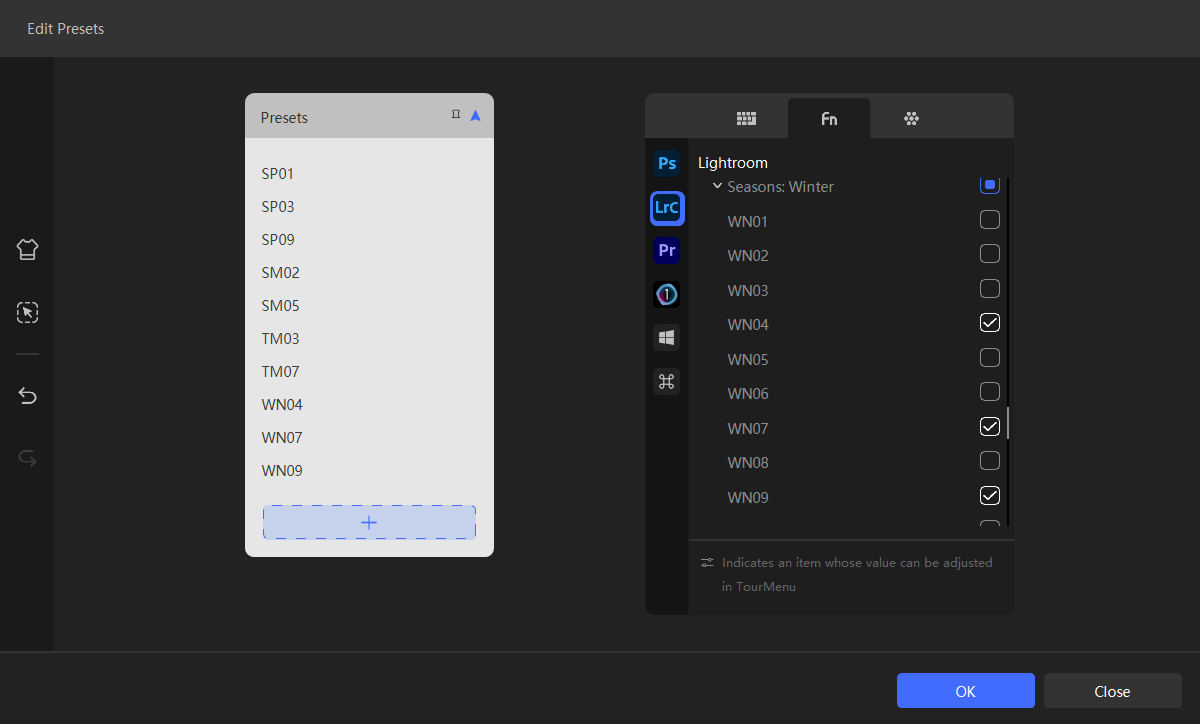
Go back to Lightroom Classic and press the designated button. A menu will pop up, and you can scroll the TourBox scroll wheel to choose a preset and press the Tall button to apply the selected preset.
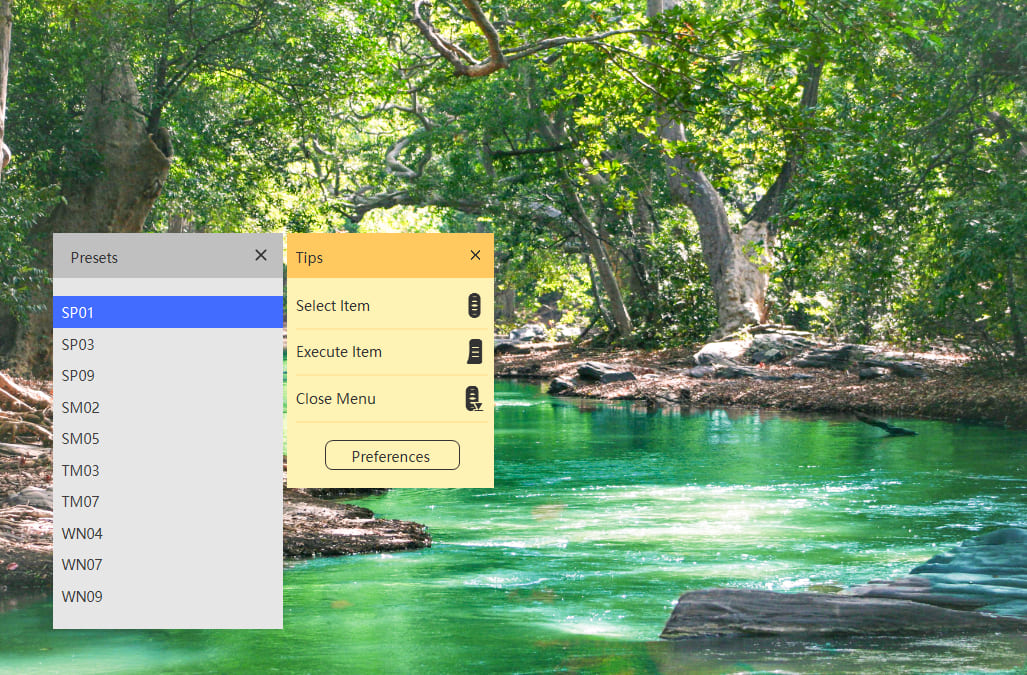
Extra Tip:
In addition to the presets built into Lightroom Classic, any presets you add to Lightroom Classic yourself will be synchronized in real-time with TourBox's "Built-in Functions". Just restart the TourBox Console after importing new presets, and they will be ready to use.