[TourBox Tutorial] How to Familiarize Yourself With Button Settings?
In the top right corner of the TourBox Console home page, click the "Help" button (a light bulb icon). Then click "Open Guide" to access the TourBox Guide page. If you still need to become familiar with TourBox buttons, the Guide provides clear instructions to assist you.
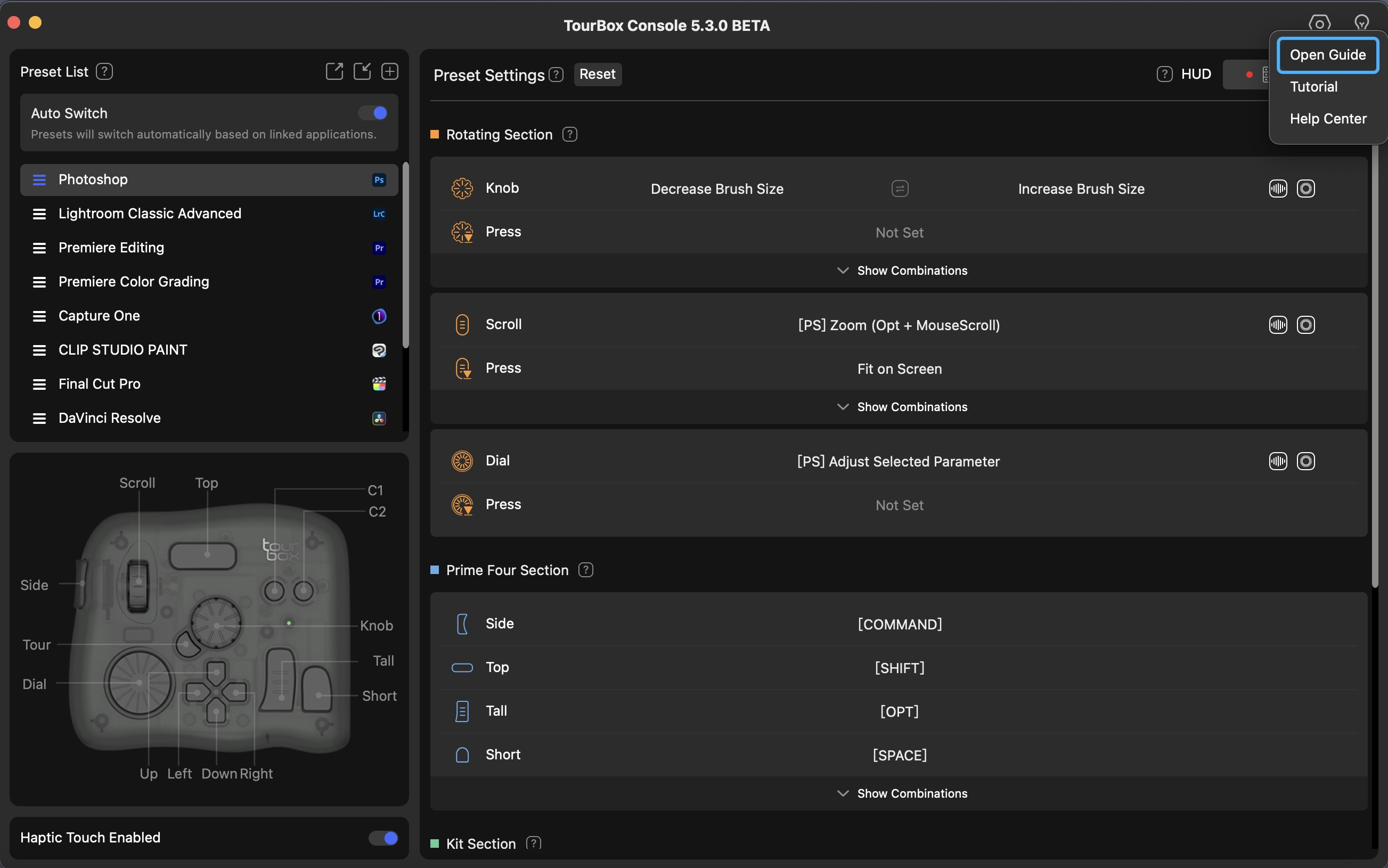
General Page
On the General page, you can get an overview of the TourBox button settings you have configured in the current application. Here, you can easily see the settings for the rotating control and buttons on the TourBox, including shortcuts, TourMenu, and macros.
You may have noticed that on this page, you are unable to explore further into the combination settings between buttons (including the press operation of the rotating controls).
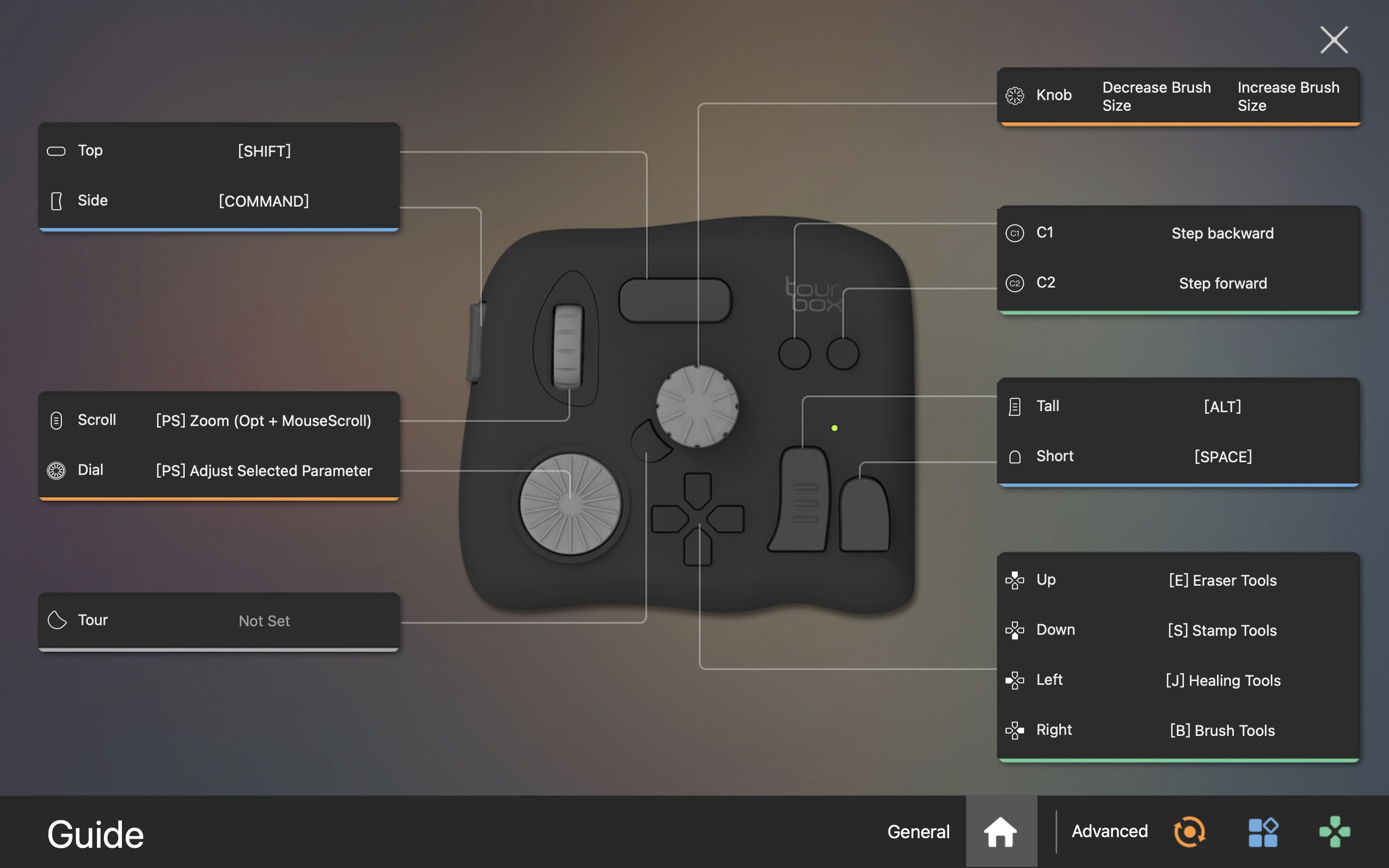
Advanced Page
In TourBox, there are three sections: the Rotating Section, the Prime Four Section, and the Kit Section.
You can access the Guide pages for each section (on the right side of the Advanced tab) by clicking on the different tabs in the bottom right corner of the Guide page. This allows you to view the button settings and their combination in each section.
When you hover your mouse over a button or combination key command, the corresponding button on the TourBox of the page will be highlighted with a white border to indicate its position.
1. Rotating Section
The Rotating Section consists of three rotating controls: Knob, Scroll, and Dial. Each rotating control has two columns, allowing you to set two commands for each direction of rotation.
You can also assign separate commands for the press operation of each rotating control or configure combinations with buttons from the "Prime Four Section."
Note: It is not possible to directly set combination keys for the Dial control, but you can explore more customization and versatility in the Custom Section.
To learn more about using the Rotating Section and its tips and tricks, please refer to the tutorial: How to Use the Rotating Section Controls?
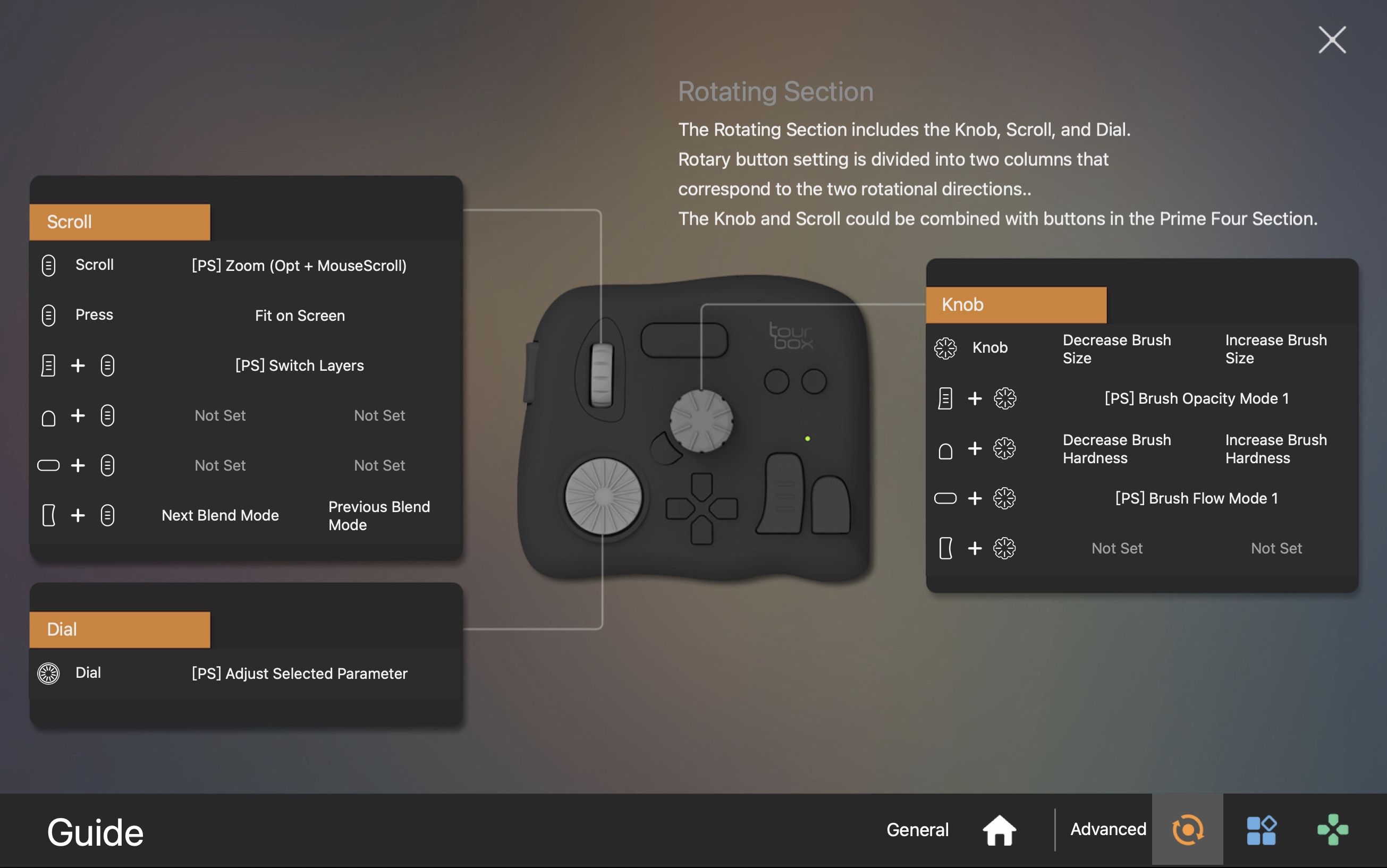
2. Prime Four Section
The Prime Four Section includes four buttons: Side, Top, Tall, and Short. You can assign commands for single-click, double-click, and combinations for these four buttons.
For additional customization of combination needs, you can configure them in the Custom Section.
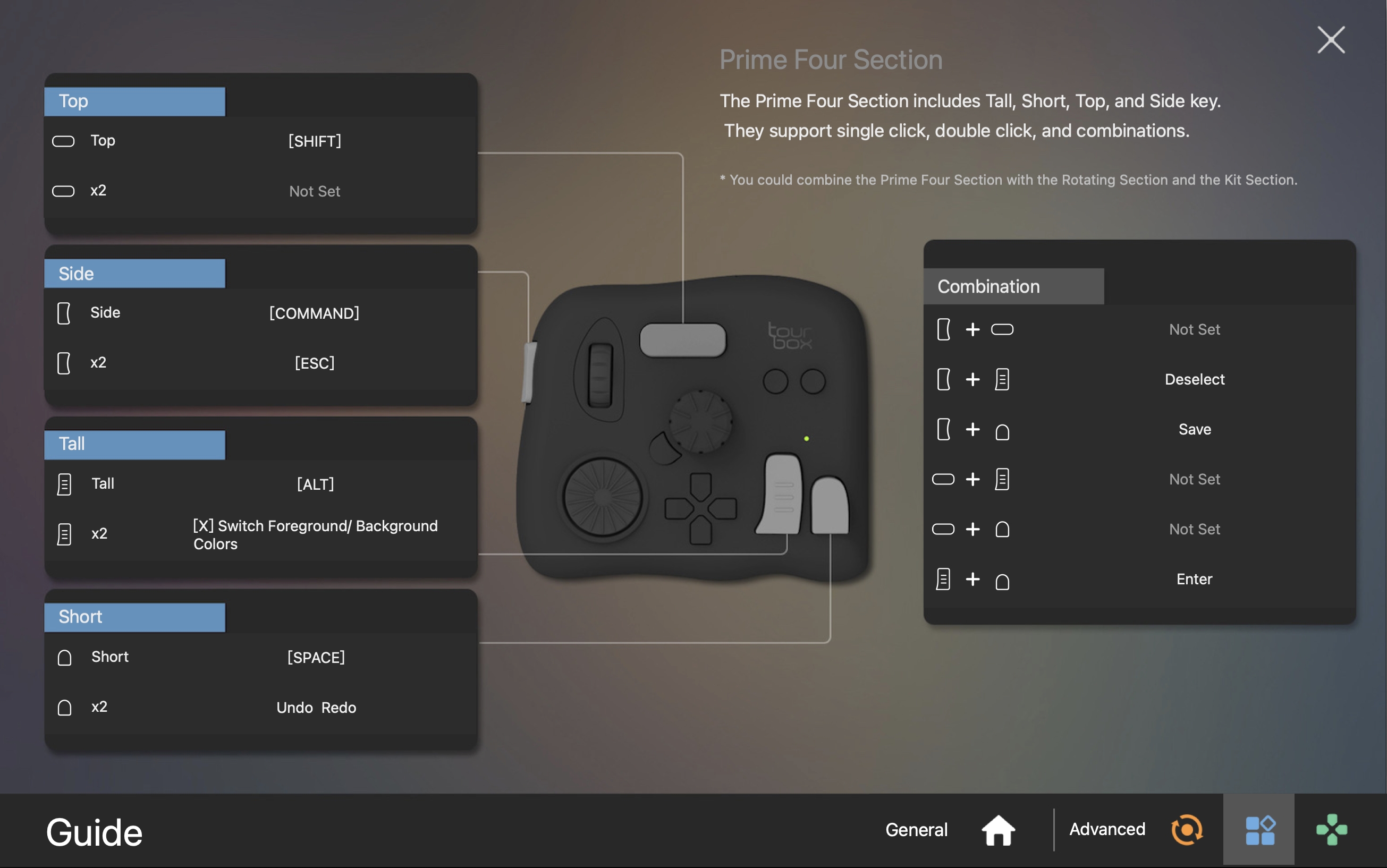
3. Kit Section
The Kit Section consists of seven buttons: Tour, C1/C2, and Dpad, offering various options for button combinations that you can configure.
Among them, we highly recommend utilizing the four buttons on the Dpad as your primary buttons. They are extremely convenient for quick command switching.
Similarly, if the default combination key settings do not meet your needs, you can add more combinations in the Custom Section.
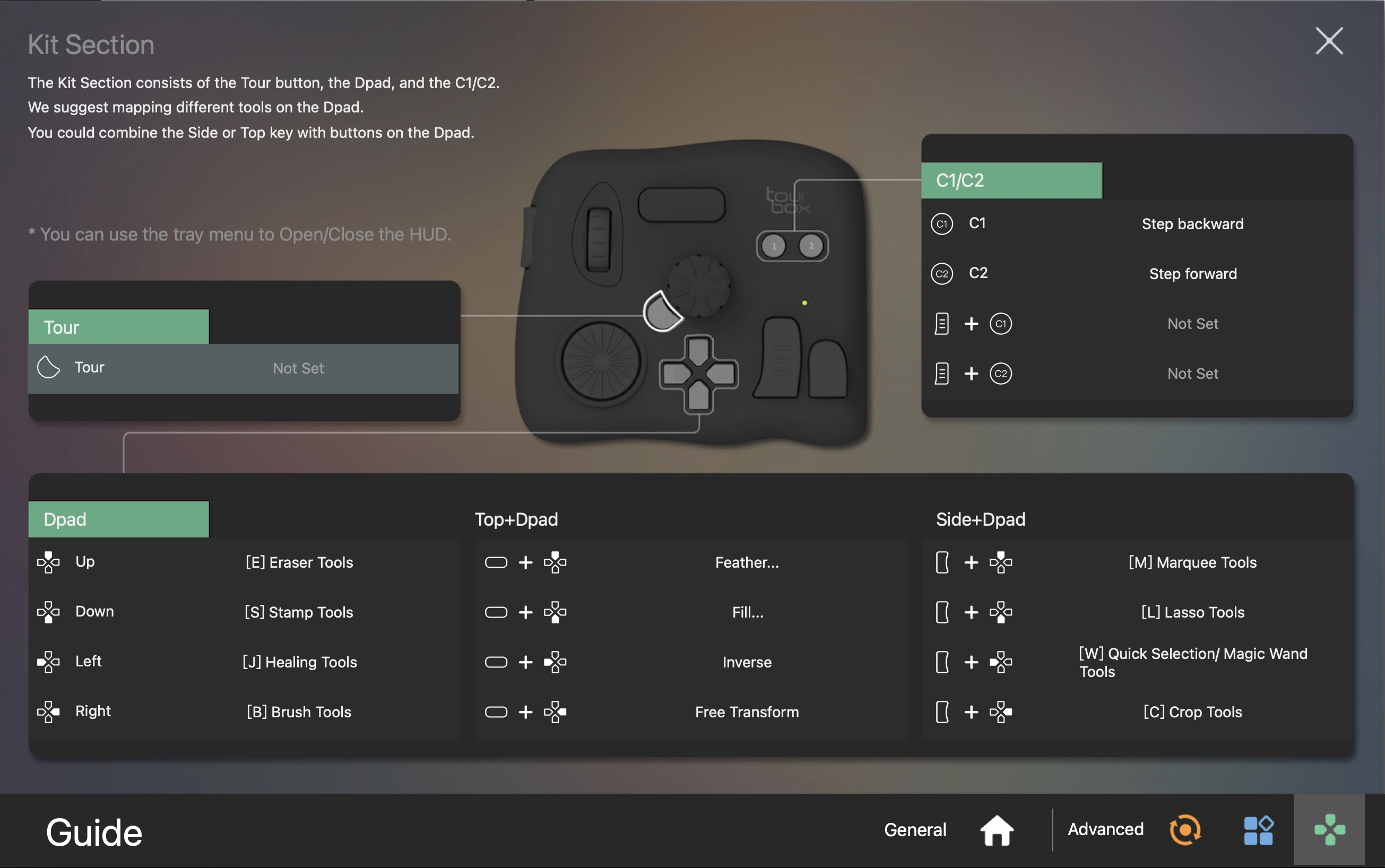
Have a Question?
To explore more about using TourBox and learn additional tips and tricks, check out our TourBox tutorials series.
If the tutorials above do not answer the questions you have, please contact support@tourboxtech.com.