[TourBox Tips] Single Button to Switch Between Brush & Eraser Tools
In Photoshop, the Brush tool and Eraser tool are two commonly used tools, especially in digital painting.
Suppose you simply assign the Brush tool and Eraser tool to two separate buttons on TourBox. In that case, although it allows for one-click access to each tool, it not only occupies an extra button but also lacks convenience.
Is there a way to assign both the Brush tool and Eraser tool to a single button on TourBox, allowing for seamless switching between the two?
This means that while you're painting, you can press the button once to bring up the Brush tool and press it again to switch to the Eraser tool.
The setup process is straightforward, and here we share the specific steps for your convenience.
In the TourBox Console, select any button you prefer and enter the settings panel. Then, switch to the Macro page and add a macro.
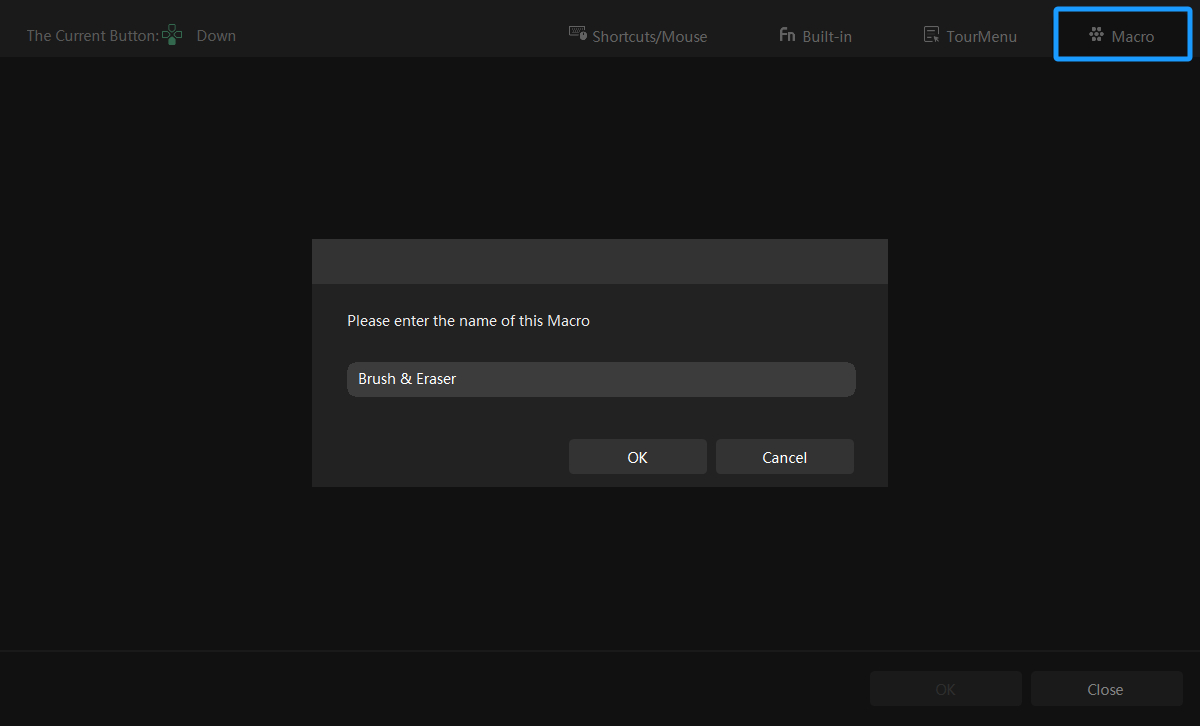
In the Macro List on the left side, select the current macro, and then click on the ellipsis icon on the right side. From the dropdown menu that appears, select "Create a GROUP". Now, within this macro, you have created two GROUPs.
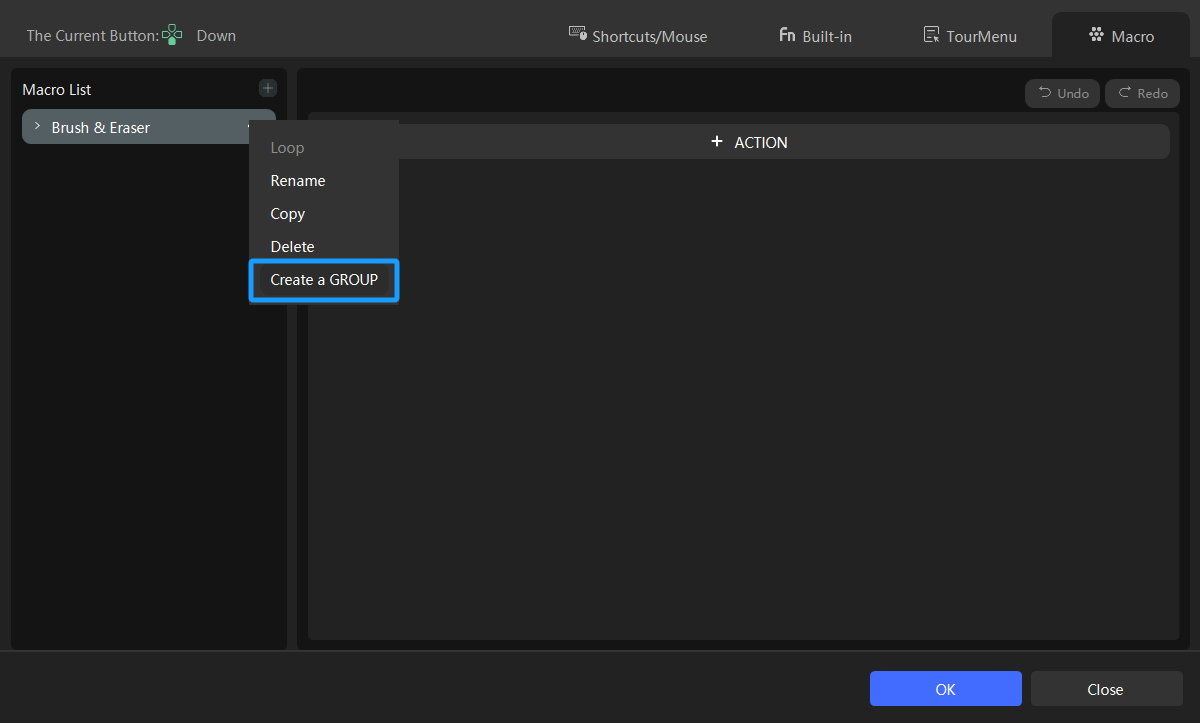
Then, set the shortcut key "B" for GROUP 1 (Brush tool) and set the shortcut key "E" for GROUP 2 (Eraser tool).
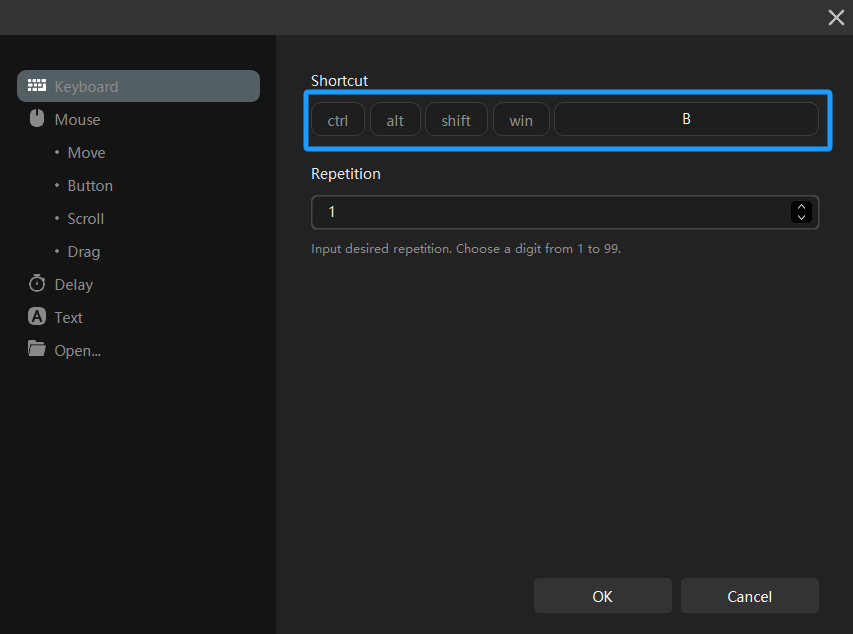
By default, the GROUPs within the macro are set to loop. However, you can still click on the ellipsis icon on the right side of the macro and make sure the "Loop" option is checked.
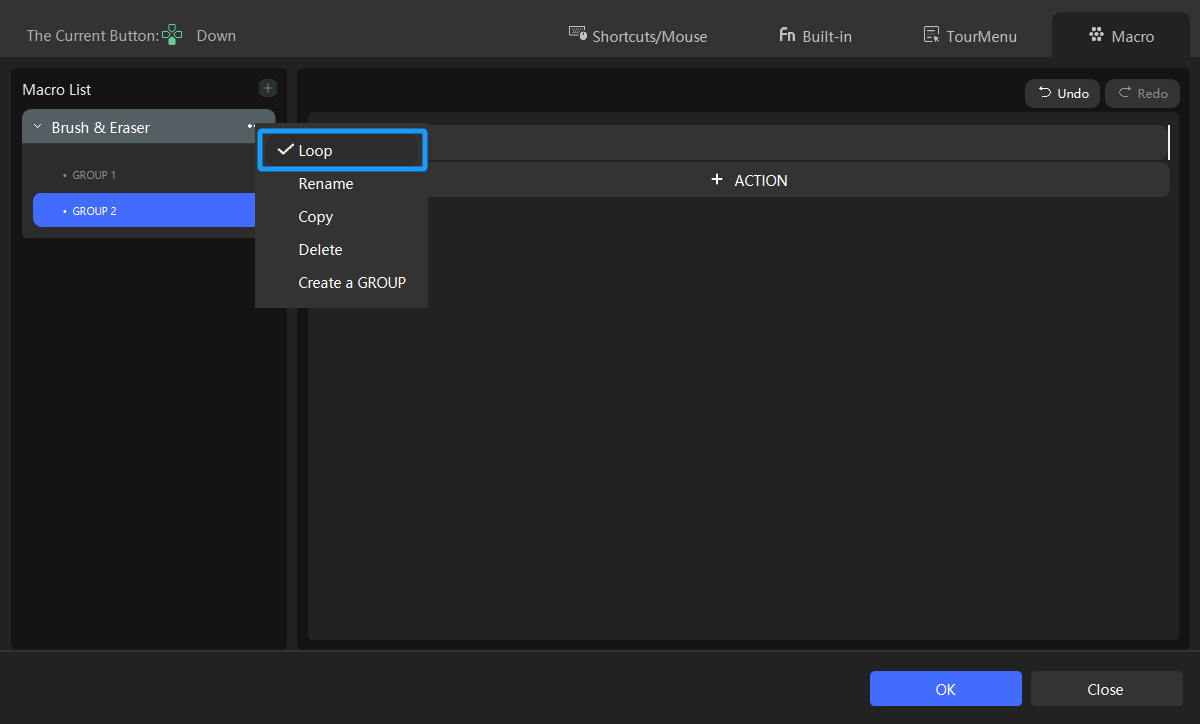
Success! Now you can open Photoshop and try out what you just set up.
The method we shared above can also be applied to setting up other tools. Any operation or concept you have in creative software can be achieved through single-handed control with TourBox.
If you find the text too dry, you can watch the demonstration video below.
In TourBox Console version 5.7.2, we've added a new feature to the buttons: the AB Mode. With a simple setup, you can swiftly switch between two tools using just one button. If you're interested, click the link below to learn more.
Further Reading: