TourBox Console 5.7.2 New Feature: AB Mode for Buttons
In the 5.7.2 version of the TourBox Console, we've introduced a new feature: the addition of a new mode for buttons called AB mode.
Imagine this scenario: the Brush tool and the Eraser tool are two tools you commonly use in Photoshop.
Now, you want to assign these two tools to a single button on TourBox, allowing you to seamlessly switch between them with just one press.
In previous versions of TourBox, to achieve this functionality, you had to create a macro.
We also shared a corresponding TourBox Tip on this. If you're interested, you can click the link below to check it out.
Further Reading:
[TourBox Tips] Single Button to Switch Between Brush & Eraser Tools
The AB mode feature introduced in version 5.7.2 of the TourBox Console eliminates the need for such complexity. You can simply click the mode selection icon on the right side of the button to switch it to AB mode.
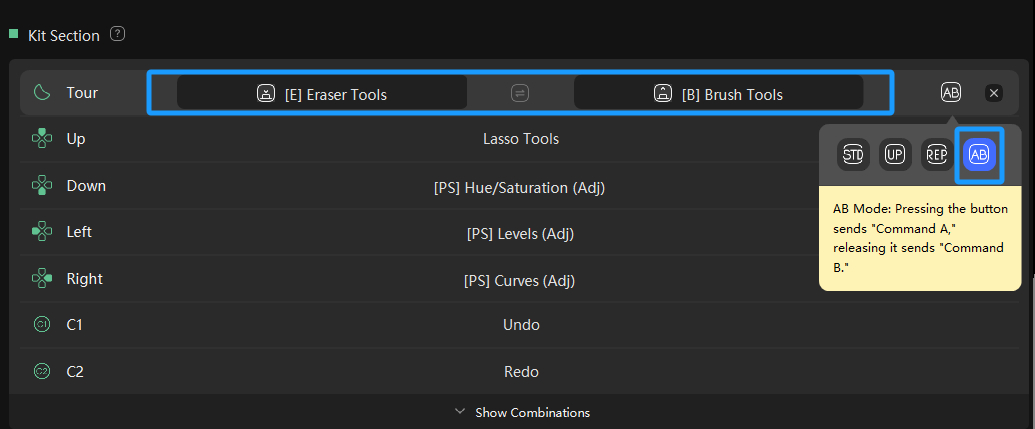
Here's how it works: pressing the button sends "Command A," while releasing the button sends "Command B."
For example, you can set pressing to activate the Eraser tool and releasing to switch to the Brush tool.
This way, you can temporarily switch to the Eraser tool while holding down the button and revert to the Brush tool when releasing the button.
In addition to the AB mode, within the button mode selection, you can choose from Standard mode, Up (Release) mode, and Repeat mode. You can select the mode that suits your needs.
Further Reading:
Don't worry about not understanding the differences between these modes. We have included helpful tips for each button mode in the TourBox Console. Simply hover over the mode to see the tip appear.
Currently, the AB mode only supports setting shortcuts, meaning you can't assign built-in functions, TourMenu, or macros to buttons in AB mode.
Why not try this AB mode and see how it can assist your creative work?