TourBox
The Must-Have
Left-Handed Controller for Digital Art
Streamline photo editing workflow with a single hand, including browsing, culling, color grading, retouching, and re-creation, significantly enhances efficiency and experience.
The unique layout of the dial, knob, and scroll makes the control and adjustment of brush parameters, canvas, and layers flexible, seamless, and intuitive.
The powerful operating system, TourBox Console, provides hundreds of customizable control options for its 14 buttons.
The dynamic panel, TourMenu, creates a versatile magic tool drawer that's always at your fingertips. Use the TourBox to embark on a whole new art creation experience.

-
{{item.attrValueName}}
- {{item.skuTitle}} {{currencySymbol}}{{item.activityPrice}} ${{item.price}}
{{currencySymbol}}{{nowTotal}} {{currencySymbol}}{{oldPrice}}
How to Enhance Your Art Creation with TourBox
Brush
The Super Knob
Nail Down All Brush Adjustments
Brush Size, Opacity, Hardness, Flow
All Set with a Single Knob
No need to interrupt the creative flow, fumbling around the keyboard.
Achieve precise adjustments with ease.
Rotate to Adjust Brush Angle
Change the brush angle without searching through menus or dragging the mouse. A simple turn of the knob does the trick.
No Shortcuts for
Brush Opacity?
Use the Knob
Map different brush opacities to up and down wheel actions using macro commands. No need using the keyboard for this.
Quickly Cycle Through Brushes
Switch between brushes with a flick of the wheel, without moving away from your canvas.
Canvas
Feel Like Holding Paper
In Your Hand
Twist to Rotate Canvas
Scroll to Zoom
It follows your hand's natural gestures when you use it to rotate or zoom the canvas, providing intuitive, responsive feedback. The unique layout of the scroll, dial, and knob ensures these two actions seamlessly integrate, spanning the entire art creation process.
Horizontal Flip, Vertical Flip
One-click flip, keeping your creative flow uninterrupted.

Layer
One-Click Command
Save Your Time
Simplify Layer Management
Quickly select, add, delete, merge layers, create layer groups, and make smart objects, all without complex keyboard shortcuts.
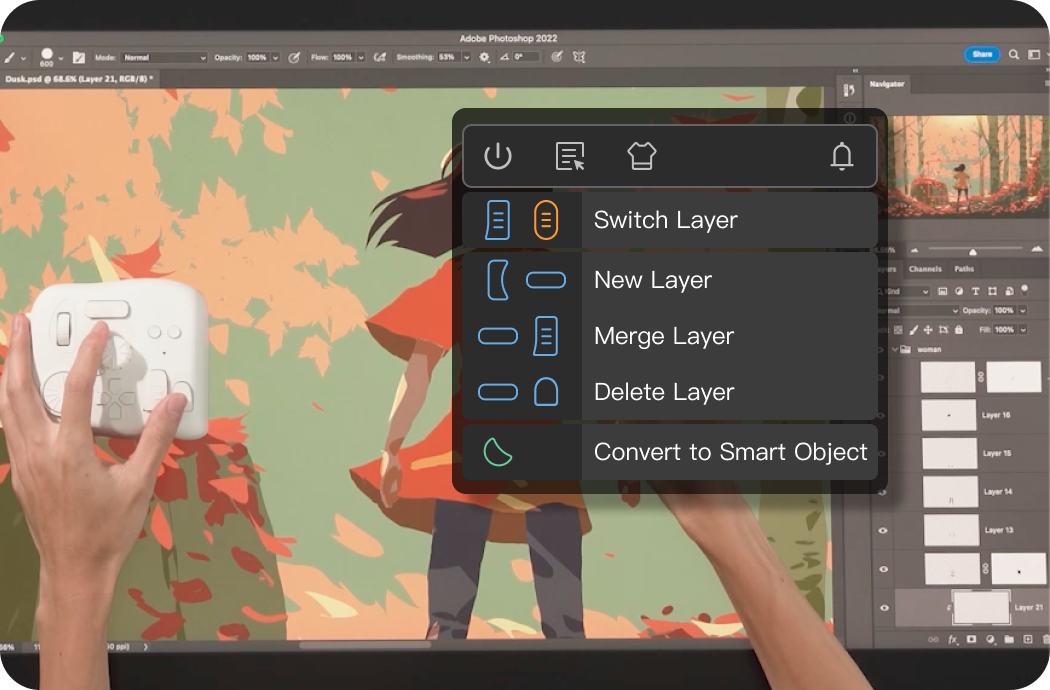
Twist to Adjust Layer Opacity
Effortlessly adjust layer opacity by twisting, with no need for mouse clicks or keyboard inputs.
Instant Access to Various Adjustment Layers
One click to access and adjust layer settings such as curves, hue/saturation, color balance, and colors via the pop-up TourMenu.

Scroll to Apply Blend Modes
Set the built-in "Blend Mode" function to the scroll wheel in TourBox Console, to easily scroll and apply blend modes.
Swiftly Select Common Blending Modes
Integrate common blending modes into customized panels for one-click selection, eliminating the need to search through lists.
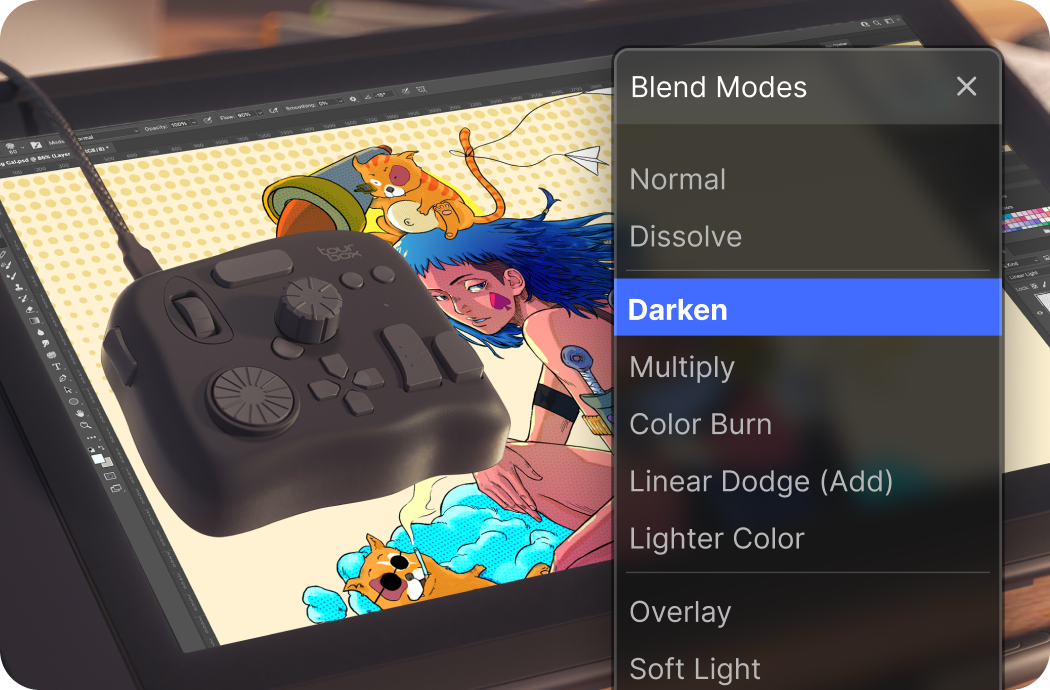
3D Modeling
Human Figure Model Control
3D Perspective Adjustment
Scroll the wheel to freely move the camera angle in 3D space, allowing the 3D figure to pose accordingto character personalities.
Head Outline Adjustment
Rotate to finely adjust the head module's head shape, eyes, nose, eyebrows, ears, mouth, and other elements for quick style changes, such as realistic, youthful, or slim facial styles.
Tool
Magic Tool Drawer
Flexible Tool Switching
Quickly switch between brushes, erasers, lassos, paint buckets, smudge tools, pens, text tools, and more with different buttons.
Add Tools to the Pop-up TourMenu
You can also configure various tools on TourMenu for quick access. One click to call, scroll to select, or use the mouse for selection.
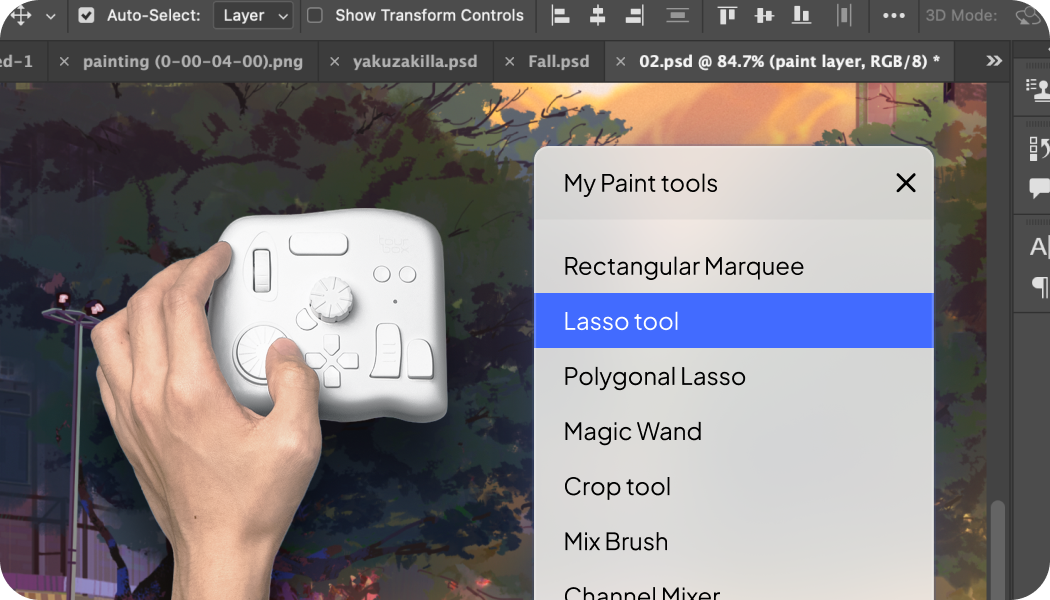
Animation
Animation Made Easier
Control the Animation Timeline
Move and zoom the timeline more intuitively. Quick operations like previous segment, next segment, play, and add animation frames are at your fingertips.
Adjust Animation Frame Exposure
Twist to effortlessly increase or decrease animation frame exposure, without repeated pressing.
Discover More
Explore TourBox Custom Console








