[TourBox Tips] Mastering Continuous Undo in Photoshop
We're sure you already know that the shortcut for undoing in Photoshop is "Ctrl/Command + Z." But if you want to undo multiple steps in a row, it seems like you're stuck repeatedly pressing that shortcut.
Further Reading:
But with TourBox, you can achieve continuous Undo in Photoshop with just a long press of a button.
The setup is straightforward. You need to create a macro in the TourBox Console.
Instead of directly assigning a shortcut, creating a macro is necessary due to some system compatibility issues in Photoshop on Windows. However, if you're using a Mac, you can directly assign the "Command + Z" shortcut to the TourBox button. Still, we recommend creating a macro for future adjustments.
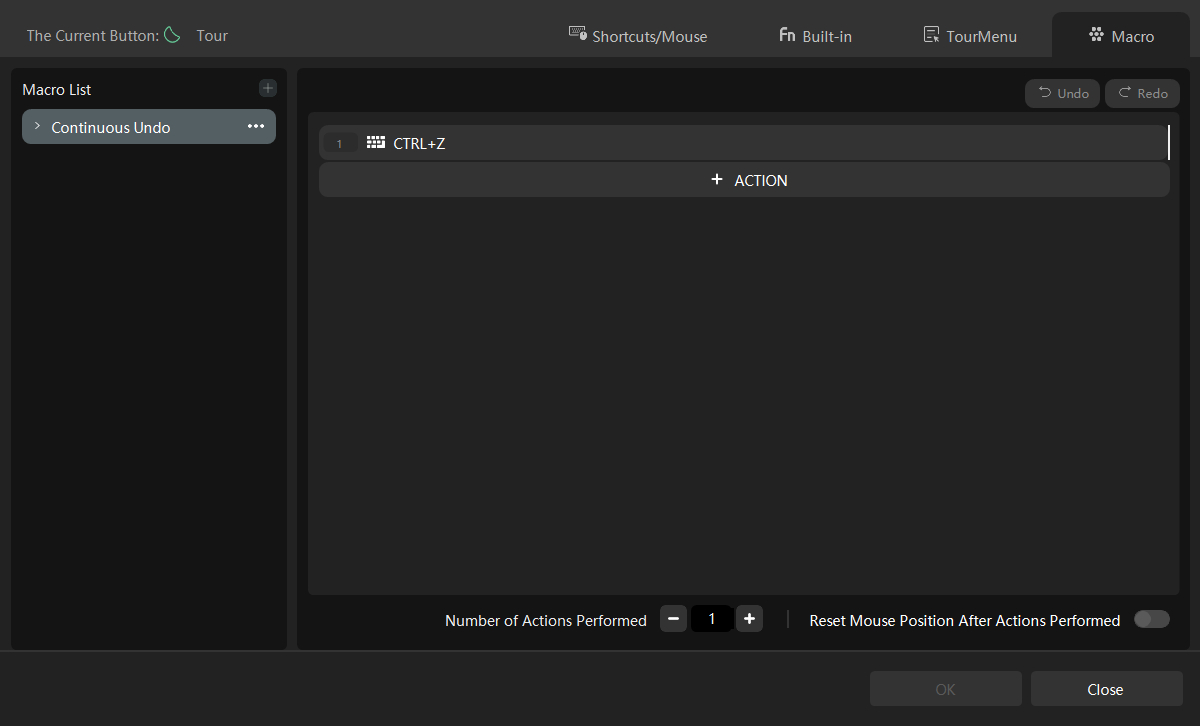
After completing the above steps, here comes the most important part. You need to activate the REP mode for this button in TourBox, so that a continuous stream of Undo commands is sent when you long-press it.

Further Reading:
Give it a try in your Photoshop project. It might seem a bit fast, as multiple changes you made in Photoshop will be undone continuously without much time to react.
No worries. Go back to the TourBox Console. Under the macro action you created earlier, add a delay of 500ms (you can adjust the delay time based on your preference). Try again, and you'll find that the continuous Undo is smooth, allowing you to pause it whenever you want.
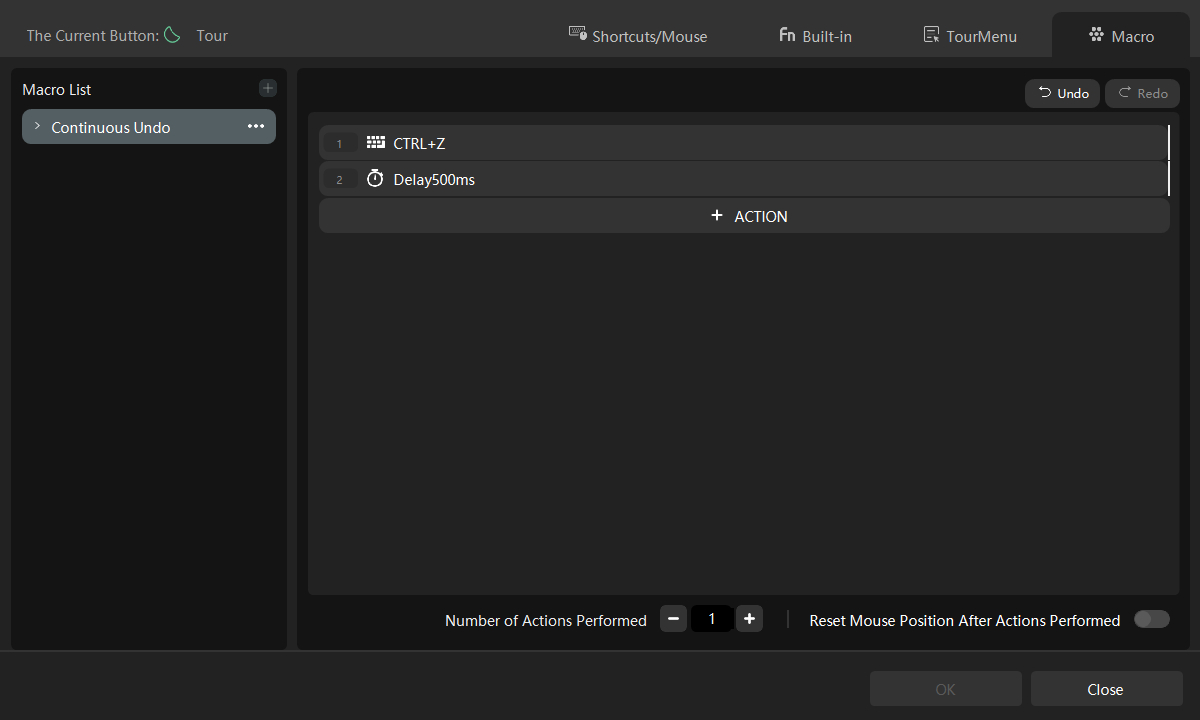
Now you no longer need to repeatedly press shortcuts or search for the steps you want to revert to in the History panel. Give it a shot and experience the convenience yourself!