How to Import Brushes into Photoshop?
Do you have a set of captivating brushes but feel puzzled about how to import them into Photoshop?
Don't worry, this article will unveil a simple tutorial on importing and using Photoshop brushes. You can breathe new life into your creative artwork with just a few easy steps.

In this article, you will learn:
- How to Import Brushes Into Photoshop?
- How to Efficiently Use Photoshop Brushes?
- Frequently Asked Questions About Adding Brushes to Photoshop
How to Import Brushes Into Photoshop?
Once you have Photoshop open, you can easily access the brush settings panel by clicking on the "Window" menu at the top and selecting "Brushes."
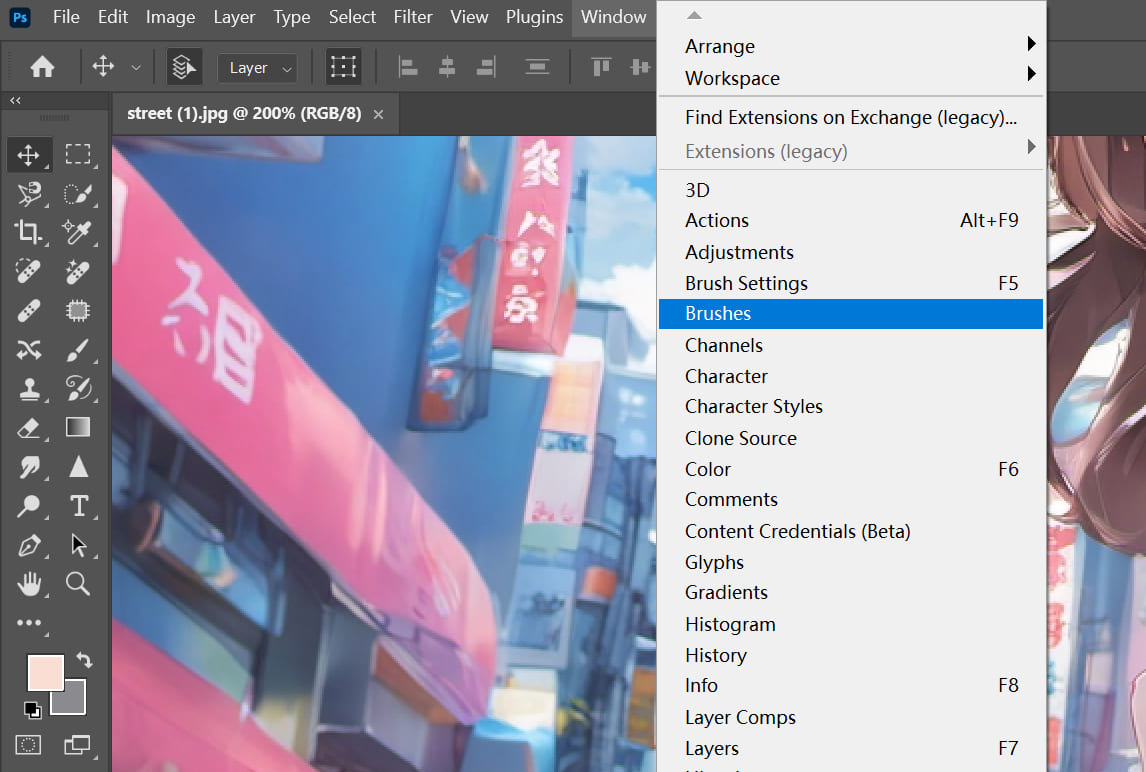
You'll see a hamburger menu icon in the top-right corner of the brush panel. Click on it and choose "Import Brushes" from the dropdown menu.
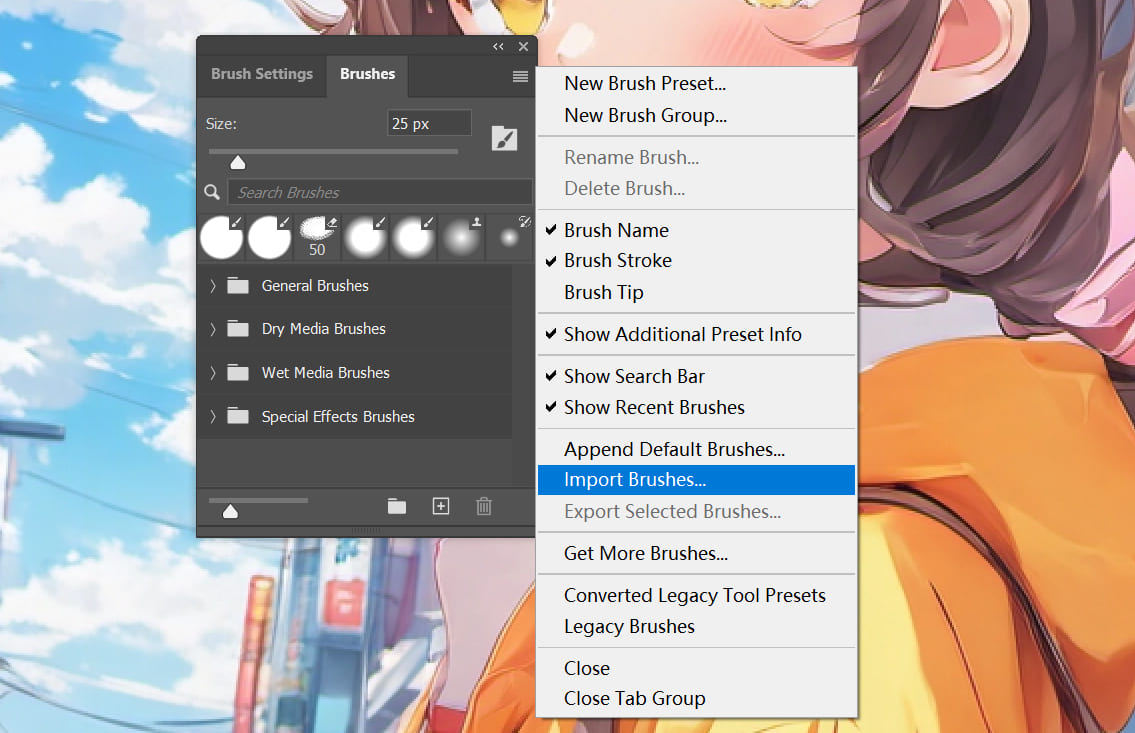
Alternatively, you can select the brush tool from the left toolbar in Photoshop. Then, click the dropdown arrow next to the brush size in the toolbar and click the gear-shaped button in the top right corner. From the menu that appears, select "Import Brushes."
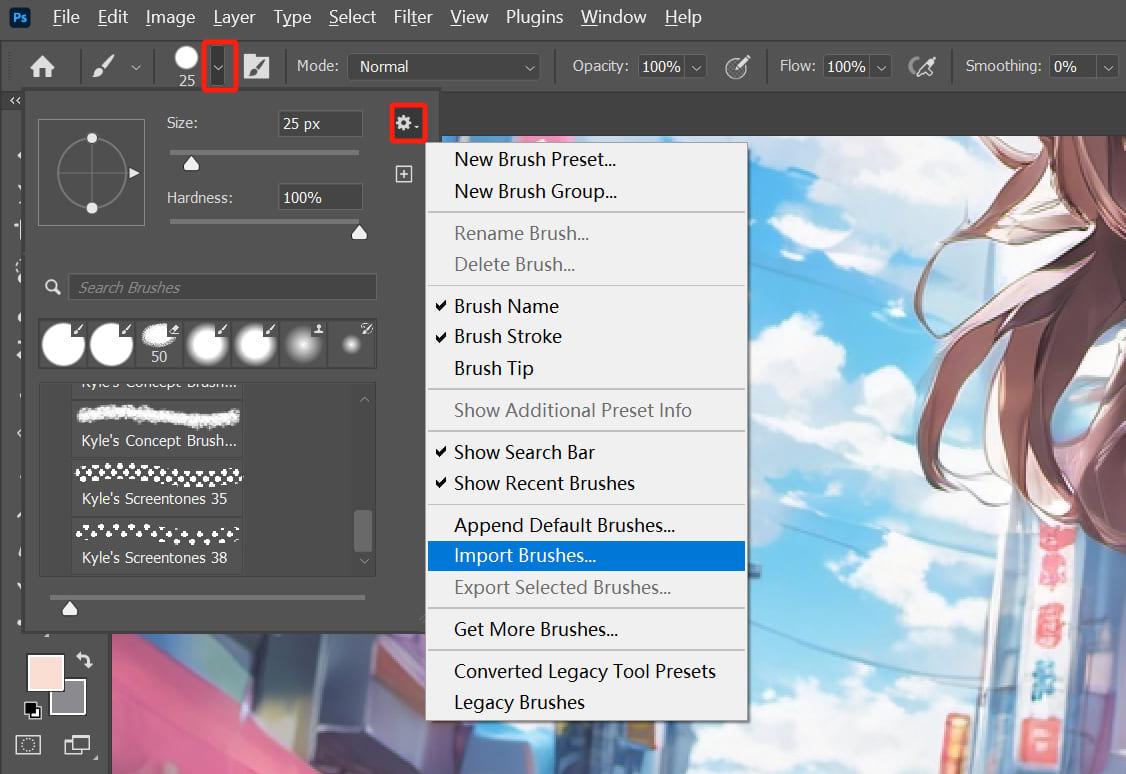
Any of these two methods will open a window for importing brushes. Locate the location where you have saved the brushes and click on the desired brush to successfully import it.
Photoshop brushes are typically saved in ".abr" format. For example, if you have downloaded a brush file named "smokes_and_fog.abr," locate it and select it for import.
Once the import is complete, the newly imported brushes will appear in the brush preset list. Scroll down to the bottom of the brush options panel in Photoshop, and you will see the brushes you just imported.
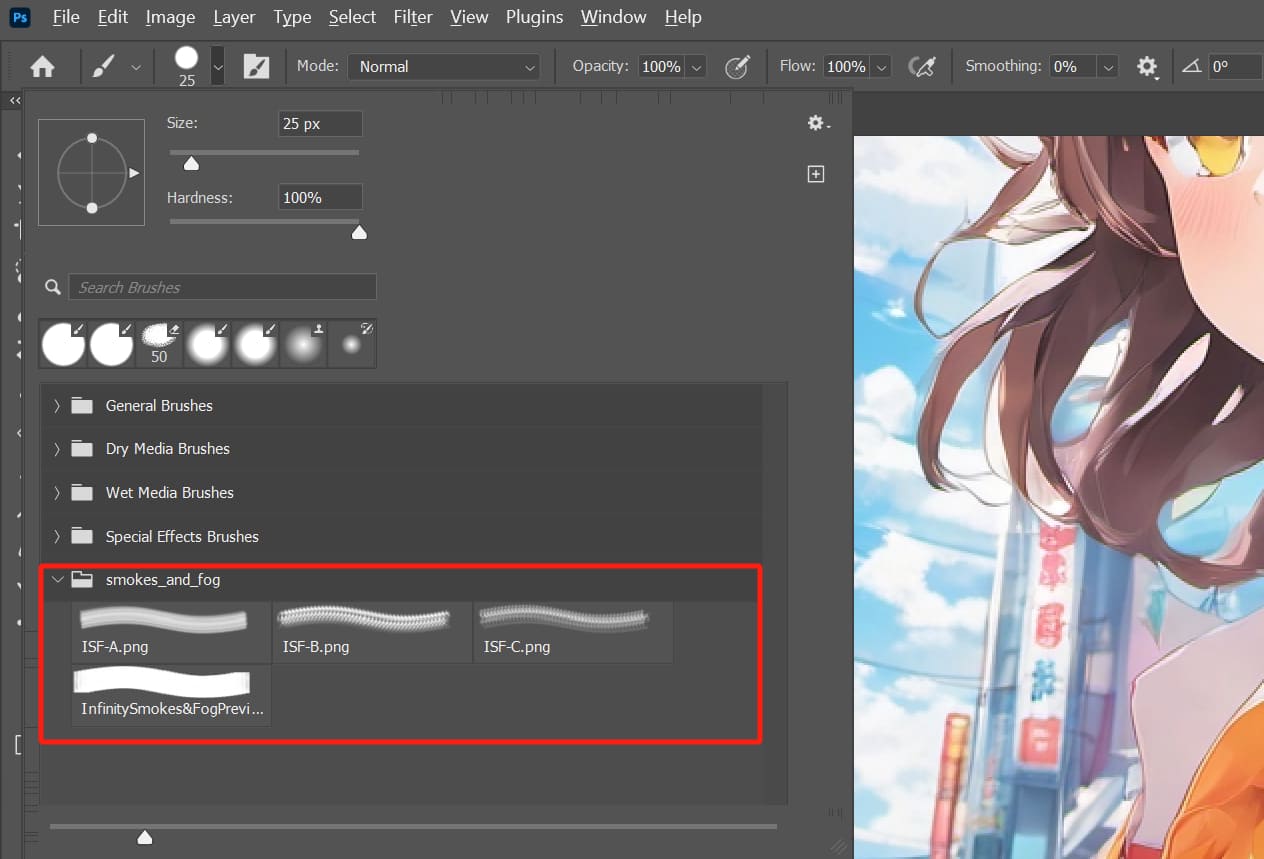
How to Efficiently Use Photoshop Brushes?
Whether you're doing digital painting or photo editing in Photoshop, brushes are a tool you'll frequently use.
To unleash the power of Photoshop brushes, it's highly recommended to set up a graphics tablet. Using a digital pen allows for more precise control over the brush compared to a mouse. However, you may still encounter the challenge of adjusting various brush properties without ease.
That's where we'd like to introduce you to TourBox, a creative tool beloved by digital artists. TourBox can significantly enhance your productivity, and you'll surely enjoy the operational experience it provides.

Imagine effortlessly controlling various brush properties and quickly switching brushes with just one hand on TourBox. No more need to memorize keyboard shortcuts or go through multiple clicking steps to make adjustments.
Explore our digital painting and photo editing pages to see how TourBox revolutionizes it all.
Further Reading:
Frequently Asked Questions About Adding Brushes to Photoshop
Question: Where to Find Downloaded Brush Files?
Typically, you can find free or paid Photoshop brushes on design resource websites or other creative communities. Once downloaded, save them in a location that is easily accessible for you, such as your desktop.
Question: Why Aren't the Imported Brushes Showing up in the Brush Preset List?
Make sure the brush files you downloaded are in the ".abr" format.
Double-check that the files were imported correctly. Sometimes, you may need to restart Photoshop to see the imported brushes.
Q: How to Troubleshoot Common Issues When Importing Brushes?
If you encounter compatibility issues, check if the Photoshop version you're using matches the version in which the brushes were created. Different versions of Photoshop may not be compatible with brushes created in older or newer versions.
Product Recommendation:
If you're interested in TourBox, take a look at our TourBox Lite. You'll love its comfortable and streamlined operational experience.

That concludes our tutorial on how to import brushes into Photoshop. Importing brushes in Photoshop is quite simple, and you can easily find a wide variety of brush styles on the internet.
However, the most important aspect is how you combine these brushes to unleash your creativity. We believe TourBox will be your best companion on your creative journey.